Summary and sharing of common function combinations in Excel
This article brings you relevant knowledge about excel, which mainly organizes the related issues of function combination. The role and function of a single function are relatively single. When solving practical problems , often requires multiple functions to be nested. Let’s take a look at them together. I hope it will be helpful to everyone.

Related learning recommendations: excel tutorial
The role and function of a single function are relatively simple. When solving practical problems , often require multiple functions to be nested. Today I will share with you some commonly used function nesting combinations. Once you are familiar with the use of these nested functions, it is still possible to improve efficiency.
Combination 1: INDEX MATCH
One of the query functions with the highest appearance rate.
Use the MATCH function to locate the position of the query value, and then use the INDEX function to return the content of the specified position in the specified area. The combination of the two can achieve all-round querying from top to bottom, left and right.
Application example:
As shown in the figure below, querying the department and position based on the name is the legendary reverse query.
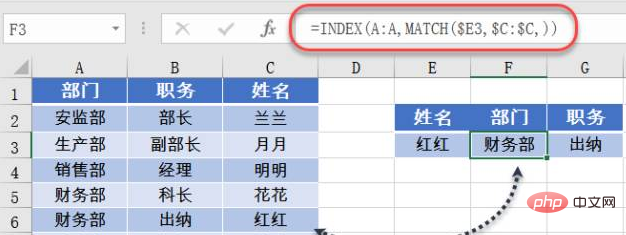
F3 cell formula is:
=INDEX(A:A,MATCH($E3,$C:$C,))
MATCH to find the precise location of cell E3 in column C: Old IN, Honghong is in the 6th room.
Next, INDEX finds the 6th cell from column A based on the clues provided by MATCH: Oh, this is the window of Honghong’s house, let’s start——
Combination 2: MIN IF
Used to calculate the minimum value of specified conditions.
As shown in the figure below, the minimum score of the production department is calculated.
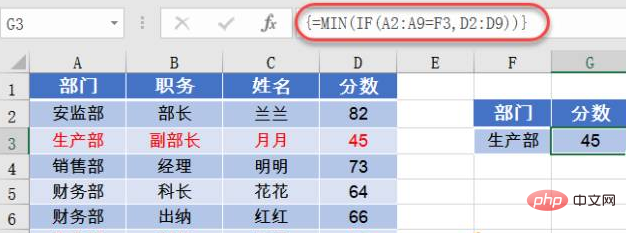
G3 cell can use array formula:
=MIN(IF(A2:A9=F3,D2:D9))
First use the IF function to determine whether the department in column A is equal to the department specified by F3. If the condition is true, return the score corresponding to column D, otherwise return the logical value FALSE:
{FALSE;45;FALSE;FALSE; FALSE;66;FALSE;72}
Next, use the MIN function to calculate the minimum value.
The MIN function has a feature that it can automatically ignore logical values, so it will only calculate the numerical part, and finally get the lowest score of the specified department.
Note that since multiple calculations are performed, you must press the Shift ctrl Enter key when entering the formula.
Combination 3: VLOOKUP MATCH
is often used for data queries with an uncertain number of columns.
As shown in the figure below, the corresponding item must be queried in the data table based on the name of cell B13.
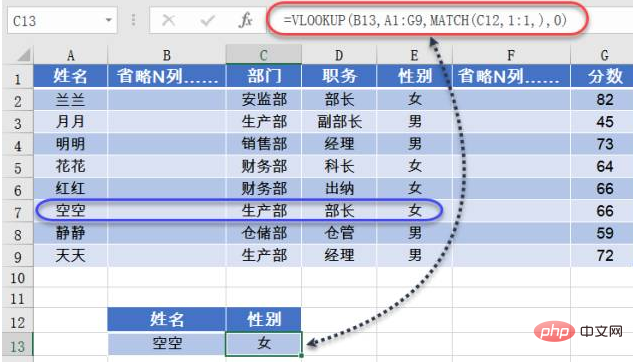
The formula in cell C13 is:
=VLOOKUP(B13,A1:G9,MATCH(C12,1:1,),0)
If the number of columns in the data table is very large, when using the VLOOKUP function, you still need to calculate on your fingers which column the queried item is in the data table, which is really troublesome.
Okay now, first use the MATCH function to query the column in which the item is located, and then the VLOOKUP function returns the content of the corresponding column based on the information provided by the MATCH function.
Combination 4: LEN SUBSTITUTE
Calculate how many items there are in a cell.
As shown in the figure below, the number of people in each department must be calculated.
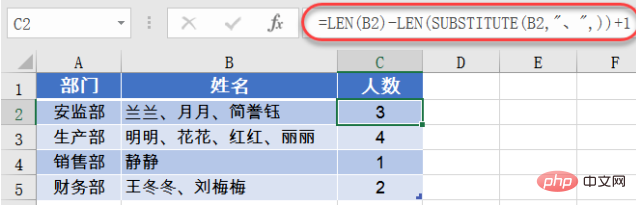
This kind of table must be familiar to everyone. Multiple names are in one cell, and each name is separated by a comma.
C2 cell formula is:
=LEN(B2)-LEN(SUBSTITUTE(B2,”,”,)) 1
First use the LEN function to calculate B The character length of the column cell, and then use the SUBSTITUTE function to replace all commas and calculate the replaced character length.
Subtract the replaced character length from the character length to get the number of commas in the cell.
Next, add 1 to get the actual number of people, you know.
Combination 5: TEXT MID
is often used to extract and convert date strings.
As shown in the figure below, the date and month of birth must be extracted based on the ID number in column B.
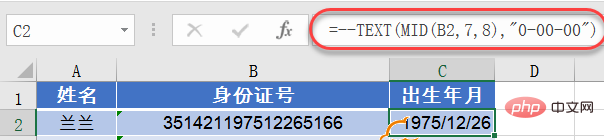
The formula in cell C2 is:
=–TEXT(MID(B2,7,8),”0-00-00″)
The MID function is used to extract a specific number of strings starting from a specified position in the string.
MID(B2,7,8) starts from the 7th digit of cell B2 and extracts 8 digits. The result is:
19751226
Then use the TEXT function , change this string into the pattern of "0-00-00", and the result is "1975-12-26".
At this time, the date already looks like it, but it is still text type, so two negative signs are added, which is to calculate the negative number of the negative number. After such a toss, it becomes a real date. Sequenced.
Related learning recommendations: excel tutorial
The above is the detailed content of Summary and sharing of common function combinations in Excel. For more information, please follow other related articles on the PHP Chinese website!

Hot AI Tools

Undresser.AI Undress
AI-powered app for creating realistic nude photos

AI Clothes Remover
Online AI tool for removing clothes from photos.

Undress AI Tool
Undress images for free

Clothoff.io
AI clothes remover

Video Face Swap
Swap faces in any video effortlessly with our completely free AI face swap tool!

Hot Article

Hot Tools

Notepad++7.3.1
Easy-to-use and free code editor

SublimeText3 Chinese version
Chinese version, very easy to use

Zend Studio 13.0.1
Powerful PHP integrated development environment

Dreamweaver CS6
Visual web development tools

SublimeText3 Mac version
God-level code editing software (SublimeText3)

Hot Topics
 1664
1664
 14
14
 1421
1421
 52
52
 1315
1315
 25
25
 1266
1266
 29
29
 1239
1239
 24
24
 What should I do if the frame line disappears when printing in Excel?
Mar 21, 2024 am 09:50 AM
What should I do if the frame line disappears when printing in Excel?
Mar 21, 2024 am 09:50 AM
If when opening a file that needs to be printed, we will find that the table frame line has disappeared for some reason in the print preview. When encountering such a situation, we must deal with it in time. If this also appears in your print file If you have questions like this, then join the editor to learn the following course: What should I do if the frame line disappears when printing a table in Excel? 1. Open a file that needs to be printed, as shown in the figure below. 2. Select all required content areas, as shown in the figure below. 3. Right-click the mouse and select the "Format Cells" option, as shown in the figure below. 4. Click the “Border” option at the top of the window, as shown in the figure below. 5. Select the thin solid line pattern in the line style on the left, as shown in the figure below. 6. Select "Outer Border"
 How to filter more than 3 keywords at the same time in excel
Mar 21, 2024 pm 03:16 PM
How to filter more than 3 keywords at the same time in excel
Mar 21, 2024 pm 03:16 PM
Excel is often used to process data in daily office work, and it is often necessary to use the "filter" function. When we choose to perform "filtering" in Excel, we can only filter up to two conditions for the same column. So, do you know how to filter more than 3 keywords at the same time in Excel? Next, let me demonstrate it to you. The first method is to gradually add the conditions to the filter. If you want to filter out three qualifying details at the same time, you first need to filter out one of them step by step. At the beginning, you can first filter out employees with the surname "Wang" based on the conditions. Then click [OK], and then check [Add current selection to filter] in the filter results. The steps are as follows. Similarly, perform filtering separately again
 How to change excel table compatibility mode to normal mode
Mar 20, 2024 pm 08:01 PM
How to change excel table compatibility mode to normal mode
Mar 20, 2024 pm 08:01 PM
In our daily work and study, we copy Excel files from others, open them to add content or re-edit them, and then save them. Sometimes a compatibility check dialog box will appear, which is very troublesome. I don’t know Excel software. , can it be changed to normal mode? So below, the editor will bring you detailed steps to solve this problem, let us learn together. Finally, be sure to remember to save it. 1. Open a worksheet and display an additional compatibility mode in the name of the worksheet, as shown in the figure. 2. In this worksheet, after modifying the content and saving it, the dialog box of the compatibility checker always pops up. It is very troublesome to see this page, as shown in the figure. 3. Click the Office button, click Save As, and then
 How to type subscript in excel
Mar 20, 2024 am 11:31 AM
How to type subscript in excel
Mar 20, 2024 am 11:31 AM
eWe often use Excel to make some data tables and the like. Sometimes when entering parameter values, we need to superscript or subscript a certain number. For example, mathematical formulas are often used. So how do you type the subscript in Excel? ?Let’s take a look at the detailed steps: 1. Superscript method: 1. First, enter a3 (3 is superscript) in Excel. 2. Select the number "3", right-click and select "Format Cells". 3. Click "Superscript" and then "OK". 4. Look, the effect is like this. 2. Subscript method: 1. Similar to the superscript setting method, enter "ln310" (3 is the subscript) in the cell, select the number "3", right-click and select "Format Cells". 2. Check "Subscript" and click "OK"
 How to set superscript in excel
Mar 20, 2024 pm 04:30 PM
How to set superscript in excel
Mar 20, 2024 pm 04:30 PM
When processing data, sometimes we encounter data that contains various symbols such as multiples, temperatures, etc. Do you know how to set superscripts in Excel? When we use Excel to process data, if we do not set superscripts, it will make it more troublesome to enter a lot of our data. Today, the editor will bring you the specific setting method of excel superscript. 1. First, let us open the Microsoft Office Excel document on the desktop and select the text that needs to be modified into superscript, as shown in the figure. 2. Then, right-click and select the "Format Cells" option in the menu that appears after clicking, as shown in the figure. 3. Next, in the “Format Cells” dialog box that pops up automatically
 How to use the iif function in excel
Mar 20, 2024 pm 06:10 PM
How to use the iif function in excel
Mar 20, 2024 pm 06:10 PM
Most users use Excel to process table data. In fact, Excel also has a VBA program. Apart from experts, not many users have used this function. The iif function is often used when writing in VBA. It is actually the same as if The functions of the functions are similar. Let me introduce to you the usage of the iif function. There are iif functions in SQL statements and VBA code in Excel. The iif function is similar to the IF function in the excel worksheet. It performs true and false value judgment and returns different results based on the logically calculated true and false values. IF function usage is (condition, yes, no). IF statement and IIF function in VBA. The former IF statement is a control statement that can execute different statements according to conditions. The latter
 Where to set excel reading mode
Mar 21, 2024 am 08:40 AM
Where to set excel reading mode
Mar 21, 2024 am 08:40 AM
In the study of software, we are accustomed to using excel, not only because it is convenient, but also because it can meet a variety of formats needed in actual work, and excel is very flexible to use, and there is a mode that is convenient for reading. Today I brought For everyone: where to set the excel reading mode. 1. Turn on the computer, then open the Excel application and find the target data. 2. There are two ways to set the reading mode in Excel. The first one: In Excel, there are a large number of convenient processing methods distributed in the Excel layout. In the lower right corner of Excel, there is a shortcut to set the reading mode. Find the pattern of the cross mark and click it to enter the reading mode. There is a small three-dimensional mark on the right side of the cross mark.
 How to insert excel icons into PPT slides
Mar 26, 2024 pm 05:40 PM
How to insert excel icons into PPT slides
Mar 26, 2024 pm 05:40 PM
1. Open the PPT and turn the page to the page where you need to insert the excel icon. Click the Insert tab. 2. Click [Object]. 3. The following dialog box will pop up. 4. Click [Create from file] and click [Browse]. 5. Select the excel table to be inserted. 6. Click OK and the following page will pop up. 7. Check [Show as icon]. 8. Click OK.




