Will the image in docker be updated automatically?
The image in docker will be automatically updated; you can use the Watchtower tool to automatically update the image. Watchtower is a tool that can monitor whether the running container image is updated. When there is a difference between the local image and the remote image, you can Automatically recreate a new container with a new image using the running parameters of the current container, and delete the old container.
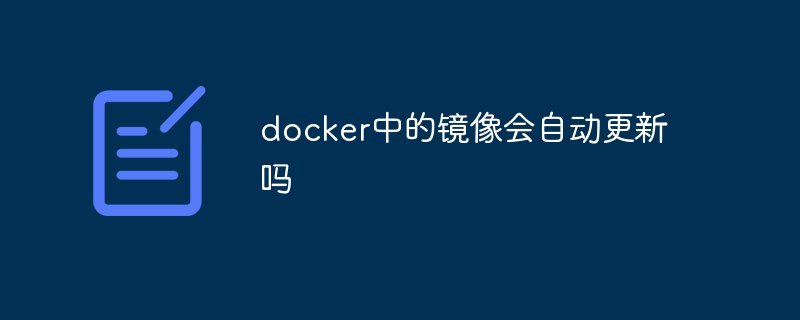
The operating environment of this tutorial: linux7.3 system, docker version 19.03, Dell G3 computer.
Docker image automatic update
watchtower is a tool that can monitor whether the running container image has been updated. When there is a difference between the local image and the remote image, the current container's image can be automatically used. Run parameters to recreate a new container with the new image and delete the old container.
When using Docker, some images may need to be updated frequently. Usually, updating the container manually is cumbersome and requires four steps:
1. Stop the container docker stop
2. Delete the container docker rm
3. Check the image update status and update the image docker pull 
4. Restart the container docker run …… 
It is better to have fewer containers. If there are a large number of containers that need to be updated, it will generate a huge workload. Now I will introduce you to a way to automatically update containers. This method is also applicable to Docker under Synology.
Watchtower monitors running containers and monitors whether the images when those containers are initially started need to be updated. When Watchtower detects that an image has changed, it will use the new image and automatically restart the corresponding container using the same parameters. At the same time, Watchtower itself is also packaged as a Docker image. You can use Watchtower to monitor all containers with one line of commands, and then all containers will be automatically updated, including Watchtower itself.
Quick Start
Watchtower itself is packaged as a Docker image, so you can run it like any other container. In other Docker environments, use the Docker command to download the image directly. :
1 |
|
Docker in Synology can be searched and downloaded directly from the registry:
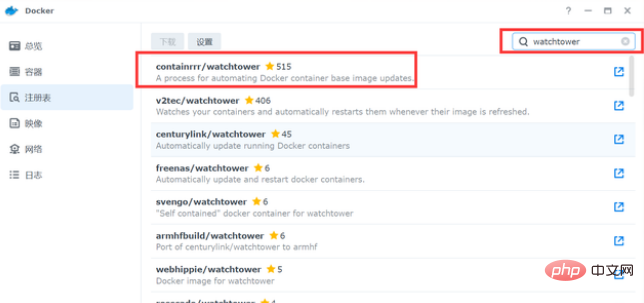
Other Docker execution commands
1 |
|
Use the above The code can start the watchtower container in the background and monitor the updates of all current images. Because watchtower needs to interact with the Docker API to monitor running containers, you need to add the -v parameter when using it to map /var/run/docker.sock into the container.
Use Synology’s scheduled task to run watchtower in Synology
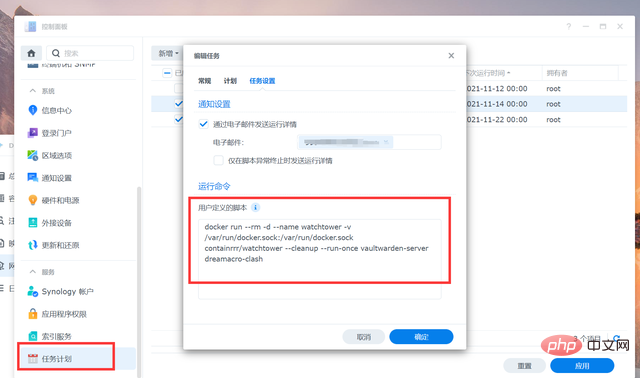
Open the Synology task plan, create a new scheduled task-user-defined script, fill in the Enter the following script, run it once, update all containers, and clear old containers
1 |
|
You can set it to run automatically in the scheduled task, or run it manually when needed. All containers are then automatically updated, including the Watchtower itself.
Option parameters
By default, watchtower will monitor all containers running within the Docker daemon it points to. But you can also specify the name of a specific container when starting watchtower to monitor only those specific containers. For example:
1 |
|
At this time watchtower will only monitor containers named "nginx" and "redis", and all other running containers will be ignored. If you don't want to run watchtower in the background, you can add the --run-once parameter and the watchtower container will execute in the foreground.
Use the --cleanup parameter to automatically delete the old image after the update
Use --monitor-only will only monitor the new image and send notifications, and will not update the container
Use --interval to set the update detection interval in seconds. For example, to check for updates every hour, it is --interval 3600
. For more specific usage methods, you can view the official documentation of watchtower. Only two commonly used methods are listed here. Because Synology can use automatically scheduled tasks, you don’t need to use the --interval parameter.
Recommended learning: "docker video tutorial"
The above is the detailed content of Will the image in docker be updated automatically?. For more information, please follow other related articles on the PHP Chinese website!

Hot AI Tools

Undresser.AI Undress
AI-powered app for creating realistic nude photos

AI Clothes Remover
Online AI tool for removing clothes from photos.

Undress AI Tool
Undress images for free

Clothoff.io
AI clothes remover

Video Face Swap
Swap faces in any video effortlessly with our completely free AI face swap tool!

Hot Article

Hot Tools

Notepad++7.3.1
Easy-to-use and free code editor

SublimeText3 Chinese version
Chinese version, very easy to use

Zend Studio 13.0.1
Powerful PHP integrated development environment

Dreamweaver CS6
Visual web development tools

SublimeText3 Mac version
God-level code editing software (SublimeText3)

Hot Topics
 1669
1669
 14
14
 1428
1428
 52
52
 1329
1329
 25
25
 1273
1273
 29
29
 1256
1256
 24
24
 How to exit the container by docker
Apr 15, 2025 pm 12:15 PM
How to exit the container by docker
Apr 15, 2025 pm 12:15 PM
Four ways to exit Docker container: Use Ctrl D in the container terminal Enter exit command in the container terminal Use docker stop <container_name> Command Use docker kill <container_name> command in the host terminal (force exit)
 How to start containers by docker
Apr 15, 2025 pm 12:27 PM
How to start containers by docker
Apr 15, 2025 pm 12:27 PM
Docker container startup steps: Pull the container image: Run "docker pull [mirror name]". Create a container: Use "docker create [options] [mirror name] [commands and parameters]". Start the container: Execute "docker start [Container name or ID]". Check container status: Verify that the container is running with "docker ps".
 How to copy files in docker to outside
Apr 15, 2025 pm 12:12 PM
How to copy files in docker to outside
Apr 15, 2025 pm 12:12 PM
Methods for copying files to external hosts in Docker: Use the docker cp command: Execute docker cp [Options] <Container Path> <Host Path>. Using data volumes: Create a directory on the host, and use the -v parameter to mount the directory into the container when creating the container to achieve bidirectional file synchronization.
 How to check the name of the docker container
Apr 15, 2025 pm 12:21 PM
How to check the name of the docker container
Apr 15, 2025 pm 12:21 PM
You can query the Docker container name by following the steps: List all containers (docker ps). Filter the container list (using the grep command). Gets the container name (located in the "NAMES" column).
 How to restart docker
Apr 15, 2025 pm 12:06 PM
How to restart docker
Apr 15, 2025 pm 12:06 PM
How to restart the Docker container: get the container ID (docker ps); stop the container (docker stop <container_id>); start the container (docker start <container_id>); verify that the restart is successful (docker ps). Other methods: Docker Compose (docker-compose restart) or Docker API (see Docker documentation).
 How to start mysql by docker
Apr 15, 2025 pm 12:09 PM
How to start mysql by docker
Apr 15, 2025 pm 12:09 PM
The process of starting MySQL in Docker consists of the following steps: Pull the MySQL image to create and start the container, set the root user password, and map the port verification connection Create the database and the user grants all permissions to the database
 How to create containers for docker
Apr 15, 2025 pm 12:18 PM
How to create containers for docker
Apr 15, 2025 pm 12:18 PM
Create a container in Docker: 1. Pull the image: docker pull [mirror name] 2. Create a container: docker run [Options] [mirror name] [Command] 3. Start the container: docker start [Container name]
 How to view logs from docker
Apr 15, 2025 pm 12:24 PM
How to view logs from docker
Apr 15, 2025 pm 12:24 PM
The methods to view Docker logs include: using the docker logs command, for example: docker logs CONTAINER_NAME Use the docker exec command to run /bin/sh and view the log file, for example: docker exec -it CONTAINER_NAME /bin/sh ; cat /var/log/CONTAINER_NAME.log Use the docker-compose logs command of Docker Compose, for example: docker-compose -f docker-com




