 Topics
Topics
 excel
excel
 Excel function learning: three multi-conditional logic functions AND(), OR(), IF()
Excel function learning: three multi-conditional logic functions AND(), OR(), IF()
Excel function learning: three multi-conditional logic functions AND(), OR(), IF()
In the previous article "The omnipotent SUMPRODUCT for Excel function learning! 》, we learned the SUMPRODUCT function. Today we are going to talk about three multi-conditional logic functions AND(), OR(), and IF(). Let’s take a look at the explanation together!
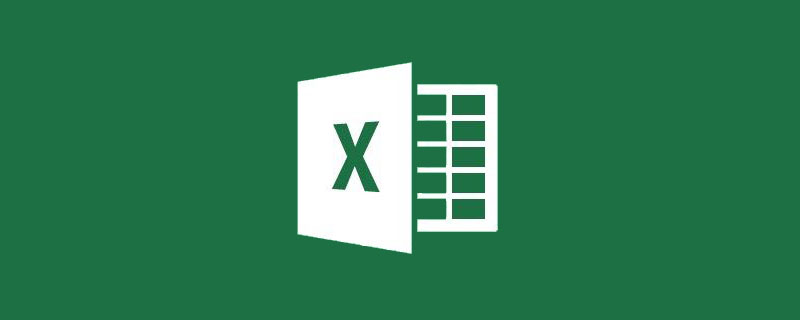
For those who are new to functions, you don’t need to understand complex function formulas right away, but you must understand these three multi-conditional logic functions: AND, OR, IF , these three functions can be said to be the most frequently used when writing nested formulas.
Each function is like a calculator. Each calculator has its own special functions. We only need to follow the rules of the calculator and enter data in the corresponding parameter position, and the calculator will automatically complete the function. Special operations. Look at how cumbersome the formula we entered using operators last time is. With functions, we can simplify our thinking process.
1. AND function
In the table shown below, Bottle wants to find out who are the design interns in the design department. This can be done directly using the filtering function of Excel, but today we are going to learn to use functions to solve problems.
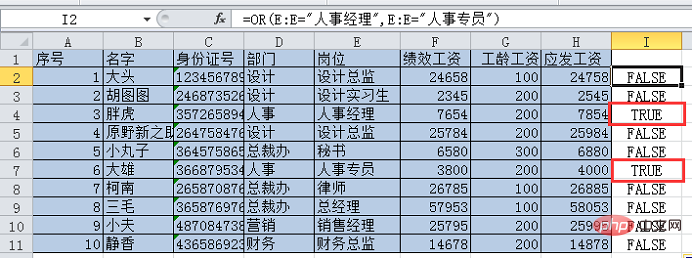
Let’s analyze it first. To find a design intern in the design department, two conditions need to be met: “Column D = design” and “column E = design intern”, and Both conditions must be true at the same time (the last tutorial talked about returning true when the result of the comparison operation is true, and the equal sign is also a comparison operator). So how do we use a formula to express that two conditions need to be true at the same time for the result to be true?
You only need to add a * (multiplication sign) between the two conditions, that is (column D = design) * (column E = design intern). When both are true, the multiplication result is 1, which means that he is a design intern in the design department; when any one of them is false, the result is 0, which means he is not a design intern in the design department.
Enter the formula =(D:D= "Design")*(E:E="Design Intern") in cell I2, press Enter and double-click the lower right corner of cell I2 to fill in the formula. You can see that the I3 result is 1, that is, the Hu Tutu in the third row meets the search conditions.
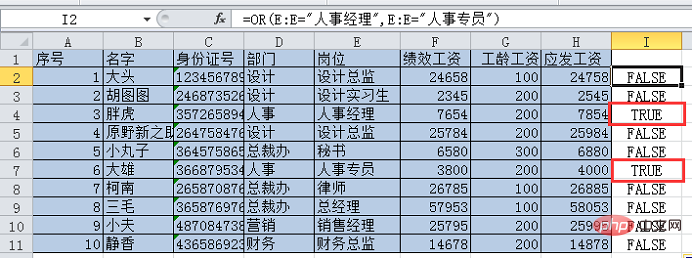
As you can see, if no one tells you the above method, you will need to turn your head twice more to think of it. In fact, we can directly use the AND function to solve the problem, simplifying the thinking process.
AND (parameter 1, parameter 2...) , when parameter 1 and parameter 2 are both true, the result is true.
Select cell I2 and enter the formula in the edit bar =AND (D:D="Design", E:E="Design Intern")
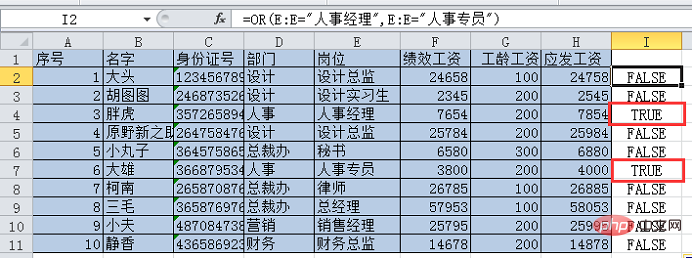
Then press Enter, you can see that the I2 formula result is FALSE. Place the mouse on the lower right corner of cell I2 and double-click to fill in the formula. You can see that only cell I3 is true. The design intern we are looking for is Hu Tutu in row 3.
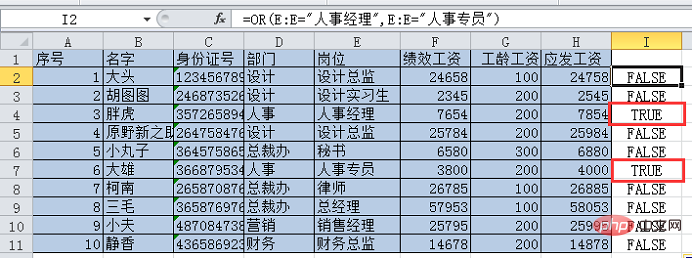
2. OR function
If you want to find the HR specialist or HR manager, just find any Just one person.
The previous bottle used multiplication to ensure that two conditions are met at the same time. Now you can use addition to ensure that any one condition is met.
(Column E=Human Resources Manager) (Column E=Human Resources Specialist), as long as one of them is true, the result of the addition is 1; when both are false, the result is 0.
Enter the formula =(E:E="Personnel Manager") (E:E="Personnel Specialist") in cell I2, press Enter and double-click the lower right corner of cell I2 to fill in formula. You can see that I4 and I7 result in 1.
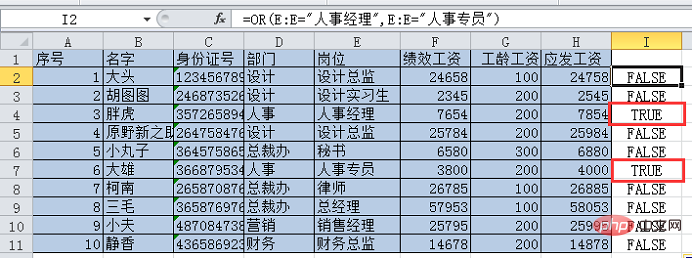
Similarly, we can also use OR to solve this problem.
OR (parameter 1, parameter 2...) , two parameters, if any one is true, the result is true, if both are false, the result is FALSE.
Enter the formula in cell I2 =OR (E:E="Personnel Manager", E:E="Personnel Specialist"), press Enter, double-click to fill in the formula, the results are as follows , the same lines 4 and 7 are true.
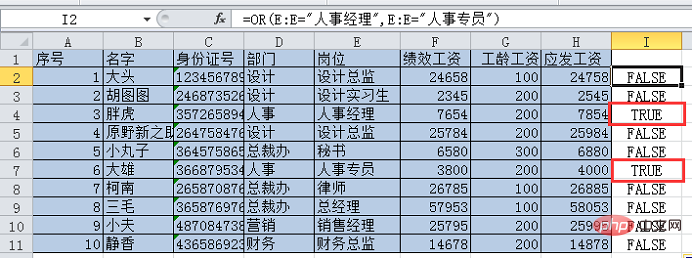
3. IF function
The first two functions are judgment functions and can only judge parameters Whether it is true or false, the output results are only true and false. If the bottle wants to directly output the person's name, it needs to be nested using the IF function.
IF function has three parameters, IF (condition, return value when the condition is true, return value when the condition is false), parameter 1 represents the condition, in the first case above, the condition is the design internship of the design department Health; when the result is true, parameter 2 is returned, which is the corresponding name; when the result is false, parameter 3 is returned, which means that it is not the person you are looking for, so we set the return to blank.
Based on the above analysis, we can write the formula in cell I2
=IF(and(D:D="Design",E:E="Design Internship Raw"),B:B," "), double-click to fill.
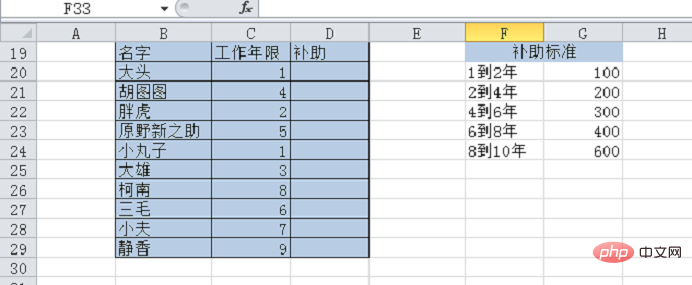
In the same way, we can write the formula for the second case.
=IF (OR (E:E="Human Resources Manager", E:E="Human Resources Specialist"),B:B," "), double-click to fill. The results are as follows.
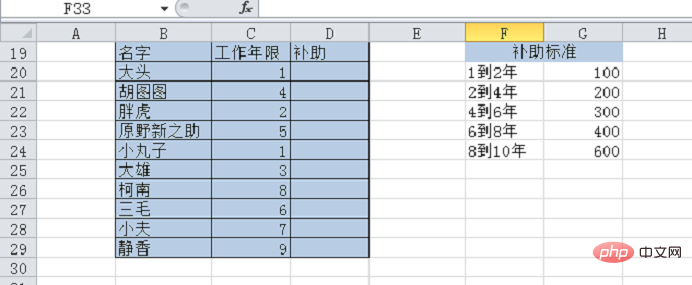
Okay, that’s it for today’s course. In order to test your learning effect, I’ll leave you with a question below.
As shown below, the boss is going to distribute a subsidy to everyone, and the subsidy will be distributed according to the number of years of service. So how to write the formula for the subsidy column?
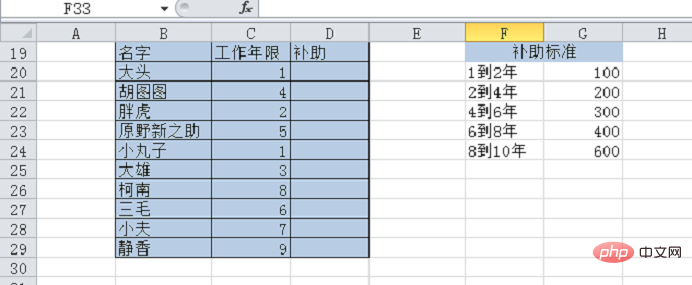
Just use the IF function you learned earlier to solve the problem. Although it is not the easiest way to solve the problem, it can train everyone's hands, especially the formulas require Chinese and English. When switching, and when some characters need to be enclosed in double quotes, errors are most likely to occur. Function experts can also think about whether there is a simpler function that can solve the problem!
Related learning recommendations: excel tutorial
The above is the detailed content of Excel function learning: three multi-conditional logic functions AND(), OR(), IF(). For more information, please follow other related articles on the PHP Chinese website!

Hot AI Tools

Undresser.AI Undress
AI-powered app for creating realistic nude photos

AI Clothes Remover
Online AI tool for removing clothes from photos.

Undress AI Tool
Undress images for free

Clothoff.io
AI clothes remover

Video Face Swap
Swap faces in any video effortlessly with our completely free AI face swap tool!

Hot Article

Hot Tools

Notepad++7.3.1
Easy-to-use and free code editor

SublimeText3 Chinese version
Chinese version, very easy to use

Zend Studio 13.0.1
Powerful PHP integrated development environment

Dreamweaver CS6
Visual web development tools

SublimeText3 Mac version
God-level code editing software (SublimeText3)

Hot Topics
 What should I do if the frame line disappears when printing in Excel?
Mar 21, 2024 am 09:50 AM
What should I do if the frame line disappears when printing in Excel?
Mar 21, 2024 am 09:50 AM
If when opening a file that needs to be printed, we will find that the table frame line has disappeared for some reason in the print preview. When encountering such a situation, we must deal with it in time. If this also appears in your print file If you have questions like this, then join the editor to learn the following course: What should I do if the frame line disappears when printing a table in Excel? 1. Open a file that needs to be printed, as shown in the figure below. 2. Select all required content areas, as shown in the figure below. 3. Right-click the mouse and select the "Format Cells" option, as shown in the figure below. 4. Click the “Border” option at the top of the window, as shown in the figure below. 5. Select the thin solid line pattern in the line style on the left, as shown in the figure below. 6. Select "Outer Border"
 How to filter more than 3 keywords at the same time in excel
Mar 21, 2024 pm 03:16 PM
How to filter more than 3 keywords at the same time in excel
Mar 21, 2024 pm 03:16 PM
Excel is often used to process data in daily office work, and it is often necessary to use the "filter" function. When we choose to perform "filtering" in Excel, we can only filter up to two conditions for the same column. So, do you know how to filter more than 3 keywords at the same time in Excel? Next, let me demonstrate it to you. The first method is to gradually add the conditions to the filter. If you want to filter out three qualifying details at the same time, you first need to filter out one of them step by step. At the beginning, you can first filter out employees with the surname "Wang" based on the conditions. Then click [OK], and then check [Add current selection to filter] in the filter results. The steps are as follows. Similarly, perform filtering separately again
 How to change excel table compatibility mode to normal mode
Mar 20, 2024 pm 08:01 PM
How to change excel table compatibility mode to normal mode
Mar 20, 2024 pm 08:01 PM
In our daily work and study, we copy Excel files from others, open them to add content or re-edit them, and then save them. Sometimes a compatibility check dialog box will appear, which is very troublesome. I don’t know Excel software. , can it be changed to normal mode? So below, the editor will bring you detailed steps to solve this problem, let us learn together. Finally, be sure to remember to save it. 1. Open a worksheet and display an additional compatibility mode in the name of the worksheet, as shown in the figure. 2. In this worksheet, after modifying the content and saving it, the dialog box of the compatibility checker always pops up. It is very troublesome to see this page, as shown in the figure. 3. Click the Office button, click Save As, and then
 How to set superscript in excel
Mar 20, 2024 pm 04:30 PM
How to set superscript in excel
Mar 20, 2024 pm 04:30 PM
When processing data, sometimes we encounter data that contains various symbols such as multiples, temperatures, etc. Do you know how to set superscripts in Excel? When we use Excel to process data, if we do not set superscripts, it will make it more troublesome to enter a lot of our data. Today, the editor will bring you the specific setting method of excel superscript. 1. First, let us open the Microsoft Office Excel document on the desktop and select the text that needs to be modified into superscript, as shown in the figure. 2. Then, right-click and select the "Format Cells" option in the menu that appears after clicking, as shown in the figure. 3. Next, in the “Format Cells” dialog box that pops up automatically
 How to use the iif function in excel
Mar 20, 2024 pm 06:10 PM
How to use the iif function in excel
Mar 20, 2024 pm 06:10 PM
Most users use Excel to process table data. In fact, Excel also has a VBA program. Apart from experts, not many users have used this function. The iif function is often used when writing in VBA. It is actually the same as if The functions of the functions are similar. Let me introduce to you the usage of the iif function. There are iif functions in SQL statements and VBA code in Excel. The iif function is similar to the IF function in the excel worksheet. It performs true and false value judgment and returns different results based on the logically calculated true and false values. IF function usage is (condition, yes, no). IF statement and IIF function in VBA. The former IF statement is a control statement that can execute different statements according to conditions. The latter
 How to type subscript in excel
Mar 20, 2024 am 11:31 AM
How to type subscript in excel
Mar 20, 2024 am 11:31 AM
eWe often use Excel to make some data tables and the like. Sometimes when entering parameter values, we need to superscript or subscript a certain number. For example, mathematical formulas are often used. So how do you type the subscript in Excel? ?Let’s take a look at the detailed steps: 1. Superscript method: 1. First, enter a3 (3 is superscript) in Excel. 2. Select the number "3", right-click and select "Format Cells". 3. Click "Superscript" and then "OK". 4. Look, the effect is like this. 2. Subscript method: 1. Similar to the superscript setting method, enter "ln310" (3 is the subscript) in the cell, select the number "3", right-click and select "Format Cells". 2. Check "Subscript" and click "OK"
 Where to set excel reading mode
Mar 21, 2024 am 08:40 AM
Where to set excel reading mode
Mar 21, 2024 am 08:40 AM
In the study of software, we are accustomed to using excel, not only because it is convenient, but also because it can meet a variety of formats needed in actual work, and excel is very flexible to use, and there is a mode that is convenient for reading. Today I brought For everyone: where to set the excel reading mode. 1. Turn on the computer, then open the Excel application and find the target data. 2. There are two ways to set the reading mode in Excel. The first one: In Excel, there are a large number of convenient processing methods distributed in the Excel layout. In the lower right corner of Excel, there is a shortcut to set the reading mode. Find the pattern of the cross mark and click it to enter the reading mode. There is a small three-dimensional mark on the right side of the cross mark.
 How to insert excel icons into PPT slides
Mar 26, 2024 pm 05:40 PM
How to insert excel icons into PPT slides
Mar 26, 2024 pm 05:40 PM
1. Open the PPT and turn the page to the page where you need to insert the excel icon. Click the Insert tab. 2. Click [Object]. 3. The following dialog box will pop up. 4. Click [Create from file] and click [Browse]. 5. Select the excel table to be inserted. 6. Click OK and the following page will pop up. 7. Check [Show as icon]. 8. Click OK.





