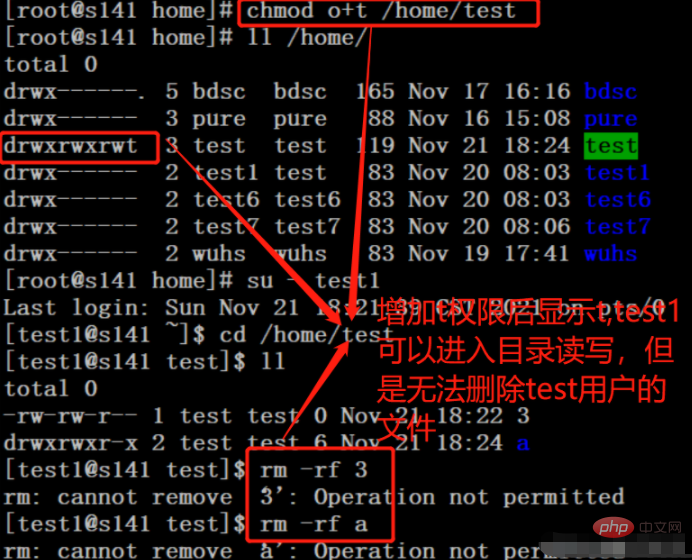Can linux change file permissions?
Linux can change the permissions of files. In Linux, you can use the chmod command to modify file permissions. The syntax is "chmod [-cfvR] [--help] [--version] mode file..."; chmod will change the permissions of each given file according to the mode value. File mode bits, the mode value can be a symbolic mode representation of the change to be made, or an octal number representing the bit pattern of the new mode bits.

#The operating environment of this tutorial: linux7.3 system, Dell G3 computer.
File permissions are very important for a system, and each file has access permissions set for different users. So, can the access permissions of files be manually modified?
In Linux, you can use the chmod command to modify file permissions. Let’s take a look at the chmod command.
1. Introduction to chmod command
Linux chmod (full English spelling: change mode) command is a command that controls user permissions on files.
chmod changes the file mode bits of each given file according to mode, which can be a symbolic mode representation of the change to be made, or an octal number representing the bit pattern of the new mode bits.
The format of the symbol pattern is [ugoa…][±=][perms…][…], where perms is zero or more letters in the set rwxXst, or the set ugo a single letter in . Multiple symbol patterns can be given, separated by commas.
The combination of the letters ugoa controls which users' access to the file will be changed: the user who owns the file (u), other users in the file group (g), other users not in the file group (o) Or all users (A).
If none of these are given, the effect is as if a was given, but the bits set in umask are not affected. chmod never changes the permissions of a symbolic link; the chmod system call cannot change its permissions.
2. Introduction to permissions
The file calling permissions of Linux/Unix are divided into three levels: file owner (Owner), user group (Group), other users ( Other Users).
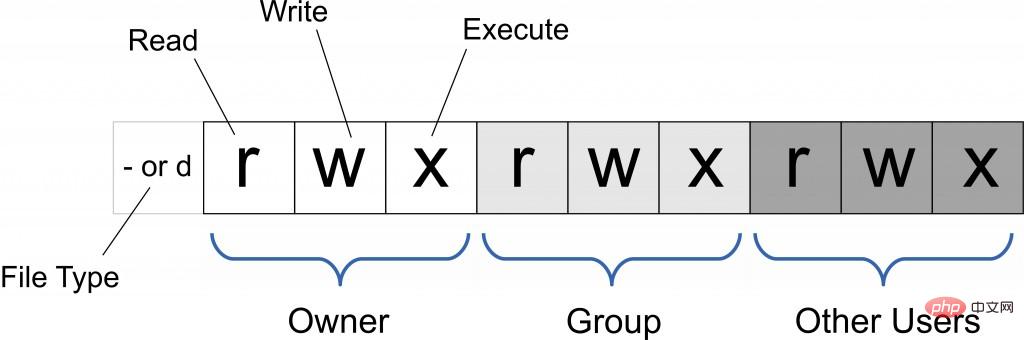
Only the file owner and superuser can modify the permissions of a file or directory. You can use absolute mode (octal number mode) and symbolic mode to specify file permissions.
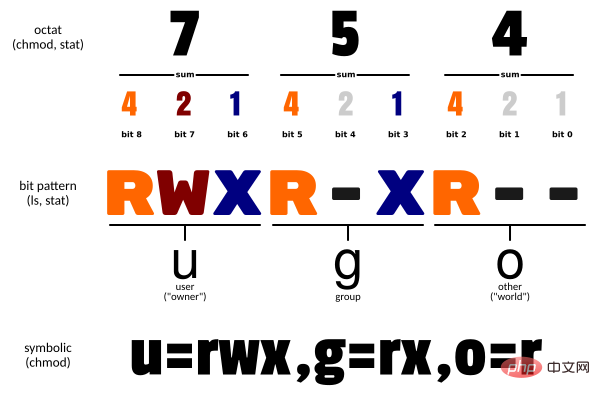
| Name | Description | |
|---|---|---|
| Read | Set as read permission | |
| Write | Set to write permission | |
| Execute permission | Set to executable permission | |
| Special execution permissions | Only when the file is a directory file, or other types of users have executable permissions, the file permissions are set to executable | |
| setuid/gid | When the file is executed, set the setuid or setgid permissions of the file according to the user type specified by the who parameter | |
| Paste bit | Set the paste bit. Only the super user can set this bit, and only the file owner u can use this bit |
| Parameters | Parameter description |
|---|---|
| -c | The change action will only be displayed if the file permissions have indeed been changed |
| -f | Do not display an error message if the file permissions cannot be changed |
| -v | Display the details of permission changes |
| -R | Make the same permission changes to all files and subdirectories in the current directory (that is, change them one by one recursively) |
| –help | Show auxiliary instructions |
| --version | Show version |
3. Operator description
| Operator | Description |
|---|---|
| Add permissions for the specified user type | |
| - | Remove permissions for the specified user type Permissions |
| = | Set the settings for the specified user permissions, that is, reset all permissions of the user type |
4. User symbol
| who | User type | Description |
|---|---|---|
| u | user | File owner |
| g | group | File owner’s group |
| o | others | All other users |
| a | all | The user used is equivalent to ugo |
Related recommendations: "Linux Video Tutorial"
The above is the detailed content of Can linux change file permissions?. For more information, please follow other related articles on the PHP Chinese website!

Hot AI Tools

Undresser.AI Undress
AI-powered app for creating realistic nude photos

AI Clothes Remover
Online AI tool for removing clothes from photos.

Undress AI Tool
Undress images for free

Clothoff.io
AI clothes remover

Video Face Swap
Swap faces in any video effortlessly with our completely free AI face swap tool!

Hot Article

Hot Tools

Notepad++7.3.1
Easy-to-use and free code editor

SublimeText3 Chinese version
Chinese version, very easy to use

Zend Studio 13.0.1
Powerful PHP integrated development environment

Dreamweaver CS6
Visual web development tools

SublimeText3 Mac version
God-level code editing software (SublimeText3)

Hot Topics
 What computer configuration is required for vscode
Apr 15, 2025 pm 09:48 PM
What computer configuration is required for vscode
Apr 15, 2025 pm 09:48 PM
VS Code system requirements: Operating system: Windows 10 and above, macOS 10.12 and above, Linux distribution processor: minimum 1.6 GHz, recommended 2.0 GHz and above memory: minimum 512 MB, recommended 4 GB and above storage space: minimum 250 MB, recommended 1 GB and above other requirements: stable network connection, Xorg/Wayland (Linux)
 Linux Architecture: Unveiling the 5 Basic Components
Apr 20, 2025 am 12:04 AM
Linux Architecture: Unveiling the 5 Basic Components
Apr 20, 2025 am 12:04 AM
The five basic components of the Linux system are: 1. Kernel, 2. System library, 3. System utilities, 4. Graphical user interface, 5. Applications. The kernel manages hardware resources, the system library provides precompiled functions, system utilities are used for system management, the GUI provides visual interaction, and applications use these components to implement functions.
 vscode terminal usage tutorial
Apr 15, 2025 pm 10:09 PM
vscode terminal usage tutorial
Apr 15, 2025 pm 10:09 PM
vscode built-in terminal is a development tool that allows running commands and scripts within the editor to simplify the development process. How to use vscode terminal: Open the terminal with the shortcut key (Ctrl/Cmd). Enter a command or run the script. Use hotkeys (such as Ctrl L to clear the terminal). Change the working directory (such as the cd command). Advanced features include debug mode, automatic code snippet completion, and interactive command history.
 How to check the warehouse address of git
Apr 17, 2025 pm 01:54 PM
How to check the warehouse address of git
Apr 17, 2025 pm 01:54 PM
To view the Git repository address, perform the following steps: 1. Open the command line and navigate to the repository directory; 2. Run the "git remote -v" command; 3. View the repository name in the output and its corresponding address.
 How to run java code in notepad
Apr 16, 2025 pm 07:39 PM
How to run java code in notepad
Apr 16, 2025 pm 07:39 PM
Although Notepad cannot run Java code directly, it can be achieved by using other tools: using the command line compiler (javac) to generate a bytecode file (filename.class). Use the Java interpreter (java) to interpret bytecode, execute the code, and output the result.
 Where to write code in vscode
Apr 15, 2025 pm 09:54 PM
Where to write code in vscode
Apr 15, 2025 pm 09:54 PM
Writing code in Visual Studio Code (VSCode) is simple and easy to use. Just install VSCode, create a project, select a language, create a file, write code, save and run it. The advantages of VSCode include cross-platform, free and open source, powerful features, rich extensions, and lightweight and fast.
 What is the main purpose of Linux?
Apr 16, 2025 am 12:19 AM
What is the main purpose of Linux?
Apr 16, 2025 am 12:19 AM
The main uses of Linux include: 1. Server operating system, 2. Embedded system, 3. Desktop operating system, 4. Development and testing environment. Linux excels in these areas, providing stability, security and efficient development tools.
 vscode terminal command cannot be used
Apr 15, 2025 pm 10:03 PM
vscode terminal command cannot be used
Apr 15, 2025 pm 10:03 PM
Causes and solutions for the VS Code terminal commands not available: The necessary tools are not installed (Windows: WSL; macOS: Xcode command line tools) Path configuration is wrong (add executable files to PATH environment variables) Permission issues (run VS Code as administrator) Firewall or proxy restrictions (check settings, unrestrictions) Terminal settings are incorrect (enable use of external terminals) VS Code installation is corrupt (reinstall or update) Terminal configuration is incompatible (try different terminal types or commands) Specific environment variables are missing (set necessary environment variables)