What are the docker container management UIs?
Container management UI tools include: 1. Portainer, which is a lightweight web-based Docker management GUI; 2. Kitematic, which is a GUI tool that can run containers faster and easier; 3. LazyDocker, a terminal-based visual query tool; 4. DockStation, a desktop application; 5. Docker Desktop, which can set resource limits for Docker, such as memory, CPU, and disk image size; 6. Docui.
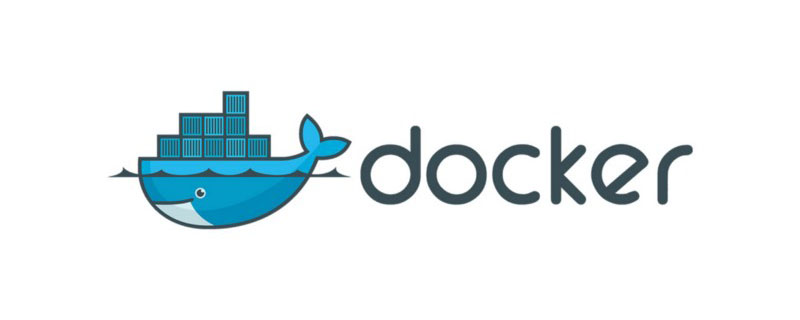
The operating environment of this tutorial: linux5.9.8 system, docker-1.13.1 version, Dell G3 computer.
Are you still monitoring containers in numerous console windows, or are you more passionate about using terminal commands? Using Docker's graphical user interface (GUI) tool makes it easier to manage containers and improve efficiency. And they're all free.
6 Docker container management GUI tools
1. Portainer
Portainer is a light A massive web-based Docker management GUI that allows you to easily manage different Docker environments (Docker hosts or Swarm clusters). It consists of a single container that can run on any Docker engine and is designed to make deployment easier.
Portainer is a new wheel reinvented by the author of DockerUI. DockerUI can only be used on a single machine and cannot use docker's swarm. Development has been stopped at present.
Official website https://www.portainer.io
Look at the Portainer Web UI interface in the picture below
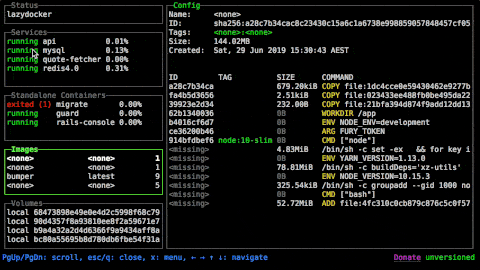
2. Kitematic
Kitematic is a Docker GUI tool that can run Docker containers faster and easier. It now supports Mac/Windows/Linux.
Search for the image you need and create a container. You'd better go to Kitematic. Kitematic provides basic configuration options, but for more advanced setup, you may need to enter the command line.
Official website https://kitematic.com
github address https://github.com/docker/kitematic
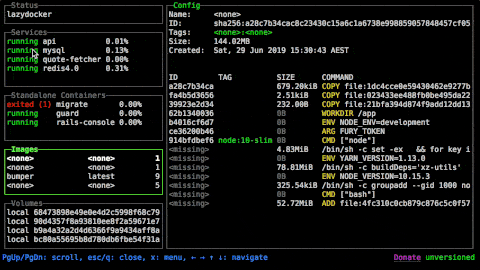
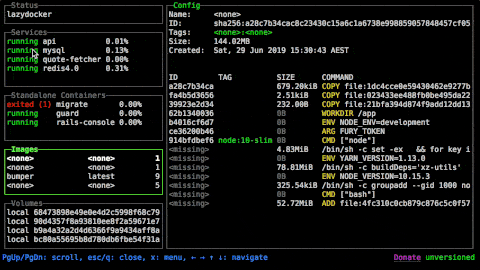
3. LazyDocker (UI terminal)
LazyDocker is a terminal-based visual query tool that supports keyboard operations and mouse clicks.
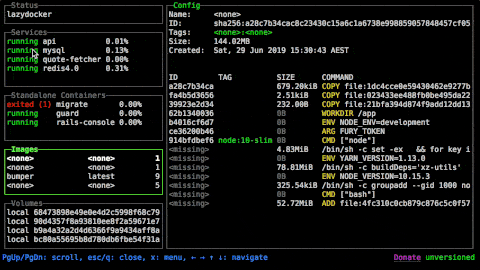
Lazydocker can meet the needs of mouse and keyboard access. For some elements, a context menu is available, where you can find all frequently used commands with shortcut keys. And not only does it have basic commands to operate containers, basic statistics, logs and checks, but it also has basic functionality. Graphs are also available to display key metrics, by default there are CPU and memory usage and processes. In addition, it can be configured for almost any desired indicator.
For the selected image, you can view the commands executed during runtime and the inherited layers in the Dockerfile. In addition to modifying the available commands and adding new commands, it also provides cleaning of unused containers, images, and volumes.
Lazydocker provides a minimalist terminal interface, which is really helpful for some less complex projects.
4. DockStation
DockStation is a roll desktop application that supports Linux, Mac, and Windows operating systems.
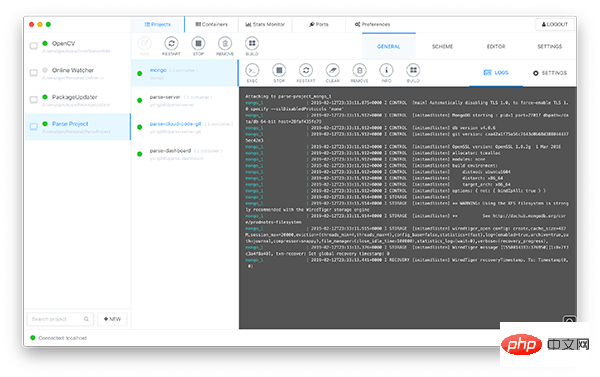
DockStation is a free, full-featured desktop application that allows you to use docker and docker-compose. Native Docker Compose CLI commands can be used via docker-compose.yml to help generate a clean native file that can be used even outside the application. It can also help manage containers and services, including remote and local containers, and monitor them, such as log monitoring, searching logs, grouping, running tools, and obtaining container information. There are other tools available for general, multiple and single monitoring of container resources.
Using DockStation, you can easily track CPU, memory, network I/O usage and open ports. All work can be organized into projects, where the status of each container can be checked, graphical scenarios can be built, and each image in the project and the relationships between them can be visualized. In addition, DockStation is very popular on Docker Hub.
5. Docker Desktop
Docker Desktop is a desktop application. Since Docker-toolbox (with Kitematic) has been deprecated, it is recommended that all users use Mac Use Docker Desktop on Windows.
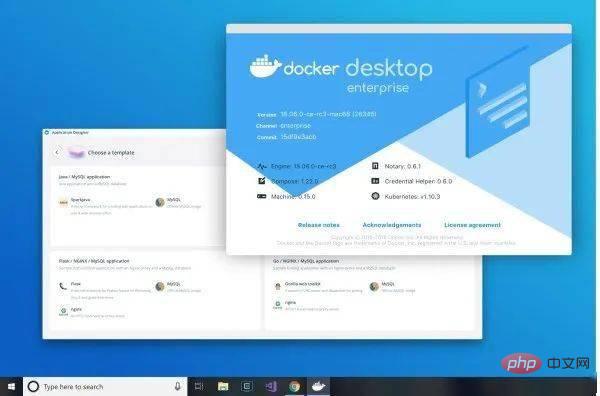
This tool can set resource limits for Docker, such as memory, CPU, disk image size, file sharing, proxy and network, etc., configure Docker engine, command line and Kubernetes.
Using the dashboard, you can not only use basic container operations, but also view logs, basic statistics and inspect containers. All of these can be invoked via the context menu or an indicator in the status bar.
6. Docui
Docui is also a UI terminal that supports Mac and Linux operating systems. Requires GO version 1.11.4 or above, Docker engine 18.06.1 or above, and Git.
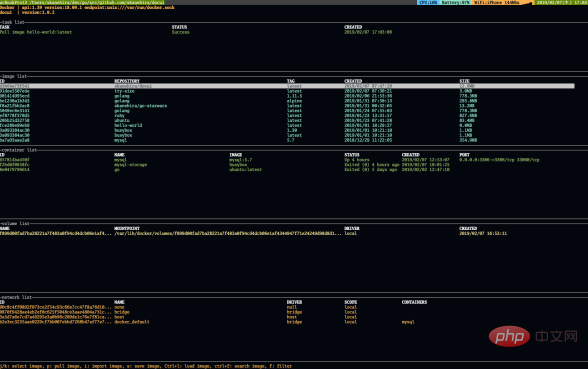
Docui is meant to facilitate the creation and configuration of new containers/services, where you can find many keybindings for all necessary operations.
You can use functions such as image search, saving and importing, inspection and filtering; container creation and deletion, start and stop, inspection and renaming; volume creation and deletion, inspection and filtering, and network deletion and other functions.
Recommended learning: "docker video tutorial"
The above is the detailed content of What are the docker container management UIs?. For more information, please follow other related articles on the PHP Chinese website!

Hot AI Tools

Undresser.AI Undress
AI-powered app for creating realistic nude photos

AI Clothes Remover
Online AI tool for removing clothes from photos.

Undress AI Tool
Undress images for free

Clothoff.io
AI clothes remover

Video Face Swap
Swap faces in any video effortlessly with our completely free AI face swap tool!

Hot Article

Hot Tools

Notepad++7.3.1
Easy-to-use and free code editor

SublimeText3 Chinese version
Chinese version, very easy to use

Zend Studio 13.0.1
Powerful PHP integrated development environment

Dreamweaver CS6
Visual web development tools

SublimeText3 Mac version
God-level code editing software (SublimeText3)

Hot Topics
 1659
1659
 14
14
 1415
1415
 52
52
 1309
1309
 25
25
 1257
1257
 29
29
 1231
1231
 24
24
 How to exit the container by docker
Apr 15, 2025 pm 12:15 PM
How to exit the container by docker
Apr 15, 2025 pm 12:15 PM
Four ways to exit Docker container: Use Ctrl D in the container terminal Enter exit command in the container terminal Use docker stop <container_name> Command Use docker kill <container_name> command in the host terminal (force exit)
 How to copy files in docker to outside
Apr 15, 2025 pm 12:12 PM
How to copy files in docker to outside
Apr 15, 2025 pm 12:12 PM
Methods for copying files to external hosts in Docker: Use the docker cp command: Execute docker cp [Options] <Container Path> <Host Path>. Using data volumes: Create a directory on the host, and use the -v parameter to mount the directory into the container when creating the container to achieve bidirectional file synchronization.
 How to check the name of the docker container
Apr 15, 2025 pm 12:21 PM
How to check the name of the docker container
Apr 15, 2025 pm 12:21 PM
You can query the Docker container name by following the steps: List all containers (docker ps). Filter the container list (using the grep command). Gets the container name (located in the "NAMES" column).
 How to start containers by docker
Apr 15, 2025 pm 12:27 PM
How to start containers by docker
Apr 15, 2025 pm 12:27 PM
Docker container startup steps: Pull the container image: Run "docker pull [mirror name]". Create a container: Use "docker create [options] [mirror name] [commands and parameters]". Start the container: Execute "docker start [Container name or ID]". Check container status: Verify that the container is running with "docker ps".
 How to restart docker
Apr 15, 2025 pm 12:06 PM
How to restart docker
Apr 15, 2025 pm 12:06 PM
How to restart the Docker container: get the container ID (docker ps); stop the container (docker stop <container_id>); start the container (docker start <container_id>); verify that the restart is successful (docker ps). Other methods: Docker Compose (docker-compose restart) or Docker API (see Docker documentation).
 How to start mysql by docker
Apr 15, 2025 pm 12:09 PM
How to start mysql by docker
Apr 15, 2025 pm 12:09 PM
The process of starting MySQL in Docker consists of the following steps: Pull the MySQL image to create and start the container, set the root user password, and map the port verification connection Create the database and the user grants all permissions to the database
 How to update the image of docker
Apr 15, 2025 pm 12:03 PM
How to update the image of docker
Apr 15, 2025 pm 12:03 PM
The steps to update a Docker image are as follows: Pull the latest image tag New image Delete the old image for a specific tag (optional) Restart the container (if needed)
 How to create containers for docker
Apr 15, 2025 pm 12:18 PM
How to create containers for docker
Apr 15, 2025 pm 12:18 PM
Create a container in Docker: 1. Pull the image: docker pull [mirror name] 2. Create a container: docker run [Options] [mirror name] [Command] 3. Start the container: docker start [Container name]




