 Operation and Maintenance
Operation and Maintenance
 Linux Operation and Maintenance
Linux Operation and Maintenance
 How to check jdk installation path in linux
How to check jdk installation path in linux
How to check jdk installation path in linux
How to check the jdk installation path in Linux: 1. Use the "echo $JAVA_HOME" command to get the jdk path configured by the environment variable "$JAVA_HOME"; 2. Use the "rpm -qa | grep java" command, Check the jdk installation path by getting the path of the installation package.

#The operating environment of this tutorial: linux5.9.8 system, Dell G3 computer.
linux view jdk installation path
Method 1: Use echo $JAVA_HOME
If you use $JAVA_HOME, the prerequisite for locating the JDK installation path is to configure the environment variable $JAVA_HOME. Otherwise, as shown below, the JDK installation path cannot be located at all
[root@localhost ~]# java -version java version "1.7.0_65" OpenJDK Runtime Environment (rhel-2.5.1.2.el6_5-x86_64 u65-b17) OpenJDK 64-Bit Server VM (build 24.65-b04, mixed mode) [root@localhost ~]# echo $JAVA_HOME
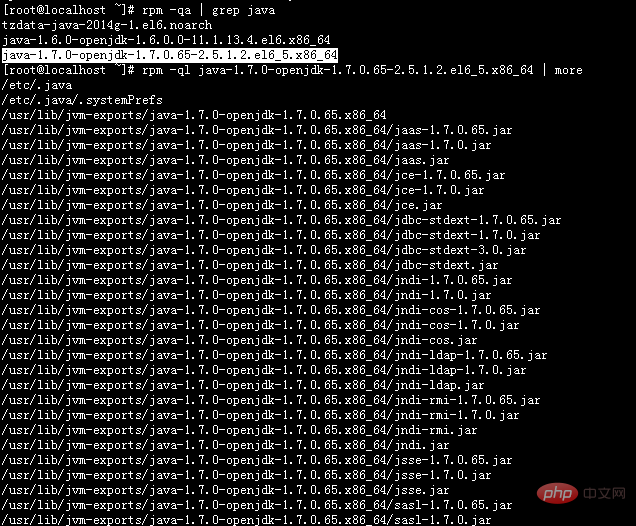
Method 2: Use rpm -qa | grep java<br/>
If the JDK is installed from source, then this method It doesn't work either. In other words, rpm –ql packagename also has certain limitations.
[root@localhost ~]# rpm -qa | grep java tzdata-java-2014g-1.el6.noarch java-1.6.0-openjdk-1.6.0.0-11.1.13.4.el6.x86_64 java-1.7.0-openjdk-1.7.0.65-2.5.1.2.el6_5.x86_64 [root@localhost ~]# rpm -ql java-1.7.0-openjdk-1.7.0.65-2.5.1.2.el6_5.x86_64 | more /etc/.java /etc/.java/.systemPrefs /usr/lib/jvm-exports/java-1.7.0-openjdk-1.7.0.65.x86_64 /usr/lib/jvm-exports/java-1.7.0-openjdk-1.7.0.65.x86_64/jaas-1.7.0.65.jar /usr/lib/jvm-exports/java-1.7.0-openjdk-1.7.0.65.x86_64/jaas-1.7.0.jar /usr/lib/jvm-exports/java-1.7.0-openjdk-1.7.0.65.x86_64/jaas.jar /usr/lib/jvm-exports/java-1.7.0-openjdk-1.7.0.65.x86_64/jce-1.7.0.65.jar /usr/lib/jvm-exports/java-1.7.0-openjdk-1.7.0.65.x86_64/jce-1.7.0.jar /usr/lib/jvm-exports/java-1.7.0-openjdk-1.7.0.65.x86_64/jce.jar /usr/lib/jvm-exports/java-1.7.0-openjdk-1.7.0.65.x86_64/jdbc-stdext-1.7.0.65.jar /usr/lib/jvm-exports/java-1.7.0-openjdk-1.7.0.65.x86_64/jdbc-stdext-1.7.0.jar /usr/lib/jvm-exports/java-1.7.0-openjdk-1.7.0.65.x86_64/jdbc-stdext-3.0.jar /usr/lib/jvm-exports/java-1.7.0-openjdk-1.7.0.65.x86_64/jdbc-stdext.jar /usr/lib/jvm-exports/java-1.7.0-openjdk-1.7.0.65.x86_64/jndi-1.7.0.65.jar /usr/lib/jvm-exports/java-1.7.0-openjdk-1.7.0.65.x86_64/jndi-1.7.0.jar /usr/lib/jvm-exports/java-1.7.0-openjdk-1.7.0.65.x86_64/jndi-cos-1.7.0.65.jar /usr/lib/jvm-exports/java-1.7.0-openjdk-1.7.0.65.x86_64/jndi-cos-1.7.0.jar /usr/lib/jvm-exports/java-1.7.0-openjdk-1.7.0.65.x86_64/jndi-cos.jar /usr/lib/jvm-exports/java-1.7.0-openjdk-1.7.0.65.x86_64/jndi-ldap-1.7.0.65.jar /usr/lib/jvm-exports/java-1.7.0-openjdk-1.7.0.65.x86_64/jndi-ldap-1.7.0.jar /usr/lib/jvm-exports/java-1.7.0-openjdk-1.7.0.65.x86_64/jndi-ldap.jar /usr/lib/jvm-exports/java-1.7.0-openjdk-1.7.0.65.x86_64/jndi-rmi-1.7.0.65.jar /usr/lib/jvm-exports/java-1.7.0-openjdk-1.7.0.65.x86_64/jndi-rmi-1.7.0.jar /usr/lib/jvm-exports/java-1.7.0-openjdk-1.7.0.65.x86_64/jndi-rmi.jar /usr/lib/jvm-exports/java-1.7.0-openjdk-1.7.0.65.x86_64/jndi.jar /usr/lib/jvm-exports/java-1.7.0-openjdk-1.7.0.65.x86_64/jsse-1.7.0.65.jar /usr/lib/jvm-exports/java-1.7.0-openjdk-1.7.0.65.x86_64/jsse-1.7.0.jar /usr/lib/jvm-exports/java-1.7.0-openjdk-1.7.0.65.x86_64/jsse.jar /usr/lib/jvm-exports/java-1.7.0-openjdk-1.7.0.65.x86_64/sasl-1.7.0.65.jar /usr/lib/jvm-exports/java-1.7.0-openjdk-1.7.0.65.x86_64/sasl-1.7.0.jar /usr/lib/jvm-exports/java-1.7.0-openjdk-1.7.0.65.x86_64/sasl.jar /usr/lib/jvm-exports/jre-1.7.0-openjdk.x86_64 /usr/lib/jvm-private/java-1.7.0-openjdk.x86_64 /usr/lib/jvm-private/java-1.7.0-openjdk.x86_64/jce /usr/lib/jvm-private/java-1.7.0-openjdk.x86_64/jce/vanilla /usr/lib/jvm/java-1.7.0-openjdk-1.7.0.65.x86_64 /usr/lib/jvm/java-1.7.0-openjdk-1.7.0.65.x86_64/ASSEMBLY_EXCEPTION /usr/lib/jvm/java-1.7.0-openjdk-1.7.0.65.x86_64/LICENSE /usr/lib/jvm/java-1.7.0-openjdk-1.7.0.65.x86_64/THIRD_PARTY_README /usr/lib/jvm/java-1.7.0-openjdk-1.7.0.65.x86_64/jre /usr/lib/jvm/java-1.7.0-openjdk-1.7.0.65.x86_64/jre/bin /usr/lib/jvm/java-1.7.0-openjdk-1.7.0.65.x86_64/jre/bin/java /usr/lib/jvm/java-1.7.0-openjdk-1.7.0.65.x86_64/jre/bin/keytool /usr/lib/jvm/java-1.7.0-openjdk-1.7.0.65.x86_64/jre/bin/orbd /usr/lib/jvm/java-1.7.0-openjdk-1.7.0.65.x86_64/jre/bin/pack200 /usr/lib/jvm/java-1.7.0-openjdk-1.7.0.65.x86_64/jre/bin/policytool /usr/lib/jvm/java-1.7.0-openjdk-1.7.0.65.x86_64/jre/bin/rmid /usr/lib/jvm/java-1.7.0-openjdk-1.7.0.65.x86_64/jre/bin/rmiregistry --More--
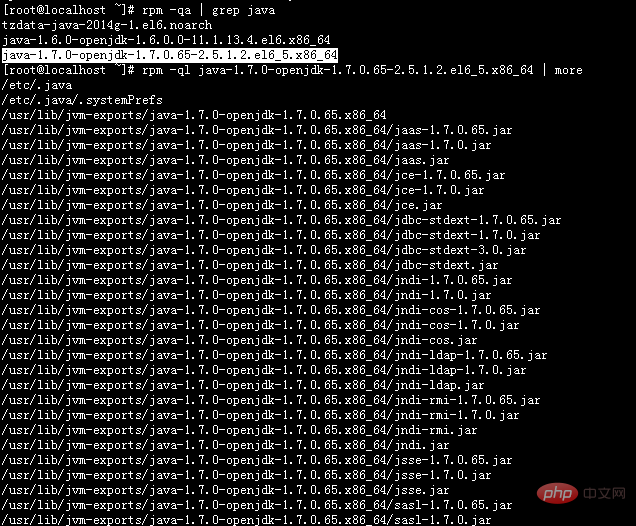
Extended knowledge:
- ##View the java version number--use
java -version
[root@localhost ~]# java -version java version "1.7.0_65" OpenJDK Runtime Environment (rhel-2.5.1.2.el6_5-x86_64 u65-b17) OpenJDK 64-Bit Server VM (build 24.65-b04, mixed mode)
- View the jdk execution path--use
which java
[root@localhost ~]# which java /usr/bin/java [root@localhost ~]# ls -lrt /usr/bin/java lrwxrwxrwx. 1 root root 22 Aug 17 15:12 /usr/bin/java -> /etc/alternatives/java [root@localhost ~]# ls -lrt /etc/alternatives/java lrwxrwxrwx. 1 root root 46 Aug 17 15:12 /etc/alternatives/java -> /usr/lib/jvm/jre-1.7.0-openjdk.x86_64/bin/java [root@localhost ~]# [root@localhost ~]# cd /usr/lib/jvm [root@localhost jvm]# ls java-1.6.0-openjdk-1.6.0.0.x86_64 java-1.7.0-openjdk-1.7.0.65.x86_64 jre jre-1.6.0 jre-1.6.0-openjdk.x86_64 jre-1.7.0 jre-1.7.0-openjdk.x86_64 jre-openjdk [root@localhost jvm]#

whereis java The same is true, it cannot locate the installation path itself. You can use the above example to locate the installation path
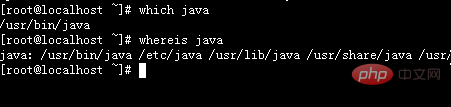
Linux Video Tutorial"
The above is the detailed content of How to check jdk installation path in linux. For more information, please follow other related articles on the PHP Chinese website!

Hot AI Tools

Undresser.AI Undress
AI-powered app for creating realistic nude photos

AI Clothes Remover
Online AI tool for removing clothes from photos.

Undress AI Tool
Undress images for free

Clothoff.io
AI clothes remover

Video Face Swap
Swap faces in any video effortlessly with our completely free AI face swap tool!

Hot Article

Hot Tools

Notepad++7.3.1
Easy-to-use and free code editor

SublimeText3 Chinese version
Chinese version, very easy to use

Zend Studio 13.0.1
Powerful PHP integrated development environment

Dreamweaver CS6
Visual web development tools

SublimeText3 Mac version
God-level code editing software (SublimeText3)

Hot Topics
 What computer configuration is required for vscode
Apr 15, 2025 pm 09:48 PM
What computer configuration is required for vscode
Apr 15, 2025 pm 09:48 PM
VS Code system requirements: Operating system: Windows 10 and above, macOS 10.12 and above, Linux distribution processor: minimum 1.6 GHz, recommended 2.0 GHz and above memory: minimum 512 MB, recommended 4 GB and above storage space: minimum 250 MB, recommended 1 GB and above other requirements: stable network connection, Xorg/Wayland (Linux)
 Linux Architecture: Unveiling the 5 Basic Components
Apr 20, 2025 am 12:04 AM
Linux Architecture: Unveiling the 5 Basic Components
Apr 20, 2025 am 12:04 AM
The five basic components of the Linux system are: 1. Kernel, 2. System library, 3. System utilities, 4. Graphical user interface, 5. Applications. The kernel manages hardware resources, the system library provides precompiled functions, system utilities are used for system management, the GUI provides visual interaction, and applications use these components to implement functions.
 vscode terminal usage tutorial
Apr 15, 2025 pm 10:09 PM
vscode terminal usage tutorial
Apr 15, 2025 pm 10:09 PM
vscode built-in terminal is a development tool that allows running commands and scripts within the editor to simplify the development process. How to use vscode terminal: Open the terminal with the shortcut key (Ctrl/Cmd). Enter a command or run the script. Use hotkeys (such as Ctrl L to clear the terminal). Change the working directory (such as the cd command). Advanced features include debug mode, automatic code snippet completion, and interactive command history.
 How to check the warehouse address of git
Apr 17, 2025 pm 01:54 PM
How to check the warehouse address of git
Apr 17, 2025 pm 01:54 PM
To view the Git repository address, perform the following steps: 1. Open the command line and navigate to the repository directory; 2. Run the "git remote -v" command; 3. View the repository name in the output and its corresponding address.
 How to run java code in notepad
Apr 16, 2025 pm 07:39 PM
How to run java code in notepad
Apr 16, 2025 pm 07:39 PM
Although Notepad cannot run Java code directly, it can be achieved by using other tools: using the command line compiler (javac) to generate a bytecode file (filename.class). Use the Java interpreter (java) to interpret bytecode, execute the code, and output the result.
 Where to write code in vscode
Apr 15, 2025 pm 09:54 PM
Where to write code in vscode
Apr 15, 2025 pm 09:54 PM
Writing code in Visual Studio Code (VSCode) is simple and easy to use. Just install VSCode, create a project, select a language, create a file, write code, save and run it. The advantages of VSCode include cross-platform, free and open source, powerful features, rich extensions, and lightweight and fast.
 What is the main purpose of Linux?
Apr 16, 2025 am 12:19 AM
What is the main purpose of Linux?
Apr 16, 2025 am 12:19 AM
The main uses of Linux include: 1. Server operating system, 2. Embedded system, 3. Desktop operating system, 4. Development and testing environment. Linux excels in these areas, providing stability, security and efficient development tools.
 vscode terminal command cannot be used
Apr 15, 2025 pm 10:03 PM
vscode terminal command cannot be used
Apr 15, 2025 pm 10:03 PM
Causes and solutions for the VS Code terminal commands not available: The necessary tools are not installed (Windows: WSL; macOS: Xcode command line tools) Path configuration is wrong (add executable files to PATH environment variables) Permission issues (run VS Code as administrator) Firewall or proxy restrictions (check settings, unrestrictions) Terminal settings are incorrect (enable use of external terminals) VS Code installation is corrupt (reinstall or update) Terminal configuration is incompatible (try different terminal types or commands) Specific environment variables are missing (set necessary environment variables)





