 Web Front-end
Web Front-end
 CSS Tutorial
CSS Tutorial
 Learn more about the new features of CSS animation: @scroll-timeline
Learn more about the new features of CSS animation: @scroll-timeline
Learn more about the new features of CSS animation: @scroll-timeline
In the previous article "Several new CSS features you deserve to know in 2022 (Collection and Learning)", I briefly introduced several new CSS features. Today I will take you to understand one of them in depth. New feature (animation killer): @scroll-timeline, I hope it will be helpful to everyone!
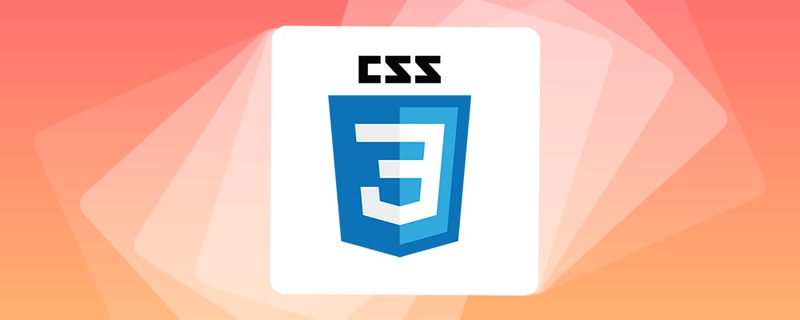
In the CSS specification Scroll-linked Animations, an epoch-making CSS feature is introduced. That is -- The @scroll-timeline at-rule, which literally translates to Scrolling Timeline.
This article will take you through it all, from getting started to learning to use CSS @scroll-timeline. (Recommended learning: css video tutorial)
What is @scroll-timeline scrolling timeline?
What is @scroll-timeline What is the scrolling timeline?
@scroll-timeline You can set the start and end of an animation to be determined by the scrolling progress within the scroll container, not by time.
Means, We can define an animation effect, and the start and end of the animation can be controlled by scrolling the container.
Suggestion DEMO
Before systematically learning grammar, we use a DEMO to briefly understand its usage:
We first implement a simple font F Rotation animation :
<div id="g-box">F</div>
#g-box {
animation-name: rotate;
animation-duration: 3s;
animation-direction: alternate;
animation-easing-function: linear;
}
@keyframes rotate {
0% {
transform: rotate(0);
}
100% {
transform: rotate(360deg);
}
}Normally, it is such a simple animation:

Next, we combine this animation with @scroll-timeline Combined, it needs to be placed in a scrollable container:
<div id="g-box">F</div>
#g-content {
width: 300px;
height: 170vh;
background: #999;
}
#g-box {
font-size: 150px;
margin: 70vh auto 0;
animation-name: rotate;
animation-duration: 3s;
animation-direction: alternate;
animation-easing-function: linear;
animation-timeline: box-rotate;
}
@keyframes rotate {
0% {
transform: rotate(0);
}
100% {
transform: rotate(360deg);
}
}
@scroll-timeline box-rotate {
source: selector("#g-content");
}Here, we have implemented a scrollable container #g-content, Its height is 170vh, which is 1.7 times the height of the visual interface, and the #g-box container is placed at a height of 70vh from the top :

The interesting thing is, the rotation animation we set will not start automatically. The animation will only start when we scroll down. The actual effect Gif:

CodePen Demo -- @scroll-timeline Demo
https://codepen.io/Chokcoco/pen/JjOZMaQ
Seeing this, everyone should be able to understand the role and meaning of @scroll-timeline. It gives CSS the ability to control the progress of animation based on the scrolling of the scroll bar! Amazing! !
@scroll-timeline syntax introduction
Next, let’s take a moment and take a brief look at the syntax of @scroll-timeline.
To use @scroll-timeline, the most important thing is to define a @scroll-timeline rule:
@scroll-timeline moveTimeline {
source: selector("#g-content");
orientation: vertical;
scroll-offsets: 0px, 500px;
}Among them:
- source:绑定触发滚动动画的滚动容器
source: auto:绑定到Document,也就是全局 Windows 对象source: selector("id-selector"),通过selector(),内置一个#id选择器,选取一个可滚动容器source: none:不指的滚动容器
- orientation:设定滚动时间线的方向
orientation: auto:默认为 vertical,也就是竖直方向的滚动orientation: vertical:竖直方向的滚动orientation: horizontal:水平方向的滚动orientation: block:不太常用,使用沿块轴的滚动位置,符合书写模式和方向性orientation: inline:不太常用,使用沿内联轴的滚动位置,符合书写模式和方向性
- scroll-offsets:滚动时间线的核心,设定在滚动的什么阶段,触发动画,可通过三种方式之一进行设置:
scroll-offsets: none这意味着没有 scroll-offset 指定。- 由逗号分隔的 length-percentage 值列表确定。每个值都映射到animation-duration。例如,如果 ananimation-duration 设置为 2s 且滚动偏移量为 0px, 30px, 100px,则在 1s 时,滚动偏移量将为 30px。
- 第三种确定滚动偏移量的方法是使用元素偏移量。这意味着可以指定页面内的元素,其位置决定了滚动时间线以及要使用这些元素的哪个边缘。指定元素是使用 selector() 函数完成的,该函数接收元素的 id。边缘由关键字 start 或确定 end。可选的阈值的 0–1 可用于表示元素滚动中预期可见的百分比。
scroll-offsets 的理解会比较困难,我们稍后详述。
在设定了一个 @scroll-timeline 之后,我们只需要将它和动画绑定起来即可,通过 animation-timeline:
@scroll-timeline moveTimeline {
source: selector("#g-content");
orientation: vertical;
scroll-offsets: 0px, 500px;
}
div {
animation-name: move;
animation-duration: 3s;
animation-timeline: moveTimeline;
}
@keyframes move{
0% {
transform: translate(0, 0);
}
100% {
transform: translate(100%, 0);
}
}使用 @scroll-timeline 实现滚动进度指示器
之前在 不可思议的纯 CSS 滚动进度条效果 一文中,我们介绍了一种使用渐变实现的纯 CSS 滚动进度指示器效果:

该方法有些小小的瑕疵。其中一个就是当滚动距离太短的时候,进度条右侧会有明显的斜边效果。
而有了 @scroll-timeline 之后,我们终于可以将滚动和动画这两个元素绑定起来,再实现滚动进度指示器,就已经非常轻松了:
<div id="g-container">
<p>...文本内容...</p>
</div>#g-container {
width: 100vw;
}
#g-container::before {
content: "";
position: fixed;
height: 5px;
left: 0;
top: 0;
right: 0;
background: #ffc107;
animation-name: scale;
animation-duration: 1s;
animation-fill-mode: forwards;
animation-timeline: box-rotate;
transform-origin: 0 50%;
}
@keyframes scale {
0% {
transform: scaleX(0);
}
100% {
transform: scaleX(1);
}
}
@scroll-timeline box-rotate {
source: auto;
orientation: vertical;
}1、我们在页面最上方,通过一个伪元素,实现一个占满屏幕 100% 的 5px 高的进度条。正常而言是这样:

2、通过设定一个 transform: scaleX(0) 到 transform: scaleX(1) 的动画,并且将它与 body 的滚动相绑定,即可得到滚动指示器,效果如下:

完整的代码,你可以戳这里:CodePen Demo - 使用 @scroll-timeline 实现滚动进度条
https://codepen.io/Chokcoco/pen/eYeKLMj
使用 scroll-offsets 精确控制动画触发时机
大家可以再看看上面的 Gif 图,都有一个问题,就是动画的开始时间都是从滚动一开始就开始了,刚好在滚动结束时结束。那么如果我希望动画在滚动的特定阶段触发,那该怎么办呢?
这里,就需要借助 scroll-offsets,去更加精确的控制我们的动画。
在滚动过程中,我们可以将一个元素,划分为 3 个区域:
- 滚动过程中,从上方视野盲区,进入视野
- 滚动过程中,处于视野中
- 滚动过程中,从视野中,进入下方视野盲区
在这里,我们就可以得到两个边界,上方边界,下方边界:

而对于上下两个边界,又会有两种状态。以上边界为例子,会有:
- 元素刚刚开始进入可视区
- 元素完全进入可视区
对于这两种状态,我们用 start 0 和 start 1 表示,同理,下方的边界也可以用 end 0 和 end 1 表示:

这里的 0 和 1 实际表示的是,元素滚动中预期可见的百分比。
有了这些状态值,配合 scroll-offsets,我们就可以精确控制滚动动画的触发时间。
我们设定一个从左向右并且伴随透明度变化的动画,的看看下面几种情况:
1、滚动动画在元素从下方开始出现时开始,完全出现后截止。
动画运行范围:end 0 --> end 1:
@keyframes move {
0% {
transform: translate(-100%, 0);
opacity: 0;
}
100% {
transform: translate(0, 0);
opacity: 1;
}
}
@scroll-timeline box-move {
source: auto;
orientation: "vertical";
scroll-offsets:
selector(#g-box) end 0,
selector(#g-box) end 1;
/* Legacy Descriptors Below: */
start: selector(#g-box) end 0;
end: selector(#g-box) end 1;
time-range: 1s;
}
#g-box {
animation-name: move;
animation-duration: 3s;
animation-fill-mode: both;
animation-timeline: box-move;
}效果如下:

2、滚动动画在元素从下方完全出现时开始,在滚动到上方即将离开屏幕后截止:
动画运行范围:end 1 --> start 1:
// ...
@scroll-timeline box-move {
source: auto;
orientation: "vertical";
scroll-offsets:
selector(#g-box) end 1,
selector(#g-box) start 1;
/* Legacy Descriptors Below: */
start: selector(#g-box) end 1;
end: selector(#g-box) start 1;
time-range: 1s;
}
// ...效果如下:

3、滚动动画在元素滚动到上方即将离开屏幕后开始,完全离开屏幕后截止:
动画运行范围:start 1 --> start 0:
// ...
@scroll-timeline box-move {
source: auto;
orientation: "vertical";
scroll-offsets:
selector(#g-box) start 1,
selector(#g-box) start 0;
/* Legacy Descriptors Below: */
start: selector(#g-box) start 1;
end: selector(#g-box) start 0;
time-range: 1s;
}
// ...效果如下:
掌握 scroll-offsets 的用法是灵活运用滚动时间线的关键,当然,在上面你还会看到 start: selector(#g-box) start 1 和 end: selector(#g-box) start 0 这种写法,这是规范历史遗留问题,最新的规范已经使用了 scroll-offsets 去替代 start: 和 end: 的写法。
把上述 3 种情况放在一起,再比较比较:
完整的代码,你可以戳这里:CodePen Demo - @scroll-timeline Demo | element-based offset
使用 @scroll-timeline 实现各类效果
在能够掌握 @scroll-timeline 的各个语法之后,我们就可以开始使用它创造各种动画效果了。
譬如如下的,滚动内容不断划入:
代码较长,可以戳这里,来自 bramus 的 Codepen CodePen Demo -- Fly-in Contact List (CSS @scroll-timeline version)
https://codepen.io/bramus/pen/bGwJVzg
甚至可以结合 scroll-snap-type 制作一些全屏滚动的大屏特效动画:
要知道,这在以前,是完全不可能利用纯 CSS 实现的。完整的代码你可以戳这里:CodePen Demo -- CSS Scroll-Timeline Split Screen Carousel
https://codepen.io/Chokcoco/pen/QWOrPdM
简而言之,任何动画效果,如今,都可以和滚动相结合起来,甚至乎是配合 SVG 元素也不例外,这里我还简单改造了一下之前的一个 SVG 线条动画:
完整的代码你可以戳这里:CodePen Demo -- SVG Text Line Effect | Scroll Timeline
https://codepen.io/Chokcoco/pen/wvPxbRm
@scroll-timeline 的实验室特性与特性检测
@scroll-timeline 虽好,目前仍处于实验室特性时间,Chrome 从 85 版本开始支持,但是默认是关闭的。
兼容性如下(2022-03-07):
在最新的 chrome、Edge、Opera 可以通过浏览器配置开启该特性,Chrome 下开启该特性需要:
浏览器 URL 框输入
chrome://flags开启
#enable-experimental-web-platform-features
美酒虽好,但是离完全能用,浏览器大规模支持还需要等待一会,给时间一点时间吧!
特性检测
基于目前的兼容性问题,我们可以通过浏览器的特性检测 @supports 语法,来渐进增强使用该功能。
特性检测的语法也非常简单:
@supports (animation-timeline: works) {
@scroll-timeline list-item-1 {
source: selector(#list-view);
start: selector(#list-item-1) end 0;
end: selector(#list-item-1) end 1;
scroll-offsets:
selector(#list-item-1) end 0,
selector(#list-item-1) end 1
;
time-range: 1s;
}
// ...
}通过 @supports (animation-timeline: works) {} 可以判断浏览器是否支持 @scroll-timeline。
最后
目前关于 @scroll-timeline 的相关介绍还非常少,但是它确是能够改变 CSS 动画的一个非常大的革新。随着兼容性的逐渐普及,未来势必会在 CSS 中占据一席之地。
本文到此结束,希望对你有帮助 :)
(学习视频分享:web前端)
The above is the detailed content of Learn more about the new features of CSS animation: @scroll-timeline. For more information, please follow other related articles on the PHP Chinese website!

Hot AI Tools

Undresser.AI Undress
AI-powered app for creating realistic nude photos

AI Clothes Remover
Online AI tool for removing clothes from photos.

Undress AI Tool
Undress images for free

Clothoff.io
AI clothes remover

Video Face Swap
Swap faces in any video effortlessly with our completely free AI face swap tool!

Hot Article

Hot Tools

Notepad++7.3.1
Easy-to-use and free code editor

SublimeText3 Chinese version
Chinese version, very easy to use

Zend Studio 13.0.1
Powerful PHP integrated development environment

Dreamweaver CS6
Visual web development tools

SublimeText3 Mac version
God-level code editing software (SublimeText3)

Hot Topics
 How to use bootstrap in vue
Apr 07, 2025 pm 11:33 PM
How to use bootstrap in vue
Apr 07, 2025 pm 11:33 PM
Using Bootstrap in Vue.js is divided into five steps: Install Bootstrap. Import Bootstrap in main.js. Use the Bootstrap component directly in the template. Optional: Custom style. Optional: Use plug-ins.
 The Roles of HTML, CSS, and JavaScript: Core Responsibilities
Apr 08, 2025 pm 07:05 PM
The Roles of HTML, CSS, and JavaScript: Core Responsibilities
Apr 08, 2025 pm 07:05 PM
HTML defines the web structure, CSS is responsible for style and layout, and JavaScript gives dynamic interaction. The three perform their duties in web development and jointly build a colorful website.
 Understanding HTML, CSS, and JavaScript: A Beginner's Guide
Apr 12, 2025 am 12:02 AM
Understanding HTML, CSS, and JavaScript: A Beginner's Guide
Apr 12, 2025 am 12:02 AM
WebdevelopmentreliesonHTML,CSS,andJavaScript:1)HTMLstructurescontent,2)CSSstylesit,and3)JavaScriptaddsinteractivity,formingthebasisofmodernwebexperiences.
 How to set up the framework for bootstrap
Apr 07, 2025 pm 03:27 PM
How to set up the framework for bootstrap
Apr 07, 2025 pm 03:27 PM
To set up the Bootstrap framework, you need to follow these steps: 1. Reference the Bootstrap file via CDN; 2. Download and host the file on your own server; 3. Include the Bootstrap file in HTML; 4. Compile Sass/Less as needed; 5. Import a custom file (optional). Once setup is complete, you can use Bootstrap's grid systems, components, and styles to create responsive websites and applications.
 How to write split lines on bootstrap
Apr 07, 2025 pm 03:12 PM
How to write split lines on bootstrap
Apr 07, 2025 pm 03:12 PM
There are two ways to create a Bootstrap split line: using the tag, which creates a horizontal split line. Use the CSS border property to create custom style split lines.
 How to insert pictures on bootstrap
Apr 07, 2025 pm 03:30 PM
How to insert pictures on bootstrap
Apr 07, 2025 pm 03:30 PM
There are several ways to insert images in Bootstrap: insert images directly, using the HTML img tag. With the Bootstrap image component, you can provide responsive images and more styles. Set the image size, use the img-fluid class to make the image adaptable. Set the border, using the img-bordered class. Set the rounded corners and use the img-rounded class. Set the shadow, use the shadow class. Resize and position the image, using CSS style. Using the background image, use the background-image CSS property.
 How to use bootstrap button
Apr 07, 2025 pm 03:09 PM
How to use bootstrap button
Apr 07, 2025 pm 03:09 PM
How to use the Bootstrap button? Introduce Bootstrap CSS to create button elements and add Bootstrap button class to add button text
 How to resize bootstrap
Apr 07, 2025 pm 03:18 PM
How to resize bootstrap
Apr 07, 2025 pm 03:18 PM
To adjust the size of elements in Bootstrap, you can use the dimension class, which includes: adjusting width: .col-, .w-, .mw-adjust height: .h-, .min-h-, .max-h-











