 Development Tools
Development Tools
 VSCode
VSCode
 The most complete VSCode practical plug-in sharing in 2022 [organized and recommended]
The most complete VSCode practical plug-in sharing in 2022 [organized and recommended]
The most complete VSCode practical plug-in sharing in 2022 [organized and recommended]
This article has compiled some of the latest and most comprehensive practical VSCode plug-ins in 2022 to share with you, which can help developers improve development efficiency and aesthetics. I hope it will be helpful to everyone!
![The most complete VSCode practical plug-in sharing in 2022 [organized and recommended]](https://img.php.cn/upload/article/000/000/024/62307e3c0deca184.jpg)
[Recommended study: "vscode introductory tutorial"]
1. Theme and icon
GitHub Theme
Black and white two skins
![The most complete VSCode practical plug-in sharing in 2022 [organized and recommended]](https://img.php.cn/upload/article/000/000/024/32610d99c93df923316c9eb7d6754549-0.png)
![The most complete VSCode practical plug-in sharing in 2022 [organized and recommended]](https://img.php.cn/upload/article/000/000/024/f318f8b10904f1d339dfb84420751209-1.png)
##Material Theme
Integrate a variety of theme skins, and it is better to eat with Material Icon Theme![The most complete VSCode practical plug-in sharing in 2022 [organized and recommended]](https://img.php.cn/upload/article/000/000/024/ee46542bc6f6badb9908ad829602e954-2.png)
##Material Icon ThemeFlat theme icon library
![The most complete VSCode practical plug-in sharing in 2022 [organized and recommended]](https://img.php.cn/upload/article/000/000/024/d85ba86caf93d536222a3dc16a6188f7-3.png)
![The most complete VSCode practical plug-in sharing in 2022 [organized and recommended]](https://img.php.cn/upload/article/000/000/024/d85ba86caf93d536222a3dc16a6188f7-4.png)
VSCode official icon library
![The most complete VSCode practical plug-in sharing in 2022 [organized and recommended]](https://img.php.cn/upload/article/000/000/024/d85ba86caf93d536222a3dc16a6188f7-5.png)
## 2. Function enhancement![The most complete VSCode practical plug-in sharing in 2022 [organized and recommended]](https://img.php.cn/upload/article/000/000/024/d85ba86caf93d536222a3dc16a6188f7-6.gif)
settings sync
Sync all settings and plugins
![The most complete VSCode practical plug-in sharing in 2022 [organized and recommended]](https://img.php.cn/upload/article/000/000/024/a6270527beec986b1aad77b99214b1dd-7.png) wakatime
wakatime
Programming time and behavior tracking statistics
![The most complete VSCode practical plug-in sharing in 2022 [organized and recommended]](https://img.php.cn/upload/article/000/000/024/243f70db4df7f5846597367a738a4678-8.png)
##Polacode![The most complete VSCode practical plug-in sharing in 2022 [organized and recommended]](https://img.php.cn/upload/article/000/000/024/243f70db4df7f5846597367a738a4678-9.png)
Code screenshot
##Chinese (Simplified) Language Pack for Visual Studio Code![The most complete VSCode practical plug-in sharing in 2022 [organized and recommended]](https://img.php.cn/upload/article/000/000/024/f2a9a9b96cc49e37e44920e701540f87-10.png)
Chinese language pack
##3. Git integration plug-in![The most complete VSCode practical plug-in sharing in 2022 [organized and recommended]](https://img.php.cn/upload/article/000/000/024/f2a9a9b96cc49e37e44920e701540f87-11.png)
View and manage GitHub pull requests and issues in Visual Studio Code
![The most complete VSCode practical plug-in sharing in 2022 [organized and recommended]](https://img.php.cn/upload/article/000/000/024/94be5c408b3fc5c70ee24c6c484fa1c0-12.png) Git Graph
Git Graph![The most complete VSCode practical plug-in sharing in 2022 [organized and recommended]](https://img.php.cn/upload/article/000/000/024/94be5c408b3fc5c70ee24c6c484fa1c0-13.png)
![The most complete VSCode practical plug-in sharing in 2022 [organized and recommended]](https://img.php.cn/upload/article/000/000/024/1a9a826476092a68edbc3f8a5d797335-14.gif)
# #CodeStream: GitHub, GitLab, Bitbucket PRs and Code Review
![The most complete VSCode practical plug-in sharing in 2022 [organized and recommended]](https://img.php.cn/upload/article/000/000/024/1a9a826476092a68edbc3f8a5d797335-15.png)
![The most complete VSCode practical plug-in sharing in 2022 [organized and recommended]](https://img.php.cn/upload/article/000/000/024/1a9a826476092a68edbc3f8a5d797335-16.gif) Team collaboration development, review, discussion
Team collaboration development, review, discussion
4. Database
![The most complete VSCode practical plug-in sharing in 2022 [organized and recommended]](https://img.php.cn/upload/article/000/000/024/e079966b95fb897d3be0ac516bb6aff1-17.png)
![The most complete VSCode practical plug-in sharing in 2022 [organized and recommended]](https://img.php.cn/upload/article/000/000/024/e079966b95fb897d3be0ac516bb6aff1-18.gif) Oracle Developer Tools for VS Code
Oracle Developer Tools for VS Code
Oracle database support
SQL Server (mssql)
![The most complete VSCode practical plug-in sharing in 2022 [organized and recommended]](https://img.php.cn/upload/article/000/000/024/2b7d85ea351038bff9bcdcf1229becdd-19.png) Microsoft SQL Server database support
Microsoft SQL Server database support
MySQL
![The most complete VSCode practical plug-in sharing in 2022 [organized and recommended]](https://img.php.cn/upload/article/000/000/024/2b7d85ea351038bff9bcdcf1229becdd-20.png) Supports MySQL/MariaDB, Microsoft SQL Server, PostgreSQL, Redis, and ElasticSearch
Supports MySQL/MariaDB, Microsoft SQL Server, PostgreSQL, Redis, and ElasticSearch
MongoDB for VS Code
MongoDB database support
![The most complete VSCode practical plug-in sharing in 2022 [organized and recommended]](https://img.php.cn/upload/article/000/000/024/297e23c80db0949aadcf115c0312a8e0-22.png)
##5. Programming beautification
Bracket Pair Colorizer
Color matching brackets, you can customize the configuration![The most complete VSCode practical plug-in sharing in 2022 [organized and recommended]](https://img.php.cn/upload/article/000/000/024/6fcca488868ac319e6340e062e251f92-23.png)
![The most complete VSCode practical plug-in sharing in 2022 [organized and recommended]](https://img.php.cn/upload/article/000/000/024/6fcca488868ac319e6340e062e251f92-24.png)
![The most complete VSCode practical plug-in sharing in 2022 [organized and recommended]](https://img.php.cn/upload/article/000/000/024/6fcca488868ac319e6340e062e251f92-25.png)
##Highlight Matching TagHighlight matching opening and/or closing tags
Officially supported tags:HTML
and JSX . Other styles (XML, Vue, Angular, PHP) may also be used, but correct use is not guaranteed.
Show The most complete VSCode practical plug-in sharing in 2022 [organized and recommended]ed path in status bar![The most complete VSCode practical plug-in sharing in 2022 [organized and recommended]](https://img.php.cn/upload/article/000/000/024/6fcca488868ac319e6340e062e251f92-26.gif)
![The most complete VSCode practical plug-in sharing in 2022 [organized and recommended]](https://img.php.cn/upload/article/000/000/024/65f83dcfe608562103e9832f8c391029-27.png)
Markdown Preview Enhanced Write Markdown in VSCode, support preview
![The most complete VSCode practical plug-in sharing in 2022 [organized and recommended]](https://img.php.cn/upload/article/000/000/024/65f83dcfe608562103e9832f8c391029-28.png)
![The most complete VSCode practical plug-in sharing in 2022 [organized and recommended]](https://img.php.cn/upload/article/000/000/024/25dc87f461285d22b41c1355371793fa-29.png)
Preview picture
![The most complete VSCode practical plug-in sharing in 2022 [organized and recommended]](https://img.php.cn/upload/article/000/000/024/a90a5f273993da123c1e3b417a294548-30.png)
![The most complete VSCode practical plug-in sharing in 2022 [organized and recommended]](https://img.php.cn/upload/article/000/000/024/a90a5f273993da123c1e3b417a294548-31.png) 6. Development efficiency
6. Development efficiency
EditorConfig for VS Code
Uniform code style
![The most complete VSCode practical plug-in sharing in 2022 [organized and recommended]](https://img.php.cn/upload/article/000/000/024/a90a5f273993da123c1e3b417a294548-32.png)
Change Naming style
![The most complete VSCode practical plug-in sharing in 2022 [organized and recommended]](https://img.php.cn/upload/article/000/000/024/5ea62384cbf4e073d9a4af05dab57fb3-33.png)
![The most complete VSCode practical plug-in sharing in 2022 [organized and recommended]](https://img.php.cn/upload/article/000/000/024/5ea62384cbf4e073d9a4af05dab57fb3-34.gif)
Artifact for naming variables
![The most complete VSCode practical plug-in sharing in 2022 [organized and recommended]](https://img.php.cn/upload/article/000/000/024/5ea62384cbf4e073d9a4af05dab57fb3-35.png)
![The most complete VSCode practical plug-in sharing in 2022 [organized and recommended]](https://img.php.cn/upload/article/000/000/024/5ea62384cbf4e073d9a4af05dab57fb3-36.png)
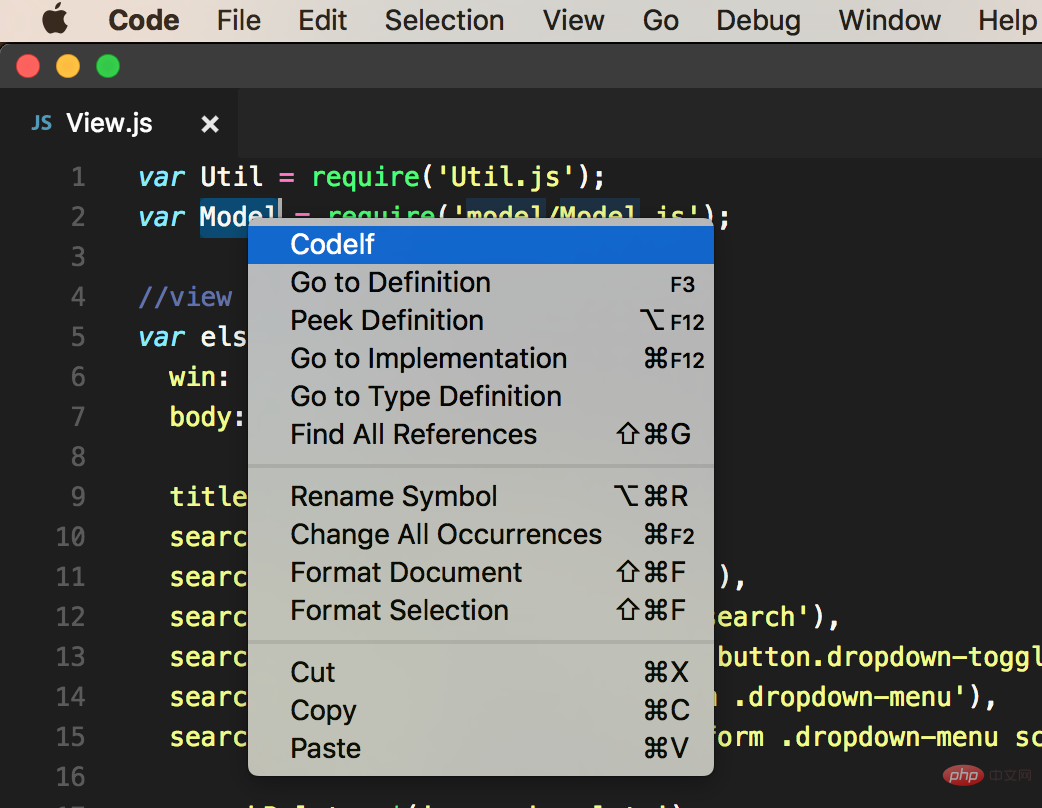 ##Prettier - Code formatter
##Prettier - Code formatter
Automatically format code
![The most complete VSCode practical plug-in sharing in 2022 [organized and recommended]](https://img.php.cn/upload/article/000/000/024/4c12b9a4041c1c0eab6ed880316a0e5c-38.png) vscode-json
vscode-json
Operation beautify jsonShortcut keys
cmd alt v
, verify-
cmd alt b, format -
cmd alt u, compress -
cmd alt ', add escape characters -
cmd alt ;, remove escape characters -
![The most complete VSCode practical plug-in sharing in 2022 [organized and recommended]](/static/imghw/default1.png)
![The most complete VSCode practical plug-in sharing in 2022 [organized and recommended]](/static/imghw/default1.png) Regex Previewer
Regex Previewer
Preview regular expression effects
![The most complete VSCode practical plug-in sharing in 2022 [organized and recommended]](https://img.php.cn/upload/article/000/000/024/500e1db693a1b1a6fb2371b32531c092-41.png)
7. Front-end development![The most complete VSCode practical plug-in sharing in 2022 [organized and recommended]](https://img.php.cn/upload/article/000/000/024/50b414f527ce275f3aa5116e13abe2a8-42.gif)
##Auto Rename Tag
Automatically rename HTML or XML tags
![The most complete VSCode practical plug-in sharing in 2022 [organized and recommended]](https://img.php.cn/upload/article/000/000/024/50b414f527ce275f3aa5116e13abe2a8-43.png) ##Auto Close Tag
##Auto Close Tag![The most complete VSCode practical plug-in sharing in 2022 [organized and recommended]](https://img.php.cn/upload/article/000/000/024/7a3086d18b204a78cfff501c2761a700-44.gif)
Automatically add HTML/XML close tag
![The most complete VSCode practical plug-in sharing in 2022 [organized and recommended]](https://img.php.cn/upload/article/000/000/024/42cb1d126c5128c32fb7e591e3e0b11a-45.png) Path Intellisense
Path Intellisense![The most complete VSCode practical plug-in sharing in 2022 [organized and recommended]](https://img.php.cn/upload/article/000/000/024/42cb1d126c5128c32fb7e591e3e0b11a-46.gif)
Intelligent Path Tips![The most complete VSCode practical plug-in sharing in 2022 [organized and recommended]](https://img.php.cn/upload/article/000/000/024/42cb1d126c5128c32fb7e591e3e0b11a-47.png)
![The most complete VSCode practical plug-in sharing in 2022 [organized and recommended]](https://img.php.cn/upload/article/000/000/024/d67bfeb7e88429ba4699b5d591fe66aa-48.gif)
npm Intellisense
![The most complete VSCode practical plug-in sharing in 2022 [organized and recommended]](https://img.php.cn/upload/article/000/000/024/d67bfeb7e88429ba4699b5d591fe66aa-49.png)
![The most complete VSCode practical plug-in sharing in 2022 [organized and recommended]](https://img.php.cn/upload/article/000/000/024/d67bfeb7e88429ba4699b5d591fe66aa-50.gif)
![The most complete VSCode practical plug-in sharing in 2022 [organized and recommended]](https://img.php.cn/upload/article/000/000/024/c82c48304063b6fadbf8498bb53a5779-51.gif)
Turbo Console Log
Quickly add console.log information, necessary for js debugging
Shortcut keys
ctrl alt l After selecting the variable, use this shortcut key to generate console.log
alt shift c Comment all consoles. log
alt shift u Enable all console.log
alt shift d Delete all console.log![The most complete VSCode practical plug-in sharing in 2022 [organized and recommended]](https://img.php.cn/upload/article/000/000/024/c82c48304063b6fadbf8498bb53a5779-52.png)
![The most complete VSCode practical plug-in sharing in 2022 [organized and recommended]](https://img.php.cn/upload/article/000/000/024/c82c48304063b6fadbf8498bb53a5779-53.gif)
![The most complete VSCode practical plug-in sharing in 2022 [organized and recommended]](https://img.php.cn/upload/article/000/000/024/7c73e43ed823c74b9d2fab9398ac89ad-54.gif)
css-auto-prefix
As shown![The most complete VSCode practical plug-in sharing in 2022 [organized and recommended]](https://img.php.cn/upload/article/000/000/024/7c73e43ed823c74b9d2fab9398ac89ad-55.png)
![The most complete VSCode practical plug-in sharing in 2022 [organized and recommended]](https://img.php.cn/upload/article/000/000/024/115833153580a11cde436d17e735d31c-56.gif)
CSS Peek
View css definition
![The most complete VSCode practical plug-in sharing in 2022 [organized and recommended]](https://img.php.cn/upload/article/000/000/024/115833153580a11cde436d17e735d31c-57.png)
![The most complete VSCode practical plug-in sharing in 2022 [organized and recommended]](https://img.php.cn/upload/article/000/000/024/20625e0f0a30a298f136b229ececd40d-58.gif)
8. Data analysis
Sort lines
Sort the current text![The most complete VSCode practical plug-in sharing in 2022 [organized and recommended]](https://img.php.cn/upload/article/000/000/024/20625e0f0a30a298f136b229ececd40d-59.png)
![The most complete VSCode practical plug-in sharing in 2022 [organized and recommended]](https://img.php.cn/upload/article/000/000/024/20625e0f0a30a298f136b229ececd40d-60.gif)
Data Preview
Preview data file
![The most complete VSCode practical plug-in sharing in 2022 [organized and recommended]](https://img.php.cn/upload/article/000/000/024/7359910800535b17a77540ca1a7b1bf5-61.png)
![The most complete VSCode practical plug-in sharing in 2022 [organized and recommended]](https://img.php.cn/upload/article/000/000/024/7359910800535b17a77540ca1a7b1bf5-62.png)
9. Cultivation Plug-in
LeetCode
question-brushing tool
![The most complete VSCode practical plug-in sharing in 2022 [organized and recommended]](https://img.php.cn/upload/article/000/000/024/5fc1c3d2cee3d5c8071d4ec3a246e0f4-63.png)
![The most complete VSCode practical plug-in sharing in 2022 [organized and recommended]](https://img.php.cn/upload/article/000/000/024/5fc1c3d2cee3d5c8071d4ec3a246e0f4-64.gif)
VSC Netease Music
Netease Cloud Music (Programmer Edition)
![The most complete VSCode practical plug-in sharing in 2022 [organized and recommended]](https://img.php.cn/upload/article/000/000/024/32484c4efc3cae132590176e49f8f5e4-65.png)
![The most complete VSCode practical plug-in sharing in 2022 [organized and recommended]](https://img.php.cn/upload/article/000/000/024/3076a1ca7f53fad0e65d4060b10c12b9-66.gif)
daily anime
Chai Fan Artifact
![The most complete VSCode practical plug-in sharing in 2022 [organized and recommended]](https://img.php.cn/upload/article/000/000/024/3076a1ca7f53fad0e65d4060b10c12b9-67.png)
![The most complete VSCode practical plug-in sharing in 2022 [organized and recommended]](https://img.php.cn/upload/article/000/000/024/b513bd852f598724334e76a5afefd6ec-68.png)
vscode tutorial! !
The above is the detailed content of The most complete VSCode practical plug-in sharing in 2022 [organized and recommended]. For more information, please follow other related articles on the PHP Chinese website!

Hot AI Tools

Undresser.AI Undress
AI-powered app for creating realistic nude photos

AI Clothes Remover
Online AI tool for removing clothes from photos.

Undress AI Tool
Undress images for free

Clothoff.io
AI clothes remover

Video Face Swap
Swap faces in any video effortlessly with our completely free AI face swap tool!

Hot Article

Hot Tools

Notepad++7.3.1
Easy-to-use and free code editor

SublimeText3 Chinese version
Chinese version, very easy to use

Zend Studio 13.0.1
Powerful PHP integrated development environment

Dreamweaver CS6
Visual web development tools

SublimeText3 Mac version
God-level code editing software (SublimeText3)

Hot Topics
 1672
1672
 14
14
 1428
1428
 52
52
 1332
1332
 25
25
 1276
1276
 29
29
 1256
1256
 24
24
 How to define header files for vscode
Apr 15, 2025 pm 09:09 PM
How to define header files for vscode
Apr 15, 2025 pm 09:09 PM
How to define header files using Visual Studio Code? Create a header file and declare symbols in the header file using the .h or .hpp suffix name (such as classes, functions, variables) Compile the program using the #include directive to include the header file in the source file. The header file will be included and the declared symbols are available.
 What computer configuration is required for vscode
Apr 15, 2025 pm 09:48 PM
What computer configuration is required for vscode
Apr 15, 2025 pm 09:48 PM
VS Code system requirements: Operating system: Windows 10 and above, macOS 10.12 and above, Linux distribution processor: minimum 1.6 GHz, recommended 2.0 GHz and above memory: minimum 512 MB, recommended 4 GB and above storage space: minimum 250 MB, recommended 1 GB and above other requirements: stable network connection, Xorg/Wayland (Linux)
 How to solve the problem of vscode Chinese annotations becoming question marks
Apr 15, 2025 pm 11:36 PM
How to solve the problem of vscode Chinese annotations becoming question marks
Apr 15, 2025 pm 11:36 PM
How to solve the problem that Chinese comments in Visual Studio Code become question marks: Check the file encoding and make sure it is "UTF-8 without BOM". Change the font to a font that supports Chinese characters, such as "Song Style" or "Microsoft Yahei". Reinstall the font. Enable Unicode support. Upgrade VSCode, restart the computer, and recreate the source file.
 vscode terminal usage tutorial
Apr 15, 2025 pm 10:09 PM
vscode terminal usage tutorial
Apr 15, 2025 pm 10:09 PM
vscode built-in terminal is a development tool that allows running commands and scripts within the editor to simplify the development process. How to use vscode terminal: Open the terminal with the shortcut key (Ctrl/Cmd). Enter a command or run the script. Use hotkeys (such as Ctrl L to clear the terminal). Change the working directory (such as the cd command). Advanced features include debug mode, automatic code snippet completion, and interactive command history.
 Where to write code in vscode
Apr 15, 2025 pm 09:54 PM
Where to write code in vscode
Apr 15, 2025 pm 09:54 PM
Writing code in Visual Studio Code (VSCode) is simple and easy to use. Just install VSCode, create a project, select a language, create a file, write code, save and run it. The advantages of VSCode include cross-platform, free and open source, powerful features, rich extensions, and lightweight and fast.
 vscode Previous Next Shortcut Key
Apr 15, 2025 pm 10:51 PM
vscode Previous Next Shortcut Key
Apr 15, 2025 pm 10:51 PM
VS Code One-step/Next step shortcut key usage: One-step (backward): Windows/Linux: Ctrl ←; macOS: Cmd ←Next step (forward): Windows/Linux: Ctrl →; macOS: Cmd →
 Common commands for vscode terminal
Apr 15, 2025 pm 10:06 PM
Common commands for vscode terminal
Apr 15, 2025 pm 10:06 PM
Common commands for VS Code terminals include: Clear the terminal screen (clear), list the current directory file (ls), change the current working directory (cd), print the current working directory path (pwd), create a new directory (mkdir), delete empty directory (rmdir), create a new file (touch) delete a file or directory (rm), copy a file or directory (cp), move or rename a file or directory (mv) display file content (cat) view file content and scroll (less) view file content only scroll down (more) display the first few lines of the file (head)
 vscode terminal command cannot be used
Apr 15, 2025 pm 10:03 PM
vscode terminal command cannot be used
Apr 15, 2025 pm 10:03 PM
Causes and solutions for the VS Code terminal commands not available: The necessary tools are not installed (Windows: WSL; macOS: Xcode command line tools) Path configuration is wrong (add executable files to PATH environment variables) Permission issues (run VS Code as administrator) Firewall or proxy restrictions (check settings, unrestrictions) Terminal settings are incorrect (enable use of external terminals) VS Code installation is corrupt (reinstall or update) Terminal configuration is incompatible (try different terminal types or commands) Specific environment variables are missing (set necessary environment variables)



![The most complete VSCode practical plug-in sharing in 2022 [organized and recommended]](https://img.php.cn/upload/article/000/000/024/500e1db693a1b1a6fb2371b32531c092-39.png)
![The most complete VSCode practical plug-in sharing in 2022 [organized and recommended]](https://img.php.cn/upload/article/000/000/024/500e1db693a1b1a6fb2371b32531c092-40.gif)
