 Operation and Maintenance
Operation and Maintenance
 Linux Operation and Maintenance
Linux Operation and Maintenance
 What should I do if Linux prompts that there is insufficient space?
What should I do if Linux prompts that there is insufficient space?
What should I do if Linux prompts that there is insufficient space?
Solution: 1. If the space usage of the disk partition "block" or "inode" reaches "100%", it can be solved by expanding the cloud hard disk; 2. If the file has been deleted because the handle is occupied If the corresponding space is not released, you can use the "kill -9 process number" command to end the process to release the disk space.

#The operating environment of this tutorial: linux5.9.8 system, Dell G3 computer.
Problem description
When creating a file in the Linux operating system cloud server, a prompt of insufficient space: No space left on device
Possible reasons
The disk partition block space usage reaches 100%.
The disk partition inode space usage reaches 100%.
The corresponding space of the deleted file is not released because the handle is occupied and not released.
fs.inotify.max_user_watches value is exhausted
The disk partition block space usage reaches 100%
Execute the following command to check the disk space.
df -h
If the echo information is as follows, the block space usage is 100%.
Solution: Expand cloud disk capacity.
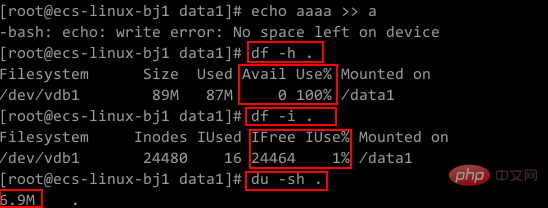
The disk partition inode space usage reaches 100%
Execute the following command to view the disk space.
df -i
If the echo information is as follows, it means that the inode space usage is 100%.
Solution: Expand cloud disk capacity.
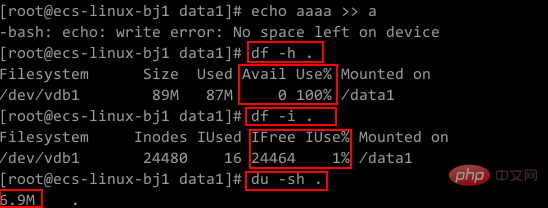
The deleted file has the corresponding space not released because the handle is occupied and not released
Log in to the server and execute df -h to check that the disk block space usage is 100%.
Execute df -i to check that the disk inode space usage is low. As shown in the screenshot below, the inode space usage in this example is 1%.
Execute du -sh to check the difference between the file occupied space and the available disk space.
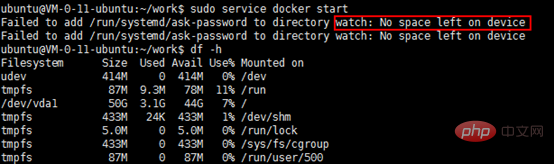
Solution:
Execute the following command to find whether the current partition has uncleared handles document.
lsof |grep delete
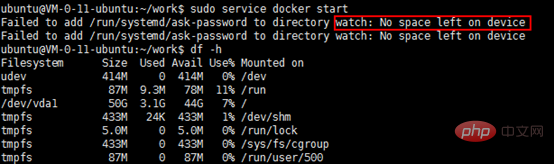
Execute the following command to end the process and release disk space.
kill -9 进程编号
fs.inotify.max_user_watches value is exhausted
Linux operating system cloud server prompts insufficient space: No space left on device
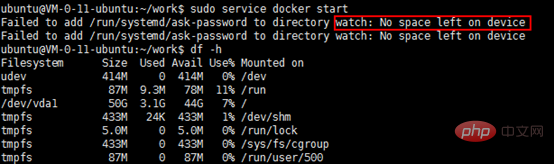
Solution:
Execute the following command and edit the /etc/sysctl.conf file.
vi /etc/sysctl.conf
Add the following information:
fs.inotify.max_user_watches = 524288
Execute the following command to make the modification effective.
sysctl -p
Inotify is used to monitor file system events. By default, the maximum number of files created by each real user ID that can be monitored is 8192. The current inotify file monitoring limit can be obtained by executing the following command.
cat /proc/sys/fs/inotify/max_user_watches

If this limit is not enough to monitor all files, the limit must be increased to work properly.
Related recommendations: "Linux Video Tutorial"
The above is the detailed content of What should I do if Linux prompts that there is insufficient space?. For more information, please follow other related articles on the PHP Chinese website!

Hot AI Tools

Undresser.AI Undress
AI-powered app for creating realistic nude photos

AI Clothes Remover
Online AI tool for removing clothes from photos.

Undress AI Tool
Undress images for free

Clothoff.io
AI clothes remover

Video Face Swap
Swap faces in any video effortlessly with our completely free AI face swap tool!

Hot Article

Hot Tools

Notepad++7.3.1
Easy-to-use and free code editor

SublimeText3 Chinese version
Chinese version, very easy to use

Zend Studio 13.0.1
Powerful PHP integrated development environment

Dreamweaver CS6
Visual web development tools

SublimeText3 Mac version
God-level code editing software (SublimeText3)

Hot Topics
 What computer configuration is required for vscode
Apr 15, 2025 pm 09:48 PM
What computer configuration is required for vscode
Apr 15, 2025 pm 09:48 PM
VS Code system requirements: Operating system: Windows 10 and above, macOS 10.12 and above, Linux distribution processor: minimum 1.6 GHz, recommended 2.0 GHz and above memory: minimum 512 MB, recommended 4 GB and above storage space: minimum 250 MB, recommended 1 GB and above other requirements: stable network connection, Xorg/Wayland (Linux)
 Linux Architecture: Unveiling the 5 Basic Components
Apr 20, 2025 am 12:04 AM
Linux Architecture: Unveiling the 5 Basic Components
Apr 20, 2025 am 12:04 AM
The five basic components of the Linux system are: 1. Kernel, 2. System library, 3. System utilities, 4. Graphical user interface, 5. Applications. The kernel manages hardware resources, the system library provides precompiled functions, system utilities are used for system management, the GUI provides visual interaction, and applications use these components to implement functions.
 vscode terminal usage tutorial
Apr 15, 2025 pm 10:09 PM
vscode terminal usage tutorial
Apr 15, 2025 pm 10:09 PM
vscode built-in terminal is a development tool that allows running commands and scripts within the editor to simplify the development process. How to use vscode terminal: Open the terminal with the shortcut key (Ctrl/Cmd). Enter a command or run the script. Use hotkeys (such as Ctrl L to clear the terminal). Change the working directory (such as the cd command). Advanced features include debug mode, automatic code snippet completion, and interactive command history.
 How to check the warehouse address of git
Apr 17, 2025 pm 01:54 PM
How to check the warehouse address of git
Apr 17, 2025 pm 01:54 PM
To view the Git repository address, perform the following steps: 1. Open the command line and navigate to the repository directory; 2. Run the "git remote -v" command; 3. View the repository name in the output and its corresponding address.
 How to run java code in notepad
Apr 16, 2025 pm 07:39 PM
How to run java code in notepad
Apr 16, 2025 pm 07:39 PM
Although Notepad cannot run Java code directly, it can be achieved by using other tools: using the command line compiler (javac) to generate a bytecode file (filename.class). Use the Java interpreter (java) to interpret bytecode, execute the code, and output the result.
 Where to write code in vscode
Apr 15, 2025 pm 09:54 PM
Where to write code in vscode
Apr 15, 2025 pm 09:54 PM
Writing code in Visual Studio Code (VSCode) is simple and easy to use. Just install VSCode, create a project, select a language, create a file, write code, save and run it. The advantages of VSCode include cross-platform, free and open source, powerful features, rich extensions, and lightweight and fast.
 What is the main purpose of Linux?
Apr 16, 2025 am 12:19 AM
What is the main purpose of Linux?
Apr 16, 2025 am 12:19 AM
The main uses of Linux include: 1. Server operating system, 2. Embedded system, 3. Desktop operating system, 4. Development and testing environment. Linux excels in these areas, providing stability, security and efficient development tools.
 vscode terminal command cannot be used
Apr 15, 2025 pm 10:03 PM
vscode terminal command cannot be used
Apr 15, 2025 pm 10:03 PM
Causes and solutions for the VS Code terminal commands not available: The necessary tools are not installed (Windows: WSL; macOS: Xcode command line tools) Path configuration is wrong (add executable files to PATH environment variables) Permission issues (run VS Code as administrator) Firewall or proxy restrictions (check settings, unrestrictions) Terminal settings are incorrect (enable use of external terminals) VS Code installation is corrupt (reinstall or update) Terminal configuration is incompatible (try different terminal types or commands) Specific environment variables are missing (set necessary environment variables)





