A brief analysis of how to view connected and saved passwords in Navicat
How to check NavicatThe database password that has been connected and saved? The following article will introduce to you how to view the saved passwords of Navicat. I hope it will be helpful to you!
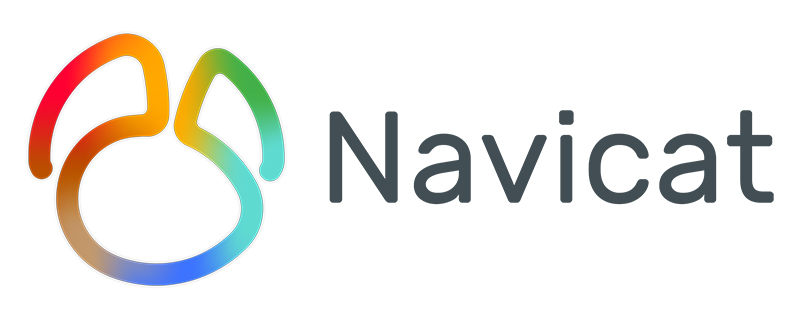
When using Navicat, I habitually save the password. Over time, I will forget the database password, which is very uncomfortable,
But , here is a trick, you can view the password saved by navicat connection
First export the connection
Export the connection and get the connections.ncx file
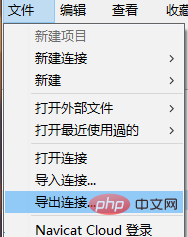
Remember the export password here! ! ! Otherwise, the exported file does not contain the encrypted password
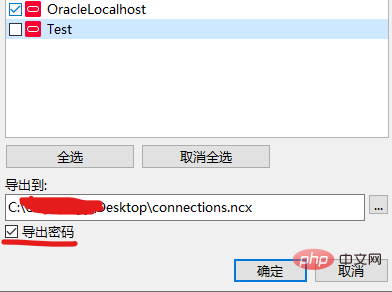
Then find the value of the password field in the file
Copy him out
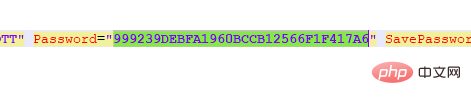
Start deciphering the password
Thanks to a big guy on Github for writing I have a program; you can directly crack the encrypted password
The program is PHP; if PHP is not installed locally, it doesn’t matter, just find a tool that runs online https://tool.lu/coderunner/
Just paste the code
Then replace the value in the second to last line with the encrypted password you just copied, and then run it
$decode = $navicatPassword->decrypt('999239DEBFA1960BCCB12566F1F417A6');
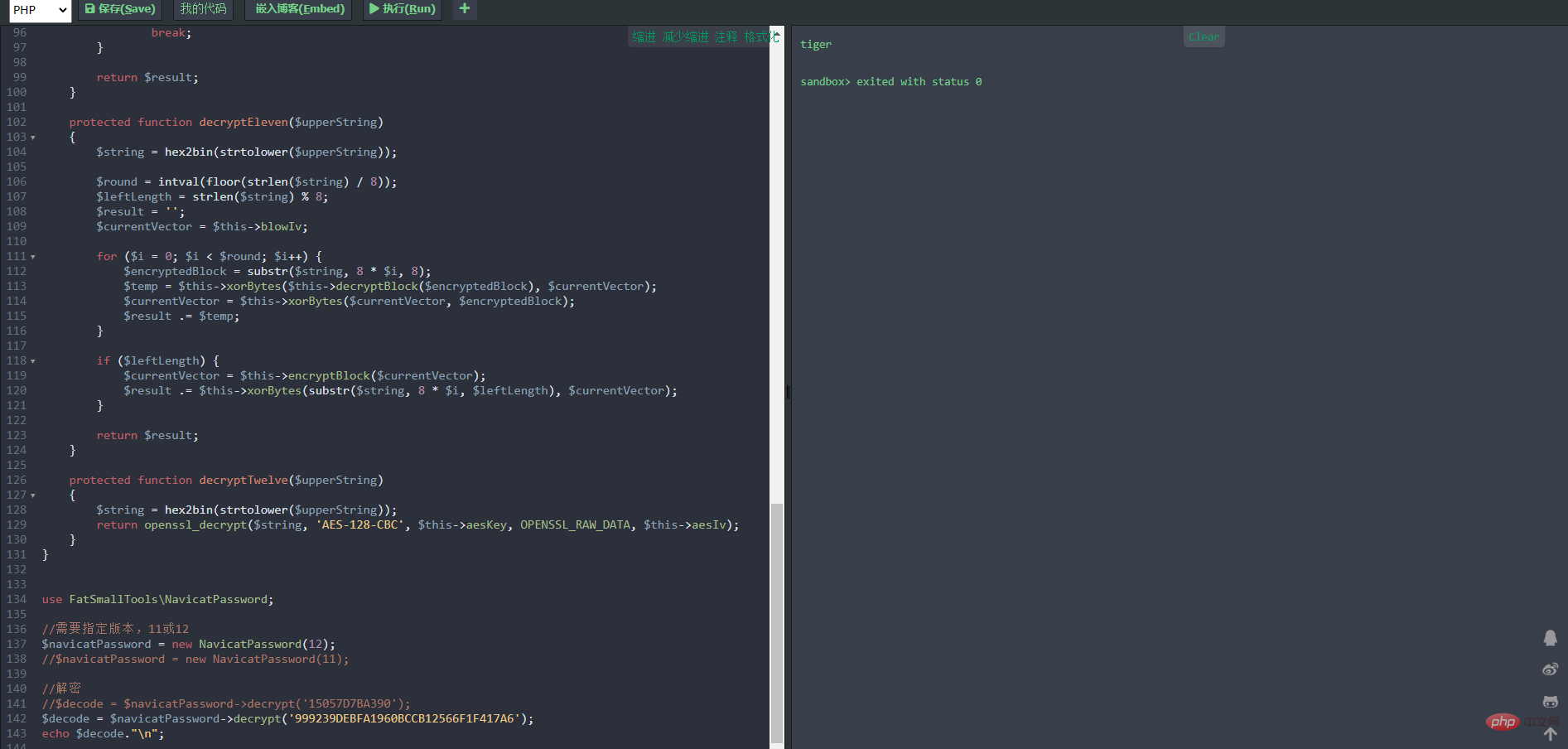
version = $version;
$this->blowKey = sha1('3DC5CA39', true);
$this->blowIv = hex2bin('d9c7c3c8870d64bd');
}
public function encrypt($string)
{
$result = FALSE;
switch ($this->version) {
case 11:
$result = $this->encryptEleven($string);
break;
case 12:
$result = $this->encryptTwelve($string);
break;
default:
break;
}
return $result;
}
protected function encryptEleven($string)
{
$round = intval(floor(strlen($string) / 8));
$leftLength = strlen($string) % 8;
$result = '';
$currentVector = $this->blowIv;
for ($i = 0; $i < $round; $i++) {
$temp = $this->encryptBlock($this->xorBytes(substr($string, 8 * $i, 8), $currentVector));
$currentVector = $this->xorBytes($currentVector, $temp);
$result .= $temp;
}
if ($leftLength) {
$currentVector = $this->encryptBlock($currentVector);
$result .= $this->xorBytes(substr($string, 8 * $i, $leftLength), $currentVector);
}
return strtoupper(bin2hex($result));
}
protected function encryptBlock($block)
{
return openssl_encrypt($block, 'BF-ECB', $this->blowKey, OPENSSL_RAW_DATA|OPENSSL_NO_PADDING);
}
protected function decryptBlock($block)
{
return openssl_decrypt($block, 'BF-ECB', $this->blowKey, OPENSSL_RAW_DATA|OPENSSL_NO_PADDING);
}
protected function xorBytes($str1, $str2)
{
$result = '';
for ($i = 0; $i < strlen($str1); $i++) {
$result .= chr(ord($str1[$i]) ^ ord($str2[$i]));
}
return $result;
}
protected function encryptTwelve($string)
{
$result = openssl_encrypt($string, 'AES-128-CBC', $this->aesKey, OPENSSL_RAW_DATA, $this->aesIv);
return strtoupper(bin2hex($result));
}
public function decrypt($string)
{
$result = FALSE;
switch ($this->version) {
case 11:
$result = $this->decryptEleven($string);
break;
case 12:
$result = $this->decryptTwelve($string);
break;
default:
break;
}
return $result;
}
protected function decryptEleven($upperString)
{
$string = hex2bin(strtolower($upperString));
$round = intval(floor(strlen($string) / 8));
$leftLength = strlen($string) % 8;
$result = '';
$currentVector = $this->blowIv;
for ($i = 0; $i < $round; $i++) {
$encryptedBlock = substr($string, 8 * $i, 8);
$temp = $this->xorBytes($this->decryptBlock($encryptedBlock), $currentVector);
$currentVector = $this->xorBytes($currentVector, $encryptedBlock);
$result .= $temp;
}
if ($leftLength) {
$currentVector = $this->encryptBlock($currentVector);
$result .= $this->xorBytes(substr($string, 8 * $i, $leftLength), $currentVector);
}
return $result;
}
protected function decryptTwelve($upperString)
{
$string = hex2bin(strtolower($upperString));
return openssl_decrypt($string, 'AES-128-CBC', $this->aesKey, OPENSSL_RAW_DATA, $this->aesIv);
}
}
use FatSmallTools\NavicatPassword;
//需要指定版本,11或12
$navicatPassword = new NavicatPassword(12);
//$navicatPassword = new NavicatPassword(11);
//解密
//$decode = $navicatPassword->decrypt('15057D7BA390');
$decode = $navicatPassword->decrypt('999239DEBFA1960BCCB12566F1F417A6');
echo $decode."\n";Related recommendations: navicat tutorial
The above is the detailed content of A brief analysis of how to view connected and saved passwords in Navicat. For more information, please follow other related articles on the PHP Chinese website!

Hot AI Tools

Undresser.AI Undress
AI-powered app for creating realistic nude photos

AI Clothes Remover
Online AI tool for removing clothes from photos.

Undress AI Tool
Undress images for free

Clothoff.io
AI clothes remover

Video Face Swap
Swap faces in any video effortlessly with our completely free AI face swap tool!

Hot Article

Hot Tools

Notepad++7.3.1
Easy-to-use and free code editor

SublimeText3 Chinese version
Chinese version, very easy to use

Zend Studio 13.0.1
Powerful PHP integrated development environment

Dreamweaver CS6
Visual web development tools

SublimeText3 Mac version
God-level code editing software (SublimeText3)

Hot Topics
 1672
1672
 14
14
 1428
1428
 52
52
 1332
1332
 25
25
 1276
1276
 29
29
 1256
1256
 24
24
 How to use navicat keygen patch
Apr 09, 2025 am 07:18 AM
How to use navicat keygen patch
Apr 09, 2025 am 07:18 AM
Navicat Keygen Patch is a key generator that activates Navicat Premium, allowing you to use the full functionality of the software without purchasing a license. How to use: 1) Download and install Keygen Patch; 2) Start Navicat Premium; 3) Generate the serial number and activation code; 4) Copy the key; 5) Activate Navicat Premium, and Navicat Premium can be activated.
 How to see if navicat is activated
Apr 09, 2025 am 07:30 AM
How to see if navicat is activated
Apr 09, 2025 am 07:30 AM
How to check if Navicat is activated: View the Registration Information section in the "About Navicat" of the Help menu: Activated: Show valid registration information (name, organization, expiration date) Not activated: Show "Not Registered" or "Register Information Not Available" Check the activation icon in the toolbar: The green icon indicates that the active observation trial period countdown: The trial version will show the countdown at startup, the activated version will not view feature limitations: The trial version may limit advanced features, and the activated version will unlock all functions
 How to import sql file into navicat
Apr 09, 2025 am 06:24 AM
How to import sql file into navicat
Apr 09, 2025 am 06:24 AM
How to import SQL files using Navicat? Open Navicat and connect to the database. Open the SQL Editor. Import SQL files. Set import options (optional). Perform import. Check the import results.
 How to create stored procedures with navicat
Apr 08, 2025 pm 11:36 PM
How to create stored procedures with navicat
Apr 08, 2025 pm 11:36 PM
You can use Navicat to create a stored procedure, the steps are as follows: Open the database object list and expand the "Procedures" node. Right-click the Procedures node and select Create Procedure. Enter the stored procedure name and body and set the parameters (if required). Select Compile in the File menu to compile the stored procedure. By executing a query or using "E in the "Procedures" list
 How to execute sql in navicat
Apr 08, 2025 pm 11:42 PM
How to execute sql in navicat
Apr 08, 2025 pm 11:42 PM
Steps to perform SQL in Navicat: Connect to the database. Create a SQL Editor window. Write SQL queries or scripts. Click the Run button to execute a query or script. View the results (if the query is executed).
 How to export the results of a navicat query
Apr 09, 2025 am 06:21 AM
How to export the results of a navicat query
Apr 09, 2025 am 06:21 AM
Export query results with Navicat can be performed step by step: 1. Select the data to export 2. Select the export format: CSV, Excel, XML, or JSON 3. Configure the export options: Select columns, separators, and filters 4. Select the save location 5. Start exporting 6. Verify the results
 How to roll back navicat
Apr 09, 2025 am 06:15 AM
How to roll back navicat
Apr 09, 2025 am 06:15 AM
Navicat provides rollback functionality to undo database changes. The rollback steps are as follows: Connect the database to expand the database to be rolled back in the object browser. Right-click the table and select "Rolleepback" to select the rollback time point. Click "OK"
 What to do if the error is running sql file in navicat
Apr 09, 2025 am 09:09 AM
What to do if the error is running sql file in navicat
Apr 09, 2025 am 09:09 AM
To resolve errors when Navicat runs SQL files, follow these steps: 1. Check for SQL syntax errors; 2. Make sure the database connection is established; 3. Check file encoding; 4. Adjust server settings; 5. Check temporary space; 6. Disable certain plugins; 7. Contact Navicat Support if necessary.




