 Operation and Maintenance
Operation and Maintenance
 Docker
Docker
 What is the difference between images and containers in docker
What is the difference between images and containers in docker
What is the difference between images and containers in docker
The difference between images and containers in docker: 1. An image is a template that contains various environments or services, while a container is an instance of an image; 2. An image cannot be run and is static, while Containers are runnable and dynamic.
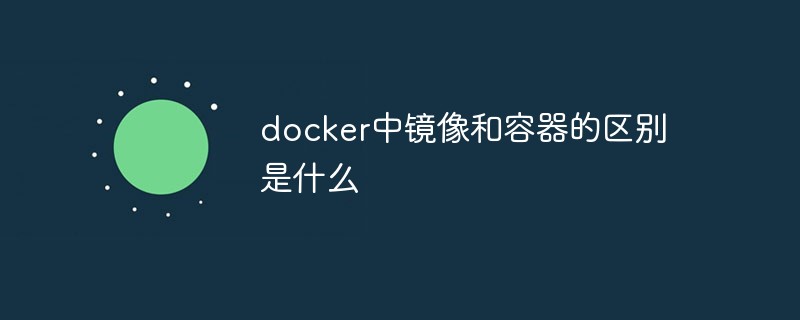
The operating environment of this tutorial: linux7.3 system, docker-1.13.1 version, Dell G3 computer.
What is the difference between an image and a container in docker?
1. Docker image
To understand the difference between a Docker image and a Docker container, indeed not easy.
Assuming that the Linux kernel is layer 0, then no matter how you run Docker, it will run on top of the kernel layer. This Docker image is a read-only image, located at layer 1. It cannot be modified or the state cannot be saved.
A Docker image can be built on top of another Docker image, and this cascading relationship can be multi-layered. The image layer of the first layer is called the base image (Base Image), and the images of other layers (except the top layer) are called the parent image (Parent Image). These images inherit all properties and settings from their parent image and add their own configuration in the Dockerfile.
Docker images are identified by image ID. The image ID is a 64-character hexadecimal string. But when we run an image, we usually don't use the image ID to refer to the image, but the image name. To list all valid local images, you can use the command
# docker images
Mirrors can be published as different versions. This mechanism is called Tag.
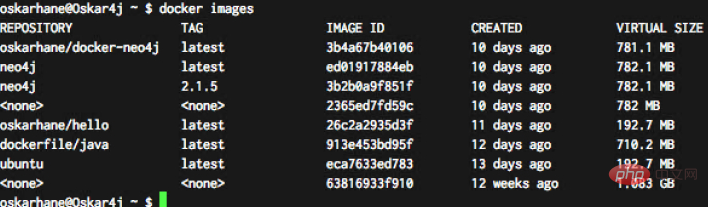
As shown in the figure above, the neo4j image has two versions: the lastest version and the 2.1.5 version.
You can use the pull command to add the specified label:
# docker pull ubuntu:14.04 # docker pull ubuntu:12.04
2. Docker container
Docker container can be created using the command:
# docker run imagename
It will add a writable layer on top of all image layers. This writable layer has processes running on the CPU and has two different states: Running and Exited. This is the Docker container. When we use docker run to start the container, the Docker container enters the running state. When we stop the Docker container, it enters the exit state.
When we have a running Docker container, all changes we make to it from the running state to the stopped state will be permanently written to the container's file system. Remember that changes to a container are written to the container's file system, not to the Docker image.
We can use the same image to start multiple Docker containers. These containers are all active after startup and are isolated from each other. Changes we make to one of the containers will only be limited to that container itself.
If the underlying image of the container is modified, the currently running container will not be affected and automatic updates will not occur.
If we want to update a container to a new version of its image, we must be careful to ensure that we build the data structure in the correct way, otherwise we may end up losing all the data in the container.
A 64-character hexadecimal string that defines the container ID, which is the unique identifier of the container. The interaction between containers is identified by the container ID. Since the characters of the container ID are too long, we usually only need to type the first 4 characters of the container ID. Of course, we can also use the container name, but it is obviously easier to use a 4-character container ID.
Recommended learning: "docker video tutorial"
The above is the detailed content of What is the difference between images and containers in docker. For more information, please follow other related articles on the PHP Chinese website!

Hot AI Tools

Undresser.AI Undress
AI-powered app for creating realistic nude photos

AI Clothes Remover
Online AI tool for removing clothes from photos.

Undress AI Tool
Undress images for free

Clothoff.io
AI clothes remover

Video Face Swap
Swap faces in any video effortlessly with our completely free AI face swap tool!

Hot Article

Hot Tools

Notepad++7.3.1
Easy-to-use and free code editor

SublimeText3 Chinese version
Chinese version, very easy to use

Zend Studio 13.0.1
Powerful PHP integrated development environment

Dreamweaver CS6
Visual web development tools

SublimeText3 Mac version
God-level code editing software (SublimeText3)

Hot Topics
 1657
1657
 14
14
 1415
1415
 52
52
 1309
1309
 25
25
 1257
1257
 29
29
 1230
1230
 24
24
 How to exit the container by docker
Apr 15, 2025 pm 12:15 PM
How to exit the container by docker
Apr 15, 2025 pm 12:15 PM
Four ways to exit Docker container: Use Ctrl D in the container terminal Enter exit command in the container terminal Use docker stop <container_name> Command Use docker kill <container_name> command in the host terminal (force exit)
 How to copy files in docker to outside
Apr 15, 2025 pm 12:12 PM
How to copy files in docker to outside
Apr 15, 2025 pm 12:12 PM
Methods for copying files to external hosts in Docker: Use the docker cp command: Execute docker cp [Options] <Container Path> <Host Path>. Using data volumes: Create a directory on the host, and use the -v parameter to mount the directory into the container when creating the container to achieve bidirectional file synchronization.
 How to restart docker
Apr 15, 2025 pm 12:06 PM
How to restart docker
Apr 15, 2025 pm 12:06 PM
How to restart the Docker container: get the container ID (docker ps); stop the container (docker stop <container_id>); start the container (docker start <container_id>); verify that the restart is successful (docker ps). Other methods: Docker Compose (docker-compose restart) or Docker API (see Docker documentation).
 How to check the name of the docker container
Apr 15, 2025 pm 12:21 PM
How to check the name of the docker container
Apr 15, 2025 pm 12:21 PM
You can query the Docker container name by following the steps: List all containers (docker ps). Filter the container list (using the grep command). Gets the container name (located in the "NAMES" column).
 How to start containers by docker
Apr 15, 2025 pm 12:27 PM
How to start containers by docker
Apr 15, 2025 pm 12:27 PM
Docker container startup steps: Pull the container image: Run "docker pull [mirror name]". Create a container: Use "docker create [options] [mirror name] [commands and parameters]". Start the container: Execute "docker start [Container name or ID]". Check container status: Verify that the container is running with "docker ps".
 How to start mysql by docker
Apr 15, 2025 pm 12:09 PM
How to start mysql by docker
Apr 15, 2025 pm 12:09 PM
The process of starting MySQL in Docker consists of the following steps: Pull the MySQL image to create and start the container, set the root user password, and map the port verification connection Create the database and the user grants all permissions to the database
 How to update the image of docker
Apr 15, 2025 pm 12:03 PM
How to update the image of docker
Apr 15, 2025 pm 12:03 PM
The steps to update a Docker image are as follows: Pull the latest image tag New image Delete the old image for a specific tag (optional) Restart the container (if needed)
 How to view logs from docker
Apr 15, 2025 pm 12:24 PM
How to view logs from docker
Apr 15, 2025 pm 12:24 PM
The methods to view Docker logs include: using the docker logs command, for example: docker logs CONTAINER_NAME Use the docker exec command to run /bin/sh and view the log file, for example: docker exec -it CONTAINER_NAME /bin/sh ; cat /var/log/CONTAINER_NAME.log Use the docker-compose logs command of Docker Compose, for example: docker-compose -f docker-com



