An in-depth analysis of cascading context in css
This article will talk about the cascading context in CSS, and compare the cascading levels through examples. I hope it will be helpful to everyone!
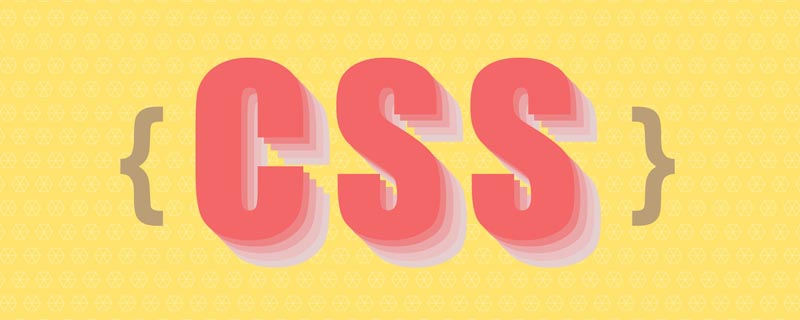
Some time ago, the company began to promote low-code platform business, and I was fortunate to participate in it. During this period, the cascading context of css was involved, and it caused me some trouble. In order to better implement business logic, I thought it would be better to study the cascading context of css in depth. Everyone must know that a web page is a two-dimensional space, but the content is three-dimensional. In addition to the more intuitive x and y, there is also a z-axis that is not very intuitive.
Cascading context elements
In our daily development process, there are several commonly used attributes involving cascading context:
position: absolute | fixed | relative | sticky
z-index
float: left | right
- ## transform
z- index: -1 0
When a cascading context has been generated involving the ancestor element, it is the descendant An element's stacking level is affected by its ancestor elements.Practical ProblemDuring the process of visual implementation, I encountered a problem: during the drag-and-drop process of nested levels, there is already a level on the nested parent element. The problem is that the ancestor and grandchild elements are affected by the ancestor elements, and will be covered by the "normal document flow" elements when dragging. After a period of research, it was found that the problem was caused by the influence of different stacking contexts. PracticeNote: The cascading context level is a child of the HTML element level, because only certain elements create cascading contexts. It can be said that elements that do not create their own stacking context will be assimilated by the parent stacking context.
1. Comparison of cascading contexts at the same level
Since there is too much code, I won’t waste space here. The demonstration is carried out, and the results of my operation are directly uploaded. Through the pictures below, we can confirm the hierarchical comparison of the same levels mentioned above.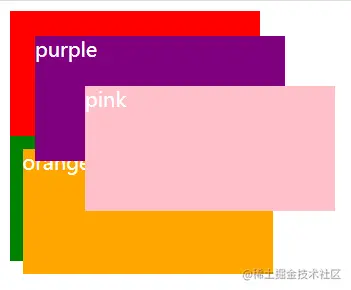
2. Comparison of stacking contexts of different positions
For position, without using z In the case of -index, the cascading context of the sibling element is greater than the cascading context of the sibling element. In human terms, it means that the cascading context of the following elements is higher than that of the previous elements. .fixed {
position: fixed;
top: 0;
left: 0;
background: red;
}
.relative {
position: relative;
top: 20px;
left: 20px;
background: green;
}
.absolute {
position: absolute;
top: 60px;
left: 60px;
background: yellow;
}
.sticky {
position: sticky;
top: 60px;
left: 90px;
background: pink;
}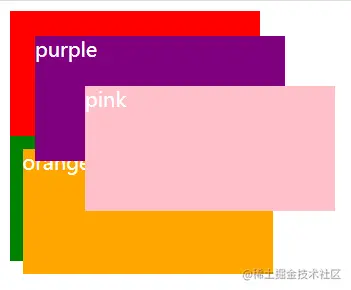
3. Comparison of stacking levels in different stacking contexts
First, let’s reproduce it The practical issues mentioned above are the implementation of cascading levels in different cascading contexts.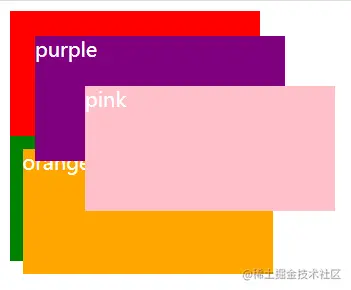
.purple {
top: 20px;
left: 20px;
background: purple;
z-index: 10;
}
.pink {
top: 60px;
left: 60px;
background: pink;
z-index: 20;
}
.orange {
top: 10px;
left: 10px;
background: orange;
z-index: 999;
}css video tutorial)
The above is the detailed content of An in-depth analysis of cascading context in css. For more information, please follow other related articles on the PHP Chinese website!

Hot AI Tools

Undresser.AI Undress
AI-powered app for creating realistic nude photos

AI Clothes Remover
Online AI tool for removing clothes from photos.

Undress AI Tool
Undress images for free

Clothoff.io
AI clothes remover

Video Face Swap
Swap faces in any video effortlessly with our completely free AI face swap tool!

Hot Article

Hot Tools

Notepad++7.3.1
Easy-to-use and free code editor

SublimeText3 Chinese version
Chinese version, very easy to use

Zend Studio 13.0.1
Powerful PHP integrated development environment

Dreamweaver CS6
Visual web development tools

SublimeText3 Mac version
God-level code editing software (SublimeText3)

Hot Topics
 How to use bootstrap in vue
Apr 07, 2025 pm 11:33 PM
How to use bootstrap in vue
Apr 07, 2025 pm 11:33 PM
Using Bootstrap in Vue.js is divided into five steps: Install Bootstrap. Import Bootstrap in main.js. Use the Bootstrap component directly in the template. Optional: Custom style. Optional: Use plug-ins.
 The Roles of HTML, CSS, and JavaScript: Core Responsibilities
Apr 08, 2025 pm 07:05 PM
The Roles of HTML, CSS, and JavaScript: Core Responsibilities
Apr 08, 2025 pm 07:05 PM
HTML defines the web structure, CSS is responsible for style and layout, and JavaScript gives dynamic interaction. The three perform their duties in web development and jointly build a colorful website.
 Understanding HTML, CSS, and JavaScript: A Beginner's Guide
Apr 12, 2025 am 12:02 AM
Understanding HTML, CSS, and JavaScript: A Beginner's Guide
Apr 12, 2025 am 12:02 AM
WebdevelopmentreliesonHTML,CSS,andJavaScript:1)HTMLstructurescontent,2)CSSstylesit,and3)JavaScriptaddsinteractivity,formingthebasisofmodernwebexperiences.
 How to write split lines on bootstrap
Apr 07, 2025 pm 03:12 PM
How to write split lines on bootstrap
Apr 07, 2025 pm 03:12 PM
There are two ways to create a Bootstrap split line: using the tag, which creates a horizontal split line. Use the CSS border property to create custom style split lines.
 How to set up the framework for bootstrap
Apr 07, 2025 pm 03:27 PM
How to set up the framework for bootstrap
Apr 07, 2025 pm 03:27 PM
To set up the Bootstrap framework, you need to follow these steps: 1. Reference the Bootstrap file via CDN; 2. Download and host the file on your own server; 3. Include the Bootstrap file in HTML; 4. Compile Sass/Less as needed; 5. Import a custom file (optional). Once setup is complete, you can use Bootstrap's grid systems, components, and styles to create responsive websites and applications.
 How to insert pictures on bootstrap
Apr 07, 2025 pm 03:30 PM
How to insert pictures on bootstrap
Apr 07, 2025 pm 03:30 PM
There are several ways to insert images in Bootstrap: insert images directly, using the HTML img tag. With the Bootstrap image component, you can provide responsive images and more styles. Set the image size, use the img-fluid class to make the image adaptable. Set the border, using the img-bordered class. Set the rounded corners and use the img-rounded class. Set the shadow, use the shadow class. Resize and position the image, using CSS style. Using the background image, use the background-image CSS property.
 How to use bootstrap button
Apr 07, 2025 pm 03:09 PM
How to use bootstrap button
Apr 07, 2025 pm 03:09 PM
How to use the Bootstrap button? Introduce Bootstrap CSS to create button elements and add Bootstrap button class to add button text
 How to resize bootstrap
Apr 07, 2025 pm 03:18 PM
How to resize bootstrap
Apr 07, 2025 pm 03:18 PM
To adjust the size of elements in Bootstrap, you can use the dimension class, which includes: adjusting width: .col-, .w-, .mw-adjust height: .h-, .min-h-, .max-h-






