How to modify the archive mode in oracle
Method: 1. Use the "select log_mode from v$database;" statement to check whether the current mode is archive mode; 2. Close the database and start it in the mount state; 3. Use the "alter database archivelog;" command to modify Just set it to archive mode.

The operating environment of this tutorial: Windows 10 system, Oracle 11g version, Dell G3 computer.
How to modify the archive mode in oracle
Switch to the oracle user, and then use sqlplus /nolog to log in to the oracle data
Use the oracle system administrator sysdba to log in to the database
conn /as sysdba
View the current oracle mode
select log_mode from v$database;
The current mode is NOARCHIVELOG and the archive mode is not turned on
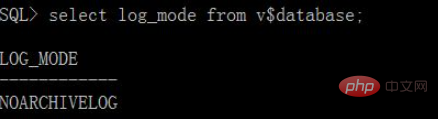
select * from v$archive_processes;
Obviously there is no automatic archiving, no archiving process, let alone archiving mode.
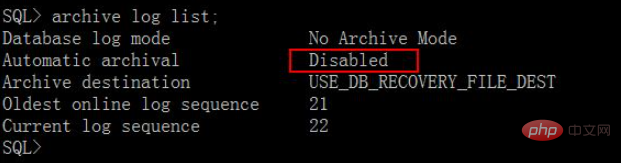
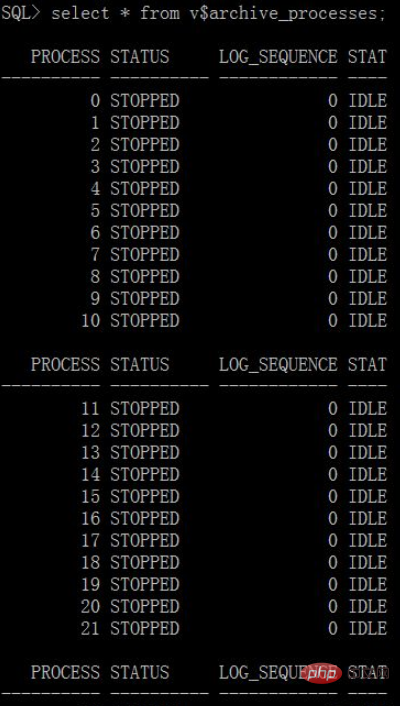
Close the database and boot to mount state
shutdown immediate
startup mount
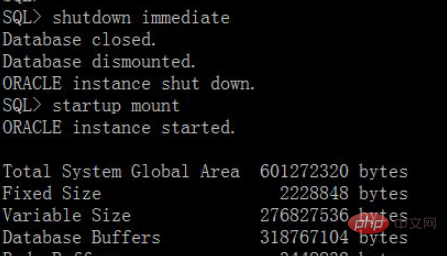
Modify the database to archive mode
alter database archivelog;
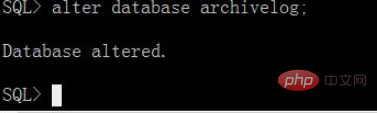
Verify again that Oracle has been modified to archive Mode
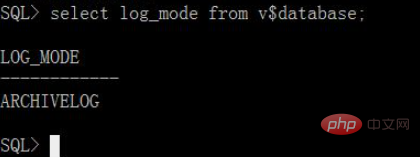
Recommended tutorial: "Oracle Video Tutorial"
The above is the detailed content of How to modify the archive mode in oracle. For more information, please follow other related articles on the PHP Chinese website!

Hot AI Tools

Undresser.AI Undress
AI-powered app for creating realistic nude photos

AI Clothes Remover
Online AI tool for removing clothes from photos.

Undress AI Tool
Undress images for free

Clothoff.io
AI clothes remover

Video Face Swap
Swap faces in any video effortlessly with our completely free AI face swap tool!

Hot Article

Hot Tools

Notepad++7.3.1
Easy-to-use and free code editor

SublimeText3 Chinese version
Chinese version, very easy to use

Zend Studio 13.0.1
Powerful PHP integrated development environment

Dreamweaver CS6
Visual web development tools

SublimeText3 Mac version
God-level code editing software (SublimeText3)

Hot Topics
 1669
1669
 14
14
 1428
1428
 52
52
 1329
1329
 25
25
 1273
1273
 29
29
 1256
1256
 24
24
 What to do if the oracle can't be opened
Apr 11, 2025 pm 10:06 PM
What to do if the oracle can't be opened
Apr 11, 2025 pm 10:06 PM
Solutions to Oracle cannot be opened include: 1. Start the database service; 2. Start the listener; 3. Check port conflicts; 4. Set environment variables correctly; 5. Make sure the firewall or antivirus software does not block the connection; 6. Check whether the server is closed; 7. Use RMAN to recover corrupt files; 8. Check whether the TNS service name is correct; 9. Check network connection; 10. Reinstall Oracle software.
 How to solve the problem of closing oracle cursor
Apr 11, 2025 pm 10:18 PM
How to solve the problem of closing oracle cursor
Apr 11, 2025 pm 10:18 PM
The method to solve the Oracle cursor closure problem includes: explicitly closing the cursor using the CLOSE statement. Declare the cursor in the FOR UPDATE clause so that it automatically closes after the scope is ended. Declare the cursor in the USING clause so that it automatically closes when the associated PL/SQL variable is closed. Use exception handling to ensure that the cursor is closed in any exception situation. Use the connection pool to automatically close the cursor. Disable automatic submission and delay cursor closing.
 How to create cursors in oracle loop
Apr 12, 2025 am 06:18 AM
How to create cursors in oracle loop
Apr 12, 2025 am 06:18 AM
In Oracle, the FOR LOOP loop can create cursors dynamically. The steps are: 1. Define the cursor type; 2. Create the loop; 3. Create the cursor dynamically; 4. Execute the cursor; 5. Close the cursor. Example: A cursor can be created cycle-by-circuit to display the names and salaries of the top 10 employees.
 How to export oracle view
Apr 12, 2025 am 06:15 AM
How to export oracle view
Apr 12, 2025 am 06:15 AM
Oracle views can be exported through the EXP utility: Log in to the Oracle database. Start the EXP utility, specifying the view name and export directory. Enter export parameters, including target mode, file format, and tablespace. Start exporting. Verify the export using the impdp utility.
 What to do if the oracle log is full
Apr 12, 2025 am 06:09 AM
What to do if the oracle log is full
Apr 12, 2025 am 06:09 AM
When Oracle log files are full, the following solutions can be adopted: 1) Clean old log files; 2) Increase the log file size; 3) Increase the log file group; 4) Set up automatic log management; 5) Reinitialize the database. Before implementing any solution, it is recommended to back up the database to prevent data loss.
 Oracle's Role in the Business World
Apr 23, 2025 am 12:01 AM
Oracle's Role in the Business World
Apr 23, 2025 am 12:01 AM
Oracle is not only a database company, but also a leader in cloud computing and ERP systems. 1. Oracle provides comprehensive solutions from database to cloud services and ERP systems. 2. OracleCloud challenges AWS and Azure, providing IaaS, PaaS and SaaS services. 3. Oracle's ERP systems such as E-BusinessSuite and FusionApplications help enterprises optimize operations.
 What steps are required to configure CentOS in HDFS
Apr 14, 2025 pm 06:42 PM
What steps are required to configure CentOS in HDFS
Apr 14, 2025 pm 06:42 PM
Building a Hadoop Distributed File System (HDFS) on a CentOS system requires multiple steps. This article provides a brief configuration guide. 1. Prepare to install JDK in the early stage: Install JavaDevelopmentKit (JDK) on all nodes, and the version must be compatible with Hadoop. The installation package can be downloaded from the Oracle official website. Environment variable configuration: Edit /etc/profile file, set Java and Hadoop environment variables, so that the system can find the installation path of JDK and Hadoop. 2. Security configuration: SSH password-free login to generate SSH key: Use the ssh-keygen command on each node
 How to stop oracle database
Apr 12, 2025 am 06:12 AM
How to stop oracle database
Apr 12, 2025 am 06:12 AM
To stop an Oracle database, perform the following steps: 1. Connect to the database; 2. Shutdown immediately; 3. Shutdown abort completely.




