What should I do if docker cannot delete the image?
Solution to the problem that docker cannot delete the image: 1. Delete REPOSITORY; 2. Delete IMAGE ID; 3. View the image through "docker images".
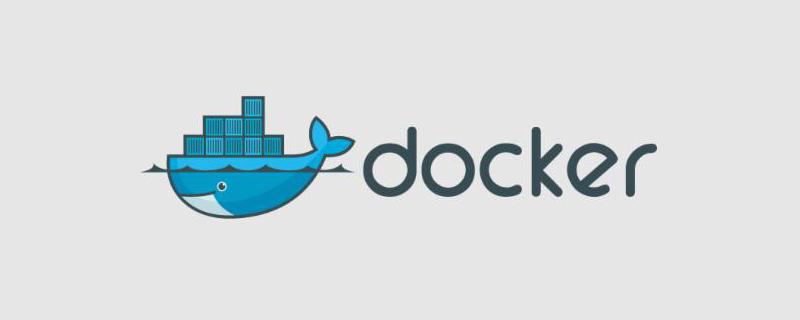
The operating environment of this article: centOS6.8 system, Docker version 18.09.x, Dell G3 computer.
What should I do if docker cannot delete the image?
How to solve the problem that the Docker Image cannot be deleted
Foreword
##Docker It is an open source container engine project based on lightweight virtualization technology by Docker.Inc. The entire project is developed based on Go language and complies with the Apache 2.0 protocol. Through layered image standardization and kernel virtualization technology, Docker enables application developers and operation and maintenance engineers to publish applications across platforms in a unified manner, and provides a resource-isolated application running environment with almost no additional overhead. Due to its many novel features and the openness of the project itself, Docker has quickly gained participation from many IT vendors in less than two years, including industry leaders such as Google, Microsoft, and VMware. At the same time, Docker has also stirred up waves in the developer community. Many coders like me have begun to pay attention to, learn and use Docker. Many companies, especially Internet companies, are also increasing their investment in Docker. Set off a container revolution.Found the problem:
Image is one of the core technologies of Docker and is also the standard format for application release. Recently encountered a problem at work, the problem is as follows:Error response from daemon: conflict: unable to delete 4ac2d12f10cd (must be forced) - image is referenced in multiple repositories
1. Delete the image
View the image
root@souyunku:~/mydocker# docker images REPOSITORY TAG IMAGE ID CREATED SIZE nginx v1 4ac2d12f10cd 41 minutes ago 108MB souyunku/nginx v1 4ac2d12f10cd 41 minutes ago 108MB hello-world latest f2a91732366c 5 weeks ago 1.85kB
Delete failed
Delete one of the images, the image here has 1 repo reference, and no container uses itAnd no container uses itroot@souyunku:~/mydocker# docker container ls -a CONTAINER ID IMAGE COMMAND CREATED STATUS PORTS NAMES 4c104074b3f4 hello-world "/hello" About an hour ago Exited (0) About an hour ago priceless_hawking
root@souyunku:~/mydocker# docker rmi 4ac Error response from daemon: conflict: unable to delete 4ac2d12f10cd (must be forced) - image is referenced in multiple repositories
2. Solution
Delete REPOSITORY
Deleted ImageID, there is 1 REPOSITORY name here Quote, the solution is as follows: Specify the name when deleting, not the IMAGE ID.root@souyunku:~/mydocker# docker rmi souyunku/nginx:v1 Untagged: souyunku/nginx:v1
root@souyunku:~/mydocker# docker rmi 4ac Untagged: nginx:v1 Deleted: sha256:4ac2d12f10cdb99c099749432b7a450ee1c6958e0f2f964cd64c6b086ba3e622 Deleted: sha256:346164f732e08d72d1f64828acda4e5ca93f79473f443ce57d9cfe69d9b66b24 Deleted: sha256:3f8a4339aadda5897b744682f5f774dc69991a81af8d715d37a616bb4c99edf5 Deleted: sha256:bb528503f6f01b70cd8de94372e1e3196fad3b28da2f69b105e95934263b0487 Deleted: sha256:410204d28a96d436e31842a740ad0c827f845d22e06f3b1ff19c3b22706c3ed4 Deleted: sha256:2ec5c0a4cb57c0af7c16ceda0b0a87a54f01f027ed33836a5669ca266cafe97a
3. View the mirror
root@souyunku:~/mydocker# docker images REPOSITORY TAG IMAGE ID CREATED SIZE hello-world latest f2a91732366c 5 weeks ago 1.85kB
docker video tutorial》
The above is the detailed content of What should I do if docker cannot delete the image?. For more information, please follow other related articles on the PHP Chinese website!

Hot AI Tools

Undresser.AI Undress
AI-powered app for creating realistic nude photos

AI Clothes Remover
Online AI tool for removing clothes from photos.

Undress AI Tool
Undress images for free

Clothoff.io
AI clothes remover

Video Face Swap
Swap faces in any video effortlessly with our completely free AI face swap tool!

Hot Article

Hot Tools

Notepad++7.3.1
Easy-to-use and free code editor

SublimeText3 Chinese version
Chinese version, very easy to use

Zend Studio 13.0.1
Powerful PHP integrated development environment

Dreamweaver CS6
Visual web development tools

SublimeText3 Mac version
God-level code editing software (SublimeText3)

Hot Topics
 1662
1662
 14
14
 1419
1419
 52
52
 1311
1311
 25
25
 1262
1262
 29
29
 1234
1234
 24
24
 How to exit the container by docker
Apr 15, 2025 pm 12:15 PM
How to exit the container by docker
Apr 15, 2025 pm 12:15 PM
Four ways to exit Docker container: Use Ctrl D in the container terminal Enter exit command in the container terminal Use docker stop <container_name> Command Use docker kill <container_name> command in the host terminal (force exit)
 How to copy files in docker to outside
Apr 15, 2025 pm 12:12 PM
How to copy files in docker to outside
Apr 15, 2025 pm 12:12 PM
Methods for copying files to external hosts in Docker: Use the docker cp command: Execute docker cp [Options] <Container Path> <Host Path>. Using data volumes: Create a directory on the host, and use the -v parameter to mount the directory into the container when creating the container to achieve bidirectional file synchronization.
 How to start containers by docker
Apr 15, 2025 pm 12:27 PM
How to start containers by docker
Apr 15, 2025 pm 12:27 PM
Docker container startup steps: Pull the container image: Run "docker pull [mirror name]". Create a container: Use "docker create [options] [mirror name] [commands and parameters]". Start the container: Execute "docker start [Container name or ID]". Check container status: Verify that the container is running with "docker ps".
 How to restart docker
Apr 15, 2025 pm 12:06 PM
How to restart docker
Apr 15, 2025 pm 12:06 PM
How to restart the Docker container: get the container ID (docker ps); stop the container (docker stop <container_id>); start the container (docker start <container_id>); verify that the restart is successful (docker ps). Other methods: Docker Compose (docker-compose restart) or Docker API (see Docker documentation).
 How to check the name of the docker container
Apr 15, 2025 pm 12:21 PM
How to check the name of the docker container
Apr 15, 2025 pm 12:21 PM
You can query the Docker container name by following the steps: List all containers (docker ps). Filter the container list (using the grep command). Gets the container name (located in the "NAMES" column).
 How to start mysql by docker
Apr 15, 2025 pm 12:09 PM
How to start mysql by docker
Apr 15, 2025 pm 12:09 PM
The process of starting MySQL in Docker consists of the following steps: Pull the MySQL image to create and start the container, set the root user password, and map the port verification connection Create the database and the user grants all permissions to the database
 How to create containers for docker
Apr 15, 2025 pm 12:18 PM
How to create containers for docker
Apr 15, 2025 pm 12:18 PM
Create a container in Docker: 1. Pull the image: docker pull [mirror name] 2. Create a container: docker run [Options] [mirror name] [Command] 3. Start the container: docker start [Container name]
 How to update the image of docker
Apr 15, 2025 pm 12:03 PM
How to update the image of docker
Apr 15, 2025 pm 12:03 PM
The steps to update a Docker image are as follows: Pull the latest image tag New image Delete the old image for a specific tag (optional) Restart the container (if needed)




