Take you step by step to implement a pie chart using pure CSS
如何仅使用一个 DIV 配合 CSS 实现饼状图?下面本篇文章就来给大家看看实现方法,希望对大家有所帮助。
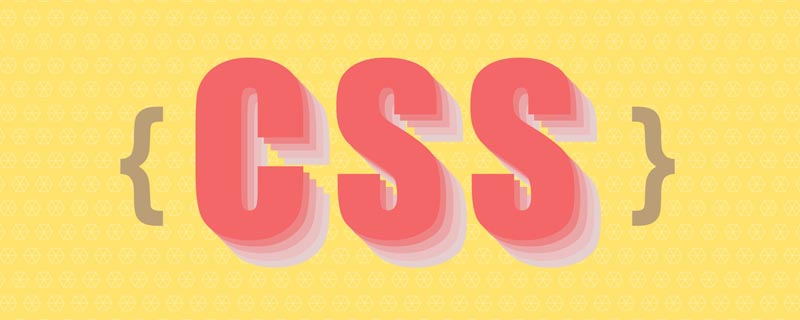
本文为译文「意译」
完整的代码请滑到文末。
我们只使用一个div,仅采用css实现饼状图。
HTMl 结构
<div class="pie" style="--p:60;--b:10px;--c:purple;">60%</div>
我们添加了几个 css 的变量:
--p:进度条的百分比(纯数字,不带%),饼状图值和div内容(带%)一致。--b:边框厚度的值--c:边框的主体颜色
本文使用的是简写的变量,在生产环境中,为了达到可读性,我们应该使用--p -> --percentage, --b -> --border-thickness, --c -> --main-color 来表示。
Pie 的基本设置
我们为饼状图设定基本的样式。
.pie {
--w: 150px; // --w -> --width
width: var(--w);
aspect-ratio: 1; // 纵横比,1 说明是正方形
display: inline-grid;
place-content: center;
margin: 5px;
font-size: 25px;
font-weight: bold;
font-family: sans-serif;
}上面我们使用了 aspect-ratio: 1; 保证 div 是正方形,当然你也可以使用 height: var(--w) 达到效果。
接下来,我们使用伪元素实现简单的饼状图:
.pie:before {
content: "",
position: absoute;
border-radius: 50%;
inset: 0; // 知识点 1
background: conic-gradient(var(--c) calc(var(--p)*1%),#0000 0); // 知识点 2
}- 知识点1:
inset: 0;相当于top: 0; right: 0; bottom: 0; top: 0; - 知识点2:
conic-gradient圆锥渐变,css 方法, 更多内容, 这里的#0000是transparent的十六进制。
#0000 Hex Color · Red (0%) · Green (0%) · Blue (0%).
conic-gradient应用之后:
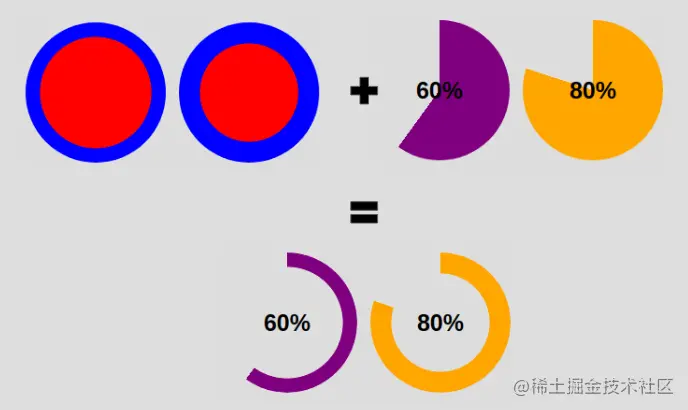
为了使得仅是边框的区域被看到,我们使用 mask 属性去隐藏中间圆的部分。我们将使用 radial-gradient() 方法:
radial-gradient(farthest-side,red calc(99% - var(--b)),blue calc(100% - var(--b)))
上面代码应用后,可得到效果图如下:
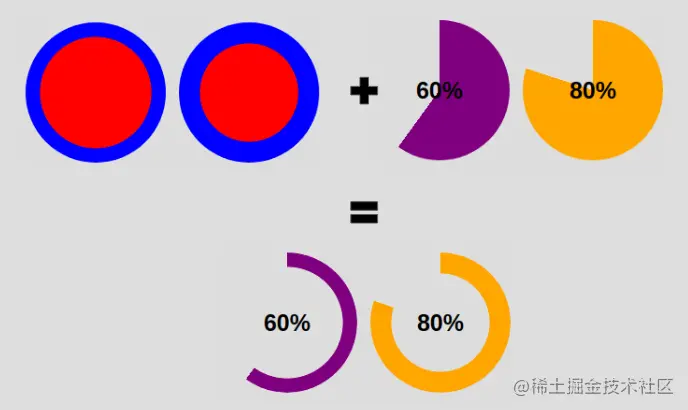
我们的目标如下图:
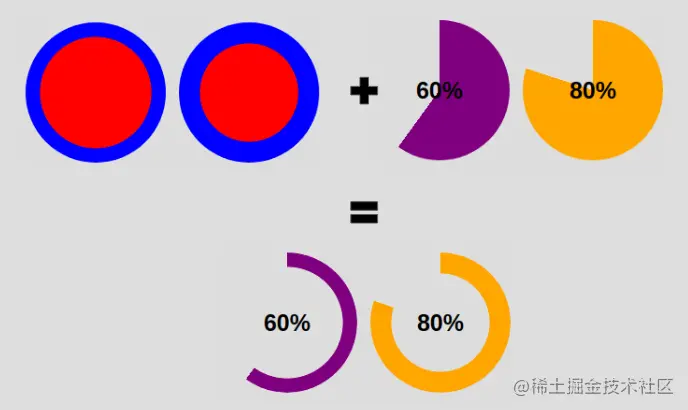
我们更改下代码即可实现:
<div class="pie" style="max-width:90%">60%</div>
.pie {
--w:150px;
width: var(--w);
aspect-ratio: 1;
position: relative;
display: inline-grid;
place-content: center;
margin: 5px;
font-size: 25px;
font-weight: bold;
font-family: sans-serif;
}
.pie:before {
content: "";
position: absolute;
border-radius: 50%;
inset: 0;
background: conic-gradient(var(--c) calc(var(--p)*1%),#0000 0);
-webkit-mask:radial-gradient(farthest-side,#0000 calc(99% - var(--b)),#000 calc(100% - var(--b)));
mask:radial-gradient(farthest-side,#0000 calc(99% - var(--b)),#000 calc(100% - var(--b)));
}添加圆形边缘
如何添加圆形边缘呢,看了下面插图,你就明白这个小技巧。
针对图上的效果(1),是将圆形放在开始的边缘。
.pie:before {
background:
radial-gradient(farthest-side, var(--c) 98%, #0000) top/var(--b) var(--b) no-repeat,
conic-gradient(var(--c) calc(var(--p)*1%), #0000 0);
}针对图上的效果(2),是将圆形放在结束的边缘。
.pipe: after {
content: "";
position: absolute;
border-radius: 50%;
inset: calc(50% - var(--b)/2); // 知识点1
background: var(--c);
transform: rotate(calc(var(--p)*3.6deg)) translateY(calc(50% - var(--w)/2)); // 知识点2
}知识点1: 的 inset: 0; 上面我们也提到 -- 它是 left: 0; right: 0; bottom: 0; top: 0; 的简写。
这里我们有:
left = right = 50% - b/2
这里我们将元素往左和右移动了50% - b/2,也就等于元素宽度为 b, 且左右居中。针对高度,同理。
知识点2: 的旋转度数计算 --
angle = percentage * 360deg / 100
先将元素旋转了相应的度数,之后对其位置进行移动,这里涉及到了对 Y 轴居中。看文字也许有些难懂,结合下面的插图理解下:
添加动画
到现在为止,我们实现的是一个静止的饼状图。我们接下来为它加上动效。
先注册变量:
@property --p {
syntax: '<number>';
inherits: true;
initial-value: 0;
}接着,我们创建关键帧:
@keyframes p {
from {
--p: 0
}
}注意:这里我们只需要设置
from的--p值即可。浏览器会自动匹配我们预设to中的值(div class="pie" style="--p:60;">60%</div>)
最后,我们调用动画。
animation: p 1s .5s both;
嘿嘿~ 复制下面的代码体验一下吧。当然,我们也提供了 Gif 图(见文末)。
代码和效果图
<div class="pie" style="--p:20"> 20%</div> <div class="pie" style="--p:40;--c:darkblue;--b:10px"> 40%</div> <div class="pie no-round" style="--p:60;--c:purple;--b:15px"> 60%</div> <div class="pie animate no-round" style="--p:80;--c:orange;"> 80%</div> <div class="pie animate" style="--p:90;--c:lightgreen"> 90%</div>
@property --p{
syntax: '<number>';
inherits: true;
initial-value: 1;
}
.pie {
--p:20;
--b:22px;
--c:darkred;
--w:150px;
width: var(--w);
aspect-ratio: 1;
position: relative;
display: inline-grid;
margin: 5px;
place-content: center;
font-size: 25px;
font-weight: bold;
font-family: sans-serif;
}
.pie:before,
.pie:after {
content: "";
position: absolute;
border-radius: 50%;
}
.pie:before {
inset: 0;
background:
radial-gradient(farthest-side,var(--c) 98%,#0000) top/var(--b) var(--b) no-repeat,
conic-gradient(var(--c) calc(var(--p)*1%),#0000 0);
-webkit-mask: radial-gradient(farthest-side,#0000 calc(99% - var(--b)),#000 calc(100% - var(--b)));
mask: radial-gradient(farthest-side,#0000 calc(99% - var(--b)),#000 calc(100% - var(--b)));
}
.pie:after {
inset: calc(50% - var(--b)/2);
background: var(--c);
transform: rotate(calc(var(--p)*3.6deg)) translateY(calc(50% - var(--w)/2));
}
.animate {
animation: p 1s .5s both;
}
.no-round:before {
background-size: 0 0, auto;
}
.no-round:after {
content: none;
}
@keyframes p{
from{--p:0}
}效果图:
后话
原文 - How to Create a Pie Chart Using Only CSS
地址:https://www.freecodecamp.org/news/css-only-pie-chart/
遗憾的是,上面所用到的技术现存的浏览器不是很广泛地支持,你可以在Can I Use查找属性是否被相关版本浏览器支持。请你在谷歌内核的浏览器上面去尝试博文展示的效果。
PS:当然,如果你做内部系统的话,完全不用担心支持的问题,请规范你的团队对浏览器的使用。
【完】
(学习视频分享:css视频教程)
The above is the detailed content of Take you step by step to implement a pie chart using pure CSS. For more information, please follow other related articles on the PHP Chinese website!

Hot AI Tools

Undresser.AI Undress
AI-powered app for creating realistic nude photos

AI Clothes Remover
Online AI tool for removing clothes from photos.

Undress AI Tool
Undress images for free

Clothoff.io
AI clothes remover

Video Face Swap
Swap faces in any video effortlessly with our completely free AI face swap tool!

Hot Article

Hot Tools

Notepad++7.3.1
Easy-to-use and free code editor

SublimeText3 Chinese version
Chinese version, very easy to use

Zend Studio 13.0.1
Powerful PHP integrated development environment

Dreamweaver CS6
Visual web development tools

SublimeText3 Mac version
God-level code editing software (SublimeText3)

Hot Topics
 1671
1671
 14
14
 1428
1428
 52
52
 1329
1329
 25
25
 1276
1276
 29
29
 1256
1256
 24
24
 How to use bootstrap in vue
Apr 07, 2025 pm 11:33 PM
How to use bootstrap in vue
Apr 07, 2025 pm 11:33 PM
Using Bootstrap in Vue.js is divided into five steps: Install Bootstrap. Import Bootstrap in main.js. Use the Bootstrap component directly in the template. Optional: Custom style. Optional: Use plug-ins.
 Understanding HTML, CSS, and JavaScript: A Beginner's Guide
Apr 12, 2025 am 12:02 AM
Understanding HTML, CSS, and JavaScript: A Beginner's Guide
Apr 12, 2025 am 12:02 AM
WebdevelopmentreliesonHTML,CSS,andJavaScript:1)HTMLstructurescontent,2)CSSstylesit,and3)JavaScriptaddsinteractivity,formingthebasisofmodernwebexperiences.
 The Roles of HTML, CSS, and JavaScript: Core Responsibilities
Apr 08, 2025 pm 07:05 PM
The Roles of HTML, CSS, and JavaScript: Core Responsibilities
Apr 08, 2025 pm 07:05 PM
HTML defines the web structure, CSS is responsible for style and layout, and JavaScript gives dynamic interaction. The three perform their duties in web development and jointly build a colorful website.
 How to write split lines on bootstrap
Apr 07, 2025 pm 03:12 PM
How to write split lines on bootstrap
Apr 07, 2025 pm 03:12 PM
There are two ways to create a Bootstrap split line: using the tag, which creates a horizontal split line. Use the CSS border property to create custom style split lines.
 How to insert pictures on bootstrap
Apr 07, 2025 pm 03:30 PM
How to insert pictures on bootstrap
Apr 07, 2025 pm 03:30 PM
There are several ways to insert images in Bootstrap: insert images directly, using the HTML img tag. With the Bootstrap image component, you can provide responsive images and more styles. Set the image size, use the img-fluid class to make the image adaptable. Set the border, using the img-bordered class. Set the rounded corners and use the img-rounded class. Set the shadow, use the shadow class. Resize and position the image, using CSS style. Using the background image, use the background-image CSS property.
 How to set up the framework for bootstrap
Apr 07, 2025 pm 03:27 PM
How to set up the framework for bootstrap
Apr 07, 2025 pm 03:27 PM
To set up the Bootstrap framework, you need to follow these steps: 1. Reference the Bootstrap file via CDN; 2. Download and host the file on your own server; 3. Include the Bootstrap file in HTML; 4. Compile Sass/Less as needed; 5. Import a custom file (optional). Once setup is complete, you can use Bootstrap's grid systems, components, and styles to create responsive websites and applications.
 How to resize bootstrap
Apr 07, 2025 pm 03:18 PM
How to resize bootstrap
Apr 07, 2025 pm 03:18 PM
To adjust the size of elements in Bootstrap, you can use the dimension class, which includes: adjusting width: .col-, .w-, .mw-adjust height: .h-, .min-h-, .max-h-
 How to use bootstrap button
Apr 07, 2025 pm 03:09 PM
How to use bootstrap button
Apr 07, 2025 pm 03:09 PM
How to use the Bootstrap button? Introduce Bootstrap CSS to create button elements and add Bootstrap button class to add button text







