 Operation and Maintenance
Operation and Maintenance
 Linux Operation and Maintenance
Linux Operation and Maintenance
 How to modify file permissions in linux
How to modify file permissions in linux
How to modify file permissions in linux
In Linux, you can use the chmod command to modify file permissions. It is a command that controls user permissions on files. You can use absolute mode (octal number mode) or symbolic mode to specify file permissions; syntax " chmod [-R] permission value filename".

#The operating environment of this tutorial: linux5.9.8 system, Dell G3 computer.
In Linux, you can use the chmod command to modify file permissions.
The chmod (full English spelling: change mode) command is a command that controls user permissions on files.
Linux/Unix file calling permissions are divided into three levels: file owner (Owner), user group (Group), and other users (Other Users).
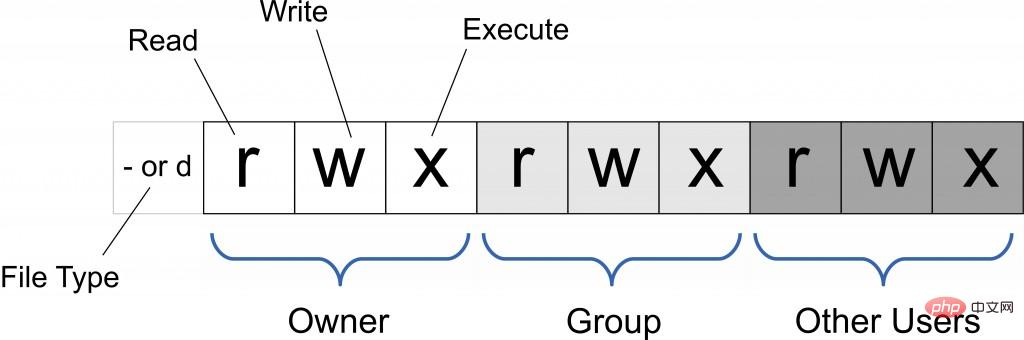
Only the file owner and superuser can modify the permissions of a file or directory. You can use absolute mode (octal number mode) and symbolic mode to specify file permissions.
chmod command uses numbers to modify file permissions
In the Linux system, the basic permissions of a file consist of 9 characters. Taking rwxrw-r-x as an example, we can use numbers to represent each permission. The corresponding relationship between each permission and the number is as follows:
r --> 4 w --> 2 x --> 1
Since these 9 characters belong to 3 types of users, each user identity contains 3 permissions (r, w, x). Add up the numbers corresponding to the three permissions, and the final value can be used as the permissions of each user.
Take rwxrw-r-x as an example. The permission values corresponding to the owner, the group to which it belongs and other people are:
Owner = rwx = 4 2 1 = 7
Group = rw- = 4 2 = 6
Others = r-x = 4 1 = 5
So, the permission value corresponding to this permission is 765.
The basic format of the chmod command that uses numbers to modify file permissions is:
[root@localhost ~]# chmod [-R] 权限值 文件名
-R(note that it is capitalized) The option indicates that together with the subdirectory All files also have modified permissions.
For example, use the following command to modify the permissions of the .bashrc directory file:
[root@localhost ~]# ls -al .bashrc -rw-r--r--. 1 root root 176 Sep 22 2004 .bashrc [root@localhost ~]# chmod 777 .bashrc [root@localhost ~]# ls -al .bashrc -rwxrwxrwx. 1 root root 176 Sep 22 2004 .bashrc
For another example, we usually use Vim to edit the Shell file batch After processing the file, the file permissions are usually rw-rw-r-- (644). Then, if you want to turn the file into an executable file and prevent others from modifying this file, you only need to change the permissions of this file. Just rwxr-xr-x (755).
The chmod command uses letters to modify file permissions
Since the basic permissions of a file are 3 types of user identities (owner, group and others) with 3 Three kinds of permissions (rwx). In the chmod command, u, g, and o are used to represent three identities respectively, and a is used to represent all identities (the abbreviation of all). In addition, the chmod command still uses r, w, and x to represent read, write, and execute permissions respectively.
The chmod command uses letters to modify file permissions. Its basic format is as shown in the figure below.
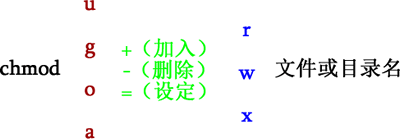
For example, if we want to set the permissions of the .bashrc file to rwxr-xr-x, we can execute the following command:
[root@localhost ~]# chmod u=rwx,go=rx .bashrc [root@localhost ~]# ls -al .bashrc -rwxr-xr-x. 1 root root 176 Sep 22 2004 .bashrc
For another example, if you want to increase the writing permissions of each user in the .bashrc file, you can use the following command:
[root@localhost ~]# ls -al .bashrc -rwxr-xr-x. 1 root root 176 Sep 22 2004 .bashrc [root@localhost ~]# chmod a+w .bashrc [root@localhost ~]# ls -al .bashrc -rwxrwxrwx. 1 root root 176 Sep 22 2004 .bashrc
Related recommendations: "Linux video tutorial》
The above is the detailed content of How to modify file permissions in linux. For more information, please follow other related articles on the PHP Chinese website!

Hot AI Tools

Undresser.AI Undress
AI-powered app for creating realistic nude photos

AI Clothes Remover
Online AI tool for removing clothes from photos.

Undress AI Tool
Undress images for free

Clothoff.io
AI clothes remover

Video Face Swap
Swap faces in any video effortlessly with our completely free AI face swap tool!

Hot Article

Hot Tools

Notepad++7.3.1
Easy-to-use and free code editor

SublimeText3 Chinese version
Chinese version, very easy to use

Zend Studio 13.0.1
Powerful PHP integrated development environment

Dreamweaver CS6
Visual web development tools

SublimeText3 Mac version
God-level code editing software (SublimeText3)

Hot Topics
 What computer configuration is required for vscode
Apr 15, 2025 pm 09:48 PM
What computer configuration is required for vscode
Apr 15, 2025 pm 09:48 PM
VS Code system requirements: Operating system: Windows 10 and above, macOS 10.12 and above, Linux distribution processor: minimum 1.6 GHz, recommended 2.0 GHz and above memory: minimum 512 MB, recommended 4 GB and above storage space: minimum 250 MB, recommended 1 GB and above other requirements: stable network connection, Xorg/Wayland (Linux)
 Linux Architecture: Unveiling the 5 Basic Components
Apr 20, 2025 am 12:04 AM
Linux Architecture: Unveiling the 5 Basic Components
Apr 20, 2025 am 12:04 AM
The five basic components of the Linux system are: 1. Kernel, 2. System library, 3. System utilities, 4. Graphical user interface, 5. Applications. The kernel manages hardware resources, the system library provides precompiled functions, system utilities are used for system management, the GUI provides visual interaction, and applications use these components to implement functions.
 How to run java code in notepad
Apr 16, 2025 pm 07:39 PM
How to run java code in notepad
Apr 16, 2025 pm 07:39 PM
Although Notepad cannot run Java code directly, it can be achieved by using other tools: using the command line compiler (javac) to generate a bytecode file (filename.class). Use the Java interpreter (java) to interpret bytecode, execute the code, and output the result.
 vscode terminal usage tutorial
Apr 15, 2025 pm 10:09 PM
vscode terminal usage tutorial
Apr 15, 2025 pm 10:09 PM
vscode built-in terminal is a development tool that allows running commands and scripts within the editor to simplify the development process. How to use vscode terminal: Open the terminal with the shortcut key (Ctrl/Cmd). Enter a command or run the script. Use hotkeys (such as Ctrl L to clear the terminal). Change the working directory (such as the cd command). Advanced features include debug mode, automatic code snippet completion, and interactive command history.
 How to check the warehouse address of git
Apr 17, 2025 pm 01:54 PM
How to check the warehouse address of git
Apr 17, 2025 pm 01:54 PM
To view the Git repository address, perform the following steps: 1. Open the command line and navigate to the repository directory; 2. Run the "git remote -v" command; 3. View the repository name in the output and its corresponding address.
 vscode cannot install extension
Apr 15, 2025 pm 07:18 PM
vscode cannot install extension
Apr 15, 2025 pm 07:18 PM
The reasons for the installation of VS Code extensions may be: network instability, insufficient permissions, system compatibility issues, VS Code version is too old, antivirus software or firewall interference. By checking network connections, permissions, log files, updating VS Code, disabling security software, and restarting VS Code or computers, you can gradually troubleshoot and resolve issues.
 Where to write code in vscode
Apr 15, 2025 pm 09:54 PM
Where to write code in vscode
Apr 15, 2025 pm 09:54 PM
Writing code in Visual Studio Code (VSCode) is simple and easy to use. Just install VSCode, create a project, select a language, create a file, write code, save and run it. The advantages of VSCode include cross-platform, free and open source, powerful features, rich extensions, and lightweight and fast.
 Can vscode be used for mac
Apr 15, 2025 pm 07:36 PM
Can vscode be used for mac
Apr 15, 2025 pm 07:36 PM
VS Code is available on Mac. It has powerful extensions, Git integration, terminal and debugger, and also offers a wealth of setup options. However, for particularly large projects or highly professional development, VS Code may have performance or functional limitations.





