An article explaining how to find and install WordPress plugins
The following tutorial column of WordPress will introduce to you how to find the WordPress plug-in and how to install the plug-in. I hope it will be helpful to friends who need it!
Must have it! Master WordPress plug-ins in one article
What is a plug-in?
Wordpress is a very powerful website building system, and in the process of building our website, the use of plug-ins is essential.
** Plug-ins are an extension of WordPress functions and are also the "killer trump card" that makes WordPress unique in the world. Its plug-ins achieve a veritable "plug and play". **There are more than 1 million WordPress plug-ins in the world, covering e-commerce, forms, emails, forums, backup, beautification, social sharing, carousels and other fields.
The emergence of plug-ins makes our website building more convenient and even more powerful. Just imagine, when you need to implement a complex function, such as the expansion and development of e-commerce business, which requires a lot of cost to support the project, a plug-in that specifically implements this function can save you a lot of effort in re-development and plug-in. Ready to use. How convenient and efficient this is!
Wordpress plug-ins are very convenient and easy to use. So, how to find these plug-ins? How to install it? Today, websoft9 will take you through the process of finding and installing plug-ins in detail. We have also compiled the top 20 commonly used plug-ins in WordPress for your reference.
How to find the plug-in?
How to find the plug-in? First, we should clarify our needs. It is impossible to find a needle in a haystack without direction. We should basically determine what needs we have and what problems we want to solve when building a WordPress website.
After determining your needs, look for the required plug-ins. websoft9 recommends you these three methods:
Through WordPress backend-appearance-install plug-ins and obtain them online. Plug-ins from the WordPress plug-in library (opens new window);
Search for "WordPress plug-ins" through Baidu, Google, etc. to find your favorite theme;
-
Purchase powerful plug-ins through the plug-in trading market, such as: codecanyon.net.
How to install the plug-in?
After finding the plug-ins we need and downloading them, we still need to install the plug-ins before we can use the plug-in functions. websoft9 also provides you with two ways to install plug-ins:
Through the WordPress background-plug-in-install the plug-in, upload the plug-in installation in the background (recommended)
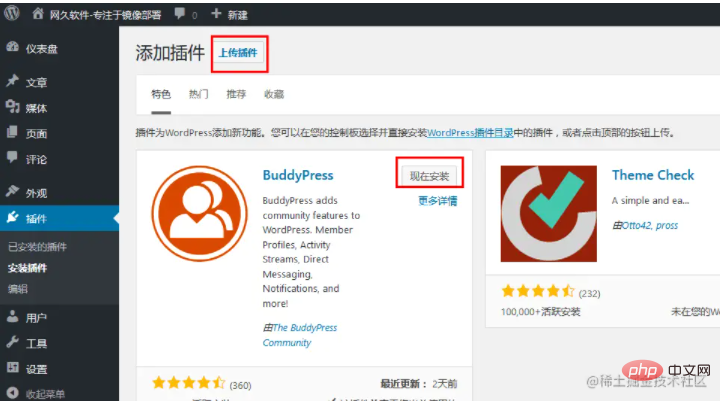
Pass FTP tool, upload theme files to the WordPress root directory/wp-content/plugin
Top20 plug-in recommendations
Finally, websoft9 has also compiled frequently used ones for you Wordpress plugin for your reference. We hope it will bring convenience to your plug-in selection.
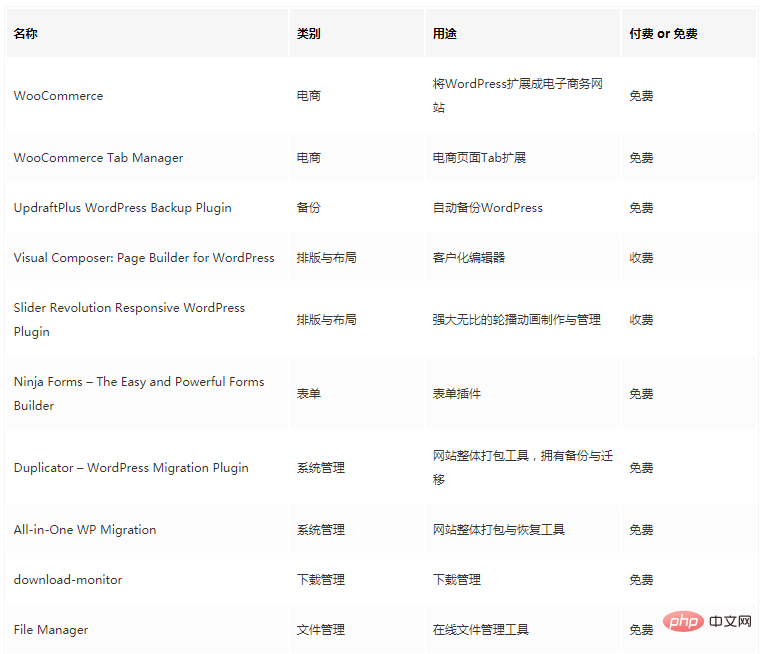
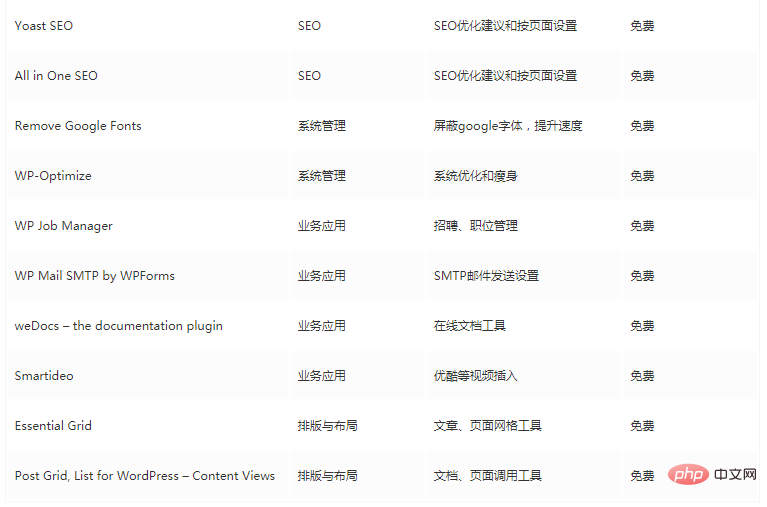
The above is the detailed content of An article explaining how to find and install WordPress plugins. For more information, please follow other related articles on the PHP Chinese website!

Hot AI Tools

Undresser.AI Undress
AI-powered app for creating realistic nude photos

AI Clothes Remover
Online AI tool for removing clothes from photos.

Undress AI Tool
Undress images for free

Clothoff.io
AI clothes remover

Video Face Swap
Swap faces in any video effortlessly with our completely free AI face swap tool!

Hot Article

Hot Tools

Notepad++7.3.1
Easy-to-use and free code editor

SublimeText3 Chinese version
Chinese version, very easy to use

Zend Studio 13.0.1
Powerful PHP integrated development environment

Dreamweaver CS6
Visual web development tools

SublimeText3 Mac version
God-level code editing software (SublimeText3)

Hot Topics
 How to adjust the wordpress article list
Apr 20, 2025 am 10:48 AM
How to adjust the wordpress article list
Apr 20, 2025 am 10:48 AM
There are four ways to adjust the WordPress article list: use theme options, use plugins (such as Post Types Order, WP Post List, Boxy Stuff), use code (add settings in the functions.php file), or modify the WordPress database directly.
 What are the plugins for wordpress blocking ip
Apr 20, 2025 am 08:27 AM
What are the plugins for wordpress blocking ip
Apr 20, 2025 am 08:27 AM
WordPress IP blocking plugin selection is crucial. The following types can be considered: based on .htaccess: efficient, but complex operation; database operation: flexible, but low efficiency; firewall: high security performance, but complex configuration; self-written: highest control, but requires more technical level.
 How to build a website for wordpress host
Apr 20, 2025 am 11:12 AM
How to build a website for wordpress host
Apr 20, 2025 am 11:12 AM
To build a website using WordPress hosting, you need to: select a reliable hosting provider. Buy a domain name. Set up a WordPress hosting account. Select a topic. Add pages and articles. Install the plug-in. Customize your website. Publish your website.
 How to cancel the editing date of wordpress
Apr 20, 2025 am 10:54 AM
How to cancel the editing date of wordpress
Apr 20, 2025 am 10:54 AM
WordPress editing dates can be canceled in three ways: 1. Install the Enable Post Date Disable plug-in; 2. Add code in the functions.php file; 3. Manually edit the post_modified column in the wp_posts table.
 How to change the head image of the wordpress theme
Apr 20, 2025 am 10:00 AM
How to change the head image of the wordpress theme
Apr 20, 2025 am 10:00 AM
A step-by-step guide to replacing a header image of WordPress: Log in to the WordPress dashboard and navigate to Appearance >Theme. Select the topic you want to edit and click Customize. Open the Theme Options panel and look for the Site Header or Header Image options. Click the Select Image button and upload a new head image. Crop the image and click Save and Crop. Click the Save and Publish button to update the changes.
 How to write a header of a wordpress
Apr 20, 2025 pm 12:09 PM
How to write a header of a wordpress
Apr 20, 2025 pm 12:09 PM
The steps to create a custom header in WordPress are as follows: Edit the theme file "header.php". Add your website name and description. Create a navigation menu. Add a search bar. Save changes and view your custom header.
 What to do if there is an error in wordpress
Apr 20, 2025 am 11:57 AM
What to do if there is an error in wordpress
Apr 20, 2025 am 11:57 AM
WordPress Error Resolution Guide: 500 Internal Server Error: Disable the plug-in or check the server error log. 404 Page not found: Check permalink and make sure the page link is correct. White Screen of Death: Increase the server PHP memory limit. Database connection error: Check the database server status and WordPress configuration. Other tips: enable debug mode, check error logs, and seek support. Prevent errors: regularly update WordPress, install only necessary plugins, regularly back up your website, and optimize website performance.
 How to display wordpress comments
Apr 20, 2025 pm 12:06 PM
How to display wordpress comments
Apr 20, 2025 pm 12:06 PM
Enable comments in WordPress website: 1. Log in to the admin panel, go to "Settings" - "Discussions", and check "Allow comments"; 2. Select a location to display comments; 3. Customize comments; 4. Manage comments, approve, reject or delete; 5. Use <?php comments_template(); ?> tags to display comments; 6. Enable nested comments; 7. Adjust comment shape; 8. Use plugins and verification codes to prevent spam comments; 9. Encourage users to use Gravatar avatar; 10. Create comments to refer to






