 Web Front-end
Web Front-end
 Bootstrap Tutorial
Bootstrap Tutorial
 Let's talk about the picture component and outline component in Bootstrap
Let's talk about the picture component and outline component in Bootstrap
Let's talk about the picture component and outline component in Bootstrap
This article will take you to learn about the picture components and outline components in Bootstrap, and introduce responsive pictures, picture thumbnails, picture tags and outlines (Figures). I hope it will be helpful to everyone. !
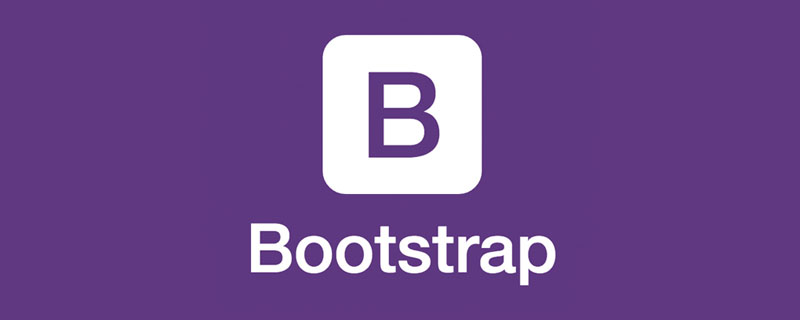
1 Images
This section will learn how to make images support responsive behavior (so that they do not exceed the scope of the parent element) and how to use classes (class) Add some styles.
1.1 Responsive images
Make images support responsive layout through the .img-fluid class provided by Bootstrap. The principle is to give max-width: 100%; and height: auto; to the image so that it scales with the parent element. [Related recommendations: "bootstrap tutorial"]
nbsp;html> <meta> <meta> <meta> <meta> <link> <title>图片演示</title> <div> <img src="/static/imghw/default1.png" data-src="pic/taohua.jpg" class="lazy" alt="Let's talk about the picture component and outline component in Bootstrap" > </div> <script></script>
The above container is to center the image and cut it with margins on all sides. It is not part of the image component. The following is a demonstration video.
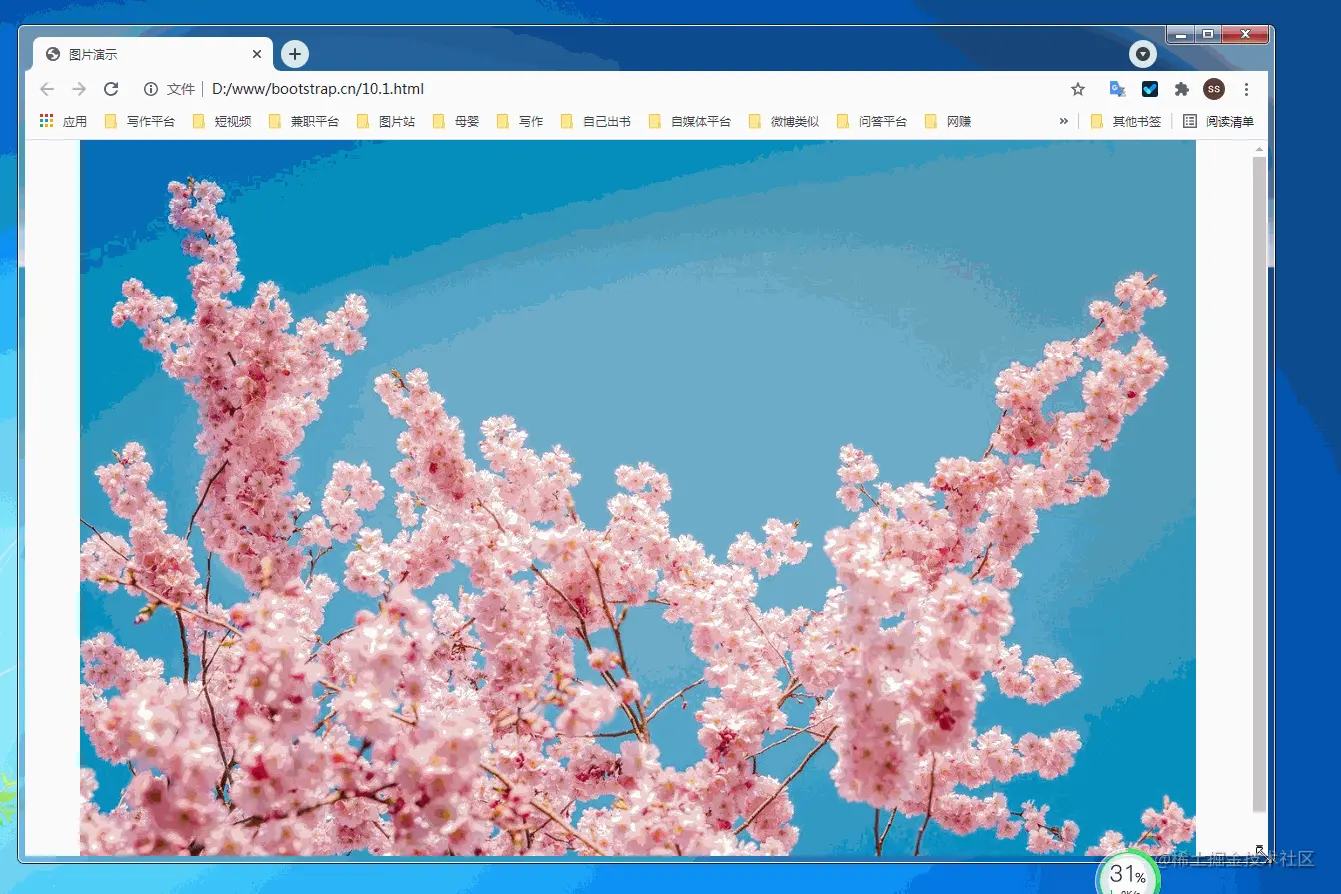
10.1.2 Image thumbnail
In addition to the border-radius provided by the general class, you can also use .img-thumbnail to make the image thumbnail The appearance has a circular border of 1px width.
<!doctype html>
<html lang="zh-CN">
<head>
<meta charset="utf-8">
<meta name="viewport" content="width=device-width, initial-scale=1">
<meta name="keywords" content="">
<meta name="description" content="">
<link href="bootstrap5/bootstrap.min.css" rel="stylesheet">
<style>
.div1{width: 300; height: 300px;text-align: center;padding-top: 50px;}
</style>
<title>图片演示</title>
</head>
<body>
<div class="div1">
<img class="img-thumbnail lazy" src="/static/imghw/default1.png" data-src="pic/taohua.jpg" style="max-width:90%" alt="点击查看大图">
</div>
<script src="bootstrap5/bootstrap.bundle.min.js" ></script>
</body>
</html>This component is also responsive, but I only gave a screenshot. The CSS style above is to keep the image from being close to the edge, so that the border is not visible. In fact, it is the same if you use the container directly. This is just to not use the container so that everyone will not think that the container is also part of it.

1.3 picture tag
The picture element is used by including one or more source elements and an img element combined with media (media query). Different pictures are displayed according to the different sizes matched by the screen. If there is no match or the browser does not support the picture attribute, the img element will be used. No matter how many sources are specified for a picture element, only one of them or img will be displayed.
If you use the element to specify multiple <source> elements for a <img class="img-thumbnail lazy" src="/static/imghw/default1.png" data-src="pic/taohua.jpg" alt="Let's talk about the picture component and outline component in Bootstrap" > be sure to add the .img-* classes to <img class="img-thumbnail lazy" src="/static/imghw/default1.png" data-src="pic/taohua.jpg" alt="Let's talk about the picture component and outline component in Bootstrap" > element instead of <picture> element or source element.
The source elements are arranged in order. The media query value, if it is max-width, is sorted from small to large; if it is min-width, it is sorted from large to small. The following is the source code. The js code in the source code is to obtain the screen width as a comparison.
<!doctype html>
<html lang="zh-CN">
<head>
<meta charset="utf-8">
<meta name="viewport" content="width=device-width, initial-scale=1">
<meta name="keywords" content="">
<meta name="description" content="">
<link href="bootstrap5/bootstrap.min.css" rel="stylesheet">
<title>图片演示</title>
</head>
<body>
<div >
<p>
<span id="info"></span>
<script>
getwidth();
window.onresize = function(){
getwidth();
}
function getwidth(){
document.getElementById("info").innerHTML="宽度:"+document.documentElement.clientWidth+",高度:"+document.documentElement.clientHeight;
}
</script>
</p>
<picture>
<source media="(max-width: 600px)" srcset="pic/girl1.jpg">
<source media="(max-width: 700px)" srcset="pic/girl2.jpg">
<img class="img-thumbnail lazy" src="/static/imghw/default1.png" data-src="pic/taohua.jpg" alt="Let's talk about the picture component and outline component in Bootstrap" >
</picture>
<picture>
<source media="(min-width: 700px)" srcset="pic/girl1.jpg">
<source media="(min-width: 600px)" srcset="pic/girl2.jpg">
<img class="img-thumbnail lazy" src="/static/imghw/default1.png" data-src="pic/taohua.jpg" alt="Let's talk about the picture component and outline component in Bootstrap" >
</picture>
</div>
<script src="bootstrap5/bootstrap.bundle.min.js" ></script>
</body>
</html>The following is a demonstration

2 Figures
Display related images through Bootstrap’s figure component and text. Any time you need to display a piece of content (such as an image with an optional caption), use the <figure> tag.
Use the built-in .figure, .figure-img and .figure-caption categories to provide some basic HTML5 <figure> and <figcaption> tags Style settings. The image does not have a clear size. Please be sure to add the .img-fluid category to the <img class="figure-img img-fluid rounded lazy" src="/static/imghw/default1.png" data-src="pic/taohua.jpg" alt="Let's talk about the picture component and outline component in Bootstrap" > tag to set it as a responsive image.
In fact, the outline component is not only used for pictures. In the text layout part and the source citation part of the previous section, the outline component has been used.
<!doctype html>
<html lang="zh-CN">
<head>
<meta charset="utf-8">
<meta name="viewport" content="width=device-width, initial-scale=1">
<meta name="keywords" content="">
<meta name="description" content="">
<link href="bootstrap5/bootstrap.min.css" rel="stylesheet">
<title>figure演示</title>
</head>
<body>
<div >
<figure >
<img class="figure-img img-fluid rounded lazy" src="/static/imghw/default1.png" data-src="pic/taohua.jpg" alt="...">
<figcaption class="figure-caption text-center">桃花朵朵开</figcaption>
</figure>
</div>
<script src="bootstrap5/bootstrap.bundle.min.js" ></script>
</body>
</html>
A brief explanation of the rounded class in the img tag means that the corners of the image are rounded. You don’t need to write it if you don’t need it. The class text-center in the figcaption tag is used to align the image in the center. Text-end can also be used to align the image to the right. The default does not need to be left aligned.
That’s it for today’s lesson. Please follow me, and learn the tables in Bootstrap in Section 11 of my original "Bootstrap5 from Zero Basics to Mastery" originally written by Liu Liu. Tables have a wide range of uses and are quite troublesome to design. Fortunately, with the help of bootstrap we It's easy to make beautiful tables.
If this article is helpful to you, please remember to like it!
For more knowledge about bootstrap, please visit: bootstrap basic tutorial! !
The above is the detailed content of Let's talk about the picture component and outline component in Bootstrap. For more information, please follow other related articles on the PHP Chinese website!

Hot AI Tools

Undresser.AI Undress
AI-powered app for creating realistic nude photos

AI Clothes Remover
Online AI tool for removing clothes from photos.

Undress AI Tool
Undress images for free

Clothoff.io
AI clothes remover

Video Face Swap
Swap faces in any video effortlessly with our completely free AI face swap tool!

Hot Article

Hot Tools

Notepad++7.3.1
Easy-to-use and free code editor

SublimeText3 Chinese version
Chinese version, very easy to use

Zend Studio 13.0.1
Powerful PHP integrated development environment

Dreamweaver CS6
Visual web development tools

SublimeText3 Mac version
God-level code editing software (SublimeText3)

Hot Topics
 How to use bootstrap in vue
Apr 07, 2025 pm 11:33 PM
How to use bootstrap in vue
Apr 07, 2025 pm 11:33 PM
Using Bootstrap in Vue.js is divided into five steps: Install Bootstrap. Import Bootstrap in main.js. Use the Bootstrap component directly in the template. Optional: Custom style. Optional: Use plug-ins.
 How to get the bootstrap search bar
Apr 07, 2025 pm 03:33 PM
How to get the bootstrap search bar
Apr 07, 2025 pm 03:33 PM
How to use Bootstrap to get the value of the search bar: Determines the ID or name of the search bar. Use JavaScript to get DOM elements. Gets the value of the element. Perform the required actions.
 How to do vertical centering of bootstrap
Apr 07, 2025 pm 03:21 PM
How to do vertical centering of bootstrap
Apr 07, 2025 pm 03:21 PM
Use Bootstrap to implement vertical centering: flexbox method: Use the d-flex, justify-content-center, and align-items-center classes to place elements in the flexbox container. align-items-center class method: For browsers that do not support flexbox, use the align-items-center class, provided that the parent element has a defined height.
 How to write split lines on bootstrap
Apr 07, 2025 pm 03:12 PM
How to write split lines on bootstrap
Apr 07, 2025 pm 03:12 PM
There are two ways to create a Bootstrap split line: using the tag, which creates a horizontal split line. Use the CSS border property to create custom style split lines.
 How to set up the framework for bootstrap
Apr 07, 2025 pm 03:27 PM
How to set up the framework for bootstrap
Apr 07, 2025 pm 03:27 PM
To set up the Bootstrap framework, you need to follow these steps: 1. Reference the Bootstrap file via CDN; 2. Download and host the file on your own server; 3. Include the Bootstrap file in HTML; 4. Compile Sass/Less as needed; 5. Import a custom file (optional). Once setup is complete, you can use Bootstrap's grid systems, components, and styles to create responsive websites and applications.
 How to insert pictures on bootstrap
Apr 07, 2025 pm 03:30 PM
How to insert pictures on bootstrap
Apr 07, 2025 pm 03:30 PM
There are several ways to insert images in Bootstrap: insert images directly, using the HTML img tag. With the Bootstrap image component, you can provide responsive images and more styles. Set the image size, use the img-fluid class to make the image adaptable. Set the border, using the img-bordered class. Set the rounded corners and use the img-rounded class. Set the shadow, use the shadow class. Resize and position the image, using CSS style. Using the background image, use the background-image CSS property.
 How to use bootstrap button
Apr 07, 2025 pm 03:09 PM
How to use bootstrap button
Apr 07, 2025 pm 03:09 PM
How to use the Bootstrap button? Introduce Bootstrap CSS to create button elements and add Bootstrap button class to add button text
 How to resize bootstrap
Apr 07, 2025 pm 03:18 PM
How to resize bootstrap
Apr 07, 2025 pm 03:18 PM
To adjust the size of elements in Bootstrap, you can use the dimension class, which includes: adjusting width: .col-, .w-, .mw-adjust height: .h-, .min-h-, .max-h-





