What is linux swp file
Linux swp file is a file with the suffix ".swp". This file is generated when using vi or vim to edit a file. When the editing is completed and exits normally, the file will be automatically deleted. ; The swp file is a hidden file and can only be viewed by using "ls -al" in the directory.
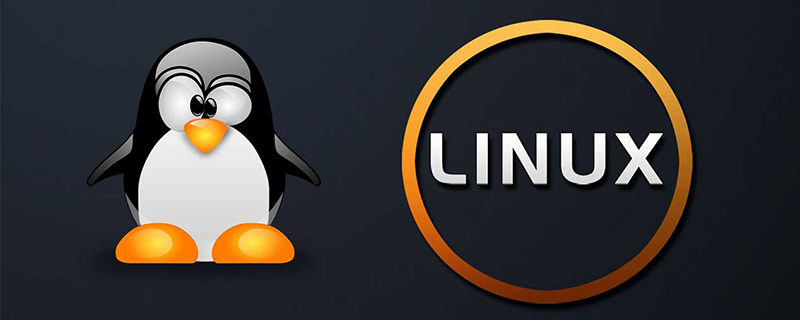
The operating environment of this article: Centos 7.6 system, Dell G3 computer.
What is a linux swp file?
The generation and solution of .swp files in Linux:
We use vi Command to edit the nginx.conf configuration file, and the prompt shown in the figure will appear. At this time, we can also directly press the E key to edit normally, but it may still occur next time. So what is the cause of this problem.
The following are two situations that will occur
(1) Another program may be editing the same file. If this is the case,
be careful not to end up with two different instances of the same
file when making changes. Quit, or continue with caution.
(2) An edit session for this file crashed.
If this is the case, use ":recover" or "vim -r nginx.conf"
to recover the changes (see ":help recovery").
If you did this already, delete the swap file ".nginx.conf.swp"
to avoid this messageExplain that this situation occurs because this file generates a swap file, that is, a file with the suffix .swp
1: When we edit a file and another person is also editing,
2 will appear: When we edit the file, there is a sudden power outage or sudden disconnection from the Internet. In order to prevent data loss, this will also appear. This kind of file
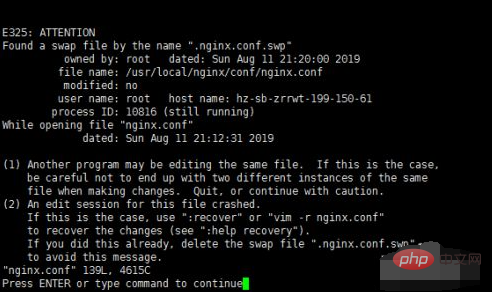
.swp file is swap (swap partition). When you use vi or vim to edit a file, it is generated. When the editing is completed and you exit normally, this file It will be automatically deleted. The .swp file is a hidden file. You can use ls -al in the directory to view it
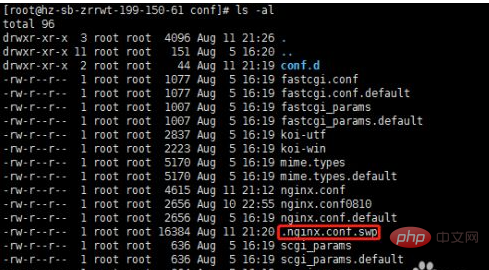
When this file is generated, we can directly rm -f .nginx. conf.swp delete this swp file, otherwise a prompt will appear every time you edit it. However, if an abnormal exit occurs after editing the file, our configuration is not saved in the nginx.conf file at this time. We need to use vi -r nginx.conf to restore, as shown in the figure to restore the file, and then press Enter, the configuration will be restored from .swp to nginx.conf, and then delete the .swp file
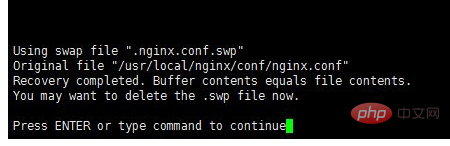
If we change the settings for generating .swp files, we can add the set noswapfile command to the vim configuration (/etc/vimrc) to prevent this file from being generated during editing (set swapfile generates this file). However, it is recommended that everyone learn to use this file normally. Linux developers are more thoughtful and fully consider the mechanism under system abnormality to avoid data loss under system abnormality.
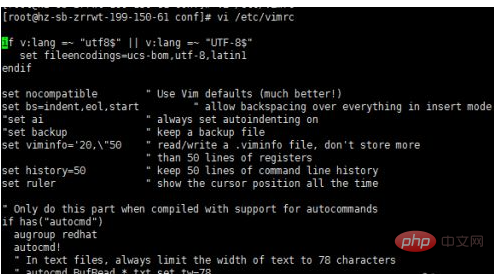
Recommended study: "linux video tutorial"
The above is the detailed content of What is linux swp file. For more information, please follow other related articles on the PHP Chinese website!

Hot AI Tools

Undresser.AI Undress
AI-powered app for creating realistic nude photos

AI Clothes Remover
Online AI tool for removing clothes from photos.

Undress AI Tool
Undress images for free

Clothoff.io
AI clothes remover

Video Face Swap
Swap faces in any video effortlessly with our completely free AI face swap tool!

Hot Article

Hot Tools

Notepad++7.3.1
Easy-to-use and free code editor

SublimeText3 Chinese version
Chinese version, very easy to use

Zend Studio 13.0.1
Powerful PHP integrated development environment

Dreamweaver CS6
Visual web development tools

SublimeText3 Mac version
God-level code editing software (SublimeText3)

Hot Topics
 What computer configuration is required for vscode
Apr 15, 2025 pm 09:48 PM
What computer configuration is required for vscode
Apr 15, 2025 pm 09:48 PM
VS Code system requirements: Operating system: Windows 10 and above, macOS 10.12 and above, Linux distribution processor: minimum 1.6 GHz, recommended 2.0 GHz and above memory: minimum 512 MB, recommended 4 GB and above storage space: minimum 250 MB, recommended 1 GB and above other requirements: stable network connection, Xorg/Wayland (Linux)
 Linux Architecture: Unveiling the 5 Basic Components
Apr 20, 2025 am 12:04 AM
Linux Architecture: Unveiling the 5 Basic Components
Apr 20, 2025 am 12:04 AM
The five basic components of the Linux system are: 1. Kernel, 2. System library, 3. System utilities, 4. Graphical user interface, 5. Applications. The kernel manages hardware resources, the system library provides precompiled functions, system utilities are used for system management, the GUI provides visual interaction, and applications use these components to implement functions.
 vscode terminal usage tutorial
Apr 15, 2025 pm 10:09 PM
vscode terminal usage tutorial
Apr 15, 2025 pm 10:09 PM
vscode built-in terminal is a development tool that allows running commands and scripts within the editor to simplify the development process. How to use vscode terminal: Open the terminal with the shortcut key (Ctrl/Cmd). Enter a command or run the script. Use hotkeys (such as Ctrl L to clear the terminal). Change the working directory (such as the cd command). Advanced features include debug mode, automatic code snippet completion, and interactive command history.
 How to check the warehouse address of git
Apr 17, 2025 pm 01:54 PM
How to check the warehouse address of git
Apr 17, 2025 pm 01:54 PM
To view the Git repository address, perform the following steps: 1. Open the command line and navigate to the repository directory; 2. Run the "git remote -v" command; 3. View the repository name in the output and its corresponding address.
 How to run java code in notepad
Apr 16, 2025 pm 07:39 PM
How to run java code in notepad
Apr 16, 2025 pm 07:39 PM
Although Notepad cannot run Java code directly, it can be achieved by using other tools: using the command line compiler (javac) to generate a bytecode file (filename.class). Use the Java interpreter (java) to interpret bytecode, execute the code, and output the result.
 Where to write code in vscode
Apr 15, 2025 pm 09:54 PM
Where to write code in vscode
Apr 15, 2025 pm 09:54 PM
Writing code in Visual Studio Code (VSCode) is simple and easy to use. Just install VSCode, create a project, select a language, create a file, write code, save and run it. The advantages of VSCode include cross-platform, free and open source, powerful features, rich extensions, and lightweight and fast.
 What is the main purpose of Linux?
Apr 16, 2025 am 12:19 AM
What is the main purpose of Linux?
Apr 16, 2025 am 12:19 AM
The main uses of Linux include: 1. Server operating system, 2. Embedded system, 3. Desktop operating system, 4. Development and testing environment. Linux excels in these areas, providing stability, security and efficient development tools.
 vscode terminal command cannot be used
Apr 15, 2025 pm 10:03 PM
vscode terminal command cannot be used
Apr 15, 2025 pm 10:03 PM
Causes and solutions for the VS Code terminal commands not available: The necessary tools are not installed (Windows: WSL; macOS: Xcode command line tools) Path configuration is wrong (add executable files to PATH environment variables) Permission issues (run VS Code as administrator) Firewall or proxy restrictions (check settings, unrestrictions) Terminal settings are incorrect (enable use of external terminals) VS Code installation is corrupt (reinstall or update) Terminal configuration is incompatible (try different terminal types or commands) Specific environment variables are missing (set necessary environment variables)






