 Development Tools
Development Tools
 VSCode
VSCode
 Try developing a VSCode plug-in to aggregate some commonly used code snippets for team use
Try developing a VSCode plug-in to aggregate some commonly used code snippets for team use
Try developing a VSCode plug-in to aggregate some commonly used code snippets for team use
This article will help you write a vscode plug-in to provide your team with commonly used code snippets. When you enter a prefix, a smart prompt will be triggered. I hope it will be helpful to everyone!

#VS Code is the best development tool for front-end developers. Are you tired of copying a file to create a new one during development? Or do you have some internal component libraries within your team, such as Ant Design, React hooks and other component libraries, and component-related documents are always opened within the team along with development?
In fact, we can develop some commonly used code snippets (Snippets) for internal use within the team. Smart prompts are triggered when a prefix is entered.
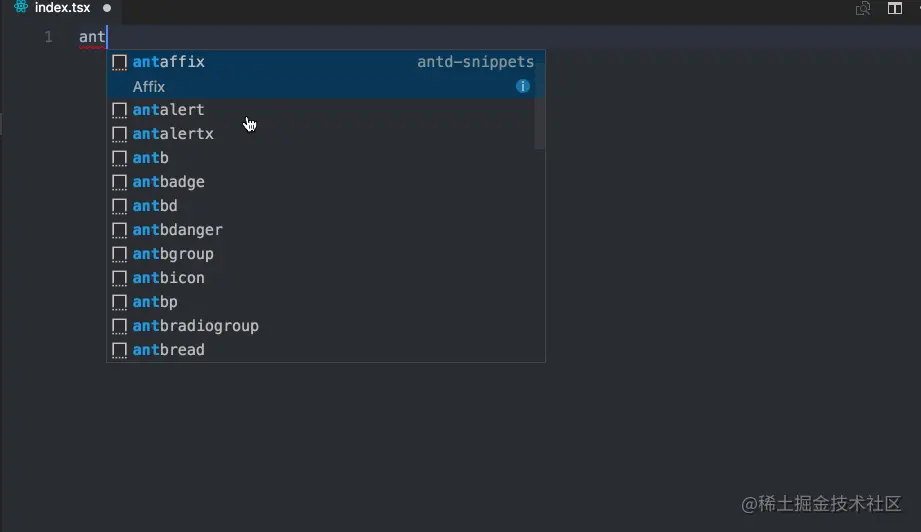
Recommendation
First recommend a few commonly used front-end Snippets plug-ins
ES7 React/Redux/React-Native/JS snippets Commonly used by React developers
vetur vue developers recommend, syntax highlighting, smart prompts, emmet, error prompts, formatting, auto-completion, debugger. VS Code is the official Vue plug-in, a must-have for Vue developers.
vscode.dev/ At that time, the above snippets were often not supported in the web version. In fact, the above plug-ins included other non-code prompt functions. , if it is pure snippets, it is also supported in the web version. [Recommended learning: "vscode introductory tutorial"]
Development
The next step is to develop the team's internal VS Code plug-in, open VS Code API'sofficial website, what attracts our attention is
npm install -g yo generator-code
yo code
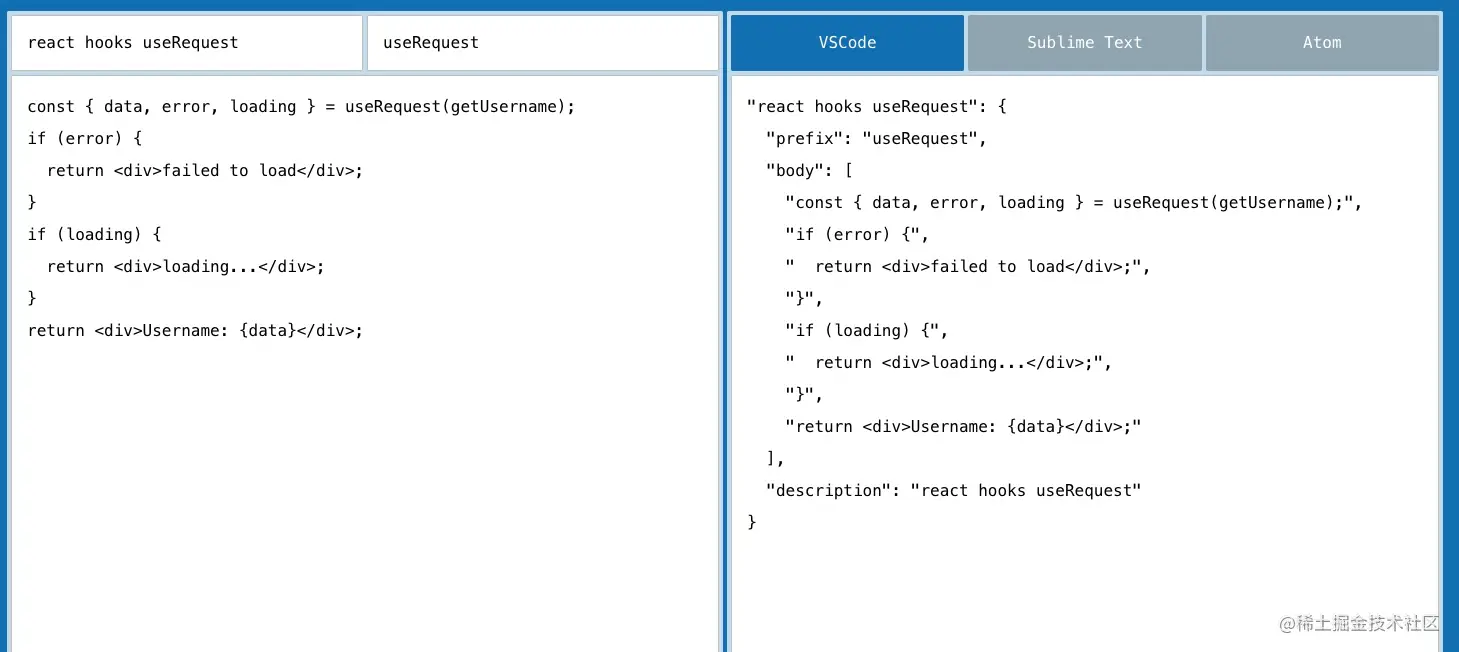 # in the command line ##Select
# in the command line ##Select
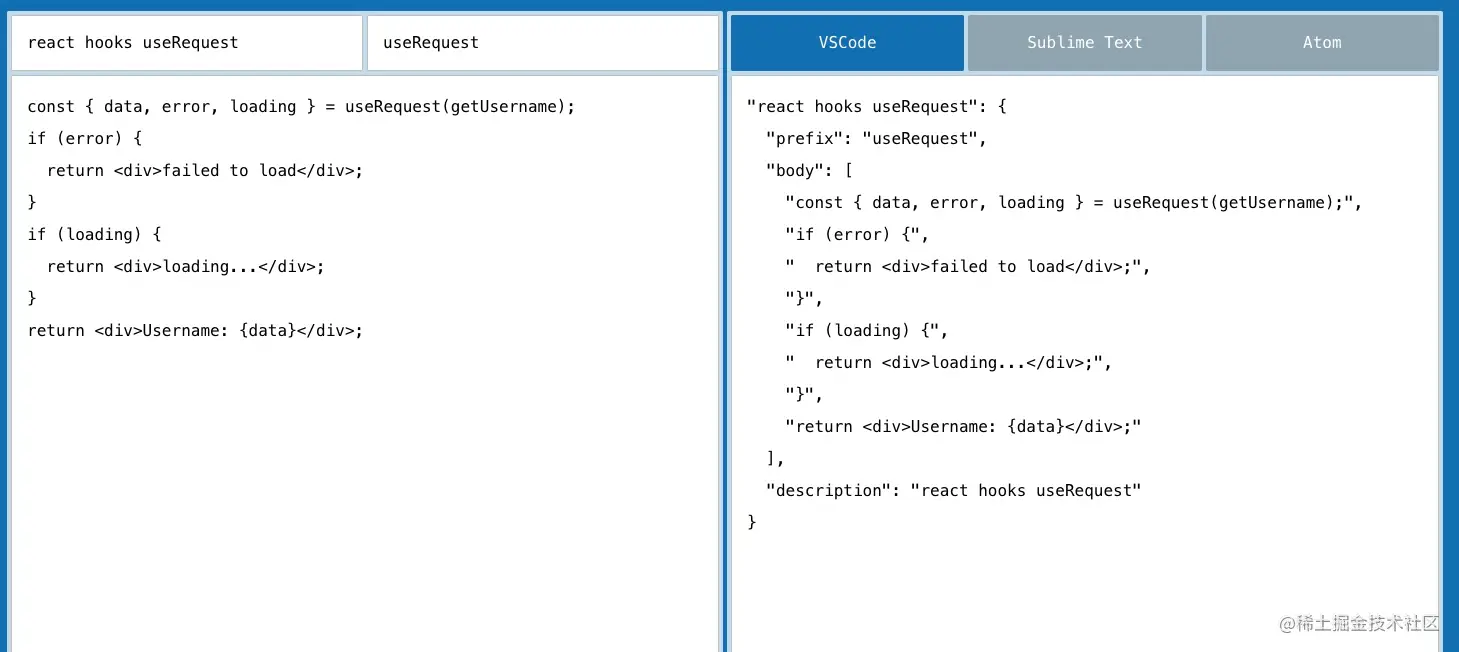 After entering some basic information, the project is created successfully.
After entering some basic information, the project is created successfully.
There is a website that can help us quickly create code snippet
snippet-generator.app/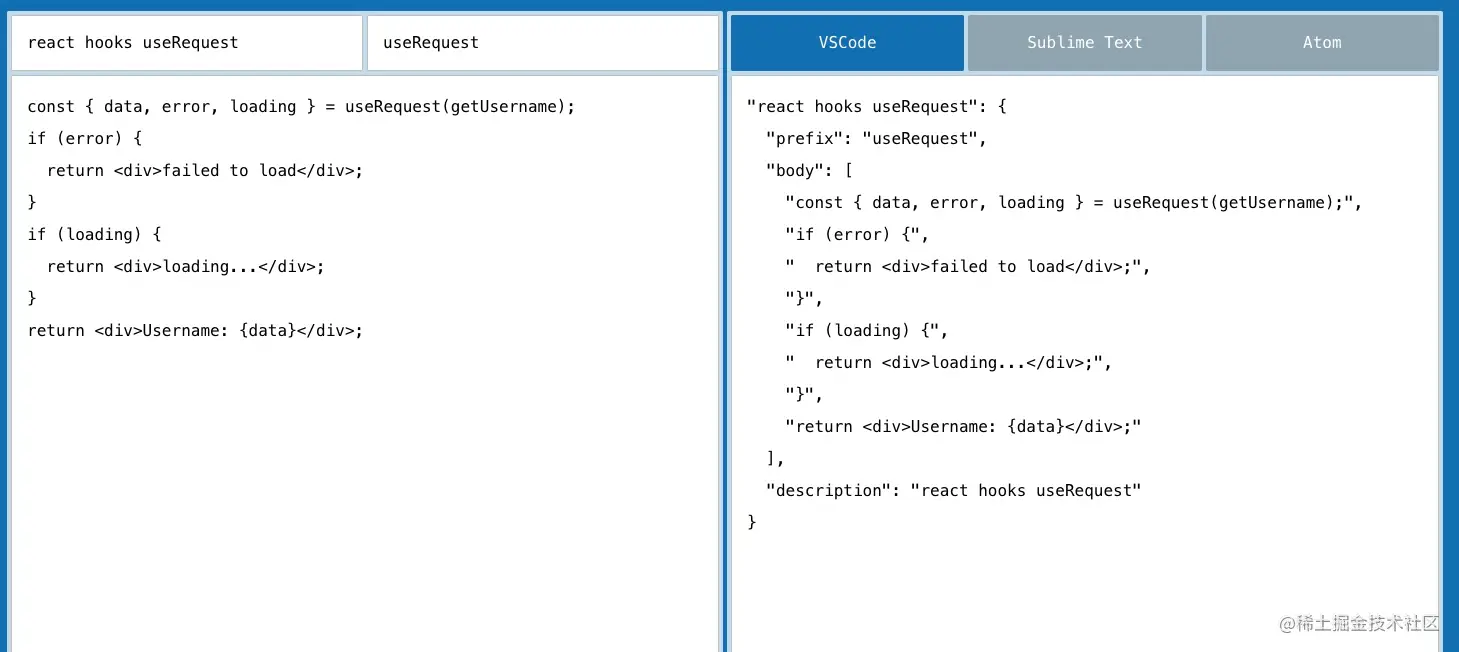 Enter the code on the left, and the snippet template will be generated on the right and copied to the JSON object under the
Enter the code on the left, and the snippet template will be generated on the right and copied to the JSON object under the
file in the project
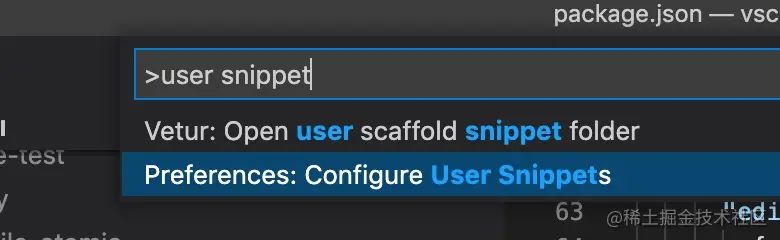 Other hooks can continue to be added to the JSON object.
Other hooks can continue to be added to the JSON object.
If you want typescript javascriptreact to also support it, you can specify 4 snippets in the contributions field in package.json;
"snippets": [
{
"language": "javascript",
"path": "./snippets/snippets.json"
},
{
"language": "javascriptreact",
"path": "./snippets/snippets.json"
},
{
"language": "typescript",
"path": "./snippets/snippets.json"
},
{
"language": "typescriptreact",
"path": "./snippets/snippets.json"
}
]Click debug to debug locally
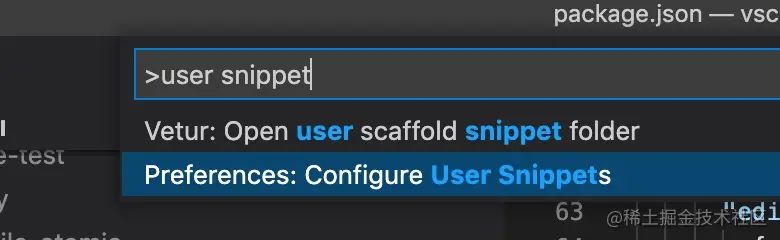 The development has been completed. If you do not want to publish it, you can directly assign the snippets to the local directory and open user snippets Configure the panel, copy the json in and you can use it in vscode, or you can use it in the web version
The development has been completed. If you do not want to publish it, you can directly assign the snippets to the local directory and open user snippets Configure the panel, copy the json in and you can use it in vscode, or you can use it in the web version
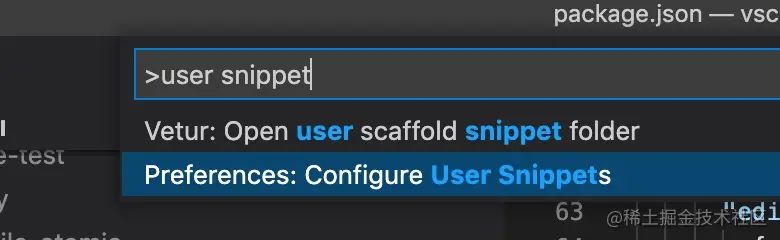
1. The first step is to install vsce
npm install vsce -g
2. The second step is to create an account
首先访问 login.live.com/ 登录你的Microsoft账号,没有的先注册一个,然后访问: aka.ms/SignupAzure… ,如果你从来没有使用过Azure,那么就要先创建一个Azure DevOps 组织,默认会创建一个以邮箱前缀为名的组织。

3、第三步进入组织创建令牌

点击右上角的用户设置,点击创建新的个人访问令牌

注意 这里的 organizations 必须要选择 all accessible organizations,Scopes 要选择 full access,否则后面发布会失败。

创建 token 成功后你需要本地记下来,因为网站是不会帮你保存的!!!
4、第四步 创建一个发布者
发布者是 visualstudio 代码市场的扩展的唯一身份标识。每个插件都需要在 package.json 文件中指定一个 publisher 字段。
你可以通过 visualstudio 插件市场发布者管理页面创建一个新发布者,
然后使用 vsce login <publisher name> , 输入刚才的 token,登陆成功。

5、第五步发布插件
vsce publish
发布成功后可能需要一两分钟,才可以在 VS Code 中搜索到,可以直接通过 url 访问
marketplace.visualstudio.com/items?itemN….
也可以使用以下命令 取消发布
vsce unpublish (publisher name).(extension name)
最后
本文对于开发者来说没什么技术难度,主要从一个 code Snippets 的角度出发来帮助团队,从而提高效率,主要是熟悉一下发布一个 VS Code 插件的流程,后续我会从一个实例的角度介绍下如何开发一个 VS Code 插件。
更多关于VSCode的相关知识,请访问:vscode教程!!
The above is the detailed content of Try developing a VSCode plug-in to aggregate some commonly used code snippets for team use. For more information, please follow other related articles on the PHP Chinese website!

Hot AI Tools

Undresser.AI Undress
AI-powered app for creating realistic nude photos

AI Clothes Remover
Online AI tool for removing clothes from photos.

Undress AI Tool
Undress images for free

Clothoff.io
AI clothes remover

Video Face Swap
Swap faces in any video effortlessly with our completely free AI face swap tool!

Hot Article

Hot Tools

Notepad++7.3.1
Easy-to-use and free code editor

SublimeText3 Chinese version
Chinese version, very easy to use

Zend Studio 13.0.1
Powerful PHP integrated development environment

Dreamweaver CS6
Visual web development tools

SublimeText3 Mac version
God-level code editing software (SublimeText3)

Hot Topics
 How to define header files for vscode
Apr 15, 2025 pm 09:09 PM
How to define header files for vscode
Apr 15, 2025 pm 09:09 PM
How to define header files using Visual Studio Code? Create a header file and declare symbols in the header file using the .h or .hpp suffix name (such as classes, functions, variables) Compile the program using the #include directive to include the header file in the source file. The header file will be included and the declared symbols are available.
 What computer configuration is required for vscode
Apr 15, 2025 pm 09:48 PM
What computer configuration is required for vscode
Apr 15, 2025 pm 09:48 PM
VS Code system requirements: Operating system: Windows 10 and above, macOS 10.12 and above, Linux distribution processor: minimum 1.6 GHz, recommended 2.0 GHz and above memory: minimum 512 MB, recommended 4 GB and above storage space: minimum 250 MB, recommended 1 GB and above other requirements: stable network connection, Xorg/Wayland (Linux)
 vscode terminal usage tutorial
Apr 15, 2025 pm 10:09 PM
vscode terminal usage tutorial
Apr 15, 2025 pm 10:09 PM
vscode built-in terminal is a development tool that allows running commands and scripts within the editor to simplify the development process. How to use vscode terminal: Open the terminal with the shortcut key (Ctrl/Cmd). Enter a command or run the script. Use hotkeys (such as Ctrl L to clear the terminal). Change the working directory (such as the cd command). Advanced features include debug mode, automatic code snippet completion, and interactive command history.
 Where to write code in vscode
Apr 15, 2025 pm 09:54 PM
Where to write code in vscode
Apr 15, 2025 pm 09:54 PM
Writing code in Visual Studio Code (VSCode) is simple and easy to use. Just install VSCode, create a project, select a language, create a file, write code, save and run it. The advantages of VSCode include cross-platform, free and open source, powerful features, rich extensions, and lightweight and fast.
 How to solve the problem of vscode Chinese annotations becoming question marks
Apr 15, 2025 pm 11:36 PM
How to solve the problem of vscode Chinese annotations becoming question marks
Apr 15, 2025 pm 11:36 PM
How to solve the problem that Chinese comments in Visual Studio Code become question marks: Check the file encoding and make sure it is "UTF-8 without BOM". Change the font to a font that supports Chinese characters, such as "Song Style" or "Microsoft Yahei". Reinstall the font. Enable Unicode support. Upgrade VSCode, restart the computer, and recreate the source file.
 Common commands for vscode terminal
Apr 15, 2025 pm 10:06 PM
Common commands for vscode terminal
Apr 15, 2025 pm 10:06 PM
Common commands for VS Code terminals include: Clear the terminal screen (clear), list the current directory file (ls), change the current working directory (cd), print the current working directory path (pwd), create a new directory (mkdir), delete empty directory (rmdir), create a new file (touch) delete a file or directory (rm), copy a file or directory (cp), move or rename a file or directory (mv) display file content (cat) view file content and scroll (less) view file content only scroll down (more) display the first few lines of the file (head)
 vscode terminal command cannot be used
Apr 15, 2025 pm 10:03 PM
vscode terminal command cannot be used
Apr 15, 2025 pm 10:03 PM
Causes and solutions for the VS Code terminal commands not available: The necessary tools are not installed (Windows: WSL; macOS: Xcode command line tools) Path configuration is wrong (add executable files to PATH environment variables) Permission issues (run VS Code as administrator) Firewall or proxy restrictions (check settings, unrestrictions) Terminal settings are incorrect (enable use of external terminals) VS Code installation is corrupt (reinstall or update) Terminal configuration is incompatible (try different terminal types or commands) Specific environment variables are missing (set necessary environment variables)
 vscode Previous Next Shortcut Key
Apr 15, 2025 pm 10:51 PM
vscode Previous Next Shortcut Key
Apr 15, 2025 pm 10:51 PM
VS Code One-step/Next step shortcut key usage: One-step (backward): Windows/Linux: Ctrl ←; macOS: Cmd ←Next step (forward): Windows/Linux: Ctrl →; macOS: Cmd →





