Teach you how to add two-factor authentication to WordPress
The following column WordPress Tutorial will introduce to you how to add two-factor authentication to WordPress. I hope it will be helpful to friends in need!
How to add two-factor authentication to your WordPress website
Whether you are using WordPress to build a website, Magento to build a website, in After your website is online, it is inevitable that various malware will log into your website backend. Are you a little worried?
Every day, malicious programs attack thousands of WordPress sites and expose visitors to malware. Infected sites will be removed from search engines. , the hosting provider may block access to the website. This means the website starts losing traffic. All your efforts are in vain.
If you don’t want the above things to happen to you, then add a layer of protection to your website. This article will explain to you how to protect WordPress Site adds two-factor authentication.
What is (two) two-factor authentication?
Passwords can be cracked, especially through brute force attacks. Adding two-factor authentication can help increase the security of your website. Rather than just protecting it with a simple password.
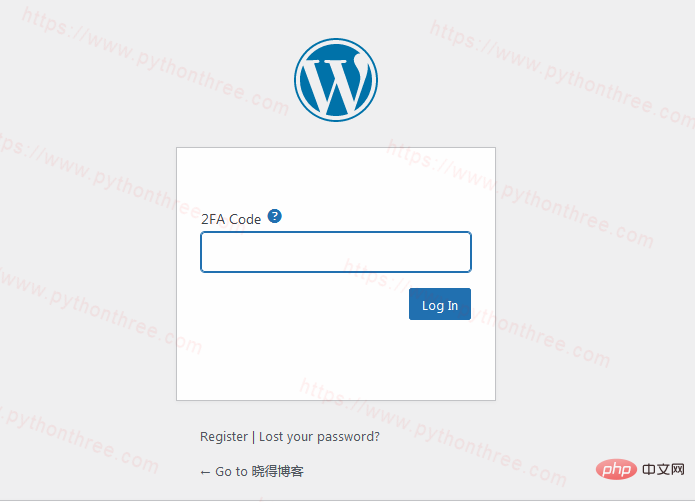
# (Two) Two-factor authentication is what does this a method. In fact, many websites (such as Facebook, Gmail, PayPal, Know Blog, etc.) use two-factor authentication to minimize security holes and prevent attackers from stealing user credentials.
# So what exactly is two-factor authentication (referred to as 2FA)? Entering a verification code can be called the simplest form of two-factor authentication. Or, you may need to enter an additional PIN. Some websites require you to recognize a pattern before logging in. Two-factor authentication essentially means that users must use some device they own to confirm their identity, rather than a password.
This technology does not replace passwords; it adds an extra step that only legitimate administrators have access to.
During this process, you will log in as usual, but then you will need to enter a code that will be sent to your phone or any other device. 2FA provides an extra layer of security, so even if your password is compromised, hackers can't access your site without additional code. This code will be sent to your registered phone number, email, app, etc. It is often called a one-time password or OTP, and the website cannot be accessed until this password is entered.
How to add two-factor authentication to your WordPress website
## The easiest way to enable two-factor authentication (2FA) on your WordPress site is through the Google Authenticator plugin.
# First, log into your WordPress dashboard and install the plugin. If you are a newbie, you can refer to 3 ways to install WordPress plug-ins After installing and activating the plugin, you need to do some things to set it up. In the WordPress dashboard, click on "Settings"-> "Google Authenticator" , as needed Change settings. In this example, we enable 2FA two-factor authentication for the site's administrators and editors. # After setting is complete, click "Save Changes "Save, then return to Install plug-in. You will be redirected to another settings page by scanning the QR code. # Download the Google Authenticator app on your phone and scan it QR code, insert the generated code into the "Authenticator Code validator code" field on your phone and verify it. That's it! You have successfully enabled WordPress two-factor authentication for your site. The next time you log into your WordPress site, you will be asked to provide the code on your phone. Note:Please remember that the code on the mobile app changes every 30 seconds, so we strongly recommend that you install the app program. How to Disable WordPress Two-Factor Authentication If you lose your phone or otherwise have no way of accessing your WordPress dashboard, you can easily disable the plugin using File Manager or FTP Client. wp-content -> plugins and rename the plugins folder. Disable the two-factor authentication plugin. , which will immediately deactivate the plugin for your WordPress account. If you want to reactivate it, set the name to the original value and it will work again. Above How to add two-factor authentication to your WordPress site You’ve learned how to enable two-factor authentication for your WordPress site using the free Google Authenticator plugin. Now you don't have to worry if someone gets hold of your password. There are many different places you can improve the security of your site, here is a simple way to make your WordPress login more secure and protect it from brute force attacks method. 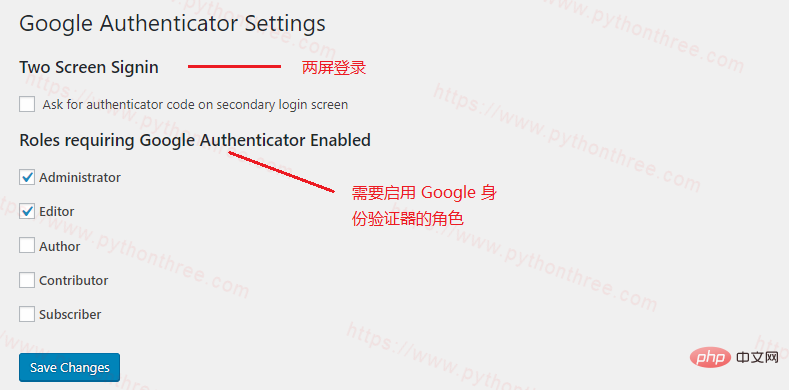
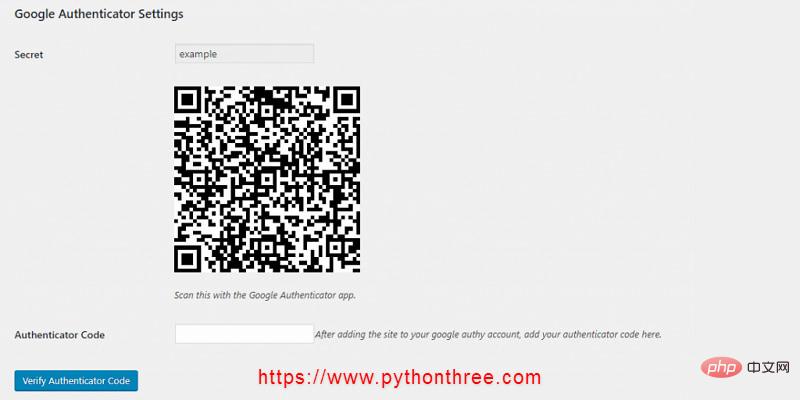
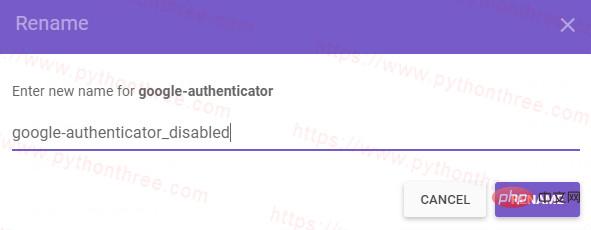 ## Add
## Add
The above is the detailed content of Teach you how to add two-factor authentication to WordPress. For more information, please follow other related articles on the PHP Chinese website!

Hot AI Tools

Undresser.AI Undress
AI-powered app for creating realistic nude photos

AI Clothes Remover
Online AI tool for removing clothes from photos.

Undress AI Tool
Undress images for free

Clothoff.io
AI clothes remover

Video Face Swap
Swap faces in any video effortlessly with our completely free AI face swap tool!

Hot Article

Hot Tools

Notepad++7.3.1
Easy-to-use and free code editor

SublimeText3 Chinese version
Chinese version, very easy to use

Zend Studio 13.0.1
Powerful PHP integrated development environment

Dreamweaver CS6
Visual web development tools

SublimeText3 Mac version
God-level code editing software (SublimeText3)

Hot Topics
 How to adjust the wordpress article list
Apr 20, 2025 am 10:48 AM
How to adjust the wordpress article list
Apr 20, 2025 am 10:48 AM
There are four ways to adjust the WordPress article list: use theme options, use plugins (such as Post Types Order, WP Post List, Boxy Stuff), use code (add settings in the functions.php file), or modify the WordPress database directly.
 How to build a website for wordpress host
Apr 20, 2025 am 11:12 AM
How to build a website for wordpress host
Apr 20, 2025 am 11:12 AM
To build a website using WordPress hosting, you need to: select a reliable hosting provider. Buy a domain name. Set up a WordPress hosting account. Select a topic. Add pages and articles. Install the plug-in. Customize your website. Publish your website.
 What are the plugins for wordpress blocking ip
Apr 20, 2025 am 08:27 AM
What are the plugins for wordpress blocking ip
Apr 20, 2025 am 08:27 AM
WordPress IP blocking plugin selection is crucial. The following types can be considered: based on .htaccess: efficient, but complex operation; database operation: flexible, but low efficiency; firewall: high security performance, but complex configuration; self-written: highest control, but requires more technical level.
 How to change the head image of the wordpress theme
Apr 20, 2025 am 10:00 AM
How to change the head image of the wordpress theme
Apr 20, 2025 am 10:00 AM
A step-by-step guide to replacing a header image of WordPress: Log in to the WordPress dashboard and navigate to Appearance >Theme. Select the topic you want to edit and click Customize. Open the Theme Options panel and look for the Site Header or Header Image options. Click the Select Image button and upload a new head image. Crop the image and click Save and Crop. Click the Save and Publish button to update the changes.
 How to cancel the editing date of wordpress
Apr 20, 2025 am 10:54 AM
How to cancel the editing date of wordpress
Apr 20, 2025 am 10:54 AM
WordPress editing dates can be canceled in three ways: 1. Install the Enable Post Date Disable plug-in; 2. Add code in the functions.php file; 3. Manually edit the post_modified column in the wp_posts table.
 How to write a header of a wordpress
Apr 20, 2025 pm 12:09 PM
How to write a header of a wordpress
Apr 20, 2025 pm 12:09 PM
The steps to create a custom header in WordPress are as follows: Edit the theme file "header.php". Add your website name and description. Create a navigation menu. Add a search bar. Save changes and view your custom header.
 How to import the source code of wordpress
Apr 20, 2025 am 11:24 AM
How to import the source code of wordpress
Apr 20, 2025 am 11:24 AM
Importing WordPress source code requires the following steps: Create a sub-theme for theme modification. Import the source code and overwrite the files in the sub-topic. Activate the sub-theme to make it effective. Test the changes to make sure everything works.
 What to do if there is an error in wordpress
Apr 20, 2025 am 11:57 AM
What to do if there is an error in wordpress
Apr 20, 2025 am 11:57 AM
WordPress Error Resolution Guide: 500 Internal Server Error: Disable the plug-in or check the server error log. 404 Page not found: Check permalink and make sure the page link is correct. White Screen of Death: Increase the server PHP memory limit. Database connection error: Check the database server status and WordPress configuration. Other tips: enable debug mode, check error logs, and seek support. Prevent errors: regularly update WordPress, install only necessary plugins, regularly back up your website, and optimize website performance.






