 Web Front-end
Web Front-end
 Bootstrap Tutorial
Bootstrap Tutorial
 A brief discussion on how to use the Pagination component of Bootstrap5
A brief discussion on how to use the Pagination component of Bootstrap5
A brief discussion on how to use the Pagination component of Bootstrap5
This article will introduce to you the usage of the Pagination component in Bootstrap5. I hope it will be helpful to everyone!
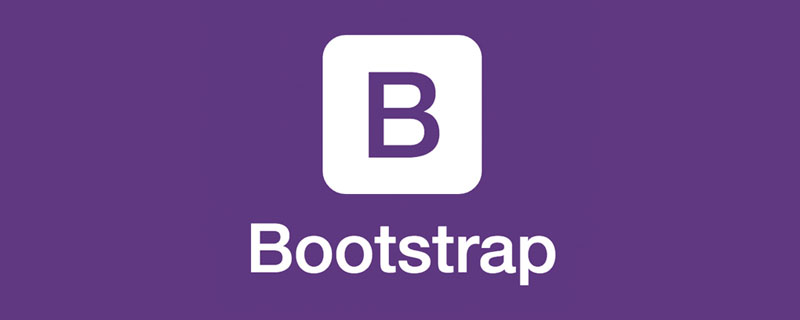
[Related recommendation: "bootstrap tutorial"]
1. Simple example
Page navigation is generally used for article list pages, download lists, picture lists, etc. Because there is a lot of data, it is impossible to display it on one page. Generally, page navigation includes previous page, next page, digital page number, etc. The following is a simple example:
<nav aria-label="Page navigation">
<ul class="pagination">
<li class="page-item"><a class="page-link" href="#">上一页</a></li>
<li class="page-item"><a class="page-link" href="#">1</a></li>
<li class="page-item"><a class="page-link" href="#">2</a></li>
<li class="page-item"><a class="page-link" href="#">3</a></li>
<li class="page-item"><a class="page-link" href="#">下一页</a></li>
</ul>
</nav>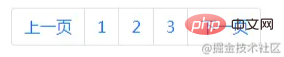
2. Use icons
Use icons or symbols to replace certain paging links. Text.
<nav aria-label="Page navigation example"> <ul class="pagination"> <li class="page-item"> <a class="page-link" href="#" aria-label="Previous"> <span aria-hidden="true">«</span> </a> </li> <li class="page-item"><a class="page-link" href="#">1</a></li> <li class="page-item"><a class="page-link" href="#">2</a></li> <li class="page-item"><a class="page-link" href="#">3</a></li> <li class="page-item"> <a class="page-link" href="#" aria-label="Next"> <span aria-hidden="true">»</span> </a> </li> </ul> </nav>
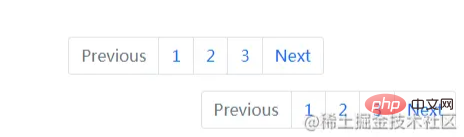
3, disabled and active status
Paging links can be customized according to different situations. Use disabled for links that appear to be unclickable, and active for links that appear to be on the current page.
Although the .disabled class uses pointer-events: none to attempt to disable a's link functionality, the CSS properties have not been standardized and keyboard navigation is not considered. Therefore, you should always add tabindex="-1" on disabled links and use custom JavaScript to completely disable their functionality.
<nav aria-label="..."> <ul class="pagination"> <li class="page-item disabled"> <a class="page-link" href="#" tabindex="-1" aria-disabled="true">Previous</a> </li> <li class="page-item"><a class="page-link" href="#">1</a></li> <li class="page-item active" aria-current="page"> <a class="page-link" href="#">2</a> </li> <li class="page-item"><a class="page-link" href="#">3</a></li> <li class="page-item"> <a class="page-link" href="#">Next</a> </li> </ul> </nav>
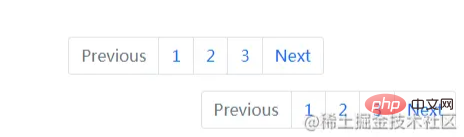
4. Size
Like larger or smaller pagination? Add pagination-lg or pagination-sm, or use another size.
<nav aria-label="...">
<ul class="pagination pagination-lg">
<li class="page-item active" aria-current="page">
<span class="page-link">1</span>
</li>
<li class="page-item"><a class="page-link" href="#">2</a></li>
<li class="page-item"><a class="page-link" href="#">3</a></li>
</ul>
</nav>
<nav aria-label="...">
<ul class="pagination">
<li class="page-item active" aria-current="page">
<span class="page-link">1</span>
</li>
<li class="page-item"><a class="page-link" href="#">2</a></li>
<li class="page-item"><a class="page-link" href="#">3</a></li>
</ul>
</nav>
<nav aria-label="...">
<ul class="pagination pagination-sm">
<li class="page-item active" aria-current="page">
<span class="page-link">1</span>
</li>
<li class="page-item"><a class="page-link" href="#">2</a></li>
<li class="page-item"><a class="page-link" href="#">3</a></li>
</ul>
</nav>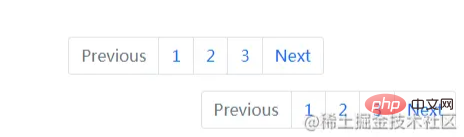
#5. Alignment
The default paging navigation is left aligned. Foreigners are more accustomed to left alignment. We Chinese like to be centered. You can use the flexible box general class Change the alignment of the pagination component. Just add justify-content-center to the ul class. Of course, you can also use justify-content-end to align to the right, although this is rare.
<nav aria-label="Page navigation example"> <ul class="pagination justify-content-center"> <li class="page-item disabled"> <a class="page-link" href="#" tabindex="-1" aria-disabled="true">Previous</a> </li> <li class="page-item"><a class="page-link" href="#">1</a></li> <li class="page-item"><a class="page-link" href="#">2</a></li> <li class="page-item"><a class="page-link" href="#">3</a></li> <li class="page-item"> <a class="page-link" href="#">Next</a> </li> </ul> </nav> <nav aria-label="Page navigation example"> <ul class="pagination justify-content-end"> <li class="page-item disabled"> <a class="page-link" href="#" tabindex="-1" aria-disabled="true">Previous</a> </li> <li class="page-item"><a class="page-link" href="#">1</a></li> <li class="page-item"><a class="page-link" href="#">2</a></li> <li class="page-item"><a class="page-link" href="#">3</a></li> <li class="page-item"> <a class="page-link" href="#">Next</a> </li> </ul> </nav>
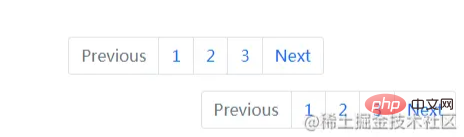
If this article is helpful to you, please remember to like it!
For more programming-related knowledge, please visit: Programming Video! !
The above is the detailed content of A brief discussion on how to use the Pagination component of Bootstrap5. For more information, please follow other related articles on the PHP Chinese website!

Hot AI Tools

Undresser.AI Undress
AI-powered app for creating realistic nude photos

AI Clothes Remover
Online AI tool for removing clothes from photos.

Undress AI Tool
Undress images for free

Clothoff.io
AI clothes remover

Video Face Swap
Swap faces in any video effortlessly with our completely free AI face swap tool!

Hot Article

Hot Tools

Notepad++7.3.1
Easy-to-use and free code editor

SublimeText3 Chinese version
Chinese version, very easy to use

Zend Studio 13.0.1
Powerful PHP integrated development environment

Dreamweaver CS6
Visual web development tools

SublimeText3 Mac version
God-level code editing software (SublimeText3)

Hot Topics
 How to get the bootstrap search bar
Apr 07, 2025 pm 03:33 PM
How to get the bootstrap search bar
Apr 07, 2025 pm 03:33 PM
How to use Bootstrap to get the value of the search bar: Determines the ID or name of the search bar. Use JavaScript to get DOM elements. Gets the value of the element. Perform the required actions.
 Do I need to use flexbox in the center of the Bootstrap picture?
Apr 07, 2025 am 09:06 AM
Do I need to use flexbox in the center of the Bootstrap picture?
Apr 07, 2025 am 09:06 AM
There are many ways to center Bootstrap pictures, and you don’t have to use Flexbox. If you only need to center horizontally, the text-center class is enough; if you need to center vertically or multiple elements, Flexbox or Grid is more suitable. Flexbox is less compatible and may increase complexity, while Grid is more powerful and has a higher learning cost. When choosing a method, you should weigh the pros and cons and choose the most suitable method according to your needs and preferences.
 How to do vertical centering of bootstrap
Apr 07, 2025 pm 03:21 PM
How to do vertical centering of bootstrap
Apr 07, 2025 pm 03:21 PM
Use Bootstrap to implement vertical centering: flexbox method: Use the d-flex, justify-content-center, and align-items-center classes to place elements in the flexbox container. align-items-center class method: For browsers that do not support flexbox, use the align-items-center class, provided that the parent element has a defined height.
 How to set up the framework for bootstrap
Apr 07, 2025 pm 03:27 PM
How to set up the framework for bootstrap
Apr 07, 2025 pm 03:27 PM
To set up the Bootstrap framework, you need to follow these steps: 1. Reference the Bootstrap file via CDN; 2. Download and host the file on your own server; 3. Include the Bootstrap file in HTML; 4. Compile Sass/Less as needed; 5. Import a custom file (optional). Once setup is complete, you can use Bootstrap's grid systems, components, and styles to create responsive websites and applications.
 How to write split lines on bootstrap
Apr 07, 2025 pm 03:12 PM
How to write split lines on bootstrap
Apr 07, 2025 pm 03:12 PM
There are two ways to create a Bootstrap split line: using the tag, which creates a horizontal split line. Use the CSS border property to create custom style split lines.
 How to insert pictures on bootstrap
Apr 07, 2025 pm 03:30 PM
How to insert pictures on bootstrap
Apr 07, 2025 pm 03:30 PM
There are several ways to insert images in Bootstrap: insert images directly, using the HTML img tag. With the Bootstrap image component, you can provide responsive images and more styles. Set the image size, use the img-fluid class to make the image adaptable. Set the border, using the img-bordered class. Set the rounded corners and use the img-rounded class. Set the shadow, use the shadow class. Resize and position the image, using CSS style. Using the background image, use the background-image CSS property.
 Bootstrap Accessibility: Building Inclusive and User-Friendly Websites
Apr 07, 2025 am 12:04 AM
Bootstrap Accessibility: Building Inclusive and User-Friendly Websites
Apr 07, 2025 am 12:04 AM
Building an inclusive and user-friendly website with Bootstrap can be achieved through the following steps: 1. Enhance screen reader support with ARIA tags; 2. Adjust color contrast to comply with WCAG standards; 3. Ensure keyboard navigation is friendly. These measures ensure that the website is friendly and accessible to all users, including those with barriers.
 How to use bootstrap button
Apr 07, 2025 pm 03:09 PM
How to use bootstrap button
Apr 07, 2025 pm 03:09 PM
How to use the Bootstrap button? Introduce Bootstrap CSS to create button elements and add Bootstrap button class to add button text





