10 tips to improve development efficiency in VSCode
This article summarizes and shares 10 plug-ins and tips for improving development efficiency in VSCode. I hope it will be helpful to everyone!
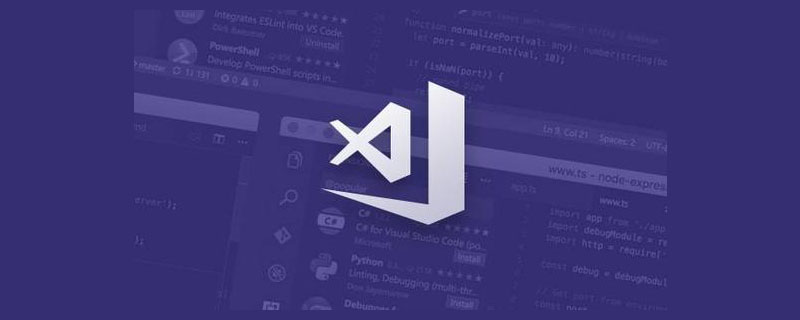
VScode 10 efficiency-improving plug-ins and tips
1. The settings file is not in the sidebar Display
Open Setting, search files:exclude
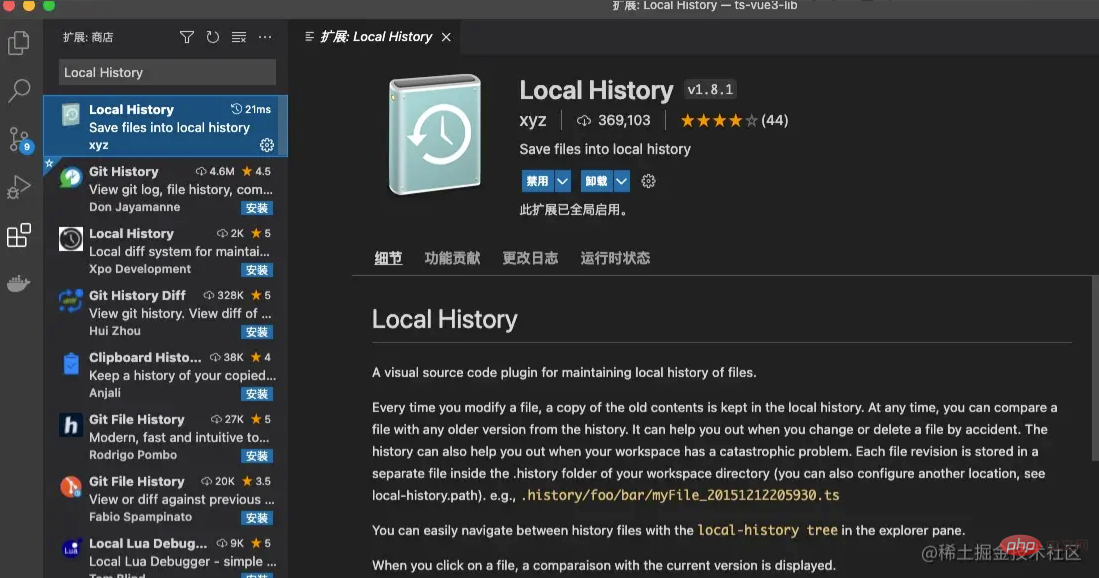
Add files that need to be excluded in the sidebar~[Recommended learning:《 vscode tutorial》】
2. View history like Webstorm
Install the plug-in Local History
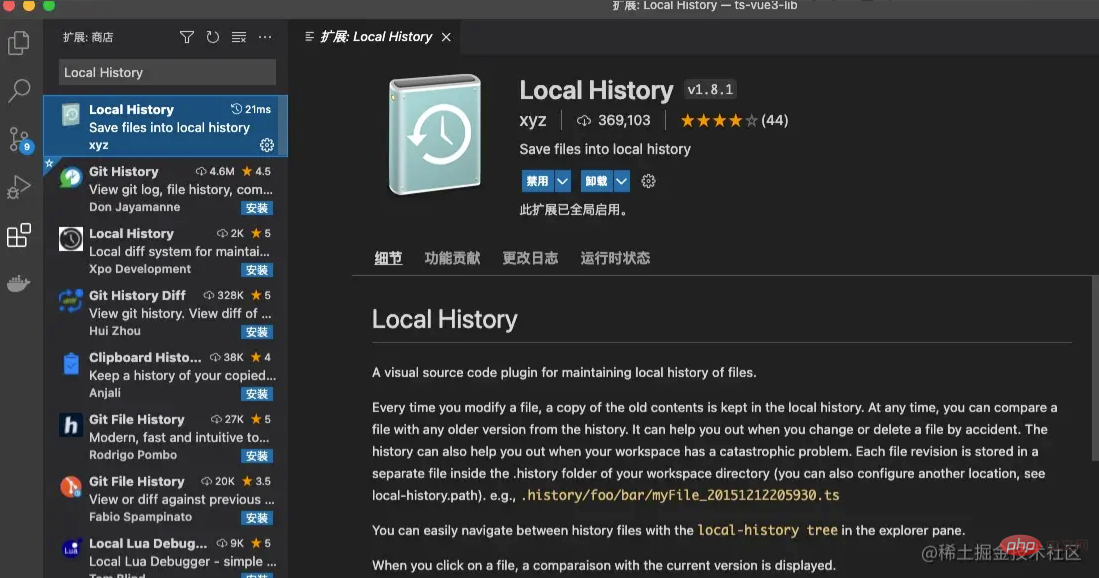
Restart VSCode
After modifying the file, a new record will be generated here. You need to restore the selected version and then Restore.
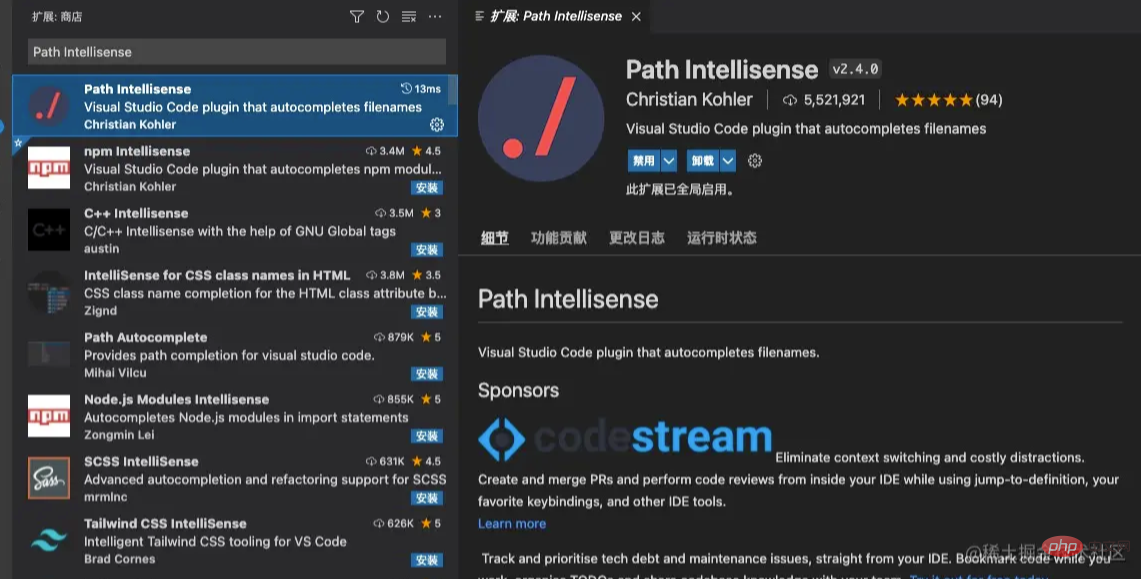
3. Change the VSCode shortcut key to the Webstorm shortcut key
Plug-in search idea Install IntelliJ IDEA Keybindings
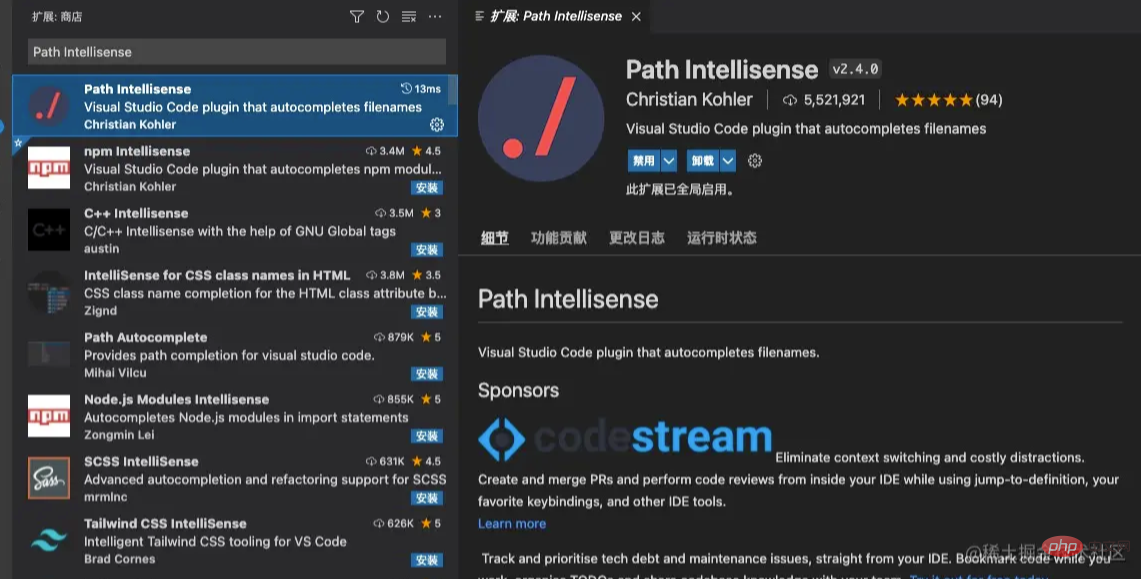
After successful installation, you can use webstorm’s shortcut keys
For example:
- Copy the line command d
- Find command f
- Replace command r
- Global search Ctrl Shift F
- Global replace Ctrl Shift R
4. How to quickly locate the file after setting the idea shortcut key
The default shortcut key is Ctrl P
Click the shift key twice under the idea shortcut key
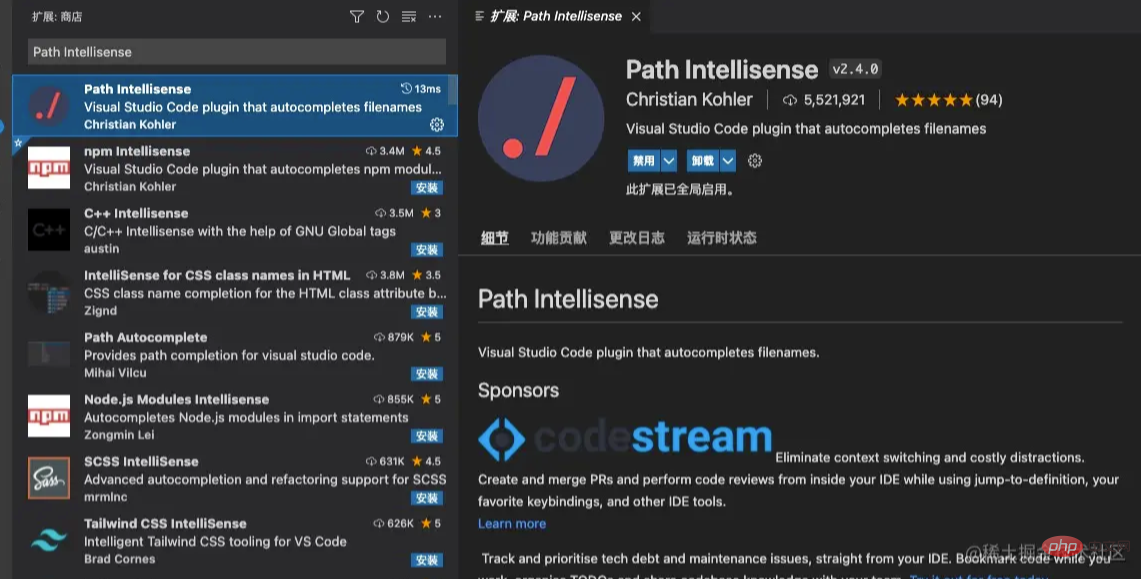
5. Automatically complete the name of the entire file when referencing
Install the plug-in AutoFileName
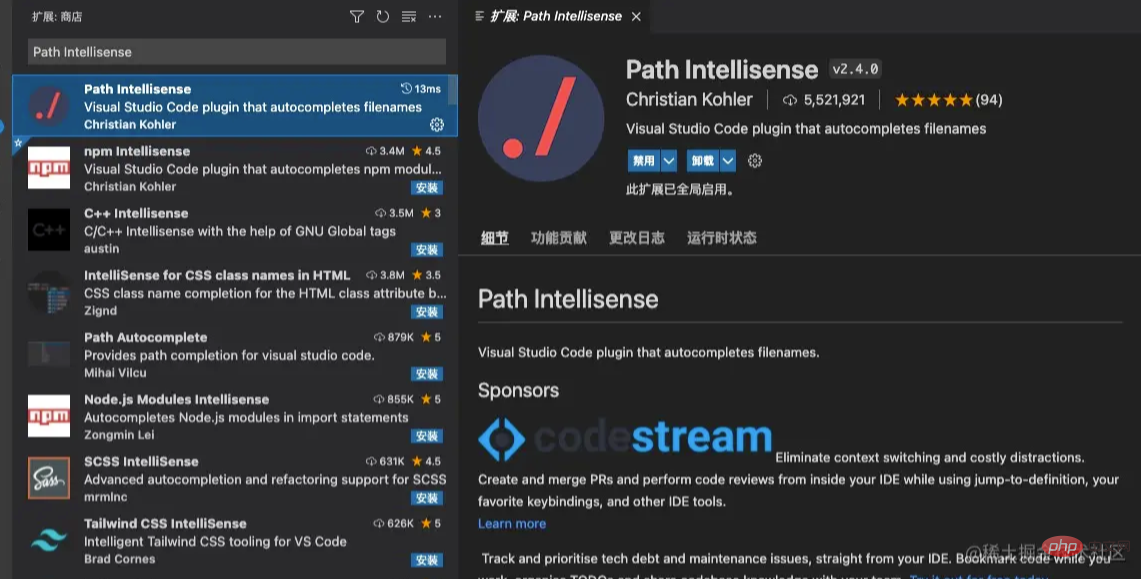
6. Automatically sense the path of the imported file
Install the plug-in Path Intellisense
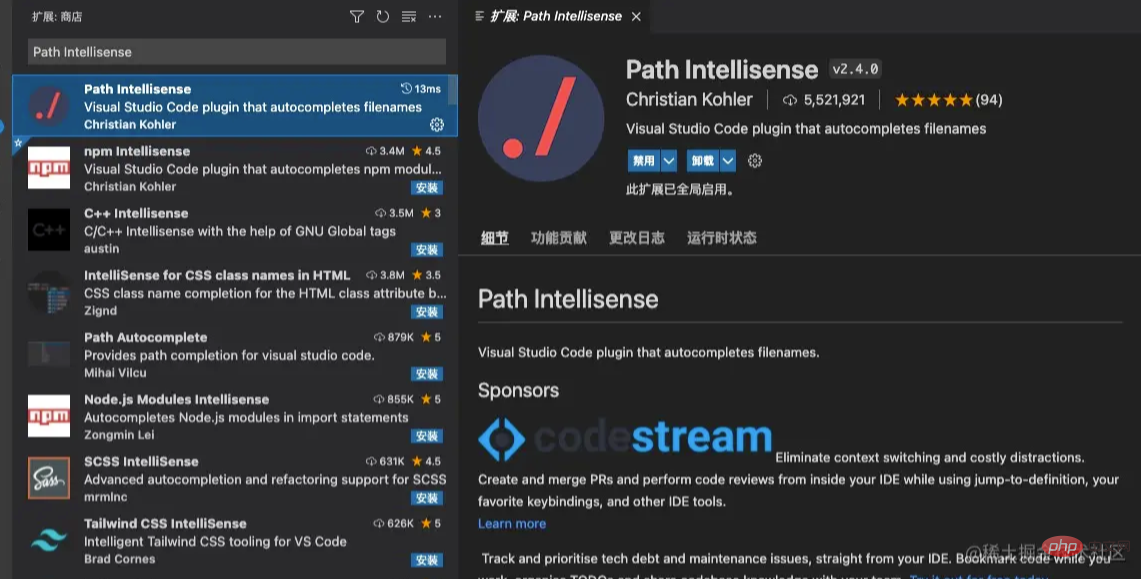
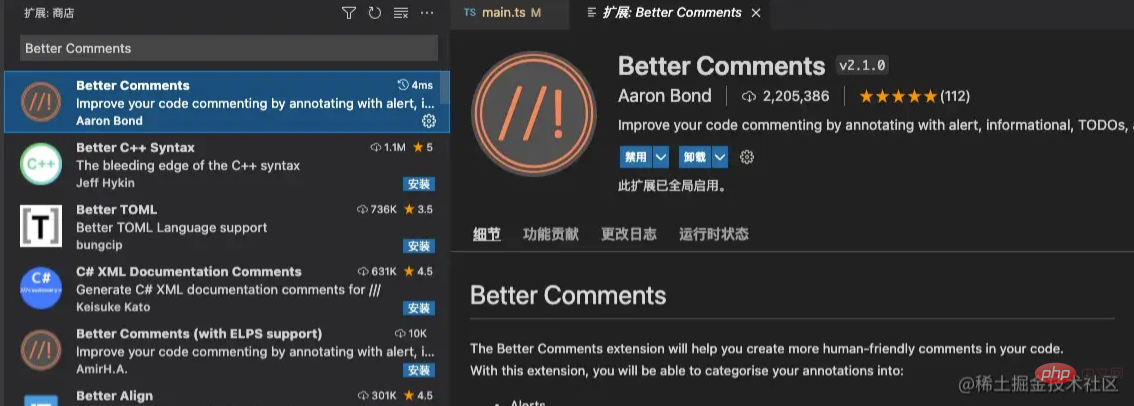
7.VSCode Set the language to Chinese
Search plug-in Chinese
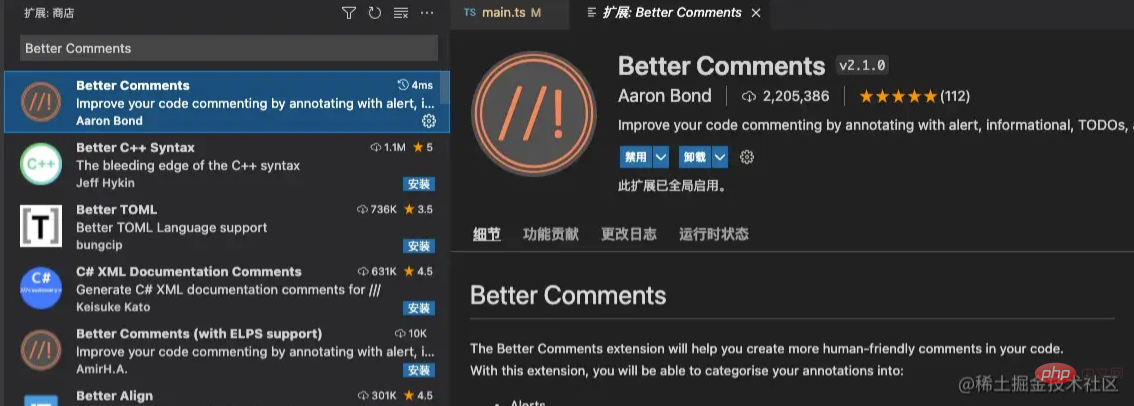
8. Highlight comments
Install plug-inBetter Comments
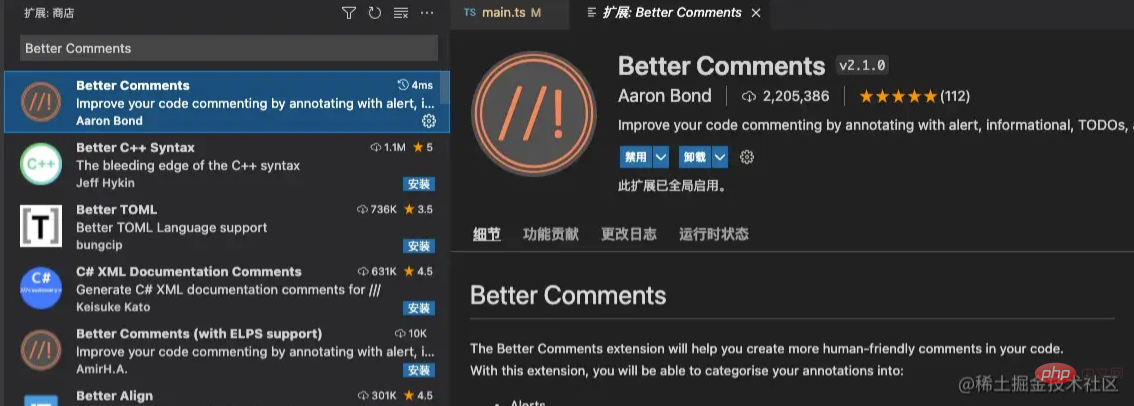
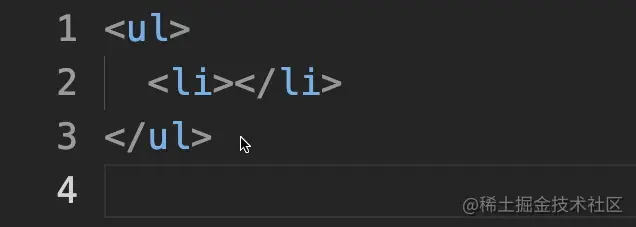
Extended comment highlighting configuration
Settings.json Add configuration
"better-comments.tags": [
{
"tag": "!", // 触发高亮显示的前缀
"color": "#FF2D00", // 高亮注释文字的颜色
"strikethrough": false, // 是否有删除线
"backgroundColor": "transparent"//背景颜色
}
]9. Check if the code is spelled correctly
Install pluginCode Spell Checker
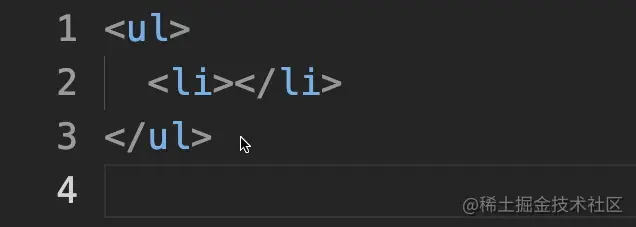
## Enabled File Types
- AsciiDoc
- C, C
- C
- #css, less, scss
- Elixir
- Go
- Html
- Java
- JavaScript
- JSON / JSONC
- LaTex
- Markdown
- PHP
- PowerShell
- Pug / Jade
- Python
- reStructuredText
- Rust
- Scala
- Text
- TypeScript
- YAML
10. Automatically renaming tags will ensure you only need to rename Name the opening tag.
Install the plug-in Auto Rename Tag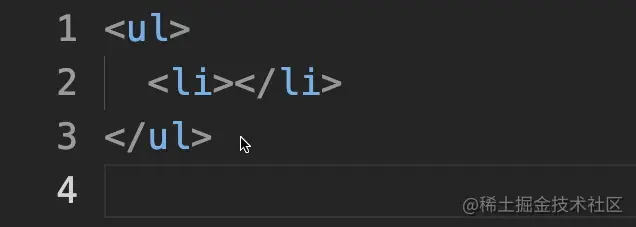

The above is the detailed content of 10 tips to improve development efficiency in VSCode. For more information, please follow other related articles on the PHP Chinese website!

Hot AI Tools

Undresser.AI Undress
AI-powered app for creating realistic nude photos

AI Clothes Remover
Online AI tool for removing clothes from photos.

Undress AI Tool
Undress images for free

Clothoff.io
AI clothes remover

Video Face Swap
Swap faces in any video effortlessly with our completely free AI face swap tool!

Hot Article

Hot Tools

Notepad++7.3.1
Easy-to-use and free code editor

SublimeText3 Chinese version
Chinese version, very easy to use

Zend Studio 13.0.1
Powerful PHP integrated development environment

Dreamweaver CS6
Visual web development tools

SublimeText3 Mac version
God-level code editing software (SublimeText3)

Hot Topics
 1673
1673
 14
14
 1428
1428
 52
52
 1333
1333
 25
25
 1278
1278
 29
29
 1257
1257
 24
24
 How to define header files for vscode
Apr 15, 2025 pm 09:09 PM
How to define header files for vscode
Apr 15, 2025 pm 09:09 PM
How to define header files using Visual Studio Code? Create a header file and declare symbols in the header file using the .h or .hpp suffix name (such as classes, functions, variables) Compile the program using the #include directive to include the header file in the source file. The header file will be included and the declared symbols are available.
 What computer configuration is required for vscode
Apr 15, 2025 pm 09:48 PM
What computer configuration is required for vscode
Apr 15, 2025 pm 09:48 PM
VS Code system requirements: Operating system: Windows 10 and above, macOS 10.12 and above, Linux distribution processor: minimum 1.6 GHz, recommended 2.0 GHz and above memory: minimum 512 MB, recommended 4 GB and above storage space: minimum 250 MB, recommended 1 GB and above other requirements: stable network connection, Xorg/Wayland (Linux)
 How to solve the problem of vscode Chinese annotations becoming question marks
Apr 15, 2025 pm 11:36 PM
How to solve the problem of vscode Chinese annotations becoming question marks
Apr 15, 2025 pm 11:36 PM
How to solve the problem that Chinese comments in Visual Studio Code become question marks: Check the file encoding and make sure it is "UTF-8 without BOM". Change the font to a font that supports Chinese characters, such as "Song Style" or "Microsoft Yahei". Reinstall the font. Enable Unicode support. Upgrade VSCode, restart the computer, and recreate the source file.
 vscode terminal usage tutorial
Apr 15, 2025 pm 10:09 PM
vscode terminal usage tutorial
Apr 15, 2025 pm 10:09 PM
vscode built-in terminal is a development tool that allows running commands and scripts within the editor to simplify the development process. How to use vscode terminal: Open the terminal with the shortcut key (Ctrl/Cmd). Enter a command or run the script. Use hotkeys (such as Ctrl L to clear the terminal). Change the working directory (such as the cd command). Advanced features include debug mode, automatic code snippet completion, and interactive command history.
 Where to write code in vscode
Apr 15, 2025 pm 09:54 PM
Where to write code in vscode
Apr 15, 2025 pm 09:54 PM
Writing code in Visual Studio Code (VSCode) is simple and easy to use. Just install VSCode, create a project, select a language, create a file, write code, save and run it. The advantages of VSCode include cross-platform, free and open source, powerful features, rich extensions, and lightweight and fast.
 vscode Previous Next Shortcut Key
Apr 15, 2025 pm 10:51 PM
vscode Previous Next Shortcut Key
Apr 15, 2025 pm 10:51 PM
VS Code One-step/Next step shortcut key usage: One-step (backward): Windows/Linux: Ctrl ←; macOS: Cmd ←Next step (forward): Windows/Linux: Ctrl →; macOS: Cmd →
 Common commands for vscode terminal
Apr 15, 2025 pm 10:06 PM
Common commands for vscode terminal
Apr 15, 2025 pm 10:06 PM
Common commands for VS Code terminals include: Clear the terminal screen (clear), list the current directory file (ls), change the current working directory (cd), print the current working directory path (pwd), create a new directory (mkdir), delete empty directory (rmdir), create a new file (touch) delete a file or directory (rm), copy a file or directory (cp), move or rename a file or directory (mv) display file content (cat) view file content and scroll (less) view file content only scroll down (more) display the first few lines of the file (head)
 vscode terminal command cannot be used
Apr 15, 2025 pm 10:03 PM
vscode terminal command cannot be used
Apr 15, 2025 pm 10:03 PM
Causes and solutions for the VS Code terminal commands not available: The necessary tools are not installed (Windows: WSL; macOS: Xcode command line tools) Path configuration is wrong (add executable files to PATH environment variables) Permission issues (run VS Code as administrator) Firewall or proxy restrictions (check settings, unrestrictions) Terminal settings are incorrect (enable use of external terminals) VS Code installation is corrupt (reinstall or update) Terminal configuration is incompatible (try different terminal types or commands) Specific environment variables are missing (set necessary environment variables)




