WordPress local environment configuration (image and text steps)
I have always been curious about the wordpress website. I have always heard that it is very convenient to use and just configure it locally, but I have never used it. I checked the official website today and compiled the local configuration information below. Hope this helps everyone.
1. Search "wordpress download" online and download the wordpress package.
Direct download URL: https://wordpress.org/download/
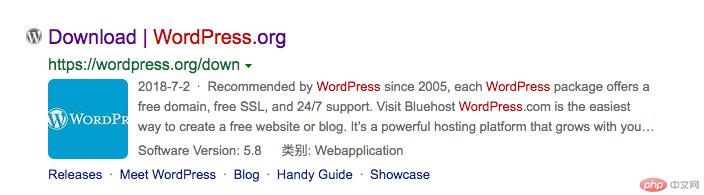
2. Download the wordpress package, unzip and put Go to the service project path(/Users/gaopeng/eclipse-workspace/wordpress/)
Local server configuration:
Alias /os/ "/Users/gaopeng/eclipse-workspace/wordpress/" <Directory "/Users/gaopeng/eclipse-workspace/wordpress/"> AllowOverride All Order allow,deny Allow from All </Directory>
3. WordPress creates a Mysql database (name is English, language utf8_general_ci)
wp-config-sample.phpFile database configuration
/** The name of the database for WordPress */ define( 'DB_NAME', 'database_name_here' ); /** MySQL database username */ define( 'DB_USER', 'username_here' ); /** MySQL database password */ define( 'DB_PASSWORD', 'password_here' ); /** MySQL hostname */ define( 'DB_HOST', 'localhost' ); /** Database charset to use in creating database tables. */ define( 'DB_CHARSET', 'utf8' ); /** The database collate type. Don't change this if in doubt. */ define( 'DB_COLLATE', '' );
According to the information of your own computer Configuration, I configured it as follows:
The username and password are the following information:
/** MySQL database username */ define('DB_USER', 'root'); /** MySQL database password */ define('DB_PASSWORD', '1'); /** MySQL hostname */ define('DB_HOST', '127.0.0.1'); /** Database Charset to use in creating database tables. */ define('DB_CHARSET', 'utf8'); /** The database collate type. Don't change this if in doubt. */ define( 'DB_COLLATE', 'utf8_general_ci' );
4. Install wordpress
Step 1: Enter http://127.0.0.1/os/
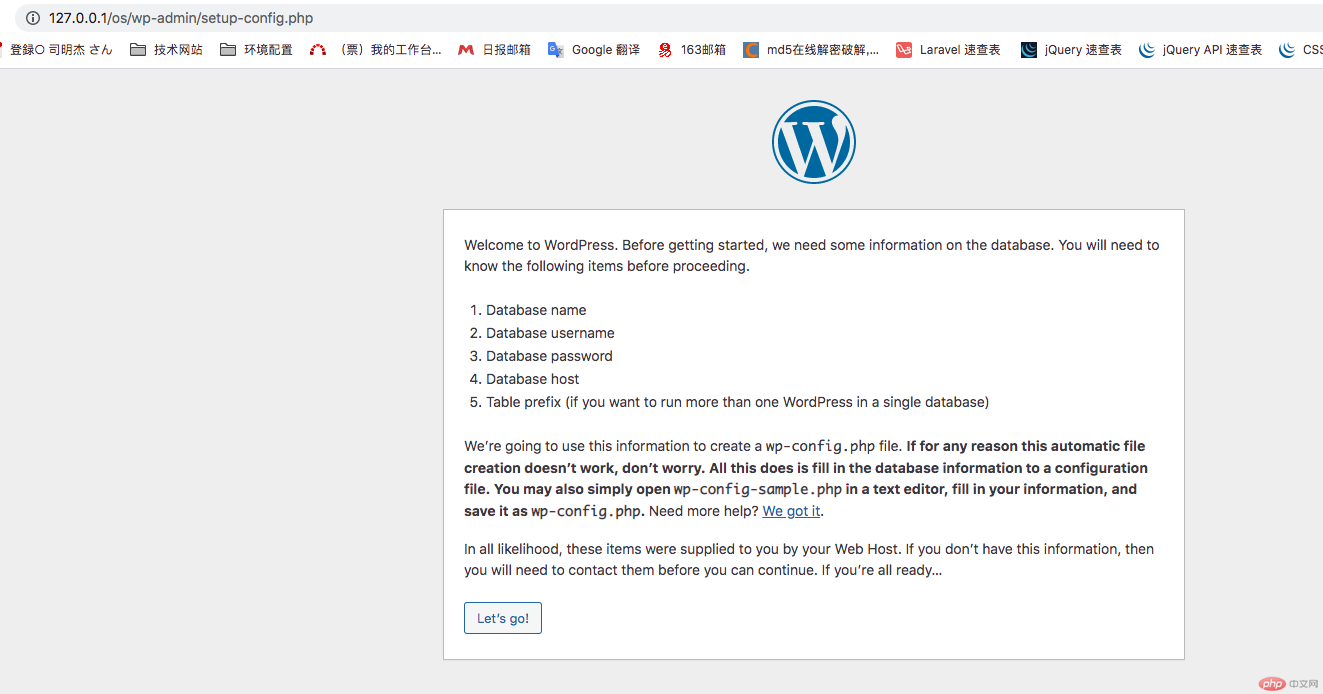 in the browser address bar. Step 2: "Create configuration file" in the text editor Open wp-config-sample.php, fill in the database information, and save it as wp-config.php. Then click the "let's go!" button;
in the browser address bar. Step 2: "Create configuration file" in the text editor Open wp-config-sample.php, fill in the database information, and save it as wp-config.php. Then click the "let's go!" button;
Step 3: Fill in the information in the entered page (fill in the database name just created wdpress for the database name, fill in root for the user name, and fill in the password 1,Database Host:127.0.0.1,Table Prefix:wp), then click the "Submit" button.
Step 4: Click the "Install" button. (Run the install)

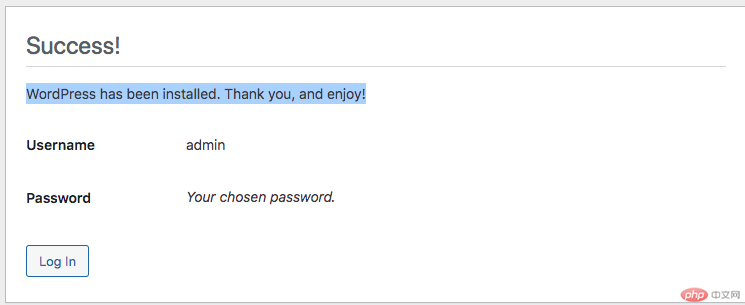
5. Solve the problem that WordPress requires FTP to install themes or plug-ins
In the wp-content directory, create a new tmp folder and set the folder permissions to 777
Modification: Add the following code in wp-config.php:
define('WP_TEMP_DIR', ABSPATH.'wp-content/tmp'); /* WordPress的临时目录。*/
define("FS_METHOD", "direct");
define("FS_CHMOD_DIR", 0777);
define("FS_CHMOD_FILE", 0777);Note: To Define ABSPATH, that is, add this code after it:
if ( !defined('ABSPATH') ) define('ABSPATH', dirname(__FILE__) . '/');
6. Language switching (language pack download)
In wp-confing. phpAdd define('WPLANG', 'zh_CN');
In the wp-content directory, create a new languages folder and set the folder permissions to 777
Enter the site control panel (dashboard) and upgrade after seeing the update prompt. WordPress will automatically download the Chinese language pack from the official website and install it.
7. Install the plug-in
Select the plug-in you want to use and install it.
1.Wordpress File Upload (Plug-in for uploading files from the page.)
2.Multisite Language Switcher (Multisite language switcher: a plug-in that should be used when creating sub-sites in different languages)
When updating plug-ins, themes, etc. in the apache environment server fails (error: Because we cannot copy some files, the upgrade was not installed. This is usually because of inconsistent file permissions.), just open the permissions of the corresponding file That's it (for 777).
The above is the most basic configuration. The following configuration will not be explained in detail. You can configure it according to your own business needs. If you don't understand something, you can leave a message. Thank you for your support. Hope this helps everyone. [Related recommendations: WordPress Tutorial]
The above is the detailed content of WordPress local environment configuration (image and text steps). For more information, please follow other related articles on the PHP Chinese website!

Hot AI Tools

Undresser.AI Undress
AI-powered app for creating realistic nude photos

AI Clothes Remover
Online AI tool for removing clothes from photos.

Undress AI Tool
Undress images for free

Clothoff.io
AI clothes remover

Video Face Swap
Swap faces in any video effortlessly with our completely free AI face swap tool!

Hot Article

Hot Tools

Notepad++7.3.1
Easy-to-use and free code editor

SublimeText3 Chinese version
Chinese version, very easy to use

Zend Studio 13.0.1
Powerful PHP integrated development environment

Dreamweaver CS6
Visual web development tools

SublimeText3 Mac version
God-level code editing software (SublimeText3)

Hot Topics
 1672
1672
 14
14
 1428
1428
 52
52
 1332
1332
 25
25
 1277
1277
 29
29
 1257
1257
 24
24
 How to adjust the wordpress article list
Apr 20, 2025 am 10:48 AM
How to adjust the wordpress article list
Apr 20, 2025 am 10:48 AM
There are four ways to adjust the WordPress article list: use theme options, use plugins (such as Post Types Order, WP Post List, Boxy Stuff), use code (add settings in the functions.php file), or modify the WordPress database directly.
 How to build a website for wordpress host
Apr 20, 2025 am 11:12 AM
How to build a website for wordpress host
Apr 20, 2025 am 11:12 AM
To build a website using WordPress hosting, you need to: select a reliable hosting provider. Buy a domain name. Set up a WordPress hosting account. Select a topic. Add pages and articles. Install the plug-in. Customize your website. Publish your website.
 How to import the source code of wordpress
Apr 20, 2025 am 11:24 AM
How to import the source code of wordpress
Apr 20, 2025 am 11:24 AM
Importing WordPress source code requires the following steps: Create a sub-theme for theme modification. Import the source code and overwrite the files in the sub-topic. Activate the sub-theme to make it effective. Test the changes to make sure everything works.
 How to view the front-end of WordPress
Apr 20, 2025 am 10:30 AM
How to view the front-end of WordPress
Apr 20, 2025 am 10:30 AM
You can view the WordPress front-end by logging into the dashboard and switching to the View Sites tab; automate the viewing process with a headless browser; installing the WordPress plugin to preview the front-end within the dashboard; viewing the front-end via a local URL (if WordPress is set locally).
 How to change the head image of the wordpress theme
Apr 20, 2025 am 10:00 AM
How to change the head image of the wordpress theme
Apr 20, 2025 am 10:00 AM
A step-by-step guide to replacing a header image of WordPress: Log in to the WordPress dashboard and navigate to Appearance >Theme. Select the topic you want to edit and click Customize. Open the Theme Options panel and look for the Site Header or Header Image options. Click the Select Image button and upload a new head image. Crop the image and click Save and Crop. Click the Save and Publish button to update the changes.
 What are the plugins for wordpress blocking ip
Apr 20, 2025 am 08:27 AM
What are the plugins for wordpress blocking ip
Apr 20, 2025 am 08:27 AM
WordPress IP blocking plugin selection is crucial. The following types can be considered: based on .htaccess: efficient, but complex operation; database operation: flexible, but low efficiency; firewall: high security performance, but complex configuration; self-written: highest control, but requires more technical level.
 How to register a wordpress account
Apr 20, 2025 am 11:45 AM
How to register a wordpress account
Apr 20, 2025 am 11:45 AM
To create an account on WordPress, simply visit its website, select the registration option, fill in the registration form, and verify your email address. Other ways to register include using a Google account or Apple ID. The benefits of signing up include creating a website, gaining features, joining the community, and gaining support.
 How to import wordpress templates
Apr 20, 2025 am 10:18 AM
How to import wordpress templates
Apr 20, 2025 am 10:18 AM
WordPress templates quickly create professional websites. The steps to import a template include: select and download the template. Log in to the WordPress dashboard. Select Theme from the Appearance menu. Click "Add New Theme". Click "Upload topic" and select the downloaded template .zip file. Click "Install Now". Click the "Activate" button. Customize the templates through the Customize menu.




