Teach you how to imitate the WeChat applet of Wu APP

Recently I am learning WeChat applet development, and I am also working with two classmates to imitate the WeChat applet of Wu APP. Here I will mainly share my learning process and some pitfalls I have encountered. I hope it will be helpful to you.
Development Preparation
- WeChat Developer Tools
- VScode Code Editor
- Dewu APP WeChat Mini Program
- Youzan vant component library
- Alibaba vector icon library
- markman(take color amount Distance)
Overall architecture
- This project is based on small program cloud development, and the template used is Cloud Development Quick Start TemplateBecause it is a full-stack project, the front-end uses the wxml wxss js development mode supported by mini programs, and the naming adopts the BEM naming convention. The backend uses cloud databases for data management. [Related learning recommendations: 小program development tutorial]
The parts I am responsible for in the project are mainly as follows (some data are fixed data written in config, The js file is exposed through module.exports. When it needs to be referenced, it should be introduced in the corresponding js header of the page, for example const {} = require('../../../../config/ buys')). I use many vant components in the project, and I need to introduce vant when building the npm package. For details, please see NPM Installation with Like Vant. When a page uses third-party components, it must be declared in the corresponding json file. In order to avoid duplication of work, it can be declared directly in app.json. Example: ("usingComponents": "van-search": "@vant/weapp/search/index"})
|-config 对应数据
|-assem.js
|-buys.js
|-detail.js
|-kind.js
|-search.js
|-pages
|-buy_page
|-page
|-assem 筛选排序页
|-buy 购买首页
|-detail 商品详情页
|-kinds 品牌分类页
|-produce 鉴别简介页
|-search 搜索页Project Planning
- Before making this mini program, I first analyzed the corresponding functions of each page, understood the interaction details of this mini program, and understood the data collection items. This can be roughly divided into four steps: analyzing the page, creating a data collection, deconstructing the basic layout of the page, data binding and jumping.
Refer to the Dewu APP WeChat applet. The following is the tabBar of my applet. (A bit rough, but still watchable)
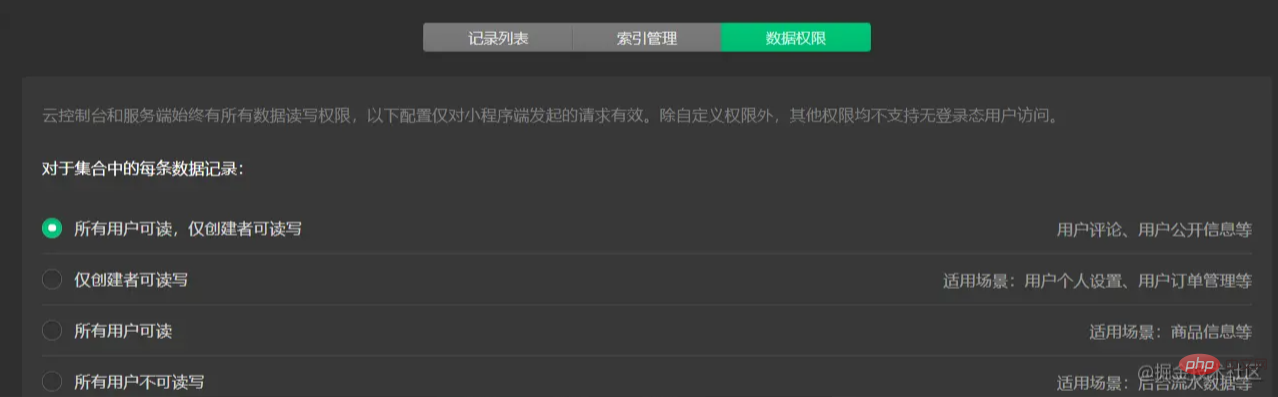
"tabBar": {
"selectedColor": "#000000",
"borderStyle": "white",
"backgroundColor": "#fff",
"list": [
{
"text": "购买",
"pagePath": "pages/buy_page/page/buy/buy",
"iconPath": "images/buy.png",
"selectedIconPath": "images/buy_active.png"
},
{
"text": "鉴别查询",
"pagePath": "pages/disting/disting",
"iconPath": "images/disting.png",
"selectedIconPath": "images/disting_active.png"
},
{
"text": "洗护",
"pagePath": "pages/wash/wash",
"iconPath": "images/wash.png",
"selectedIconPath": "images/wash_active.png"
},
{
"text": "我",
"pagePath": "pages/my_page/my/my",
"iconPath": "images/my.png",
"selectedIconPath": "images/my_active.png"
}
]
},Cloud database
Cloud database is a NoSQL database. Each table is a collection. For the part of my project, I basically built a collection of items.
dewu_goods 商品表 用于存储创商品的信息
- _id
- amway 是否为推荐
- brand 品牌
- buyer 已购买人数
- ctime 数据创建时间
- digest 详情介绍
- img 详情图
- pic 商品展示图
- kind 种类
- price 价格
- sex 适应人群
- title 简介
- type 首页索引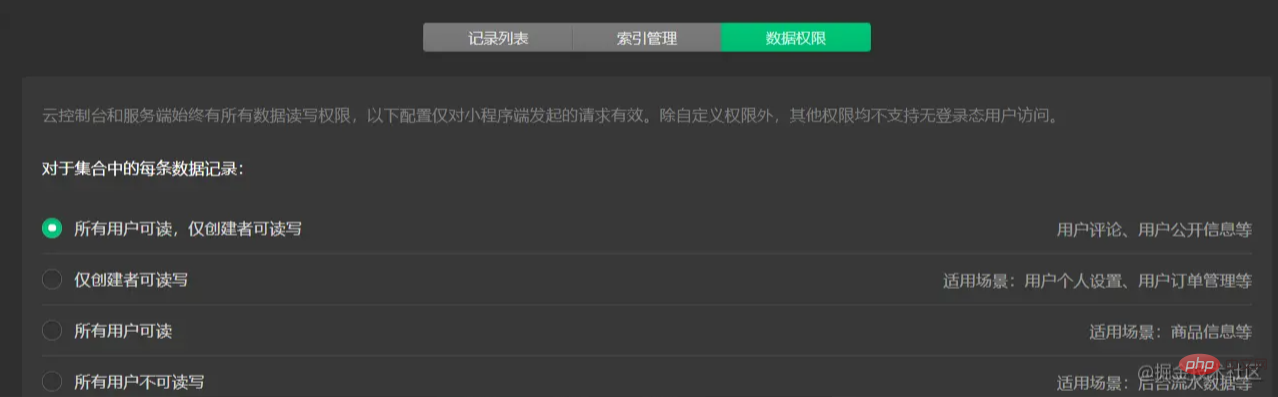
After creating the data collection, you need to modify the data permissions before you can access it normally.

These operations can be performed in the database. Note that the imported data format needs to be a .csv or .json file. You can First use an excel table to create a data set and how to convert it into a corresponding format file and directly import it into the database.

const db = wx.cloud.database() //云数据库 const dewuCollection = db.collection('dewu') //在js文件中导入数据集合
Project Deconstruction
The following is the Dewu APP applet interface I mainly implemented

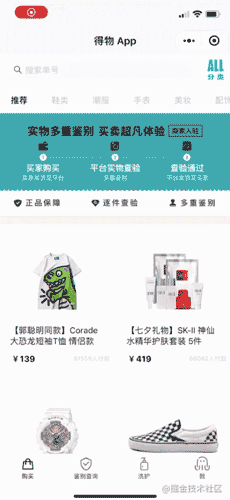
Next, we will deconstruct the details of each page.
Buy Home Page
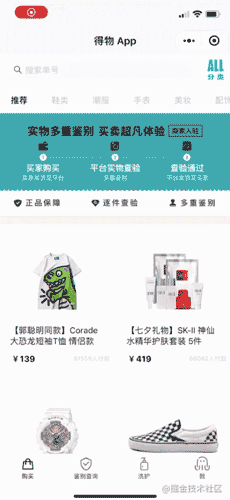
Buy Home Page Style
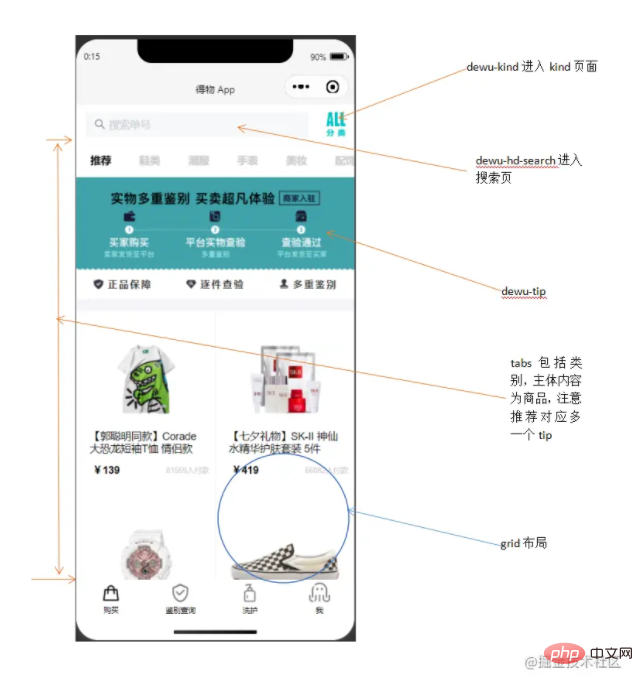
<view class="page">
<!-- 使用van-sticky设置dewu-hd吸顶 搜索栏-->
<van-sticky>
<!-- dewu-hd使用flex布局 -->
<view class="dewu-hd">
<view class="dewu-hd-search" bindtap="gotoSearch">
<van-search placeholder="搜索单号" disabled />
</view>
<view class="dewu-kinds" bindtap="kinds"><image src=""></image>
</view>
</view>
</van-sticky>
<!-- van-tabs实现购买页导航及与内容页对应 -->
<van-tabs class="dewu-tabs">
<van-tab title="推荐">
<view class="dewu-tip">
<view class="dewu-tip-img-hd"><image src=""></image>
</view>
<!-- 使用van-grid布局设置边框隐藏快速定位 -->
<van-grid>
<van-grid-item use-slot>
<image src=""></image>
<text>正品保障</text>
</van-grid-item>
</van-grid>
</view>
<view class="van-items">
<van-grid class="van-grid-bd">
<!-- grid布局自定义van-grid-item样式 -->
<van-grid-item use-slot>
<view class="item-img"><image src=""></image></view>
<view class="item-text">
<span>{{}}</span>
</view>
</van-grid-item>
</van-grid>
</view>
</van-tab>
</van-tabs>
</view>商品项van-grid-item中采用绝对定位。tips中将direction属性设置为horizontal,可以让宫格的内容呈横向排列。搜索框设置disabled属性为禁用状态解决单击自动聚焦的问题。在使用van-grid布局时自定义每一项的属性需设置use-slot属性,否则不生效。
这个页面布局并不复杂,不过我在写这个布局时还是遇到了坑(感觉是自己跳进去的 我太了)。在做dewu-hd吸顶时我是直接用van-sticky包起来实现,但是实际效果是tabs也需要固定在dewu-hd下面。这里不可以使用同上的方法,实际效果会使得整个van-tabs吸顶导致页面无法滑动。其实在这里只需要给van-tabs添加一个sticky属性并且设置offset-top,注意这两个属性需一起使用才能生效。
获取商品项
async onLoad() {
this.proData() //获取推荐数据项
this.shoeData() //获取鞋类数据项
},
proData() {
const {data} = await dewuCollection
.where({
amway: db.command.eq('TRUE')
})
.field({ //获取指定数据项,提升性能
_id:true,
pic:true,
title:true,
buyer:true,
price:true
})
.get()
// console.log(data);
this.setData({
produces: data,
})
}
shoeData() {
let data1 = await dewuCollection
.where({
type: 1
})
.get()
// console.log(data1.data);
this.setData({
shoes: data1.data
})
}绑定详情页
gotoDetail(e) {
// console.log(e);
wx.navigateTo({
url: '/pages/buy_page/page/detail/detail?id='+e.currentTarget.dataset.id,
})
},利用商品_id属性唯一,当设定数据项id等于_id时跳转到详情页且展示对应数据。
商品详情页
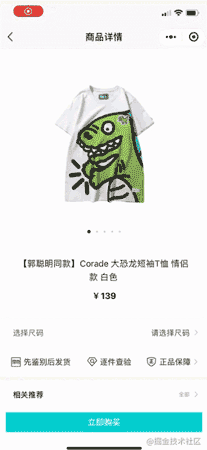
商品详情页样式

<view class="page">
<!-- 头部 滑块及标题 -->
<view class="detail_hd">
<swiper class="swiper__hd">
<swiper-item class="swiper_hd"></swiper-item>
</swiper>
<view class="dots1">
<view class="{{current==index?'active':''}}"></view>
</view>
<view class="detail_hd-title">{{img.digest}}</view>
<view class="detail_hd-price">
<text id="p2">¥{{img.price}}</text>
</view>
</view>
<van-cell class="size" bind:click="showPopup1">
<view class="size-l">选择尺码</view>
<view class="size-r">请选择尺码</view>
<image class="ricon" style="width:26rpx;height:26rpx;" ></image>
</van-cell>
<!-- flex布局 每一个swiper-item包含三项 -->
<view class="detail_bd">
<swiper></swiper></view>
<van-goods-action>
<button>立即购买</button>
</van-goods-action>
</view>整体分为detail_hd和detail_bd两部分。自定义swiper需设置dot对应展示图片并更改样式,circular属性设置是否启用滑块切换动画,这里使用三目运算符判断是否添加新的样式类名。在定义商品价格的样式的时候可以通过first-letter伪元素来定义¥符号样式。引用组件van-goods-action使得购买按钮吸底。

<van-popup closeable position="bottom" custom- style="max-width:90%">
<view class="detail_size-hd">
<view class="detail_size-hd-img">
<image bindtap="previewImage" mode="aspectFit" >
</image>
</view>
<view class="detail_size-hd-price">
<text style="font-size:25rpx;">¥</text>
<text wx:if="{{activeSizeIndex==-1}}">--</text>
<text wx:if="{{activeSizeIndex==index}}">{{item.price}}</text>
</view>
<view>
<image src=""></image>
<text wx:if="{{activeSizeIndex==-1}}">请选择商品</text>
<text wx:if="{{activeSizeIndex==index}}">已选 {{item.size}}</text>
</view>
</view>
<!-- 尺码布局 -->
<view class="detail_size-bd">
<van-grid square gutter="10">
<van-grid-item>
<view class="size">
<text id="p3">{{item.size}}</text>
<text id="p4">¥{{item.price}}</text>
</view>
</van-grid-item>
</van-grid>
</view>
<view>
<button>{{}}</button>
</view>
</van-popup>使用van-popup组件,给对应标签设置事件即可绑定弹出。例:<van-cell bind:click="showPopup"></van-cell>。三目运算符设置默认样式并且控制选中边框样式,设置closeable属性启用关闭按钮。square设置van-grid-item为方形,gutter设置格子间距。
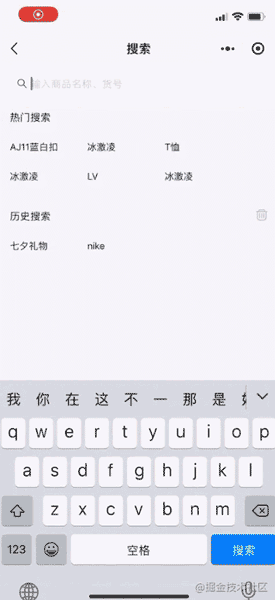
<van-sticky sticky offset-top="{{ 180 }}">
<view class="head">
<view class="detail_produce-hd">相关推荐</view>
<view class="detail_close" bindtap="onClose2">
<image style="width:40rpx;height:40rpx;" ></image>
</view>
</view>
</van-sticky>设置detail_produce-hd吸顶,给右侧关闭icon绑定bind:close="onClose"事件。
获取商品详情
async onLoad(options) { //获取对应_id的商品数据
console.log(options);
let id = options.id
console.log(id);
wx.cloud.database().collection('dewu')
.doc(id)
.get()
.then(res => {
console.log(res);
this.setData({
img :res.data
})
})
},弹出层
showPopup() { //显示弹出层
this.setData({
show: true,
});
},
onClose() { //关闭弹出层
this.setData({
show: false,
});
},选择尺码
pickSize(e) {
let flag = e.currentTarget.dataset.flag
let index = e.currentTarget.dataset.index
if(flag==index) {
this.setData({
activeSizeIndex: -1,
flag: -1
})
}
else {
this.setData({
activeSizeIndex: index,
flag: index
})
}
},点击尺码,flag==index即为选中状态,再次点击时或者点击其他尺码时设置为非选中状态,否则使flag等于index,使其变成选中状态。
搜索页
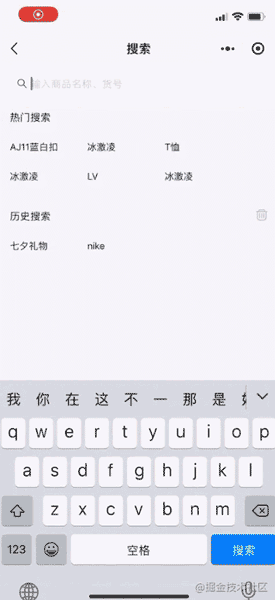
搜索页样式

<view class="page">
<view class="search">
<van-stichy>
<van-search value="{{value}}" bind:clear="onClear" placeholder="输入商品名称、货号"/>
</van-stichy>
<!-- block包装 flex布局 -->
<block wx:if="{{showHistory == true && historyList.length > 0}}">
<view class="historyContainer">
<view class="title">历史搜索<image class="delete" ></image>
</view>
<view class="historyList">
<view class="historyItem">
<text class="order">{{}}</text>
</view>
</view>
</view>
</block>
</view>
</view>搜索页面主要分为头部搜索框和内容(搜索推荐,历史记录和搜索到的商品列表)两部分。这里用van-sticky包装搜索框使吸顶,内容部分则用block标签包装,利用wx:if这个控制属性来判断是否显示。
搜索记录
async onSearch(e) {
// console.log(e);
if (!e.detail.trim()) {
wx.showToast({
title: '请输入商品名',
})
return
}
let {value, historyList} = this.data
if(historyList.indexOf(value) !== -1) {
historyList.splice(historyList.indexOf(value), 1)
}
historyList.unshift(value)
this.setData({
historyList
})
wx.setStorageSync('value', historyList)
let keyword = e.detail.trim()
let results = await dewuCollection
.where({
title: db.RegExp({
regexp: keyword,
options: 'i'
})
})
.get()
if (results.data.length == 0 || keyword == '') {
wx.showToast({
title: '不存在'+keyword,
})
}
else {
await dewuCollection
.where({
title: db.RegExp({
regexp: keyword,
options: 'i'
})
})
.orderBy('hot', 'desc')
.get()
.then(res => {
console.log(res);
this.setData({
results: res.data
})
})
}
},
onLoad() {
this.getSearchHistory() //获取历史搜索
},
getSearchHistory() {
let historyList = wx.getStorageSync('value')
if(historyList) {
this.setData({
historyList
})
}
},页面加载时从本地storage中获取历史搜索记录,在确定搜索onSearch时判断value是否为空,将合法value插入historyList中,这里使用的时unshift方法,这样可以保证最近的搜索记录展示在前面,利用正则表达式模糊查询数据库中符合的项存入数组results中,当results.length > 0时显示商品列表。利用wx.setStorageSync将value存入缓存,wx.getStorageSync获取打印出来。通过indexOf方法判断value是否已经存在,是则删除historyList中的该项。
历史搜索
async historySearch(e) {
// console.log(e);
let historyList = this.data.historyList
let value = historyList[e.currentTarget.dataset.index]
this.setData({
value, //修改value
showHotList: false, //隐藏热门搜索
showHistory: false, //隐藏历史搜索
results: [] //清空商品列表
})
},点击历史搜索项时setData使对应值改变,再调用onSearch方法。
清空控件
onClear() {
this.setData({
results: [],
value: '',
showHotList: true,
showHistory: true
});
},
onChange(e) { //search框输入改变时实时修改数据
// console.log(e.detail);
this.setData({
value: e.detail,
showHotList: false,
showHistory: false,
results: []
})
// console.log(this.data.showHotList);
if (this.data.value=='') {
this.setData({
showHotList: true,
showHistory: true
})
}
},清空搜索历史
deleteSearchHistory() {
wx.showModal({
content: '确认清空历史记录',
success: (res) => {
if(res.confirm) {
this.setData({
historyList: []
})
}
}
})
wx.removeStorageSync('value')
},点击删除icon弹出对话框wx.showModal实现交互,用户点击确定则清空historyList并利用wx.removeStorageSync将本地存储的历史记录删除。
品牌分类页

分类页样式

<view class="page">
<van-sticky>
<view class="search" bindtap="gotoSearch">
<van-search placeholder="搜索商品" input-align="center" disabled />
</view>
</van-sticky>
<view class="kinds">
<view class="hd">
<scroll-view class="scroll-view-left">
<view class="scroll-view-left-item {{activeNavIndex == index?'active': ''}}">
<text>{{}}</text>
</view>
</scroll-view>
</view>
<view class="bd">
<scroll-view>
<view>
<view class="kind-title">
<van-divider contentPosition="center">{{}}</van-divider>
</view>
<van-grid>
<van-grid-item>{{}}</van-grid-item>
</van-grid>
</view>
</scroll-view>
</view>
</view>
</view>分类页面主要是使用了scroll-view设置竖向滚动,点击左侧scroll-view-left-item时该项变为得物色(#00cbcc)并显示对应的品牌种类项kindsItem。整体采用flex布局,这里的坑是scroll-view-left应该把font-size设为0,在子元素scroll-view-left-item中设置font,避免块元素边距影响布局。
初始化品类
onLoad: function (options) {
this.setData({
kindNav: kindNav,
kindall: kindItem,
// console.log(this.data.kindall);
let kinds=[];
// console.log(this.data.kindall)
this.data.kindall.forEach(kind => { //循环从所有品类中获取对应kindNav的并存入数组中
if(kind.camptype == 0) {
kinds.push(kind)
}
})
this.setData({
kindItem: kinds,
})
}, )
},选择分类
changeKinds(e) {
console.log(e);
let {index, type} = e.currentTarget.dataset;
console.log(index, type);//index与推荐品牌的索引有关。type与kind.js的camptype有关
this.setData({
activeNavIndex: index,
})
let title=[]
this.data.kindTitles.forEach(kindTitle => {
if(index == kindTitle.titletype) {
title.push(kindTitle)
}
})
this.setData({
kindItem: kinds,
})
},绑定筛选页
gotoAssem(e) {
// console.log(e); 利用kind属性值唯一(buy页面tabs的title)
wx.navigateTo({
url: '/pages/buy_page/page/assem/assem?title='+e.currentTarget.dataset.title,
})
},筛选排序页
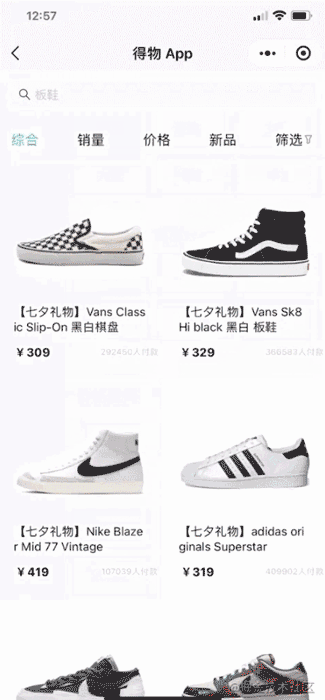
排序页样式
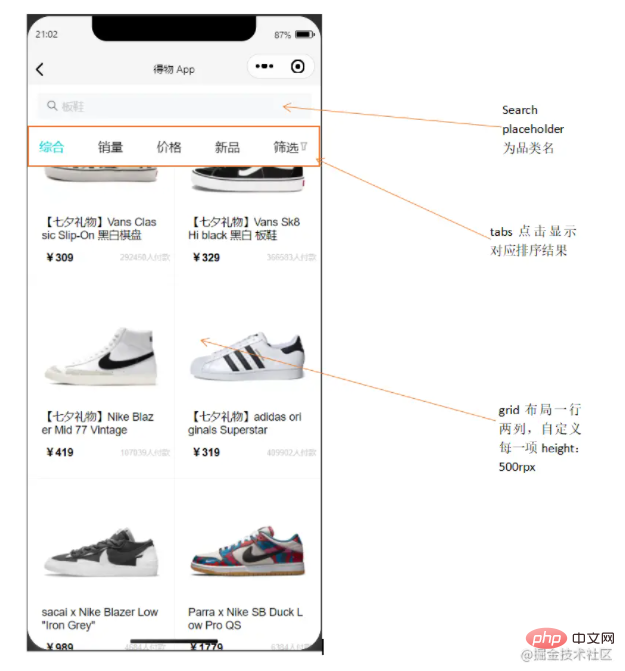
<view class="page">
<van-sticky>
<view class="search" bindtap="gotoSearch">
<van-search placeholder="{{titles}}" disabled />
</view>
<view class="tab">
<view wx:for="{{tabs}}" wx:key="index" data-index="{{index}}"
class="tab-item {{activeTabIndex == index?'active': ''}}" bindtap="changeItem">
<text>{{item.title}}</text>
<image style="width:26rpx;height:26rpx;" src="{{item.pic}}"></image>
</view>
</view>
</van-sticky>
</view>tab使用flex布局。goods部分布局参照buy页面的商品布局。
<van-popup>
<scroll-view class="pop" scroll-y>
<van-collapse>
<van-collapse-item title="适用人群" value="全部" name="1">
</van-collapse-item>
<van-grid column-num="3" gutter="{{ 10 }}">
<van-grid-item class="{{activeIndex1==index?'active1':''}}">{{}}</van-grid-item>
</van-grid>
</van-collapse>
<van-goods-action>
<button>重置</button>
<button>确定</button>
</van-goods-action>
</scroll-view>
</van-popup>这里使用van-collapse组件做折叠面板时有个坑,不应该将van-grid内容部分放在van-collapse-item中,应与其同级,否则会在该单元格下形成留白且无法正常显示内容,多次尝试后还是放在外面方便实现效果。
初始商品排序
async onLoad(options) {
// console.log(options);
let title = options.title
let data1 = await dewuCollection
.where({
kind: title //绑定跳转时(kind唯一)获取对应数据
})
.get()
// console.log(data1);
this.setData({
goods: data1.data,
titles: title
})
},基本排序
async changeItem(e) {
// console.log(e);
let index = e.currentTarget.dataset.index //index对应排序方式
this.setData({
activeTabIndex: index
})
// console.log(index);
if(index == 1) { //销量排序
await dewuCollection
.where({
kind: this.data.titles
})
.orderBy('buyer', 'desc')
.get()
.then(res => {
this.setData({
goods: res.data,
index: index
})
// console.log(this.data.index);
})
}
if(index == 0) { //综合排序
await dewuCollection
.where({
kind: this.data.titles
})
.get()
.then(res => {
this.setData({
goods: res.data
})
})
}
if(index == 2 && this.data.flag == -1) { //价格降序排序
await dewuCollection
.where({
kind: this.data.titles
})
.orderBy('price', 'desc')
.get()
.then(res => {
this.setData({
goods: res.data,
flag: 1
})
})
return
}
if(index == 3) { //创建时间排序
await dewuCollection
.where({
kind: this.data.titles
})
.orderBy('ctime', 'desc')
.get()
.then(res => {
this.setData({
goods: res.data
})
})
}
if(index == 4) { //弹出筛选层
this.setData({
show: true,
})
}
else if(index == 2 && this.data.flag == 1) { //价格升序排序
await dewuCollection
.where({
kind: this.data.titles
})
.orderBy('price', 'asc')
.get()
.then(res => {
this.setData({
goods: res.data,
flag: -1
})
})
}
},设置一个flag属性默认值为-1,flag==-1时点击价格降序排序并设置flag==1,flag==1时点击价格升序排序并设置flag==-1。
筛选排序
pick(e) {
let flag = e.currentTarget.dataset.flag
let index = e.currentTarget.dataset.index
let cd = this.data.human[index].kind
if(flag==index) {
this.setData({
activeIndex1: -1,
flag1: -1,
cd1: ''
})
}
else {
this.setData({
activeIndex1: index,
flag1: index,
cd1: cd
})
}
},筛选重置
replace() { // 点击重置按钮将所有筛选条件回复默认
this.setData({
flag1: -1,
activeIndex1: -1,
flag2: -1,
activeIndex2: -1,
flag3: -1,
activeIndex3: -1,
cd1: '',
cd2: '',
cd3: 0,
cd4: 10000000,
})
},这里有一个坑是,不可在data中声明(num:Infinity),这里无穷大并不会生效,目前优化是声明为常量.
确认筛选
async ischeck() { //点击确定按钮进行筛选显示结果
let cd3 = Number(this.data.cd3)
let cd4 = Number(this.data.cd4)==0?1000000:Number(this.data.cd4)
let index = Number(this.data.index)
if(this.data.cd1!='' && this.data.cd2!=''){
await dewuCollection
.where({
kind: this.data.titles,
sex: this.data.cd1,
brand: this.data.cd2,
price: _.gt(cd3).and(_.lt(cd4)),
})
.get()
.then(res => {
this.setData({
goods: res.data,
show: false,
})
})
return
}
},难点排坑
gotoDetail(e) { // console.log(e); wx.navigateTo({ url: '/pages/buy_page/page/detail/detail?id='+e.currentTarget.dataset.id, }) },
跳转到详情页且保留对应数据项。这里利用_id唯一,将每一项的_id赋给data-id,当id相等时才能跳转并接受对应_id的数据。
<van-grid-item class="{{activeSizeIndex==index?'size-active':''}}"
use-slot wx:for="{{size}}" wx:key="index" data-flag="{{flag}}"
data-index="{{index}}" bindtap="pickSize">
<view class="size">
<text id="p3">{{item.size}}</text>
<text id="p4">¥{{item.price}}</text>
</view>
</van-grid-item>
pickSize(e) {
let flag = e.currentTarget.dataset.flag
let index = e.currentTarget.dataset.index
if(flag==index) {
this.setData({
activeSizeIndex: -1,
flag: -1
})
}
else {
this.setData({
activeSizeIndex: index,
flag: index
})
}
},点击尺码时选中并更改text,再次点击该项则重置样式,若点击其他项则取消选中,选中被点击项。这里通过多设一个flag,结合index双重控制是否选中。
<view
wx:for="{{kindNav}}"
wx:key="index"
data-index="{{index}}"
data-type="{{item.type}}"
bindtap="changeKinds"
class="scroll-view-left-item {{activeNavIndex == index?'active': ''}}">
<text>{{item.text}}</text>
</view>
changeKinds(e) {
console.log(e);
let {index, type} = e.currentTarget.dataset;
console.log(index, type);//index与推荐品牌的索引有关。type与kind.js的camptype
this.setData({
activeNavIndex: index,
})
let kinds = []
this.data.kindall.forEach(kind => {
if(kind.camptype == type) {
kinds.push(kind)
}
})
this.setData({
kindItem: kinds,
})
}绑定type和kind.camptype,当点击项改变时,将当前项index赋给activeNavIndex,用kindall存储所有数据项,使用foreach循环遍历kindall,将满足条件kind.camptype==type的数据存入一个数组中kinds,再将setData即可。
deleteSearchHistory() {
wx.showModal({
content: '确认清空历史记录',
success: (res) => {
if(res.confirm) {
this.setData({
historyList: []
})
}
}
})
wx.removeStorageSync('value')
},清空历史记录时不仅将historyList设为空,且利用wx.removeStorageSync将本地存储的缓存清除。
小建议
在自己写项目时,多使用console.log()打印,跟进数据变化;多查看文档w3cschool,微信开发文档,Vant-Weapp。
Source code
Source code of this project: https://gitee.com/onepiece1205/dewu_weapp
Conclusion
The process of writing a project is a challenge for me. After all, it is my first time to focus on working together on a project. The bugs encountered in the project will be annoying, but after persisting in writing functions, it is very fulfilling. Thank you very much. Teachers and classmates who helped me during the project writing process. If you like this article of mine or if it is helpful to you, please give it a like! At the same time, I very much hope that you can give me some suggestions after reading the article, and I look forward to discussing and learning WeChat mini programs with you!
For more programming-related knowledge, please visit: Introduction to Programming! !
The above is the detailed content of Teach you how to imitate the WeChat applet of Wu APP. For more information, please follow other related articles on the PHP Chinese website!

Hot AI Tools

Undresser.AI Undress
AI-powered app for creating realistic nude photos

AI Clothes Remover
Online AI tool for removing clothes from photos.

Undress AI Tool
Undress images for free

Clothoff.io
AI clothes remover

Video Face Swap
Swap faces in any video effortlessly with our completely free AI face swap tool!

Hot Article

Hot Tools

Notepad++7.3.1
Easy-to-use and free code editor

SublimeText3 Chinese version
Chinese version, very easy to use

Zend Studio 13.0.1
Powerful PHP integrated development environment

Dreamweaver CS6
Visual web development tools

SublimeText3 Mac version
God-level code editing software (SublimeText3)

Hot Topics
 1663
1663
 14
14
 1419
1419
 52
52
 1313
1313
 25
25
 1264
1264
 29
29
 1237
1237
 24
24
 How to perform real-name authentication on Jingdong Mall APP
Mar 19, 2024 pm 02:31 PM
How to perform real-name authentication on Jingdong Mall APP
Mar 19, 2024 pm 02:31 PM
How to get real-name authentication on Jingdong Mall APP? Jingdong Mall is an online shopping platform that many friends often use. Before shopping, it is best for everyone to conduct real-name authentication so that they can enjoy complete services and get a better shopping experience. The following is the real-name authentication method for JD.com, I hope it will be helpful to netizens. 1. Install and open JD.com, and then log in to your personal account; 2. Then click [My] at the bottom of the page to enter the personal center page; 3. Then click the small [Settings] icon in the upper right corner to go to the setting function interface; 4. Select [Account and Security] to go to the account settings page; 5. Finally, click the [Real-name Authentication] option to fill in the real-name information; 6. The installation system requires you to fill in your real personal information and complete the real-name authentication
 Xianyu WeChat mini program officially launched
Feb 10, 2024 pm 10:39 PM
Xianyu WeChat mini program officially launched
Feb 10, 2024 pm 10:39 PM
Xianyu's official WeChat mini program has quietly been launched. In the mini program, you can post private messages to communicate with buyers/sellers, view personal information and orders, search for items, etc. If you are curious about what the Xianyu WeChat mini program is called, take a look now. What is the name of the Xianyu WeChat applet? Answer: Xianyu, idle transactions, second-hand sales, valuations and recycling. 1. In the mini program, you can post idle messages, communicate with buyers/sellers via private messages, view personal information and orders, search for specified items, etc.; 2. On the mini program page, there are homepage, nearby, post idle, messages, and mine. 5 functions; 3. If you want to use it, you must activate WeChat payment before you can purchase it;
 Steps and precautions for registering a Hong Kong Apple ID (enjoy the unique advantages of the Hong Kong Apple Store)
Sep 02, 2024 pm 03:47 PM
Steps and precautions for registering a Hong Kong Apple ID (enjoy the unique advantages of the Hong Kong Apple Store)
Sep 02, 2024 pm 03:47 PM
Apple's products and services have always been loved by users around the world. Registering a Hong Kong Apple ID will bring more convenience and privileges to users. Let’s take a look at the steps to register a Hong Kong Apple ID and what you need to pay attention to. How to register a Hong Kong Apple ID When using Apple devices, many applications and functions require using Apple ID to log in. If you want to download applications from Hong Kong or enjoy the preferential content of the Hong Kong AppStore, it is very necessary to register a Hong Kong Apple ID. This article will detail the steps on how to register a Hong Kong Apple ID and what you need to pay attention to. Steps: Select language and region: Find the "Settings" option on your Apple device and enter
 Implement card flipping effects in WeChat mini programs
Nov 21, 2023 am 10:55 AM
Implement card flipping effects in WeChat mini programs
Nov 21, 2023 am 10:55 AM
Implementing card flipping effects in WeChat mini programs In WeChat mini programs, implementing card flipping effects is a common animation effect that can improve user experience and the attractiveness of interface interactions. The following will introduce in detail how to implement the special effect of card flipping in the WeChat applet and provide relevant code examples. First, you need to define two card elements in the page layout file of the mini program, one for displaying the front content and one for displaying the back content. The specific sample code is as follows: <!--index.wxml-->&l
 Implement image filter effects in WeChat mini programs
Nov 21, 2023 pm 06:22 PM
Implement image filter effects in WeChat mini programs
Nov 21, 2023 pm 06:22 PM
Implementing picture filter effects in WeChat mini programs With the popularity of social media applications, people are increasingly fond of applying filter effects to photos to enhance the artistic effect and attractiveness of the photos. Picture filter effects can also be implemented in WeChat mini programs, providing users with more interesting and creative photo editing functions. This article will introduce how to implement image filter effects in WeChat mini programs and provide specific code examples. First, we need to use the canvas component in the WeChat applet to load and edit images. The canvas component can be used on the page
 How to cancel the data package on China Unicom app How to cancel the data package on China Unicom
Mar 18, 2024 pm 10:10 PM
How to cancel the data package on China Unicom app How to cancel the data package on China Unicom
Mar 18, 2024 pm 10:10 PM
The China Unicom app can easily meet everyone's needs. It has various functions to solve your needs. If you want to handle various services, you can easily do it here. If you don't need it, you can unsubscribe in time here. It is effective. To avoid subsequent losses, many people sometimes feel that the data is not enough when using mobile phones, so they buy additional data packages. However, they don’t want it next month and want to unsubscribe immediately. Here, the editor explains We provide a method to unsubscribe, so that friends who need it can come and use it! In the China Unicom app, find the "My" option in the lower right corner and click on it. In the My interface, slide the My Services column and click the "I have ordered" option
 Implement the drop-down menu effect in WeChat applet
Nov 21, 2023 pm 03:03 PM
Implement the drop-down menu effect in WeChat applet
Nov 21, 2023 pm 03:03 PM
To implement the drop-down menu effect in WeChat Mini Programs, specific code examples are required. With the popularity of mobile Internet, WeChat Mini Programs have become an important part of Internet development, and more and more people have begun to pay attention to and use WeChat Mini Programs. The development of WeChat mini programs is simpler and faster than traditional APP development, but it also requires mastering certain development skills. In the development of WeChat mini programs, drop-down menus are a common UI component, achieving a better user experience. This article will introduce in detail how to implement the drop-down menu effect in the WeChat applet and provide practical
 WeChat applet implements image upload function
Nov 21, 2023 am 09:08 AM
WeChat applet implements image upload function
Nov 21, 2023 am 09:08 AM
WeChat applet implements picture upload function With the development of mobile Internet, WeChat applet has become an indispensable part of people's lives. WeChat mini programs not only provide a wealth of application scenarios, but also support developer-defined functions, including image upload functions. This article will introduce how to implement the image upload function in the WeChat applet and provide specific code examples. 1. Preparatory work Before starting to write code, we need to download and install the WeChat developer tools and register as a WeChat developer. At the same time, you also need to understand WeChat





