 Backend Development
Backend Development
 PHP Tutorial
PHP Tutorial
 Environment installation of windows server apache, php, and postgresql
Environment installation of windows server apache, php, and postgresql
Environment installation of windows server apache, php, and postgresql
I have read a lot of articles about installing PHP environment on the Internet, but they are not very comprehensive. Maybe it is because it is too simple and everyone ignores it. For beginners, I don’t know how to install it. Today I compiled an article about installing PHP. The environment notes are for reference by novices. If novices don’t know how to install it, just follow the steps in my notes.
1. First download the required files, download the windows version of Apache, PHP, and postgresql
1. Download Apache http://www .apachelounge.com/download/ (I downloaded the version below)
Apache-2.4.25 (httpd-2.4.25-win64-VC14.zip)
2. Download PHP http://windows.php.net/download/ (For PHP, I downloaded the following version)
PHP-5.6. 30 (php-5.6.30-Win32-VC11-x64.zip)
3. Download postgresql https://www.postgresql.org/download/windows/ ( I downloaded the following version)
postgresql-9.6.2-3-windows-x64.exe
##2. Apache installation configuration
Decompress the Apache compressed package and copy the decompressed Apache24 to the target location to be installed. The configuration file path defaults to the root directory of drive C. Here I choose to copy to the root directory of drive D, so I need to modify the Apache configuration file d:\Apache24\conf\httpd.conf, Open the file d:\ Apache24\conf\httpd.conf. 1. Replace all c:/Apache24 with d:/Apache242. Before modification:Options Indexes FollowSymLinks AllowOverride None Require all granted
Options Indexes FollowSymLinks AllowOverride All Require all granted
C:\Windows\system32>d: D:\>cd Apache24\bin D:\Apache24\bin>httpd -t
D:\Apache24\bin>httpd -k install
#cd C:\Windows\System32
3. PHP installation configuration
1. Unzip PHP and copy it to the installation location. I chose d:/php here. Then copy and rename php.ini-development to php.ini. 2. Edit Apache's httpd.conf1) If your PHP is on the C drive, please replace D: with C:, and pay attention to the path using /. 2) Open httpd.conf under Apache24/conf and add#php5 support LoadModule php5_module d:/PHP/php5apache2_4.dll PHPIniDir d:/php/AddType application/x-httpd-php .php
D:\Apache24\bin>httpd -t D:\Apache24\bin>httpd -k restart
<?php phpinfo();?>
http://127.0.0.1 in the browser /phpinfo.php, if the following page is displayed, it means PHP is working normally:
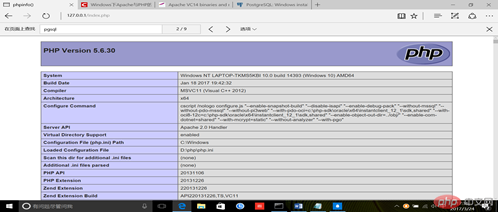
libeay32.dll 、libiconv2.dll、libintl3.dll、libpq.dll、ssleay32.dll
Tip: If the pgsql extension fails to open, copy the above file to SysWOW64 (C:\Windows\SysWOW64 directory).
6) Restart apache and then visit http://127.0.0.1/phpinfo.php in the browser. If the following page is displayed, it means that pgsql is opened successfully: D:\Apache24\bin>httpd -k restart
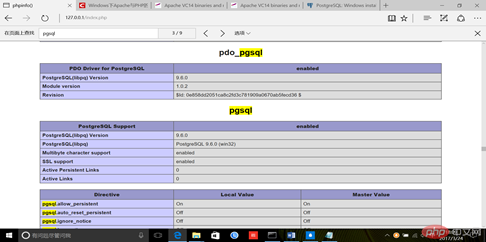
4. Postgresql installation configuration
Run postgresql-9.6.2-3-windows-x64.exe and follow the interface steps to install That’s it (be careful not to move the downloaded postgresql-9.6.2-3-windows-x64.exe file, just click to install it, because moving files is prone to errors and is very troublesome for novices to solve).
The above steps have been installed successfully by me. Just follow the steps above to install them step by step. If you don’t understand anything, please leave a message. Thank you
for your support. Hope it can help Xiaobai.
The above is the detailed content of Environment installation of windows server apache, php, and postgresql. For more information, please follow other related articles on the PHP Chinese website!

Hot AI Tools

Undresser.AI Undress
AI-powered app for creating realistic nude photos

AI Clothes Remover
Online AI tool for removing clothes from photos.

Undress AI Tool
Undress images for free

Clothoff.io
AI clothes remover

Video Face Swap
Swap faces in any video effortlessly with our completely free AI face swap tool!

Hot Article

Hot Tools

Notepad++7.3.1
Easy-to-use and free code editor

SublimeText3 Chinese version
Chinese version, very easy to use

Zend Studio 13.0.1
Powerful PHP integrated development environment

Dreamweaver CS6
Visual web development tools

SublimeText3 Mac version
God-level code editing software (SublimeText3)

Hot Topics
 PHP and Python: Different Paradigms Explained
Apr 18, 2025 am 12:26 AM
PHP and Python: Different Paradigms Explained
Apr 18, 2025 am 12:26 AM
PHP is mainly procedural programming, but also supports object-oriented programming (OOP); Python supports a variety of paradigms, including OOP, functional and procedural programming. PHP is suitable for web development, and Python is suitable for a variety of applications such as data analysis and machine learning.
 Choosing Between PHP and Python: A Guide
Apr 18, 2025 am 12:24 AM
Choosing Between PHP and Python: A Guide
Apr 18, 2025 am 12:24 AM
PHP is suitable for web development and rapid prototyping, and Python is suitable for data science and machine learning. 1.PHP is used for dynamic web development, with simple syntax and suitable for rapid development. 2. Python has concise syntax, is suitable for multiple fields, and has a strong library ecosystem.
 PHP and Python: A Deep Dive into Their History
Apr 18, 2025 am 12:25 AM
PHP and Python: A Deep Dive into Their History
Apr 18, 2025 am 12:25 AM
PHP originated in 1994 and was developed by RasmusLerdorf. It was originally used to track website visitors and gradually evolved into a server-side scripting language and was widely used in web development. Python was developed by Guidovan Rossum in the late 1980s and was first released in 1991. It emphasizes code readability and simplicity, and is suitable for scientific computing, data analysis and other fields.
 PHP's Impact: Web Development and Beyond
Apr 18, 2025 am 12:10 AM
PHP's Impact: Web Development and Beyond
Apr 18, 2025 am 12:10 AM
PHPhassignificantlyimpactedwebdevelopmentandextendsbeyondit.1)ItpowersmajorplatformslikeWordPressandexcelsindatabaseinteractions.2)PHP'sadaptabilityallowsittoscaleforlargeapplicationsusingframeworkslikeLaravel.3)Beyondweb,PHPisusedincommand-linescrip
 PHP vs. Python: Use Cases and Applications
Apr 17, 2025 am 12:23 AM
PHP vs. Python: Use Cases and Applications
Apr 17, 2025 am 12:23 AM
PHP is suitable for web development and content management systems, and Python is suitable for data science, machine learning and automation scripts. 1.PHP performs well in building fast and scalable websites and applications and is commonly used in CMS such as WordPress. 2. Python has performed outstandingly in the fields of data science and machine learning, with rich libraries such as NumPy and TensorFlow.
 The Continued Use of PHP: Reasons for Its Endurance
Apr 19, 2025 am 12:23 AM
The Continued Use of PHP: Reasons for Its Endurance
Apr 19, 2025 am 12:23 AM
What’s still popular is the ease of use, flexibility and a strong ecosystem. 1) Ease of use and simple syntax make it the first choice for beginners. 2) Closely integrated with web development, excellent interaction with HTTP requests and database. 3) The huge ecosystem provides a wealth of tools and libraries. 4) Active community and open source nature adapts them to new needs and technology trends.
 How to run sublime after writing the code
Apr 16, 2025 am 08:51 AM
How to run sublime after writing the code
Apr 16, 2025 am 08:51 AM
There are six ways to run code in Sublime: through hotkeys, menus, build systems, command lines, set default build systems, and custom build commands, and run individual files/projects by right-clicking on projects/files. The build system availability depends on the installation of Sublime Text.
 How to solve complex BelongsToThrough relationship problem in Laravel? Use Composer!
Apr 17, 2025 pm 09:54 PM
How to solve complex BelongsToThrough relationship problem in Laravel? Use Composer!
Apr 17, 2025 pm 09:54 PM
In Laravel development, dealing with complex model relationships has always been a challenge, especially when it comes to multi-level BelongsToThrough relationships. Recently, I encountered this problem in a project dealing with a multi-level model relationship, where traditional HasManyThrough relationships fail to meet the needs, resulting in data queries becoming complex and inefficient. After some exploration, I found the library staudenmeir/belongs-to-through, which easily installed and solved my troubles through Composer.





