Cleverly use css to fix the background image in the viewport
In the previous article, we learned about how to set the background of elements, please read "One trick to create colorful backgrounds for CSS elements". This time we will learn how to fix the background image in the viewport. You can refer to it if necessary.
What should we do when we want to fix the background image?
<style>
body{
background-image: url("images/1.jpg");
background-repeat:no-repeat;
background-attachment:fixed;
}
</style>
</head>
<body>
<div>为了显示,表明这个一个div元素</div>
<p>为了显示,表明这个一个p元素</p>
<div>为了显示,表明这个一个div元素</div>
<p>为了显示,表明这个一个p元素</p>
<div>为了显示,表明这个一个div元素</div>
<p>为了显示,表明这个一个p元素</p>
<div>为了显示,表明这个一个div元素</div>
<p>为了显示,表明这个一个p元素</p>
<div>为了显示,表明这个一个div元素</div>
<p>为了显示,表明这个一个p元素</p>
<div>为了显示,表明这个一个div元素</div>
<p>为了显示,表明这个一个p元素</p>
<div>为了显示,表明这个一个div元素</div>
<p>为了显示,表明这个一个p元素</p>
<div>为了显示,表明这个一个div元素</div>
<p>为了显示,表明这个一个p元素</p>
<div>为了显示,表明这个一个div元素</div>
<p>为了显示,表明这个一个p元素</p>
<div>为了显示,表明这个一个div元素</div>
<p>为了显示,表明这个一个p元素</p>
<div>为了显示,表明这个一个div元素</div>
<p>为了显示,表明这个一个p元素</p>
<div>为了显示,表明这个一个div元素</div>
<p>为了显示,表明这个一个p元素</p>
<div>为了显示,表明这个一个div元素</div>
<p>为了显示,表明这个一个p元素</p>
<div>为了显示,表明这个一个div元素</div>
<p>为了显示,表明这个一个p元素</p>
<div>为了显示,表明这个一个div元素</div>
<p>为了显示,表明这个一个p元素</p>
<div>为了显示,表明这个一个div元素</div>
<p>为了显示,表明这个一个p元素</p>
<div>为了显示,表明这个一个div元素</div>
<p>为了显示,表明这个一个p元素</p>
</body>The result of this small example is
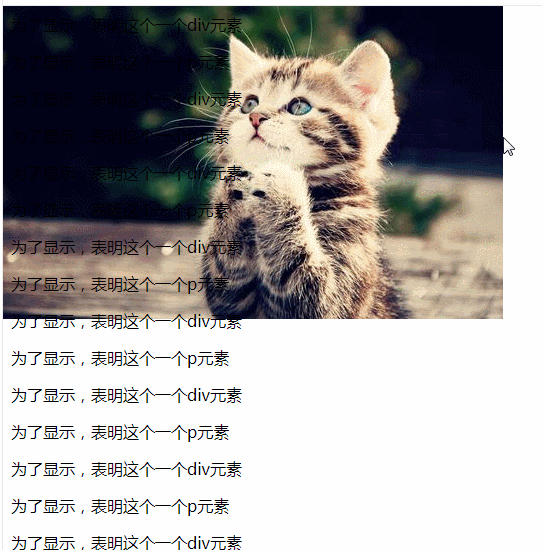
We can see that the background of this small example really does not change with the movement of the text Why. After knowing so much, let's take a look at what attributes can be used to set the background to be fixed.
background-attachment Property sets whether the background image is fixed or scrolls with the rest of the page.
This attribute has several values, among which scroll is the default value. means that the background image will move as the rest of the page is scrolled, while fixed means that the background image will not move when the rest of the page is scrolled. There is also a value of local. This key attribute value indicates that the background is fixed relative to the content of the element. If an element has a scrolling mechanism, the background will scroll with the element's content, and the background's drawing area and positioning area will be relative to the scrollable area rather than the border containing them.
Recommended learning: css video tutorial
The above is the detailed content of Cleverly use css to fix the background image in the viewport. For more information, please follow other related articles on the PHP Chinese website!

Hot AI Tools

Undresser.AI Undress
AI-powered app for creating realistic nude photos

AI Clothes Remover
Online AI tool for removing clothes from photos.

Undress AI Tool
Undress images for free

Clothoff.io
AI clothes remover

Video Face Swap
Swap faces in any video effortlessly with our completely free AI face swap tool!

Hot Article

Hot Tools

Notepad++7.3.1
Easy-to-use and free code editor

SublimeText3 Chinese version
Chinese version, very easy to use

Zend Studio 13.0.1
Powerful PHP integrated development environment

Dreamweaver CS6
Visual web development tools

SublimeText3 Mac version
God-level code editing software (SublimeText3)

Hot Topics
 1664
1664
 14
14
 1423
1423
 52
52
 1318
1318
 25
25
 1268
1268
 29
29
 1248
1248
 24
24
 How to use bootstrap in vue
Apr 07, 2025 pm 11:33 PM
How to use bootstrap in vue
Apr 07, 2025 pm 11:33 PM
Using Bootstrap in Vue.js is divided into five steps: Install Bootstrap. Import Bootstrap in main.js. Use the Bootstrap component directly in the template. Optional: Custom style. Optional: Use plug-ins.
 Understanding HTML, CSS, and JavaScript: A Beginner's Guide
Apr 12, 2025 am 12:02 AM
Understanding HTML, CSS, and JavaScript: A Beginner's Guide
Apr 12, 2025 am 12:02 AM
WebdevelopmentreliesonHTML,CSS,andJavaScript:1)HTMLstructurescontent,2)CSSstylesit,and3)JavaScriptaddsinteractivity,formingthebasisofmodernwebexperiences.
 The Roles of HTML, CSS, and JavaScript: Core Responsibilities
Apr 08, 2025 pm 07:05 PM
The Roles of HTML, CSS, and JavaScript: Core Responsibilities
Apr 08, 2025 pm 07:05 PM
HTML defines the web structure, CSS is responsible for style and layout, and JavaScript gives dynamic interaction. The three perform their duties in web development and jointly build a colorful website.
 How to insert pictures on bootstrap
Apr 07, 2025 pm 03:30 PM
How to insert pictures on bootstrap
Apr 07, 2025 pm 03:30 PM
There are several ways to insert images in Bootstrap: insert images directly, using the HTML img tag. With the Bootstrap image component, you can provide responsive images and more styles. Set the image size, use the img-fluid class to make the image adaptable. Set the border, using the img-bordered class. Set the rounded corners and use the img-rounded class. Set the shadow, use the shadow class. Resize and position the image, using CSS style. Using the background image, use the background-image CSS property.
 How to write split lines on bootstrap
Apr 07, 2025 pm 03:12 PM
How to write split lines on bootstrap
Apr 07, 2025 pm 03:12 PM
There are two ways to create a Bootstrap split line: using the tag, which creates a horizontal split line. Use the CSS border property to create custom style split lines.
 How to set up the framework for bootstrap
Apr 07, 2025 pm 03:27 PM
How to set up the framework for bootstrap
Apr 07, 2025 pm 03:27 PM
To set up the Bootstrap framework, you need to follow these steps: 1. Reference the Bootstrap file via CDN; 2. Download and host the file on your own server; 3. Include the Bootstrap file in HTML; 4. Compile Sass/Less as needed; 5. Import a custom file (optional). Once setup is complete, you can use Bootstrap's grid systems, components, and styles to create responsive websites and applications.
 How to resize bootstrap
Apr 07, 2025 pm 03:18 PM
How to resize bootstrap
Apr 07, 2025 pm 03:18 PM
To adjust the size of elements in Bootstrap, you can use the dimension class, which includes: adjusting width: .col-, .w-, .mw-adjust height: .h-, .min-h-, .max-h-
 How to use bootstrap button
Apr 07, 2025 pm 03:09 PM
How to use bootstrap button
Apr 07, 2025 pm 03:09 PM
How to use the Bootstrap button? Introduce Bootstrap CSS to create button elements and add Bootstrap button class to add button text




