How to disable WordPress 5.8 widget block editing mode
WordPress Tutorial: How to disable WordPress 5.8 widget block editing mode?
The official version of WordPress 5.8 is expected to be released on July 20. It is currently Beta 4. In addition to not supporting IE, the biggest change of WordPress 5.8 is that the gadget supports visual block editing mode, as shown in the picture:
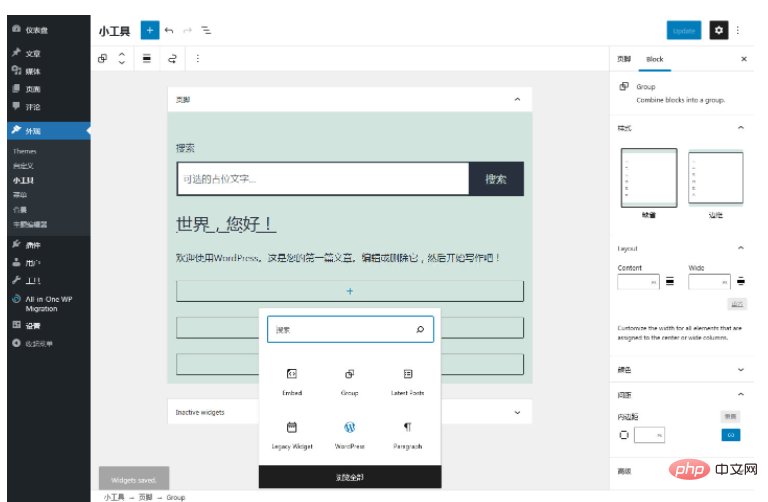
I feel the same as when I saw the Gutenberg block editor for the first time. I was a little at a loss and crashing....
If you are not used to this gadget editing mode, WP official Two solutions are provided:
Solution 1, install the Classic Widgets plug-in. See if the name seems familiar. It is the same as the Classic Editor plug-in. Install this plug-in to restore it. Previous gadget editing mode.
Currently, there are only 5 comments on the plug-in. They all say that this plug-in is good. What does that mean? It can only mean that I can’t adapt to this new editor.
In the plug-in, the new editor is only disabled through two lines of code:
add_filter( 'gutenberg_use_widgets_block_editor', '__return_false' ); add_filter( 'use_widgets_block_editor', '__return_false' );
However, to disable the new editor in the theme, the official recommendation is to use option two.
Option 2: Add the following code to the current theme function template functions.php to disable the new gadget block editor.
function example_theme_support() {
remove_theme_support( 'widgets-block-editor' );
}
add_action( 'after_setup_theme', 'example_theme_support' );I basically never use a block editor to write a web article, and I don’t need such a powerful editing function. Although I spent a lot of time learning to make this block, the currently developed theme does not have an integrated block function. Because at the beginning of the theme development, there was no such editor. The functions implemented by a large number of short codes in the theme were changed to block functions. Perfectly compatible with previous layouts, if WP developers insist on going their own way, the block editor will definitely be a trend, and future theme development will also follow this trend.
As for what other features WordPress 5.8 has updated, it is still the same update content that has lasted for several versions:
Continuously improve the block editor and modify the program to be compatible with it, and there is nothing else.
I found that a small detail of the update is still very convenient. When editing the menu before, you could only delete menu items one by one. This time, a batch selection function is added, but it can only be deleted in batches, not moved in batches.
The gadget supports blocks, which is really good. You can add any existing block in the gadget, including blocks added by many block plug-ins. It can achieve many functions, but the style is not perfectly compatible with the theme. Practicality is an issue.
The widget block editor can realize the background preview widget style. I don’t know how to write this background preview style for the time being...
Look at the official update instructions, even the official WP default theme cannot It is compatible with the new gadget editor. It is estimated that most themes will not be compatible, including mine. There is a problem with the front-end display style.
As for the classic editor, the official has always said that it will persist until 2022. By then, it is hoped that the two editors can coexist and give users a chance to choose, otherwise I believe they will lose many users...
The above is the detailed content of How to disable WordPress 5.8 widget block editing mode. For more information, please follow other related articles on the PHP Chinese website!

Hot AI Tools

Undresser.AI Undress
AI-powered app for creating realistic nude photos

AI Clothes Remover
Online AI tool for removing clothes from photos.

Undress AI Tool
Undress images for free

Clothoff.io
AI clothes remover

Video Face Swap
Swap faces in any video effortlessly with our completely free AI face swap tool!

Hot Article

Hot Tools

Notepad++7.3.1
Easy-to-use and free code editor

SublimeText3 Chinese version
Chinese version, very easy to use

Zend Studio 13.0.1
Powerful PHP integrated development environment

Dreamweaver CS6
Visual web development tools

SublimeText3 Mac version
God-level code editing software (SublimeText3)

Hot Topics
 How to adjust the wordpress article list
Apr 20, 2025 am 10:48 AM
How to adjust the wordpress article list
Apr 20, 2025 am 10:48 AM
There are four ways to adjust the WordPress article list: use theme options, use plugins (such as Post Types Order, WP Post List, Boxy Stuff), use code (add settings in the functions.php file), or modify the WordPress database directly.
 How to build a website for wordpress host
Apr 20, 2025 am 11:12 AM
How to build a website for wordpress host
Apr 20, 2025 am 11:12 AM
To build a website using WordPress hosting, you need to: select a reliable hosting provider. Buy a domain name. Set up a WordPress hosting account. Select a topic. Add pages and articles. Install the plug-in. Customize your website. Publish your website.
 What are the plugins for wordpress blocking ip
Apr 20, 2025 am 08:27 AM
What are the plugins for wordpress blocking ip
Apr 20, 2025 am 08:27 AM
WordPress IP blocking plugin selection is crucial. The following types can be considered: based on .htaccess: efficient, but complex operation; database operation: flexible, but low efficiency; firewall: high security performance, but complex configuration; self-written: highest control, but requires more technical level.
 How to change the head image of the wordpress theme
Apr 20, 2025 am 10:00 AM
How to change the head image of the wordpress theme
Apr 20, 2025 am 10:00 AM
A step-by-step guide to replacing a header image of WordPress: Log in to the WordPress dashboard and navigate to Appearance >Theme. Select the topic you want to edit and click Customize. Open the Theme Options panel and look for the Site Header or Header Image options. Click the Select Image button and upload a new head image. Crop the image and click Save and Crop. Click the Save and Publish button to update the changes.
 How to cancel the editing date of wordpress
Apr 20, 2025 am 10:54 AM
How to cancel the editing date of wordpress
Apr 20, 2025 am 10:54 AM
WordPress editing dates can be canceled in three ways: 1. Install the Enable Post Date Disable plug-in; 2. Add code in the functions.php file; 3. Manually edit the post_modified column in the wp_posts table.
 How to write a header of a wordpress
Apr 20, 2025 pm 12:09 PM
How to write a header of a wordpress
Apr 20, 2025 pm 12:09 PM
The steps to create a custom header in WordPress are as follows: Edit the theme file "header.php". Add your website name and description. Create a navigation menu. Add a search bar. Save changes and view your custom header.
 How to import the source code of wordpress
Apr 20, 2025 am 11:24 AM
How to import the source code of wordpress
Apr 20, 2025 am 11:24 AM
Importing WordPress source code requires the following steps: Create a sub-theme for theme modification. Import the source code and overwrite the files in the sub-topic. Activate the sub-theme to make it effective. Test the changes to make sure everything works.
 What to do if there is an error in wordpress
Apr 20, 2025 am 11:57 AM
What to do if there is an error in wordpress
Apr 20, 2025 am 11:57 AM
WordPress Error Resolution Guide: 500 Internal Server Error: Disable the plug-in or check the server error log. 404 Page not found: Check permalink and make sure the page link is correct. White Screen of Death: Increase the server PHP memory limit. Database connection error: Check the database server status and WordPress configuration. Other tips: enable debug mode, check error logs, and seek support. Prevent errors: regularly update WordPress, install only necessary plugins, regularly back up your website, and optimize website performance.






