 Development Tools
Development Tools
 sublime
sublime
 Detailed graphic explanation of the installation of Sublime Text3 plug-in management Package Control
Detailed graphic explanation of the installation of Sublime Text3 plug-in management Package Control
Detailed graphic explanation of the installation of Sublime Text3 plug-in management Package Control
Package Control is a plug-in for Sublime Text3 that is responsible for plug-in management. Therefore, when installing the Package Control plug-in, it is a prerequisite for installing other plug-ins. The installation method of Package Control is divided into two types: manual installation and automatic installation. The following sublime tutorial The column will introduce these two installation methods respectively.
Method/Step
The installation details of Package Control are explained on the official website. First, search the official website of Package Control on Baidu, and we will see the following interface. Click the green Install Now button on the right to enter the specific installation prompt page.
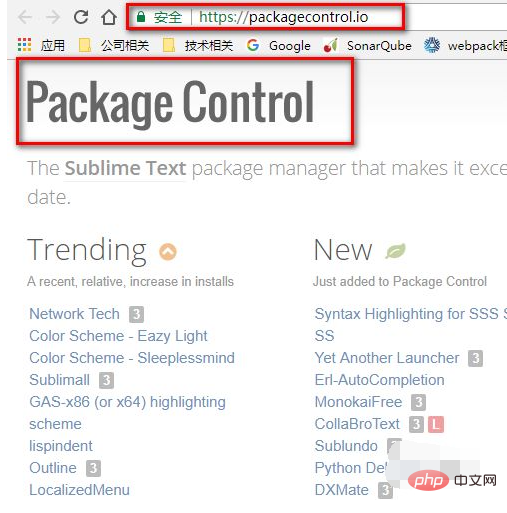
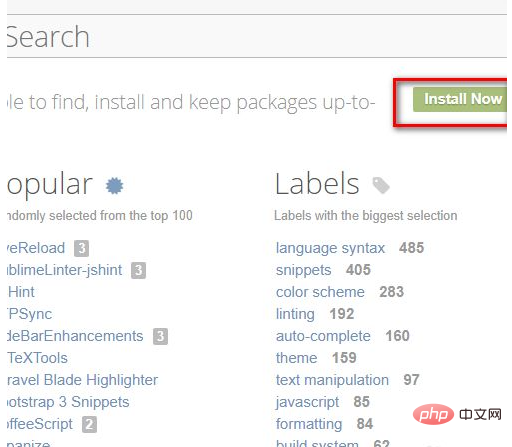
The automatic installation and manual installation methods are introduced on the right side of the page, as shown in the figure below. Just follow the steps described on the official website. The commands in the red box in Figure 1 below need to be copied in advance to facilitate the automatic installation operation below.
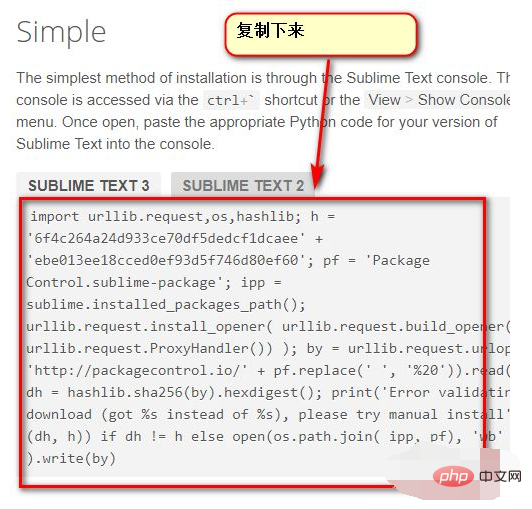
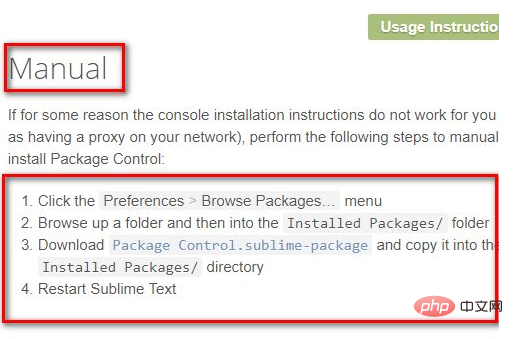
Next we use the simple installation method provided on the official website to operate: First we need to open the command line of Sublime Text3 and use the shortcut keys ctrl `or click View --> Show Console
in the menu bar to open the command line, paste the command copied in the red box in step 2 in the command line, press Enter, and then It will be installed automatically, as shown in the figure below after the installation is completed.
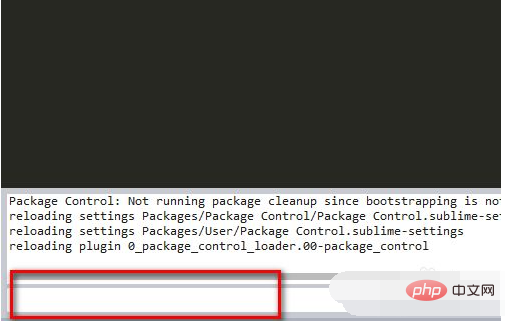
If you want to check whether Package Control is installed successfully, click Perferences in the menu bar. If Package Settings and Package Control appear, the installation is successful. The result is as shown in the figure below.
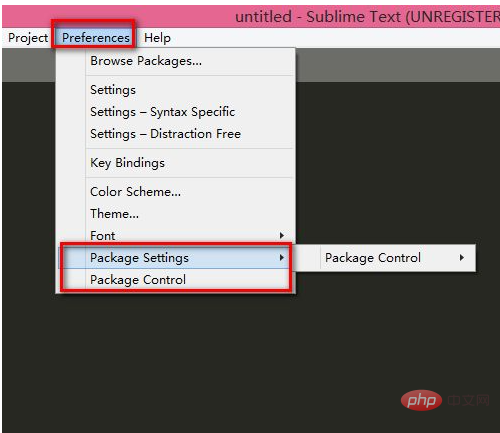
Manually install the Package Control plug-in
Click the menu bar Preferences --> Browse Packages and enter the Packages folder Table of contents.
Click on the blue font on the official website to download Package Control.sublime-package, and place the downloaded file in the Packages folder.
Then restart Sublime Text3 to complete the manual installation, as shown in the figure below.
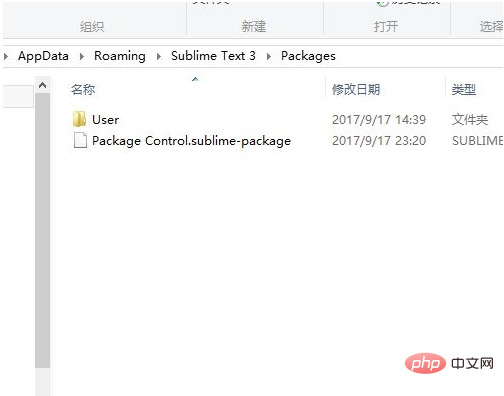
Notes
Download the latest version of Sublime Text3 and follow the prompts to install Package Control.
The above is the detailed content of Detailed graphic explanation of the installation of Sublime Text3 plug-in management Package Control. For more information, please follow other related articles on the PHP Chinese website!

Hot AI Tools

Undresser.AI Undress
AI-powered app for creating realistic nude photos

AI Clothes Remover
Online AI tool for removing clothes from photos.

Undress AI Tool
Undress images for free

Clothoff.io
AI clothes remover

Video Face Swap
Swap faces in any video effortlessly with our completely free AI face swap tool!

Hot Article

Hot Tools

Notepad++7.3.1
Easy-to-use and free code editor

SublimeText3 Chinese version
Chinese version, very easy to use

Zend Studio 13.0.1
Powerful PHP integrated development environment

Dreamweaver CS6
Visual web development tools

SublimeText3 Mac version
God-level code editing software (SublimeText3)

Hot Topics
 1662
1662
 14
14
 1419
1419
 52
52
 1311
1311
 25
25
 1262
1262
 29
29
 1234
1234
 24
24
 How to run sublime code python
Apr 16, 2025 am 08:48 AM
How to run sublime code python
Apr 16, 2025 am 08:48 AM
To run Python code in Sublime Text, you need to install the Python plug-in first, then create a .py file and write the code, and finally press Ctrl B to run the code, and the output will be displayed in the console.
 How to run sublime after writing the code
Apr 16, 2025 am 08:51 AM
How to run sublime after writing the code
Apr 16, 2025 am 08:51 AM
There are six ways to run code in Sublime: through hotkeys, menus, build systems, command lines, set default build systems, and custom build commands, and run individual files/projects by right-clicking on projects/files. The build system availability depends on the installation of Sublime Text.
 How to generate html by sublime
Apr 16, 2025 am 09:03 AM
How to generate html by sublime
Apr 16, 2025 am 09:03 AM
There are two ways to generate HTML code in Sublime Text: Using the Emmet plugin, you can generate HTML elements by entering an abbreviation and pressing the Tab key, or use a predefined HTML file template that provides basic HTML structure and other features such as code snippets, autocomplete functionality, and Emmet Snippets.
 Sublime Text vs. VS Code: Plugin Ecosystems and Extensibility
Apr 14, 2025 am 12:10 AM
Sublime Text vs. VS Code: Plugin Ecosystems and Extensibility
Apr 14, 2025 am 12:10 AM
SublimeText and VSCode have their own advantages in plug-in ecology and scalability. SublimeText manages plug-ins through PackageControl, which have a small number of plug-ins but high quality, and mainly uses Python script extensions. VSCode has a huge Marketplace, with a large number of plug-ins and frequent updates. It uses TypeScript and JavaScript to expand, and its API is more comprehensive.
 Sublime Text vs. VS Code: Which is the Best Choice?
Apr 15, 2025 am 12:01 AM
Sublime Text vs. VS Code: Which is the Best Choice?
Apr 15, 2025 am 12:01 AM
Choosing SublimeText or VSCode depends on personal needs: 1. SublimeText is suitable for users who pursue lightweight and efficient editing. It starts quickly but requires a license to purchase. 2. VSCode is suitable for users who need powerful debugging and rich plug-ins. It consumes high resources but is open source and free.
 How to use sublime shortcut keys
Apr 16, 2025 am 08:57 AM
How to use sublime shortcut keys
Apr 16, 2025 am 08:57 AM
Sublime Text provides shortcuts to improve development efficiency, including commonly used (save, copy, cut, etc.), editing (indentation, formatting, etc.), navigation (project panel, file browsing, etc.), and finding and replacing shortcuts. Proficiency in using these shortcut keys can significantly improve Sublime's efficiency.
 Sublime Text Project Management: Organizing and Navigating Codebases
Apr 08, 2025 am 12:05 AM
Sublime Text Project Management: Organizing and Navigating Codebases
Apr 08, 2025 am 12:05 AM
SublimeText's project management function can efficiently organize and navigate the code base through the following steps: 1. Create a project file and save the .sublime-project file using SaveProjectAs in the Project menu.... 2. Configure project files, specify the included folders and settings, such as excluding specific files or setting up the build system. 3. Open the project file and quickly load the project environment through OpenProject in the Project menu. 4. Optimize project files to avoid including too many folders, and use the exclusion mode to improve navigation speed. Through these steps, you can use SublimeText's project management capabilities to improve development efficiency and code quality.
 How to run sublime python
Apr 16, 2025 am 08:54 AM
How to run sublime python
Apr 16, 2025 am 08:54 AM
How to run Python scripts in Sublime Text: Install Python interpreter configuration Interpreter path in Sublime Text Press Ctrl B (Windows/Linux) or Cmd B (macOS) to run the script If an interactive console is required, press Ctrl \ (Windows/Linux) or Cmd \ (macOS)



