How to display the toolbar at the bottom of the computer if it is hidden?
Method: First click "Settings" at the bottom of the page, enter the settings interface, and find "Personalization"; then select the "Taskbar" option in the new window that pops up; finally, change "Auto-hide in desktop mode" Just turn off "Taskbar" and "Auto-hide taskbar in tablet mode".

The operating environment of this tutorial: Windows 10 system, Dell G3 computer.
First open your computer and find the settings in the computer. Open the settings and enter the settings interface.
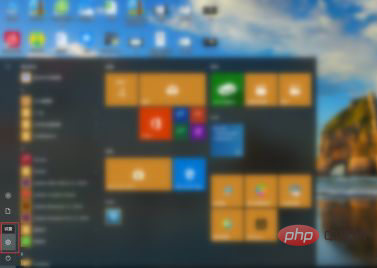
Then enter the settings page and find ' Personalize' option and then click on 'Personalize'.
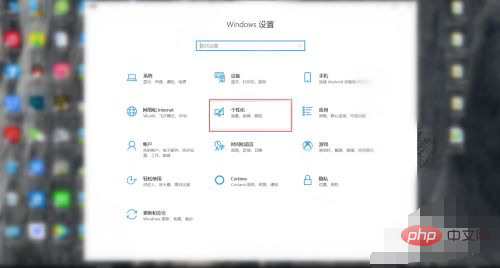
Next, enter the ‘Personalization’ function interface, find ‘Taskbar’ in the left function column, and click ‘Taskbar’.
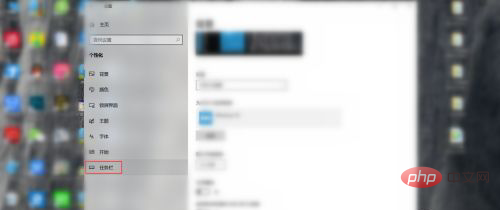
Finally, in the 'Taskbar' interface, turn off 'Automatically hide the taskbar in desktop mode' and 'Automatically hide the taskbar in tablet mode' on the computer desktop. The toolbar at the bottom appears.
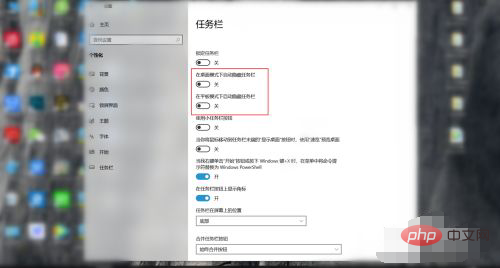
For more computer-related knowledge, please visit the FAQ column!
The above is the detailed content of How to display the toolbar at the bottom of the computer if it is hidden?. For more information, please follow other related articles on the PHP Chinese website!

Hot AI Tools

Undresser.AI Undress
AI-powered app for creating realistic nude photos

AI Clothes Remover
Online AI tool for removing clothes from photos.

Undress AI Tool
Undress images for free

Clothoff.io
AI clothes remover

Video Face Swap
Swap faces in any video effortlessly with our completely free AI face swap tool!

Hot Article

Hot Tools

Notepad++7.3.1
Easy-to-use and free code editor

SublimeText3 Chinese version
Chinese version, very easy to use

Zend Studio 13.0.1
Powerful PHP integrated development environment

Dreamweaver CS6
Visual web development tools

SublimeText3 Mac version
God-level code editing software (SublimeText3)

Hot Topics
 Win11 input method floating window hidden settings
Dec 30, 2023 pm 11:24 PM
Win11 input method floating window hidden settings
Dec 30, 2023 pm 11:24 PM
Some friends are not used to the floating window function of win11 input method, and it always feels strange to use, so they want to turn off this floating window function. Now I will introduce to you the correct operation method of closing the floating window in win11 system. Follow along. Win11 hides the input method floating window 1. Open the settings key of the computer, and then select "Time and Language". After entering, click "Enter" 2. Find "Switch Input Method" in "Advanced Keyboard Settings", and then change "Desktop Language" Click the check mark in front of "Bar", and then enter "Language Bar Options" 3. After opening, we click "Hide" here to close the language floating window.
 How to deal with the problem that the toolbar cannot be seen in WPS2019
Mar 27, 2024 pm 02:20 PM
How to deal with the problem that the toolbar cannot be seen in WPS2019
Mar 27, 2024 pm 02:20 PM
1. As shown in the picture below, after we open a WPS text software, we cannot see the required toolbar or ribbon. This is because we have hidden it. 2. Solution 1: We first click the Show/Hide Ribbon button in the upper right corner of the menu bar to hide or show the ribbon. 3. Click this button to display the ribbon. 4. Method 2: When the ribbon is hidden, we can place the mouse on the name of the ribbon, such as Start and Insert, to display the hidden ribbon. 5. But if we move the mouse to the editing area and do not move the mouse for a long time, as shown in the figure below, the ribbon will automatically hide again. This is because we have turned on the automatic hiding/showing function. 6. At this point we need to click the interface settings button in the upper right corner first. 7. Then click the drop-down menu
 How to hide Windows 11 taskbar icons?
Jan 06, 2024 am 08:38 AM
How to hide Windows 11 taskbar icons?
Jan 06, 2024 am 08:38 AM
In the win11 system, if we find the icons in the taskbar troublesome, we can choose to hide them in the taskbar corner overflow interface. However, the icons in the taskbar of the application opened below cannot be hidden. Let’s follow the editor below. Let’s look at the specific situation. How to hide the win11 taskbar icon: 1. Center the icon 1. First, if we want to hide the icon in the taskbar below, we can right-click to select it and click "Unpin from taskbar" 2. But if we open this application and are in the process Use it and that's impossible to hide. 2. Icon in the lower right corner 1. If you want to hide the application icon in the lower right corner, first open the system settings. 2. Then click "Personalization" on the left sidebar, as shown in the picture. 3. Then click to enter the taskbar on the right
 How to hide WeChat friends without blocking or deleting them? How to hide WeChat friends without blocking or deleting them
Mar 13, 2024 pm 07:19 PM
How to hide WeChat friends without blocking or deleting them? How to hide WeChat friends without blocking or deleting them
Mar 13, 2024 pm 07:19 PM
How to hide WeChat friends without blocking or deleting them? Many users want to hide some friends but don’t know how to do it. Let this site carefully introduce to users how to hide WeChat friends without blocking or deleting them. Methods to hide WeChat friends without blocking or deleting Method 1: 1. First open the WeChat software, find the address book on the WeChat page, and click "My". 2. Then we enter the settings page. 3. Find the “Privacy” option and click on it. 4. Then click "Don't let him see". 5. Go to the Do Not Let Her View page and click "+" to check the friends you want to hide.
 How to hide works in Douyin short videos How to hide personal video works
Mar 12, 2024 pm 12:49 PM
How to hide works in Douyin short videos How to hide personal video works
Mar 12, 2024 pm 12:49 PM
There are many short video works provided in the Douyin short video app software. You can watch them as you like, and they are all permanently provided free of charge. Different types of live video channels are open, and all video content is original, with Give everyone the most satisfying way to watch. Enter your account to log in online, and a variety of exciting short videos will be pushed, which are accurately recommended based on what everyone watches every day. You can also enter the live broadcast room to interact and chat with the anchor, making you feel more happy. Works uploaded by individuals can also be hidden. It is very simple to set up with one click. You can see wherever you swipe. Swipe up and down to see the real-time comments of countless netizens. You can also share daily life dynamics. Now the editor has detailed online Douyin short videos. Users push for ways to hide personal video works. First open Douyin short video
 Reasons and solutions for desktop layout being locked
Feb 19, 2024 pm 06:08 PM
Reasons and solutions for desktop layout being locked
Feb 19, 2024 pm 06:08 PM
What happens when the desktop layout is locked? When using the computer, sometimes we may encounter the situation where the desktop layout is locked. This problem means that we cannot freely adjust the position of desktop icons or change the desktop background. So, what exactly is going on when it says that the desktop layout is locked? 1. Understand the desktop layout and locking functions. First, we need to understand the two concepts of desktop layout and desktop locking. Desktop layout refers to the arrangement of various elements on the desktop, including shortcuts, folders, widgets, etc. we can be free
 How to hide Smart Island on Xiaomi Mi 14?
Mar 18, 2024 pm 03:40 PM
How to hide Smart Island on Xiaomi Mi 14?
Mar 18, 2024 pm 03:40 PM
In addition to the amazing hardware configuration and excellent functions, Xiaomi Mi 14 also hides a fascinating place - Smart Island. Here, users can enjoy personalized customization and unlimited creative mobile phone experience. But not everyone likes this feature, so how does Xiaomi Mi 14 hide Smart Island? Let’s find out together. How to hide Smart Island on Xiaomi Mi 14? 1. Open the settings application of Xiaomi 14 mobile phone. 2. Scroll to find the "Features" option and click to enter. 3. Find the "Hide Smart Island" option on the features page and turn it on. 4. After confirming that hiding the Smart Island is turned on, return to the desktop and you will see that the Smart Island has been hidden.
 Where are the hidden games on steam?
Feb 24, 2024 am 11:37 AM
Where are the hidden games on steam?
Feb 24, 2024 am 11:37 AM
You can hide some games you don’t want to see in steam, so where are the hidden games? Players can click on the hidden game in the view to find their hidden game content. This introduction to the location of hidden games on Steam will tell you the specific method. The following is a detailed introduction, come and take a look! "Steam Usage Tutorial" Where are the hidden games in Steam? Answer: Click on the hidden game in the view. Specific methods: 1. First, click on the view in the software and click on the hidden game. 2. After clicking, you can see the hidden games in the menu on the left. How to hide games: 1. First click on your game library. 2. Select a game, right-click and select Manage. 3. Choose to hide this game.





