What to do if a file is locked and can only be opened in read-only mode
Solution: First double-click on the computer to open "Computer"; then select "Local Disk c", right-click the mouse and select the "Properties" function; then select the "Security" tab in the pop-up dialog box , select "Edit"; finally click "Authenticated Users" and check "Allow" of "Full Control".

The operating environment of this tutorial: Windows 7 system, Dell G3 computer.
The main reason is that the user's security setting permissions are incorrect. The specific steps to change the settings are as follows:
Find and double-click "Computer" on the computer desktop;

After opening the computer, right-click "Local Disk C" in the lower left corner of the interface and click the "Properties" function in the drop-down option;
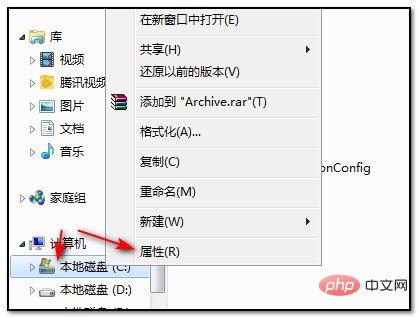
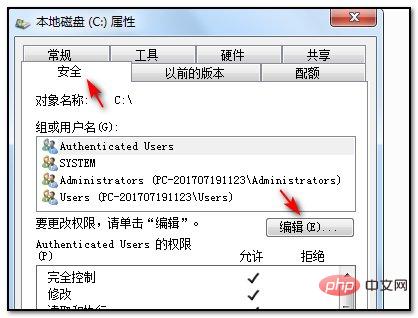
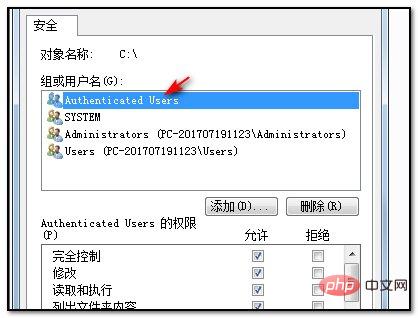
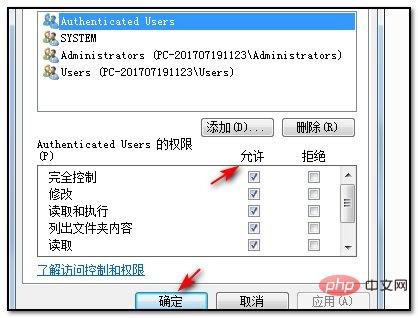
FAQ column!
The above is the detailed content of What to do if a file is locked and can only be opened in read-only mode. For more information, please follow other related articles on the PHP Chinese website!

Hot AI Tools

Undresser.AI Undress
AI-powered app for creating realistic nude photos

AI Clothes Remover
Online AI tool for removing clothes from photos.

Undress AI Tool
Undress images for free

Clothoff.io
AI clothes remover

Video Face Swap
Swap faces in any video effortlessly with our completely free AI face swap tool!

Hot Article

Hot Tools

Notepad++7.3.1
Easy-to-use and free code editor

SublimeText3 Chinese version
Chinese version, very easy to use

Zend Studio 13.0.1
Powerful PHP integrated development environment

Dreamweaver CS6
Visual web development tools

SublimeText3 Mac version
God-level code editing software (SublimeText3)

Hot Topics
 1655
1655
 14
14
 1413
1413
 52
52
 1306
1306
 25
25
 1252
1252
 29
29
 1226
1226
 24
24


