A brief discussion on adaptive screens in Bootstrap
This article will talk about the adaptive screen in Bootstrap. It has certain reference value. Friends in need can refer to it. I hope it will be helpful to everyone.
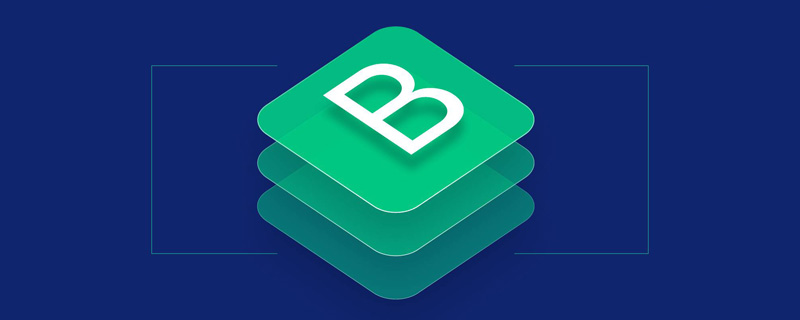
Bootstrap is a simple, intuitive and powerful front-end development framework developed based on HTML.css.javaScript, which enables web developers to quickly create responsive web pages. [Related recommendations: "bootstrap Tutorial"]
bootstrap adaptive:
Bootstrap divides devices into ultra-small screen, small screen according to the screen size There are four types of screen, medium screen and large screen, and the screen is divided into 12 columns. The corresponding screen width is:
Ultra small screen (mobile phone): 0-768px corresponding setting class=col-xs-number
Small screen (tablet): 768-992px corresponding setting class=col-sm-number
Medium screen (computer): 992-1200px corresponding setting class=col-md-number
Large screen (computer): 1200px-? Corresponding setting class=col-lg-number
In the chrome browser, in the elements window, you will find that when the screen width is less than 768, only com-xs-12 takes effect.
Adaptive: The webpage adapts to different devices, using the bootstrap framework
Principle: It is media (device/browser) query @media only screen Query the width of the device
The bottom layer is presented with @media only screen and (min-width: minimum value) and (max-width: maximum value):
Example pair Background:
@media only screen and (min-width:0px) and (max-width:480px){
body{
background-color:red;
}
}
@media only screen and (min-width:481px) and (max-width:720px){
body{
background-color:green;
}
}
@media only screen and (min-width:721px){
body{
background-color:blue;
}
}Example 2: Integrate and adapt block-level elements p
<!DOCTYPE html>
<html>
<head>
<meta charset="UTF-8">
<title>Insert title here</title>
</head>
<body>
<style type="text/css">
div{
float:left;
}
/**小屏0px-768px*/
@media only screen and (min-width:0px) and (max-width:768px){
.sm-12{
width:100%;
}
}
/**大屏768*/
@media only screen and (min-width:768px){
.lg-6{
width:50%;
}
}
</style>
<!-- 两个样式不会同时生效 在小屏上sm-12生效, width是100%在大屏上lg-6生效,width50%
css中标签分块级标记和行级标记,div是块级元素 -->
<div class="sm-12 lg-6">div1</div>
<div class="sm-12 lg-6">div2</div>
</body>
</html>bootstarp
Step
1. The link tag introduces the bootstrap.css file
2. Define it in bootstrap
1) The root element must be p class value must be equal to container
2) The root element must contain The row element and the row element class value must be equal to row
3) The value of the column class contained in the row must be col-*-number
For example:
<!DOCTYPE html> <html> <head> <meta charset="UTF-8"> <title>Insert title here</title> <link href="bootstrap.css" rel="stylesheet" type="text/css"> </head> <body> <!-- 根元素必须是div class必须=container --> <div class="container"> <!-- 根元素必须包含行 class=row --> <div class="row"> <!-- 行中包含列 -- class=col-*-number--> <div class="col-xs-12 col-sm-6 col-md-4">div1</div> <div class="col-xs-12 col-sm-6 col-md-4">div2</div> <div class="col-xs-12 col-sm-6 col-md-4">div3</div> </div> <div class="row"></div> </div> </body> </html>
More programming related For knowledge, please visit: Introduction to Programming! !
The above is the detailed content of A brief discussion on adaptive screens in Bootstrap. For more information, please follow other related articles on the PHP Chinese website!

Hot AI Tools

Undresser.AI Undress
AI-powered app for creating realistic nude photos

AI Clothes Remover
Online AI tool for removing clothes from photos.

Undress AI Tool
Undress images for free

Clothoff.io
AI clothes remover

Video Face Swap
Swap faces in any video effortlessly with our completely free AI face swap tool!

Hot Article

Hot Tools

Notepad++7.3.1
Easy-to-use and free code editor

SublimeText3 Chinese version
Chinese version, very easy to use

Zend Studio 13.0.1
Powerful PHP integrated development environment

Dreamweaver CS6
Visual web development tools

SublimeText3 Mac version
God-level code editing software (SublimeText3)

Hot Topics
 1664
1664
 14
14
 1423
1423
 52
52
 1318
1318
 25
25
 1268
1268
 29
29
 1248
1248
 24
24
 How to get the bootstrap search bar
Apr 07, 2025 pm 03:33 PM
How to get the bootstrap search bar
Apr 07, 2025 pm 03:33 PM
How to use Bootstrap to get the value of the search bar: Determines the ID or name of the search bar. Use JavaScript to get DOM elements. Gets the value of the element. Perform the required actions.
 How to use bootstrap in vue
Apr 07, 2025 pm 11:33 PM
How to use bootstrap in vue
Apr 07, 2025 pm 11:33 PM
Using Bootstrap in Vue.js is divided into five steps: Install Bootstrap. Import Bootstrap in main.js. Use the Bootstrap component directly in the template. Optional: Custom style. Optional: Use plug-ins.
 How to do vertical centering of bootstrap
Apr 07, 2025 pm 03:21 PM
How to do vertical centering of bootstrap
Apr 07, 2025 pm 03:21 PM
Use Bootstrap to implement vertical centering: flexbox method: Use the d-flex, justify-content-center, and align-items-center classes to place elements in the flexbox container. align-items-center class method: For browsers that do not support flexbox, use the align-items-center class, provided that the parent element has a defined height.
 How to insert pictures on bootstrap
Apr 07, 2025 pm 03:30 PM
How to insert pictures on bootstrap
Apr 07, 2025 pm 03:30 PM
There are several ways to insert images in Bootstrap: insert images directly, using the HTML img tag. With the Bootstrap image component, you can provide responsive images and more styles. Set the image size, use the img-fluid class to make the image adaptable. Set the border, using the img-bordered class. Set the rounded corners and use the img-rounded class. Set the shadow, use the shadow class. Resize and position the image, using CSS style. Using the background image, use the background-image CSS property.
 How to write split lines on bootstrap
Apr 07, 2025 pm 03:12 PM
How to write split lines on bootstrap
Apr 07, 2025 pm 03:12 PM
There are two ways to create a Bootstrap split line: using the tag, which creates a horizontal split line. Use the CSS border property to create custom style split lines.
 How to set up the framework for bootstrap
Apr 07, 2025 pm 03:27 PM
How to set up the framework for bootstrap
Apr 07, 2025 pm 03:27 PM
To set up the Bootstrap framework, you need to follow these steps: 1. Reference the Bootstrap file via CDN; 2. Download and host the file on your own server; 3. Include the Bootstrap file in HTML; 4. Compile Sass/Less as needed; 5. Import a custom file (optional). Once setup is complete, you can use Bootstrap's grid systems, components, and styles to create responsive websites and applications.
 How to resize bootstrap
Apr 07, 2025 pm 03:18 PM
How to resize bootstrap
Apr 07, 2025 pm 03:18 PM
To adjust the size of elements in Bootstrap, you can use the dimension class, which includes: adjusting width: .col-, .w-, .mw-adjust height: .h-, .min-h-, .max-h-
 How to use bootstrap button
Apr 07, 2025 pm 03:09 PM
How to use bootstrap button
Apr 07, 2025 pm 03:09 PM
How to use the Bootstrap button? Introduce Bootstrap CSS to create button elements and add Bootstrap button class to add button text




