How to add CSS class options to WordPress widgets
The following column WordPress Tutorial will introduce to you how to add CSS options to WordPress gadgets. I hope it will be helpful to friends in need!
WordPress widgets can be reused, and the same widget styles are also the same. If you want to customize a widget style added by the front desk to be different from others, you can find its id by viewing the original code. For example, if you search for a gadget, you will see something like:
<section id="search-2" class="widget widget_search">
where search-2 is the ID of this gadget. You can use #search-2 to define the style. However, the number of this suffix is not fixed. It will be added next time. It may change and you need to edit the previous style again, which is a bit troublesome.
You can use the following code to uniformly add CSS class options to existing gadgets. Just add the code to the current theme function template functions.php. The effect is as shown below:
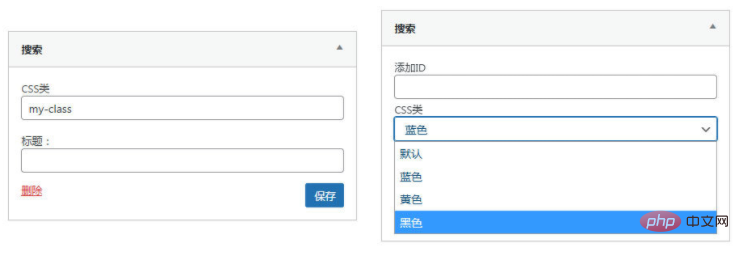
Code 1
Add only one CSS class option
function zm_widget_form_extend( $instance, $widget ) {
if ( !isset($instance['classes']) )
$instance['classes'] = null;
$row = "<p>\n";
$row .= "\t<label for='widget-{$widget->id_base}-{$widget->number}-classes'>CSS类</label>\n";
$row .= "\t<input type='text' name='widget-{$widget->id_base}[{$widget->number}][classes]' id='widget-{$widget->id_base}-{$widget->number}-classes' class='widefat' value='{$instance['classes']}'/>\n";
$row .= "</p>\n";
echo $row;
return $instance;
}
add_filter('widget_form_callback', 'zm_widget_form_extend', 10, 2);
function zm_widget_update( $instance, $new_instance ) {
$instance['classes'] = $new_instance['classes'];
return $instance;
}
add_filter( 'widget_update_callback', 'zm_widget_update', 10, 2 );
function zm_dynamic_sidebar_params( $params ) {
global $wp_registered_widgets;
$widget_id = $params[0]['widget_id'];
$widget_obj = $wp_registered_widgets[$widget_id];
$widget_opt = get_option($widget_obj['callback'][0]->option_name);
$widget_num = $widget_obj['params'][0]['number'];
if ( isset($widget_opt[$widget_num]['classes']) && !empty($widget_opt[$widget_num]['classes']) )
$params[0]['before_widget'] = preg_replace( '/class="/', "class=\"{$widget_opt[$widget_num]['classes']} ", $params[0]['before_widget'], 1 );
return $params;
}
add_filter( 'dynamic_sidebar_params', 'zm_dynamic_sidebar_params' );
Code 2
Add ID and CSS class drop-down options
function zm_widget_form_extend( $instance, $widget ) {
if ( !isset( $instance['classes'] ) )
$instance['classes'] = null;
if ( !isset( $instance['custom_id'] ) )
$instance['custom_id'] = null;
$class_prefix = 'widget-';
$myclass = array(
'default' => '默认',
'blue' => '蓝色',
'yellow' => '黄色',
'black' => '黑色',
);
$row = "<p>\n";
$row .= "\t<label for='widget-{$widget->id_base}-{$widget->number}-custom_id'>添加ID</label>\n";
$row .= "\t<input type='text' name='widget-{$widget->id_base}[{$widget->number}][custom_id]' id='widget-{$widget->id_base}-{$widget->number}-custom_id' class='widefat' value='{$instance['custom_id']}' />\n";
$row .= "\t<label for='widget-{$widget->id_base}-{$widget->number}-classes'>CSS类</label>\n";
$row .= "\t<select name='widget-{$widget->id_base}[{$widget->number}][classes]' id='widget-{$widget->id_base}-{$widget->number}-classes' class='widefat'>";
foreach( $myclass as $key => $class ) {
$selected = null;
if( $class_prefix.$key == $instance['classes'] ) $selected = 'selected = "selected"';
$row .= "\t<option value='$class_prefix$key' $selected>$class</value>\n";
}
$row .= "</select>\n";
echo $row;
return $instance;
}
add_filter('widget_form_callback', 'zm_widget_form_extend', 10, 2);
function zm_widget_update( $instance, $new_instance ) {
$instance['classes'] = $new_instance['classes'];
$instance['custom_id'] = $new_instance['custom_id'];
return $instance;
}
add_filter( 'widget_update_callback', 'zm_widget_update', 10, 2 );
function zm_dynamic_sidebar_params( $params ) {
global $wp_registered_widgets;
$widget_id = $params[0]['widget_id'];
$widget_obj = $wp_registered_widgets[$widget_id];
$widget_opt = get_option($widget_obj['callback'][0]->option_name);
$widget_num = $widget_obj['params'][0]['number'];
if ( isset( $widget_opt[$widget_num]['classes'] ) && !empty( $widget_opt[$widget_num]['classes'] ) )
$params[0]['before_widget'] = preg_replace( '/class="/', "class=\"{$widget_opt[$widget_num]['classes']} ", $params[0]['before_widget'], 1 );
if ( isset($widget_opt[$widget_num]['custom_id']) && !empty($widget_opt[$widget_num]['custom_id']) )
$params[0]['before_widget'] = preg_replace( '/id=".*?"/', "id=\"{$widget_opt[$widget_num]['custom_id']}\"", $params[0]['before_widget'], 1 );
return $params;
}
add_filter( 'dynamic_sidebar_params', 'zm_dynamic_sidebar_params' );The CSS class name is preset in the code, which may be more convenient to use.
Disadvantages: The added options are located above other gadget options and need to be improved.
The above is the detailed content of How to add CSS class options to WordPress widgets. For more information, please follow other related articles on the PHP Chinese website!

Hot AI Tools

Undresser.AI Undress
AI-powered app for creating realistic nude photos

AI Clothes Remover
Online AI tool for removing clothes from photos.

Undress AI Tool
Undress images for free

Clothoff.io
AI clothes remover

Video Face Swap
Swap faces in any video effortlessly with our completely free AI face swap tool!

Hot Article

Hot Tools

Notepad++7.3.1
Easy-to-use and free code editor

SublimeText3 Chinese version
Chinese version, very easy to use

Zend Studio 13.0.1
Powerful PHP integrated development environment

Dreamweaver CS6
Visual web development tools

SublimeText3 Mac version
God-level code editing software (SublimeText3)

Hot Topics
 1671
1671
 14
14
 1428
1428
 52
52
 1329
1329
 25
25
 1276
1276
 29
29
 1256
1256
 24
24
 How to adjust the wordpress article list
Apr 20, 2025 am 10:48 AM
How to adjust the wordpress article list
Apr 20, 2025 am 10:48 AM
There are four ways to adjust the WordPress article list: use theme options, use plugins (such as Post Types Order, WP Post List, Boxy Stuff), use code (add settings in the functions.php file), or modify the WordPress database directly.
 How to build a website for wordpress host
Apr 20, 2025 am 11:12 AM
How to build a website for wordpress host
Apr 20, 2025 am 11:12 AM
To build a website using WordPress hosting, you need to: select a reliable hosting provider. Buy a domain name. Set up a WordPress hosting account. Select a topic. Add pages and articles. Install the plug-in. Customize your website. Publish your website.
 How to import the source code of wordpress
Apr 20, 2025 am 11:24 AM
How to import the source code of wordpress
Apr 20, 2025 am 11:24 AM
Importing WordPress source code requires the following steps: Create a sub-theme for theme modification. Import the source code and overwrite the files in the sub-topic. Activate the sub-theme to make it effective. Test the changes to make sure everything works.
 How to change the head image of the wordpress theme
Apr 20, 2025 am 10:00 AM
How to change the head image of the wordpress theme
Apr 20, 2025 am 10:00 AM
A step-by-step guide to replacing a header image of WordPress: Log in to the WordPress dashboard and navigate to Appearance >Theme. Select the topic you want to edit and click Customize. Open the Theme Options panel and look for the Site Header or Header Image options. Click the Select Image button and upload a new head image. Crop the image and click Save and Crop. Click the Save and Publish button to update the changes.
 How to view the front-end of WordPress
Apr 20, 2025 am 10:30 AM
How to view the front-end of WordPress
Apr 20, 2025 am 10:30 AM
You can view the WordPress front-end by logging into the dashboard and switching to the View Sites tab; automate the viewing process with a headless browser; installing the WordPress plugin to preview the front-end within the dashboard; viewing the front-end via a local URL (if WordPress is set locally).
 What are the plugins for wordpress blocking ip
Apr 20, 2025 am 08:27 AM
What are the plugins for wordpress blocking ip
Apr 20, 2025 am 08:27 AM
WordPress IP blocking plugin selection is crucial. The following types can be considered: based on .htaccess: efficient, but complex operation; database operation: flexible, but low efficiency; firewall: high security performance, but complex configuration; self-written: highest control, but requires more technical level.
 How to register a wordpress account
Apr 20, 2025 am 11:45 AM
How to register a wordpress account
Apr 20, 2025 am 11:45 AM
To create an account on WordPress, simply visit its website, select the registration option, fill in the registration form, and verify your email address. Other ways to register include using a Google account or Apple ID. The benefits of signing up include creating a website, gaining features, joining the community, and gaining support.
 How to import wordpress templates
Apr 20, 2025 am 10:18 AM
How to import wordpress templates
Apr 20, 2025 am 10:18 AM
WordPress templates quickly create professional websites. The steps to import a template include: select and download the template. Log in to the WordPress dashboard. Select Theme from the Appearance menu. Click "Add New Theme". Click "Upload topic" and select the downloaded template .zip file. Click "Install Now". Click the "Activate" button. Customize the templates through the Customize menu.




