Introducing the automatic deployment method of IIS scripts
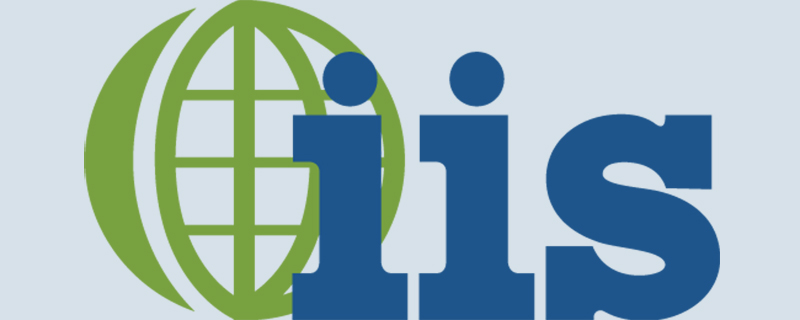
IIS script automated deployment method
Required tools: appcmd.exe This tool No need to install it separately, it is installed together with iis. The directory where this tool is located is "C:\Windows\System32\inetsrv"
Official Help Documentappcmd.exe Deployment of IIS Website Example: (Copy this code and save it as a bat file Can be executed and used)
Recommended (free): IIS
::跳到iis命令工具所在目录下 cd C:\Windows\System32\inetsrv ::删除指定web站点 appcmd.exe delete site "Default Web Site" appcmd.exe delete site "ppsweb" ::删除指定应用程序池 appcmd delete apppool "ppsweb" appcmd delete apppool "ppswebservice" appcmd delete apppool "ChartPic" appcmd delete apppool "PipelinePath" ::添加应用程序池 appcmd add apppool /name:"ppsweb" ::修改应用程序池启动模式 appcmd.exe set APPPOOL "ppsweb" /config /startMode:"AlwaysRunning" /commit:apphost ::修改应用程序池标示 appcmd.exe set APPPOOL "ppsweb" /processModel.identityType:"SpecificUser" /processModel.userName:"*****" /processModel.password:"*****" /commit:apphost ::设置固定时间间隔回收应用程序池 appcmd.exe set APPPOOL "ppsweb" /recycling.periodicRestart.time:"00:00:00" /commit:apphost ::设置指定时间回收应用程序池 appcmd.exe set APPPOOL "ppsweb" /+"recycling.periodicRestart.schedule.[value='00:30:00']" /commit:apphost ::关闭快速故障防护功能 appcmd.exe set APPPOOL "ppsweb" /failure.rapidFailProtection:"False" /commit:apphost appcmd add apppool /name:"ppswebservice" appcmd.exe set APPPOOL "ppswebservice" /config /startMode:"AlwaysRunning" /commit:apphost appcmd.exe set APPPOOL "ppswebservice" /processModel.identityType:"SpecificUser" /processModel.userName:"*****" /processModel.password:"*****" /commit:apphost appcmd.exe set APPPOOL "ppswebservice" /recycling.periodicRestart.time:"00:00:00" /commit:apphost appcmd.exe set APPPOOL "ppswebservice" /+"recycling.periodicRestart.schedule.[value='00:30:00']" /commit:apphost appcmd.exe set APPPOOL "ppswebservice" /failure.rapidFailProtection:"False" /commit:apphost appcmd.exe set APPPOOL "ppswebservice" /enable32BitAppOnWin64:"True" /commit:apphost ::添加web站点 appcmd.exe set config -section:system.applicationHost/sites /+"[name='ppsweb',id='2',serverAutoStart='True']" /commit:apphost ::绑定端口访问方式 appcmd.exe set config -section:system.applicationHost/sites /+"[name='ppsweb',id='2',serverAutoStart='True'].bindings.[protocol='http',bindingInformation='*:80:']" /commit:apphost ::绑定端口访问方式 appcmd.exe set config -section:system.applicationHost/sites /+"[name='ppsweb',id='2',serverAutoStart='True'].bindings.[protocol='https',bindingInformation='*:443:']" /commit:apphost ::添加web站点默认运行路径和应用程序池 appcmd.exe set config -section:system.applicationHost/sites /+"[name='ppsweb',id='2',serverAutoStart='True'].[path='/',applicationPool='ppsweb',serviceAutoStartEnabled='True',preloadEnabled='True']" /commit:apphost ::添加web站点的应程序路径 appcmd.exe set config -section:system.applicationHost/sites /+"[name='ppsweb',id='2',serverAutoStart='True'].[path='/',applicationPool='ppsweb',serviceAutoStartEnabled='True',preloadEnabled='True'].[path='/',physicalPath='C:\inetpub\wwwroot\ppsweb']" /commit:apphost ::添加web子站点方式 appcmd.exe set config -section:system.applicationHost/sites /+"[name='ppsweb',id='2',serverAutoStart='True'].[path='/WebService',applicationPool='ppswebservice',serviceAutoStartEnabled='True',preloadEnabled='True']" /commit:apphost appcmd.exe set config -section:system.applicationHost/sites /+"[name='ppsweb',id='2',serverAutoStart='True'].[path='/WebService',applicationPool='ppswebservice',serviceAutoStartEnabled='True',preloadEnabled='True'].[path='/',physicalPath='C:\inetpub\wwwroot\ppsweb\WebService']" /commit:apphost ::修改web站点单个请求的大小 appcmd.exe set config -section:system.webServer/asp /limits.maxRequestEntityAllowed:"20000000" /commit:apphost ::修改web站点允许上传单个文件大小 appcmd.exe set config -section:system.webServer/serverRuntime /uploadReadAheadSize:"20971520" /commit:apphost pause
3. Use tools to automatically generate iis command deployment Script: (Here we only explain the use of the tool, and do not explain in detail what each attribute means. You can check the documentation and research this yourself)
Open the "Configuration Editor" 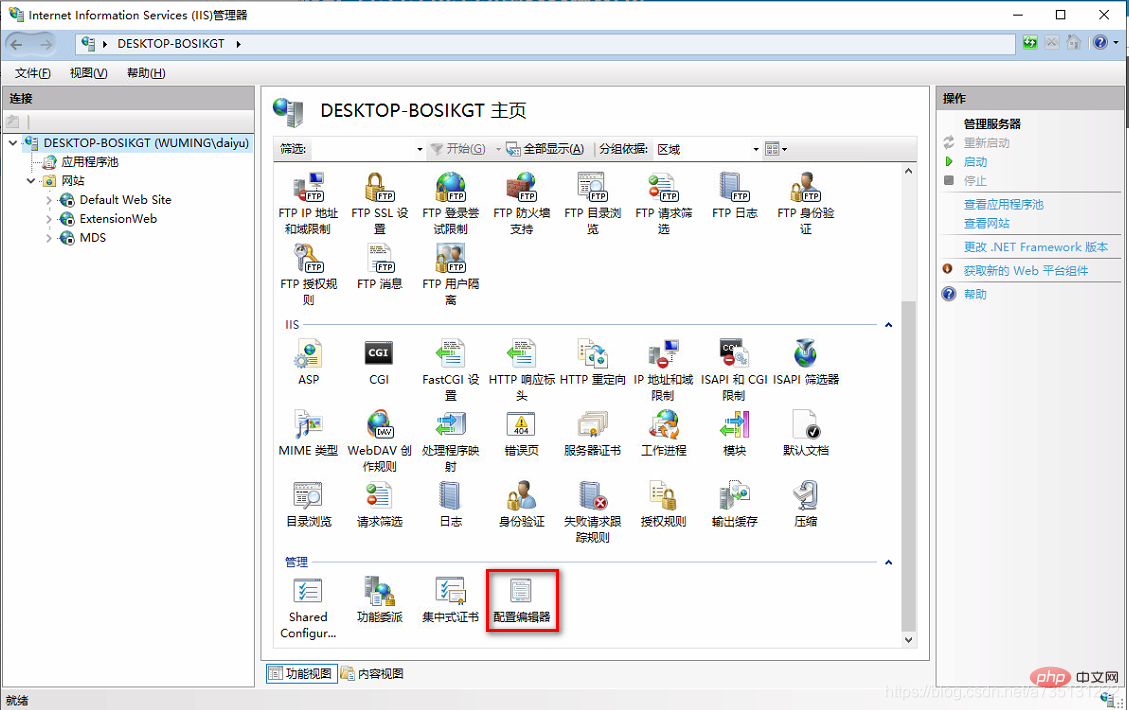
The content of this node is relatively small. There are many, you can choose the nodes you need to configure. Help document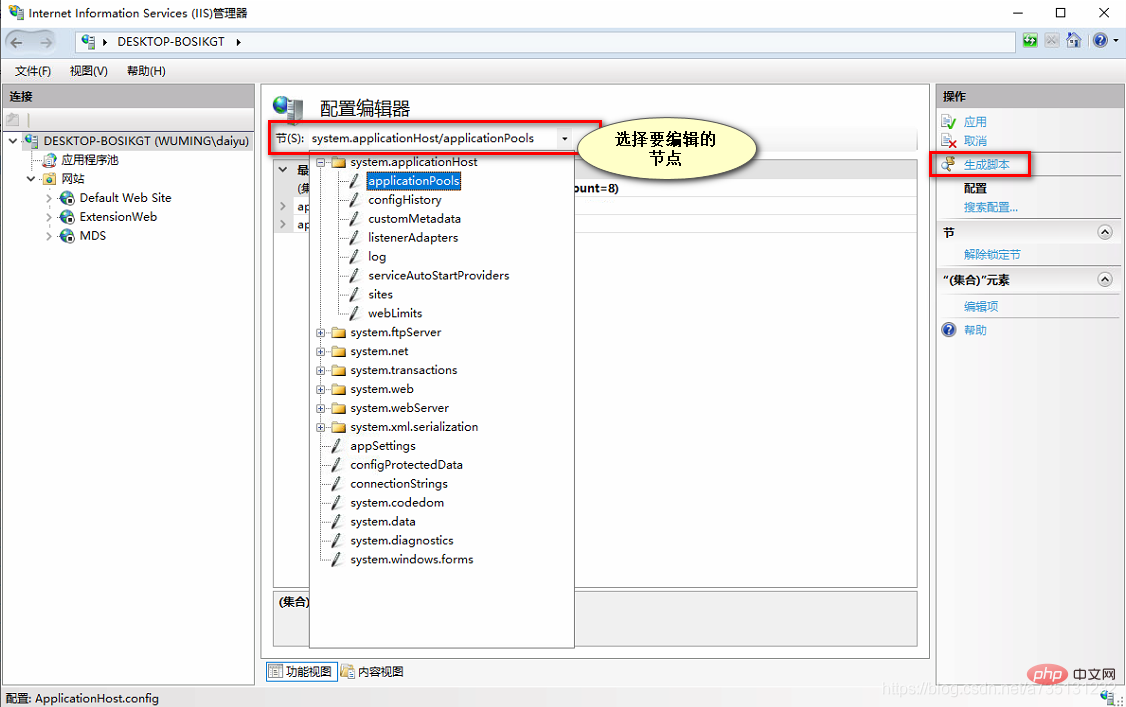
This is the generated script. There are multiple language scripts (C#, javaScript, APPCmd, PowerShell). Here I am more familiar with the AppCmd command line, so I choose the command line script. You can also You can choose other language scripts, whichever language script you are familiar with. 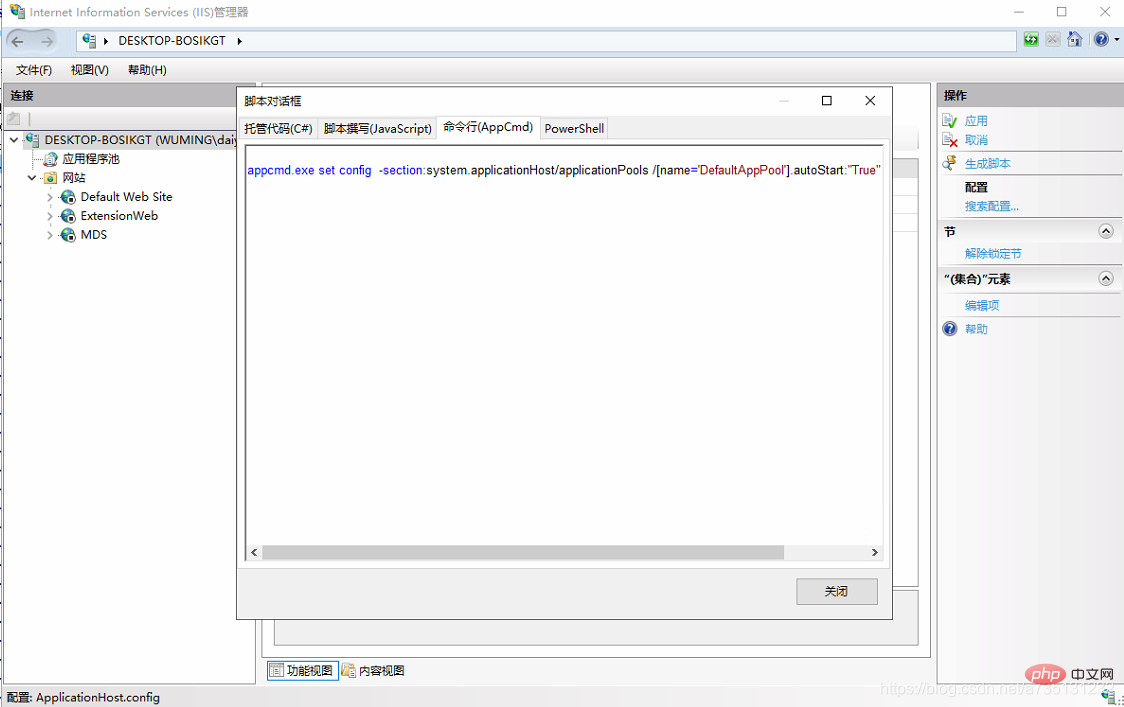
The above is the detailed content of Introducing the automatic deployment method of IIS scripts. For more information, please follow other related articles on the PHP Chinese website!

Hot AI Tools

Undresser.AI Undress
AI-powered app for creating realistic nude photos

AI Clothes Remover
Online AI tool for removing clothes from photos.

Undress AI Tool
Undress images for free

Clothoff.io
AI clothes remover

Video Face Swap
Swap faces in any video effortlessly with our completely free AI face swap tool!

Hot Article

Hot Tools

Notepad++7.3.1
Easy-to-use and free code editor

SublimeText3 Chinese version
Chinese version, very easy to use

Zend Studio 13.0.1
Powerful PHP integrated development environment

Dreamweaver CS6
Visual web development tools

SublimeText3 Mac version
God-level code editing software (SublimeText3)

Hot Topics
 1662
1662
 14
14
 1418
1418
 52
52
 1311
1311
 25
25
 1261
1261
 29
29
 1234
1234
 24
24
 Beyond the Hype: Assessing the Role of IIS Today
Apr 11, 2025 pm 12:25 PM
Beyond the Hype: Assessing the Role of IIS Today
Apr 11, 2025 pm 12:25 PM
IIS remains important in today's technological environment. 1) IIS is tightly integrated with Windows systems, providing powerful management and security functions. 2) It supports advanced usage from simple website hosting to complex load balancing and SSL management. 3) Through optimization and best practices, IIS still has powerful functions and stability in enterprise and personal applications.
 IIS in Action: Real-World Examples and Use Cases
Apr 14, 2025 am 12:12 AM
IIS in Action: Real-World Examples and Use Cases
Apr 14, 2025 am 12:12 AM
IIS's real-world applications include in-business departmental websites, high-traffic e-commerce websites and API gateways. 1) In-business departmental websites utilize the powerful features of IIS and seamless integration with Windows systems, 2) High-traffic e-commerce websites improve user experience by configuring load balancing and using ARR, and 3) IIS manages and protects API access through URL rewriting and reverse proxying.
 Does IIS Support PHP? The Answer and Setup
Apr 19, 2025 am 12:01 AM
Does IIS Support PHP? The Answer and Setup
Apr 19, 2025 am 12:01 AM
Yes,IISsupportsPHP.Tosetitup:1)InstallPHPbydownloadingandextractingittoyourserver.2)ConfigureIISbyaddingaPHPhandlerinIISManager.3)TestPHPbycreatingandaccessingatest.phpfilewithphpinfo()function.
 The Compatibility of IIS and PHP: A Deep Dive
Apr 22, 2025 am 12:01 AM
The Compatibility of IIS and PHP: A Deep Dive
Apr 22, 2025 am 12:01 AM
IIS and PHP are compatible and are implemented through FastCGI. 1.IIS forwards the .php file request to the FastCGI module through the configuration file. 2. The FastCGI module starts the PHP process to process requests to improve performance and stability. 3. In actual applications, you need to pay attention to configuration details, error debugging and performance optimization.
 What is IIS used for?
Apr 09, 2025 am 12:13 AM
What is IIS used for?
Apr 09, 2025 am 12:13 AM
IIS is a powerful web server software developed by Microsoft to host and manage websites, applications, and services. The functions of IIS include: 1) Hosting websites and web applications, supporting a variety of programming languages and frameworks; 2) Providing load balancing and high availability to ensure application stability; 3) Built-in multiple security features to protect web applications; 4) Providing performance optimization tools to improve response speed; 5) Providing detailed logging and monitoring functions to help diagnose and solve problems.
 The Purpose of IIS: Serving and Managing Web Content
Apr 15, 2025 am 12:12 AM
The Purpose of IIS: Serving and Managing Web Content
Apr 15, 2025 am 12:12 AM
IIS is a web server software developed by Microsoft to host and manage websites. 1) IIS can handle static and dynamic content, 2) Provide management tools that seamlessly integrate with Windows, 3) Support HTTP, FTP, SMTP and other protocols, 4) Provide security functions such as SSL/TLS encryption, and 5) Optimize website performance through load balancing, caching, etc.
 Is Microsoft IIS free?
Apr 08, 2025 am 12:11 AM
Is Microsoft IIS free?
Apr 08, 2025 am 12:11 AM
Microsoft's IIS does offer a free version for individual developers and small projects, but with limited functionality. 1. The free version is bundled with the Windows operating system and is suitable for individuals and small projects. 2. The paid version provides advanced features such as load balancing, suitable for projects that require high reliability and scalability. 3. When using IIS, reasonable configuration and optimization can significantly improve performance and reliability.
 IIS and PHP: The Steps for Successful Integration
Apr 13, 2025 am 12:07 AM
IIS and PHP: The Steps for Successful Integration
Apr 13, 2025 am 12:07 AM
The integration of IIS and PHP can be achieved through the following steps: 1. Install PHP, 2. Add PHP handler in IIS, 3. Test the configuration. After integration, IIS will pass the PHP file request to the PHP interpreter for execution and return the result to the client to achieve efficient web services.




