How to hide div with css
css method to hide div: 1. Use the "display:none;" statement; 2. Use the "visibility:hidden;" statement; 3. Use the "opacity:0;" statement; 4. Use the "position :absolute;top:-9999px;" statement.

The operating environment of this tutorial: Windows 7 system, CSS3&&HTML5 version, Dell G3 computer.
When we usually layout the website, we want to hide the div, but many people don’t know how to control the display and hiding of divs with css? Let's explain how to hide divs with css.
1. Use display:none; to hide the div
We can use the display:none attribute to hide all information, including text and picture.
<!DOCTYPE html>
<html>
<head>
<meta charset="UTF-8">
<title>元素隐藏--display:none</title>
<style>
.display{
display:none;
}
</style>
</head>
<body>
<div>正常显示元素</div>
<div class="display">隐藏元素</div>
<div>正常显示元素</div>
</body>
</html>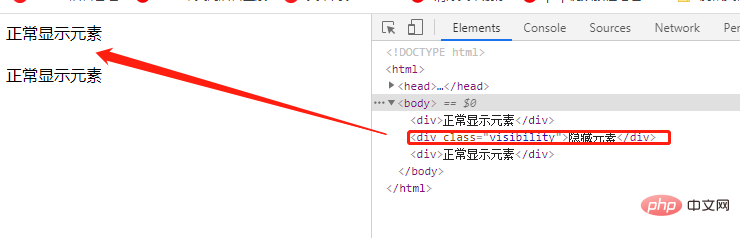
Description:
This method does not occupy space and hides the element, so dynamically changing this attribute will cause rearrangement (change the page layout ), can be understood as deleting the element from the page; it will not be inherited by descendants, but its descendants will not be displayed. After all, they are all hidden together.
2. Use visibility: hidden;hide div
visibility attribute to specify whether the element is visible.
This attribute specifies whether to display the element box generated by an element. This means that the element still occupies its original space, but can be completely invisible. The value collapse is used in tables to remove columns or rows from the table layout.
Attribute value:
visible default value. The element is visible.
hidden elements are invisible.
<!DOCTYPE html>
<html>
<head>
<meta charset="UTF-8">
<title>元素隐藏--visibility: hidden</title>
<style>
.visibility{
visibility: hidden;
}
</style>
</head>
<body>
<div>正常显示元素</div>
<div class="visibility">隐藏元素</div>
<div>正常显示元素</div>
</body>
</html>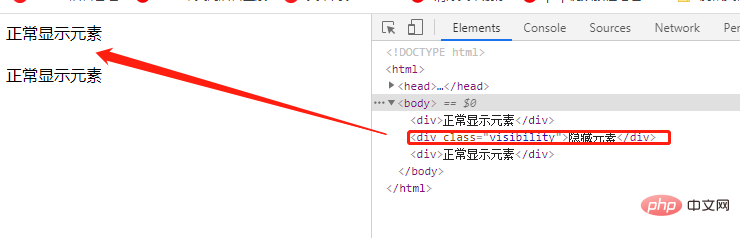
Instructions:
In this method, the element will be hidden, but it will not disappear and still occupy space. After hiding It will not change the original style of html;
will be inherited by descendants, who can also unhide it by setting visibility: visible;;
will not trigger events that have been bound to the element , dynamically modifying this property will cause redrawing.
(Learning video sharing: css video tutorial)
3. Use opacity: 0hide div
The opacity attribute means to set the transparency of an element. It is not designed to change the bounding box of an element.
This means that setting opacity to 0 only visually hides the element. The element itself still occupies its own position and contributes to the layout of the web page. This is similar to visibility: hidden above.
<!DOCTYPE html>
<html>
<head>
<meta charset="UTF-8">
<title>元素隐藏--opacity: 0</title>
<style>
.opacity{
opacity: 0;
}
</style>
</head>
<body>
<div>正常显示元素</div>
<div class="opacity">隐藏元素</div>
<div>正常显示元素</div>
</body>
</html>Rendering:
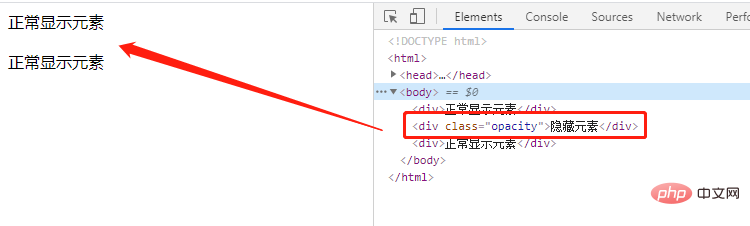
Description:
In this method, the transparency is only set to 100%, the element is hidden, and it still takes up space. , the original HTML style will not be changed after hiding;
will be inherited by child elements, and child elements cannot be unhidden through opacity=1; elements with
opacity:0 can still be triggered Already bound events.
4. Use position: absolute;top: -9999px;hide div
<!DOCTYPE html>
<html>
<head>
<meta charset="UTF-8">
<title>元素隐藏--position: absolute</title>
<style>
.position{
position: absolute;
top: -9999px;
}
</style>
</head>
<body>
<div>正常显示元素</div>
<div class="position">隐藏元素</div>
<div>正常显示元素</div>
</body>
</html>
position: absolute, the main principle of setting the element to be hidden is to set the top of the element to a large enough negative number to make it invisible on the screen.
For more programming related knowledge, please visit: Programming Video! !
The above is the detailed content of How to hide div with css. For more information, please follow other related articles on the PHP Chinese website!

Hot AI Tools

Undresser.AI Undress
AI-powered app for creating realistic nude photos

AI Clothes Remover
Online AI tool for removing clothes from photos.

Undress AI Tool
Undress images for free

Clothoff.io
AI clothes remover

Video Face Swap
Swap faces in any video effortlessly with our completely free AI face swap tool!

Hot Article

Hot Tools

Notepad++7.3.1
Easy-to-use and free code editor

SublimeText3 Chinese version
Chinese version, very easy to use

Zend Studio 13.0.1
Powerful PHP integrated development environment

Dreamweaver CS6
Visual web development tools

SublimeText3 Mac version
God-level code editing software (SublimeText3)

Hot Topics
 1663
1663
 14
14
 1419
1419
 52
52
 1313
1313
 25
25
 1263
1263
 29
29
 1236
1236
 24
24
 How to use bootstrap in vue
Apr 07, 2025 pm 11:33 PM
How to use bootstrap in vue
Apr 07, 2025 pm 11:33 PM
Using Bootstrap in Vue.js is divided into five steps: Install Bootstrap. Import Bootstrap in main.js. Use the Bootstrap component directly in the template. Optional: Custom style. Optional: Use plug-ins.
 Understanding HTML, CSS, and JavaScript: A Beginner's Guide
Apr 12, 2025 am 12:02 AM
Understanding HTML, CSS, and JavaScript: A Beginner's Guide
Apr 12, 2025 am 12:02 AM
WebdevelopmentreliesonHTML,CSS,andJavaScript:1)HTMLstructurescontent,2)CSSstylesit,and3)JavaScriptaddsinteractivity,formingthebasisofmodernwebexperiences.
 The Roles of HTML, CSS, and JavaScript: Core Responsibilities
Apr 08, 2025 pm 07:05 PM
The Roles of HTML, CSS, and JavaScript: Core Responsibilities
Apr 08, 2025 pm 07:05 PM
HTML defines the web structure, CSS is responsible for style and layout, and JavaScript gives dynamic interaction. The three perform their duties in web development and jointly build a colorful website.
 How to insert pictures on bootstrap
Apr 07, 2025 pm 03:30 PM
How to insert pictures on bootstrap
Apr 07, 2025 pm 03:30 PM
There are several ways to insert images in Bootstrap: insert images directly, using the HTML img tag. With the Bootstrap image component, you can provide responsive images and more styles. Set the image size, use the img-fluid class to make the image adaptable. Set the border, using the img-bordered class. Set the rounded corners and use the img-rounded class. Set the shadow, use the shadow class. Resize and position the image, using CSS style. Using the background image, use the background-image CSS property.
 How to write split lines on bootstrap
Apr 07, 2025 pm 03:12 PM
How to write split lines on bootstrap
Apr 07, 2025 pm 03:12 PM
There are two ways to create a Bootstrap split line: using the tag, which creates a horizontal split line. Use the CSS border property to create custom style split lines.
 How to set up the framework for bootstrap
Apr 07, 2025 pm 03:27 PM
How to set up the framework for bootstrap
Apr 07, 2025 pm 03:27 PM
To set up the Bootstrap framework, you need to follow these steps: 1. Reference the Bootstrap file via CDN; 2. Download and host the file on your own server; 3. Include the Bootstrap file in HTML; 4. Compile Sass/Less as needed; 5. Import a custom file (optional). Once setup is complete, you can use Bootstrap's grid systems, components, and styles to create responsive websites and applications.
 How to resize bootstrap
Apr 07, 2025 pm 03:18 PM
How to resize bootstrap
Apr 07, 2025 pm 03:18 PM
To adjust the size of elements in Bootstrap, you can use the dimension class, which includes: adjusting width: .col-, .w-, .mw-adjust height: .h-, .min-h-, .max-h-
 How to use bootstrap button
Apr 07, 2025 pm 03:09 PM
How to use bootstrap button
Apr 07, 2025 pm 03:09 PM
How to use the Bootstrap button? Introduce Bootstrap CSS to create button elements and add Bootstrap button class to add button text




