How to modify the color of placeholder with CSS
Method: First use the "::placeholder" selector to select the element that needs to be modified; then add the "color:color value;" style to the element. Note that placeholder is a new selector in CSS3 and requires different prefixes ("-ms-", "-webkit-", etc.) in different browsers.

The operating environment of this tutorial: Windows7 system, CSS3&&HTML5 version, Dell G3 computer.
The placeholder attribute is a new attribute in HTML5. Its function is to describe the prompt information of the expected value of the input field.
How to modify the color of the placeholder?
But there are certain problems Browser compatibility issues, taking chorme as an example:
<!DOCTYPE html>
<html>
<head>
<meta charset="utf-8">
<style>
input::-webkit-input-placeholder {
color: #aab2bd;
font-size: 12px;
}
input {//边框效果
border: 1px solid red;
}
</style>
</head>
<body>
<input type="text" placeholder="请输入">
</body>
</html>The selector corresponding to the chorme browser is input::-webkit-input-placeholder
The effect is as follows:
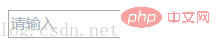
The selectors for other browsers are as follows:
input::-webkit-input-placeholder { /* WebKit, Blink, Edge */
color : red;
}
:-moz-placeholder { /* Mozilla Firefox 4 to 18 */
color : red;
}
::-moz-placeholder { /* Mozilla Firefox 19+ */
color : red;
}
input:-ms-input-placeholder { /* Internet Explorer 10-11 */
color : red;
}
input::-ms-input-placeholder { /* Microsoft Edge */
color : red;
}- WebKit, Blink, Edge browsers, etc. need to bring the -webkit- prefix, and it is Double colon, you should also write it with input
- . For Firefox browser, there are two ways to write it, both of which need to be prefixed with -moz-. Lower versions of Firefox use colons (:), while higher versions use double colons (::); Firefox does not require input.
- The placeholder attribute is only supported in IE10. IE10 and IE11 are written with -ms- prefix, using a colon (:), and need to bring input
Recommended learning : css video tutorial
The above is the detailed content of How to modify the color of placeholder with CSS. For more information, please follow other related articles on the PHP Chinese website!

Hot AI Tools

Undresser.AI Undress
AI-powered app for creating realistic nude photos

AI Clothes Remover
Online AI tool for removing clothes from photos.

Undress AI Tool
Undress images for free

Clothoff.io
AI clothes remover

Video Face Swap
Swap faces in any video effortlessly with our completely free AI face swap tool!

Hot Article

Hot Tools

Notepad++7.3.1
Easy-to-use and free code editor

SublimeText3 Chinese version
Chinese version, very easy to use

Zend Studio 13.0.1
Powerful PHP integrated development environment

Dreamweaver CS6
Visual web development tools

SublimeText3 Mac version
God-level code editing software (SublimeText3)

Hot Topics
 1672
1672
 14
14
 1428
1428
 52
52
 1332
1332
 25
25
 1276
1276
 29
29
 1256
1256
 24
24
 How to use bootstrap in vue
Apr 07, 2025 pm 11:33 PM
How to use bootstrap in vue
Apr 07, 2025 pm 11:33 PM
Using Bootstrap in Vue.js is divided into five steps: Install Bootstrap. Import Bootstrap in main.js. Use the Bootstrap component directly in the template. Optional: Custom style. Optional: Use plug-ins.
 Understanding HTML, CSS, and JavaScript: A Beginner's Guide
Apr 12, 2025 am 12:02 AM
Understanding HTML, CSS, and JavaScript: A Beginner's Guide
Apr 12, 2025 am 12:02 AM
WebdevelopmentreliesonHTML,CSS,andJavaScript:1)HTMLstructurescontent,2)CSSstylesit,and3)JavaScriptaddsinteractivity,formingthebasisofmodernwebexperiences.
 The Roles of HTML, CSS, and JavaScript: Core Responsibilities
Apr 08, 2025 pm 07:05 PM
The Roles of HTML, CSS, and JavaScript: Core Responsibilities
Apr 08, 2025 pm 07:05 PM
HTML defines the web structure, CSS is responsible for style and layout, and JavaScript gives dynamic interaction. The three perform their duties in web development and jointly build a colorful website.
 How to insert pictures on bootstrap
Apr 07, 2025 pm 03:30 PM
How to insert pictures on bootstrap
Apr 07, 2025 pm 03:30 PM
There are several ways to insert images in Bootstrap: insert images directly, using the HTML img tag. With the Bootstrap image component, you can provide responsive images and more styles. Set the image size, use the img-fluid class to make the image adaptable. Set the border, using the img-bordered class. Set the rounded corners and use the img-rounded class. Set the shadow, use the shadow class. Resize and position the image, using CSS style. Using the background image, use the background-image CSS property.
 How to write split lines on bootstrap
Apr 07, 2025 pm 03:12 PM
How to write split lines on bootstrap
Apr 07, 2025 pm 03:12 PM
There are two ways to create a Bootstrap split line: using the tag, which creates a horizontal split line. Use the CSS border property to create custom style split lines.
 How to set up the framework for bootstrap
Apr 07, 2025 pm 03:27 PM
How to set up the framework for bootstrap
Apr 07, 2025 pm 03:27 PM
To set up the Bootstrap framework, you need to follow these steps: 1. Reference the Bootstrap file via CDN; 2. Download and host the file on your own server; 3. Include the Bootstrap file in HTML; 4. Compile Sass/Less as needed; 5. Import a custom file (optional). Once setup is complete, you can use Bootstrap's grid systems, components, and styles to create responsive websites and applications.
 How to resize bootstrap
Apr 07, 2025 pm 03:18 PM
How to resize bootstrap
Apr 07, 2025 pm 03:18 PM
To adjust the size of elements in Bootstrap, you can use the dimension class, which includes: adjusting width: .col-, .w-, .mw-adjust height: .h-, .min-h-, .max-h-
 How to use bootstrap button
Apr 07, 2025 pm 03:09 PM
How to use bootstrap button
Apr 07, 2025 pm 03:09 PM
How to use the Bootstrap button? Introduce Bootstrap CSS to create button elements and add Bootstrap button class to add button text




