Detailed explanation of centos6 centos7 installation php7
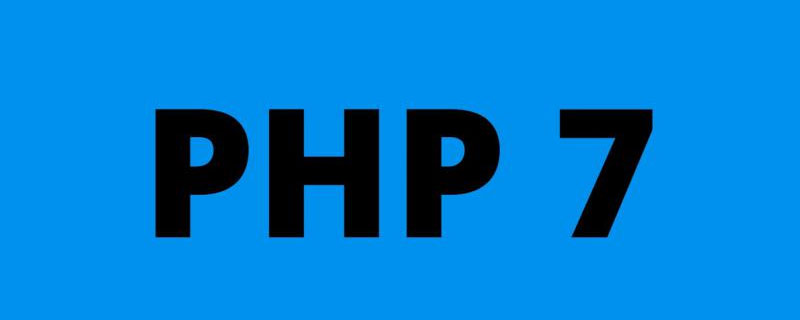
centos 7/6 is available
Download link (the latest version is 7.4.5)
php official website
wget https://www.php.net/distributions/php-7.4.5.tar.gz
I am used to putting all downloaded and unzipped files in fixed folders, so we create a new folder under /usr/localdownload
The following is the execution sequence
[root@localhost lib]# cd /usr/local [root@localhost lib]# mkdir download [root@localhost lib]# cd download [root@localhost lib]# wget https://www.php.net/distributions/php-7.4.5.tar.gz
Recommended (free):PHP7
Unzip the file
[root@localhost lib]# tar -zxvf php-7.4.5.tar.gz [root@localhost lib]# cd php-7.4.5
Stop the apache service
[root@localhost php-7.3.17]# /usr/local/Webserves/apache2.4/bin/apachectl stop
Configuration
The following example will correctly match the path of apxs. If Apache is installed through other means, the path to apxs needs to be adjusted accordingly. Note that apxs may be renamed apxs2 in some distributions.
./configure --prefix=/usr/local/Webserves/php7.3 --with-apxs2=/usr/local/Webserves/apache2.4/bin/apxs
Compile
make && make install
Mobile configuration file
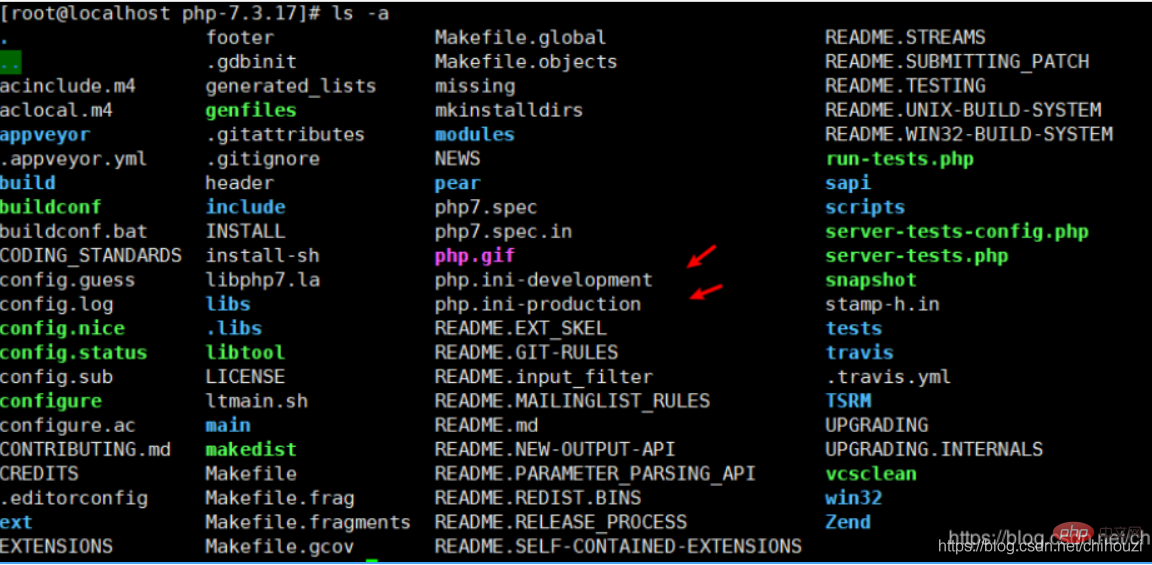
#development 开发环境配置文件 production生产环境配置文件, cp php.ini-development php.ini-production /usr/local/Webserves/php7.3/
Modify the configuration file to php.ini
#找到文件所在 [root@localhost php-7.3.17]# cd /usr/local/Webserves/php7.3/ [root@localhost php7.3]# ls -a . .. bin etc include lib php php.ini-development php.ini-production var #在次备份一下 [root@localhost php7.3]# cp -b php.ini-development php.ini-development备份 [root@localhost php7.3]# ls -a . bin include php php.ini-development备份 var .. etc lib php.ini-development php.ini-production #修改配置文件 [root@localhost php7.3]# mv php.ini-development php.ini [root@localhost php7.3]# ls -a . .. bin etc include lib php php.ini php.ini-development备份 php.ini-production var
Edit httpd .conf file to call PHP modules. The path on the right side of the LoadModule expression must point to a PHP module on the system. The make install command above may already do this, but be sure to check.
LoadModule php5_module modules/libphp5.so
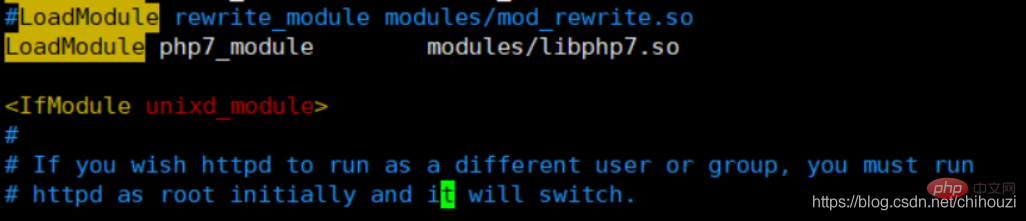
Tell Apache to resolve a specific extension into PHP
<filesmatch> SetHandler application/x-httpd-php </filesmatch>
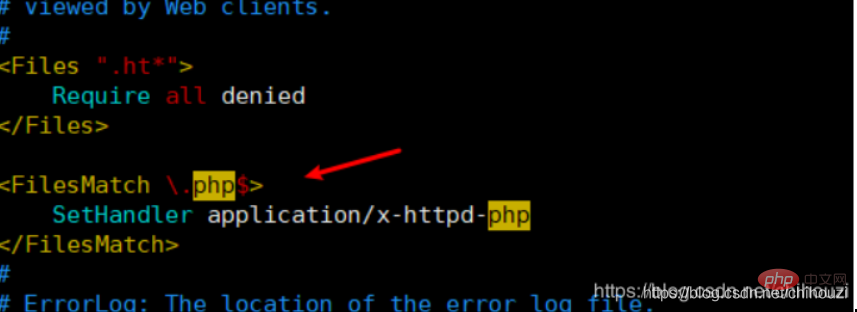
Start apache
#If the configuration is successful, you can start apache normally
[root@localhost Webserves]# /usr/local/Webserves/apache2.4/bin/apachectl start [root@localhost Webserves]#

Test php
Check the root path of apache's website storage and open it in the apache configuration file to find
Now write a php file
[root@localhost Webserves]# cd /usr/local/Webserves/apache2.4/htdocs [root@localhost htdocs]# vim index.php [root@localhost htdocs]#
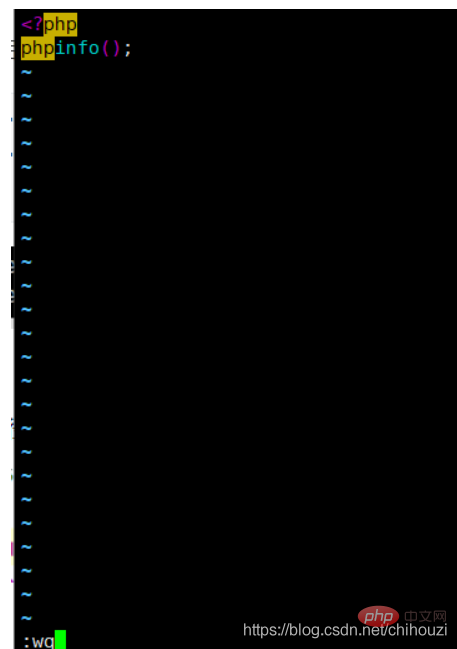
You can see that the installation is successful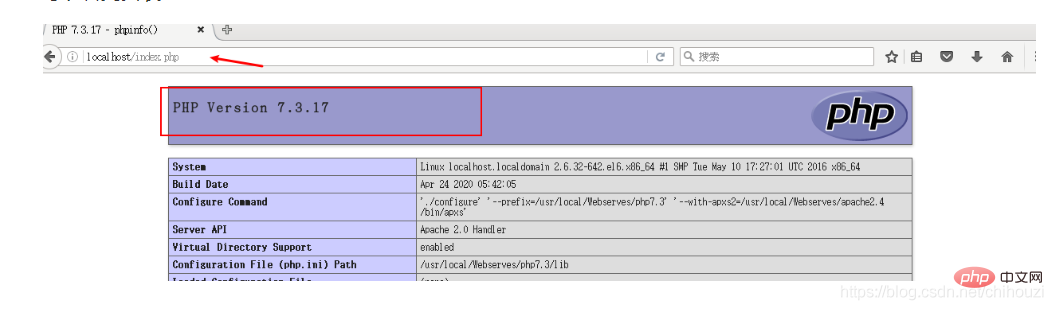
Note* Let’s No php extensions were installed during compilation. For example, mysql, so if you want to use it, you need to install the required extension files
The above is the detailed content of Detailed explanation of centos6 centos7 installation php7. For more information, please follow other related articles on the PHP Chinese website!

Hot AI Tools

Undresser.AI Undress
AI-powered app for creating realistic nude photos

AI Clothes Remover
Online AI tool for removing clothes from photos.

Undress AI Tool
Undress images for free

Clothoff.io
AI clothes remover

Video Face Swap
Swap faces in any video effortlessly with our completely free AI face swap tool!

Hot Article

Hot Tools

Notepad++7.3.1
Easy-to-use and free code editor

SublimeText3 Chinese version
Chinese version, very easy to use

Zend Studio 13.0.1
Powerful PHP integrated development environment

Dreamweaver CS6
Visual web development tools

SublimeText3 Mac version
God-level code editing software (SublimeText3)

Hot Topics
 What are the backup methods for GitLab on CentOS
Apr 14, 2025 pm 05:33 PM
What are the backup methods for GitLab on CentOS
Apr 14, 2025 pm 05:33 PM
Backup and Recovery Policy of GitLab under CentOS System In order to ensure data security and recoverability, GitLab on CentOS provides a variety of backup methods. This article will introduce several common backup methods, configuration parameters and recovery processes in detail to help you establish a complete GitLab backup and recovery strategy. 1. Manual backup Use the gitlab-rakegitlab:backup:create command to execute manual backup. This command backs up key information such as GitLab repository, database, users, user groups, keys, and permissions. The default backup file is stored in the /var/opt/gitlab/backups directory. You can modify /etc/gitlab
 How to optimize CentOS HDFS configuration
Apr 14, 2025 pm 07:15 PM
How to optimize CentOS HDFS configuration
Apr 14, 2025 pm 07:15 PM
Improve HDFS performance on CentOS: A comprehensive optimization guide to optimize HDFS (Hadoop distributed file system) on CentOS requires comprehensive consideration of hardware, system configuration and network settings. This article provides a series of optimization strategies to help you improve HDFS performance. 1. Hardware upgrade and selection resource expansion: Increase the CPU, memory and storage capacity of the server as much as possible. High-performance hardware: adopts high-performance network cards and switches to improve network throughput. 2. System configuration fine-tuning kernel parameter adjustment: Modify /etc/sysctl.conf file to optimize kernel parameters such as TCP connection number, file handle number and memory management. For example, adjust TCP connection status and buffer size
 Centos shutdown command line
Apr 14, 2025 pm 09:12 PM
Centos shutdown command line
Apr 14, 2025 pm 09:12 PM
The CentOS shutdown command is shutdown, and the syntax is shutdown [Options] Time [Information]. Options include: -h Stop the system immediately; -P Turn off the power after shutdown; -r restart; -t Waiting time. Times can be specified as immediate (now), minutes ( minutes), or a specific time (hh:mm). Added information can be displayed in system messages.
 What are the common misunderstandings in CentOS HDFS configuration?
Apr 14, 2025 pm 07:12 PM
What are the common misunderstandings in CentOS HDFS configuration?
Apr 14, 2025 pm 07:12 PM
Common problems and solutions for Hadoop Distributed File System (HDFS) configuration under CentOS When building a HadoopHDFS cluster on CentOS, some common misconfigurations may lead to performance degradation, data loss and even the cluster cannot start. This article summarizes these common problems and their solutions to help you avoid these pitfalls and ensure the stability and efficient operation of your HDFS cluster. Rack-aware configuration error: Problem: Rack-aware information is not configured correctly, resulting in uneven distribution of data block replicas and increasing network load. Solution: Double check the rack-aware configuration in the hdfs-site.xml file and use hdfsdfsadmin-printTopo
 Difference between centos and ubuntu
Apr 14, 2025 pm 09:09 PM
Difference between centos and ubuntu
Apr 14, 2025 pm 09:09 PM
The key differences between CentOS and Ubuntu are: origin (CentOS originates from Red Hat, for enterprises; Ubuntu originates from Debian, for individuals), package management (CentOS uses yum, focusing on stability; Ubuntu uses apt, for high update frequency), support cycle (CentOS provides 10 years of support, Ubuntu provides 5 years of LTS support), community support (CentOS focuses on stability, Ubuntu provides a wide range of tutorials and documents), uses (CentOS is biased towards servers, Ubuntu is suitable for servers and desktops), other differences include installation simplicity (CentOS is thin)
 How to install mysql in centos7
Apr 14, 2025 pm 08:30 PM
How to install mysql in centos7
Apr 14, 2025 pm 08:30 PM
The key to installing MySQL elegantly is to add the official MySQL repository. The specific steps are as follows: Download the MySQL official GPG key to prevent phishing attacks. Add MySQL repository file: rpm -Uvh https://dev.mysql.com/get/mysql80-community-release-el7-3.noarch.rpm Update yum repository cache: yum update installation MySQL: yum install mysql-server startup MySQL service: systemctl start mysqld set up booting
 Centos configuration IP address
Apr 14, 2025 pm 09:06 PM
Centos configuration IP address
Apr 14, 2025 pm 09:06 PM
Steps to configure IP address in CentOS: View the current network configuration: ip addr Edit the network configuration file: sudo vi /etc/sysconfig/network-scripts/ifcfg-eth0 Change IP address: Edit IPADDR= Line changes the subnet mask and gateway (optional): Edit NETMASK= and GATEWAY= Lines Restart the network service: sudo systemctl restart network verification IP address: ip addr
 Centos stops maintenance 2024
Apr 14, 2025 pm 08:39 PM
Centos stops maintenance 2024
Apr 14, 2025 pm 08:39 PM
CentOS will be shut down in 2024 because its upstream distribution, RHEL 8, has been shut down. This shutdown will affect the CentOS 8 system, preventing it from continuing to receive updates. Users should plan for migration, and recommended options include CentOS Stream, AlmaLinux, and Rocky Linux to keep the system safe and stable.






