How to make a triangle in css
How to make a triangle in css: first create a div element, set the width and height of the div to 0, fill it with only the border width, and set the border style to solid line "solid"; then set the color of the top border, Just set the color of the remaining three borders to the transparent "transparent" value.

The operating environment of this tutorial: Windows 7 system, CSS3&&HTML5 version, Dell G3 computer.
Use CSS to draw triangles
First step
First, let’s create a div. Then add a layer of border to this div, and add different colors to the upper, lower, left and right borders for easy observation. The code and effect are as follows:
.trangle{
width: 100px;
height: 100px;
border: 100px solid #000;
border-top-color: red;
border-bottom-color: yellow;
border-left-color: blue;
border-right-color: green;
}
<div class="trangle"></div>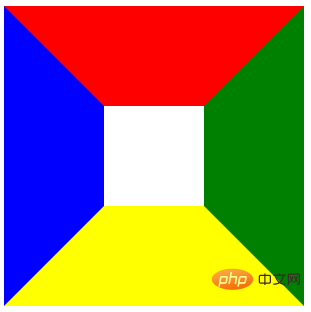
Step 2
Next, change the width of this div to 0, and let’s take a look at the effect. You can see that since the width of the div has become 0, the borders on the left and right sides are "sucked" together, and the upper and lower borders have become triangles. It seems that it is almost completed. Don't worry, look at the third step.
.trangle{
width: 0px;
height: 100px;
border: 100px solid #000;
border-top-color: red;
border-bottom-color: yellow;
border-left-color: blue;
border-right-color: green;
}
<div class="trangle"></div>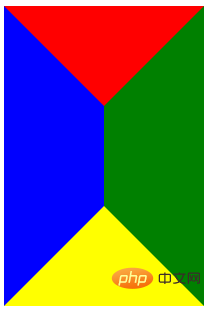
The third step
Then, change the height of this div to 0, the effect is as follows. We can see that since the height of the div has also become 0, the upper and lower borders have also been "sucked" together, and at the same time the upper and lower borders have also become triangles. So far, four triangles have come out
.trangle{
width: 0px;
height: 0px;
border: 100px solid #000;
border-top-color: red;
border-bottom-color: yellow;
border-left-color: blue;
border-right-color: green;
}
<div class="trangle"></div>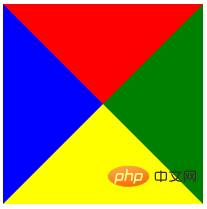
##Step 4
Finally, it depends on which corner you want. Just set the remaining three borders to transparent. For example, if I want the top triangle, then make the bottom, left, and right transparent. The code and effect are as follows:.trangle{
width: 0px;
height: 0px;
border: 100px solid #000;
border-top-color: red;
border-bottom-color: transparent;
border-left-color: transparent;
border-right-color: transparent;
}
<div class="trangle"></div>
##Simplified codeIn fact, we don’t need to set all four borders. We only need to set the borders of the three sides involved in the triangle you want to draw. Can. Taking the top triangle drawn in the previous step as an example, you only need to set the top, left, and right sides. If you want to top the triangle, set the left and right borders to transparent. The code and effect are as follows:
.trangle{
width: 0px;
height: 0px;
border-top: 100px solid red;
border-left: 100px solid transparent;
border-right: 100px solid transparent;
}
<div class="trangle"></div>( Learning video sharing:
css video tutorialCSS realizes drawing various triangles (various angles)
Triangle Up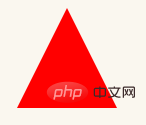
#triangle-up {
width: 0;
height: 0;
border-left: 50px solid transparent;
border-right: 50px solid transparent;
border-bottom: 100px solid red;
}
#triangle-down {
width: 0;
height: 0;
border-left: 50px solid transparent;
border-right: 50px solid transparent;
border-top: 100px solid red;
} Triangle Left
Triangle Left#triangle-left {
width: 0;
height: 0;
border-top: 50px solid transparent;
border-right: 100px solid red;
border-bottom: 50px solid transparent;
} Triangle Right
Triangle Right
#triangle-right {
width: 0;
height: 0;
border-top: 50px solid transparent;
border-left: 100px solid red;
border-bottom: 50px solid transparent;
} Triangle Top Left
Triangle Top Left
#triangle-topleft {
width: 0;
height: 0;
border-top: 100px solid red;
border-right: 100px solid transparent;
} Triangle Top Right
Triangle Top Right
#triangle-topright {
width: 0;
height: 0;
border-top: 100px solid red;
border-left: 100px solid transparent;
}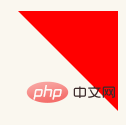 Triangle Bottom Left
Triangle Bottom Left
##
#triangle-bottomleft {
width: 0;
height: 0;
border-bottom: 100px solid red;
border-right: 100px solid transparent;
}Triangle Bottom Right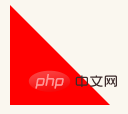
#triangle-bottomright {
width: 0;
height: 0;
border-bottom: 100px solid red;
border-left: 100px solid transparent;
}Programming Video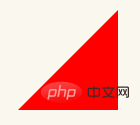 ! !
! !
The above is the detailed content of How to make a triangle in css. For more information, please follow other related articles on the PHP Chinese website!

Hot AI Tools

Undresser.AI Undress
AI-powered app for creating realistic nude photos

AI Clothes Remover
Online AI tool for removing clothes from photos.

Undress AI Tool
Undress images for free

Clothoff.io
AI clothes remover

Video Face Swap
Swap faces in any video effortlessly with our completely free AI face swap tool!

Hot Article

Hot Tools

Notepad++7.3.1
Easy-to-use and free code editor

SublimeText3 Chinese version
Chinese version, very easy to use

Zend Studio 13.0.1
Powerful PHP integrated development environment

Dreamweaver CS6
Visual web development tools

SublimeText3 Mac version
God-level code editing software (SublimeText3)

Hot Topics
 How to use bootstrap in vue
Apr 07, 2025 pm 11:33 PM
How to use bootstrap in vue
Apr 07, 2025 pm 11:33 PM
Using Bootstrap in Vue.js is divided into five steps: Install Bootstrap. Import Bootstrap in main.js. Use the Bootstrap component directly in the template. Optional: Custom style. Optional: Use plug-ins.
 The Roles of HTML, CSS, and JavaScript: Core Responsibilities
Apr 08, 2025 pm 07:05 PM
The Roles of HTML, CSS, and JavaScript: Core Responsibilities
Apr 08, 2025 pm 07:05 PM
HTML defines the web structure, CSS is responsible for style and layout, and JavaScript gives dynamic interaction. The three perform their duties in web development and jointly build a colorful website.
 Understanding HTML, CSS, and JavaScript: A Beginner's Guide
Apr 12, 2025 am 12:02 AM
Understanding HTML, CSS, and JavaScript: A Beginner's Guide
Apr 12, 2025 am 12:02 AM
WebdevelopmentreliesonHTML,CSS,andJavaScript:1)HTMLstructurescontent,2)CSSstylesit,and3)JavaScriptaddsinteractivity,formingthebasisofmodernwebexperiences.
 How to write split lines on bootstrap
Apr 07, 2025 pm 03:12 PM
How to write split lines on bootstrap
Apr 07, 2025 pm 03:12 PM
There are two ways to create a Bootstrap split line: using the tag, which creates a horizontal split line. Use the CSS border property to create custom style split lines.
 How to set up the framework for bootstrap
Apr 07, 2025 pm 03:27 PM
How to set up the framework for bootstrap
Apr 07, 2025 pm 03:27 PM
To set up the Bootstrap framework, you need to follow these steps: 1. Reference the Bootstrap file via CDN; 2. Download and host the file on your own server; 3. Include the Bootstrap file in HTML; 4. Compile Sass/Less as needed; 5. Import a custom file (optional). Once setup is complete, you can use Bootstrap's grid systems, components, and styles to create responsive websites and applications.
 How to insert pictures on bootstrap
Apr 07, 2025 pm 03:30 PM
How to insert pictures on bootstrap
Apr 07, 2025 pm 03:30 PM
There are several ways to insert images in Bootstrap: insert images directly, using the HTML img tag. With the Bootstrap image component, you can provide responsive images and more styles. Set the image size, use the img-fluid class to make the image adaptable. Set the border, using the img-bordered class. Set the rounded corners and use the img-rounded class. Set the shadow, use the shadow class. Resize and position the image, using CSS style. Using the background image, use the background-image CSS property.
 How to use bootstrap button
Apr 07, 2025 pm 03:09 PM
How to use bootstrap button
Apr 07, 2025 pm 03:09 PM
How to use the Bootstrap button? Introduce Bootstrap CSS to create button elements and add Bootstrap button class to add button text
 How to resize bootstrap
Apr 07, 2025 pm 03:18 PM
How to resize bootstrap
Apr 07, 2025 pm 03:18 PM
To adjust the size of elements in Bootstrap, you can use the dimension class, which includes: adjusting width: .col-, .w-, .mw-adjust height: .h-, .min-h-, .max-h-






