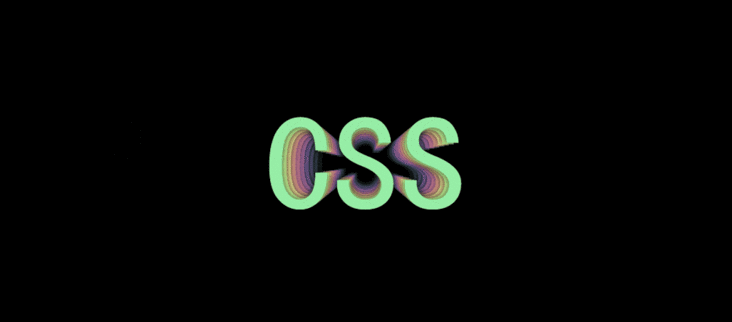Web Front-end
Web Front-end
 CSS Tutorial
CSS Tutorial
 How to use CSS to achieve mouse movement control page element effects? (code example)
How to use CSS to achieve mouse movement control page element effects? (code example)
How to use CSS to achieve mouse movement control page element effects? (code example)
This article will introduce to you how to use the mouse position mapped by CSS to control the effect of page elements through mouse movement. It has certain reference value. Friends in need can refer to it. I hope it will be helpful to everyone.
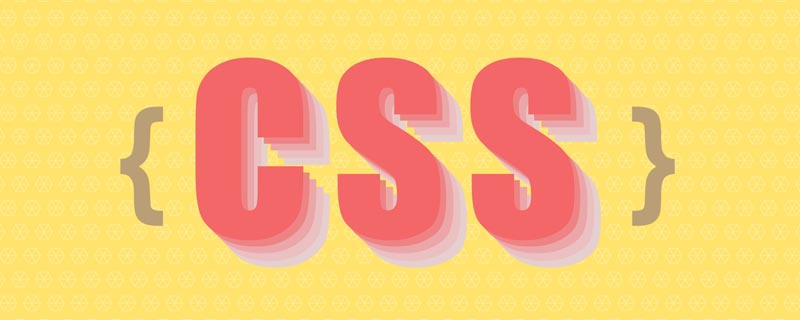
Map the mouse position or implement a drag and drop effect, we can do this inJavaScript. But in fact, there is a simpler way in CSS, and we can still achieve the same functionality without usingJavaScript!
You can imitate the mouse "click and drag" effect using only CSS. Let's take a look at how to get the user's mouse position and map it to a CSS custom property: --positionX and --positionY. The following are the specific implementation steps.
Initialization
Our first demo will use --positionX and --positionY custom properties to Set the width and height of the element.
<div> <div></div> </div>
*, *::before, *::after {
padding: 0;
margin: 0 auto;
box-sizing: border-box;
}
body {
background-color: black;
height: 100vh;
}
.content {
--positionX: 0;
--positionY: 0;
position: absolute;
top: 0; right: 0; bottom: 0; left: 0;
display: flex;
justify-content: center;
align-items: center;
}
.square {
width: 100px;
height: 100px;
background: white;
}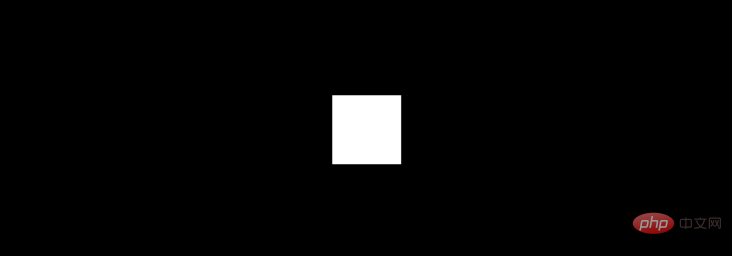
This is our initial state. We have a container named .content here <div>. Its width and height are filled with <code>body, which is the content body of the project. . The <div> with the class name <code>.square is the element we want to control with the mouse in this example.
We also added two custom attributes to the content. We'll use the mouse position to set the values of these properties, and then use them to set the width and height of the .square element.
Once we draw custom properties for the mouse position, we can use them to do almost anything we want. For example, we can use them to set the top/left of an absolutely positioned element, control the transform attribute, set the background-position, adjust the color, even set the content of pseudo elements, etc. We will see some such demonstration effects and corresponding Codepen project links at the end of the article.
grid Grid
The goal is to create an invisible grid on the screen and use the :hover pseudo-class to map each "cell" to our A set of values for a custom property. At this point, when the mouse cursor moves to the right side of the screen, the value of --positionX will be higher: when the mouse moves to the left, it becomes lower. The same goes for --positionY: when the cursor moves to the top, the value will be lower, and when the cursor moves to the bottom, the value will be higher.
Something to note about grid size and grid tiles: We can actually make any grid size we can achieve. The larger it is, the more accurate the custom property value will be. But this also means that we will have more grid tiles. Too many grid tiles may cause performance issues. It is very important to adjust the grid size to maintain the appropriate balance according to the actual project.
Now, let's say we need a 10×10 grid, so a total of 100 grid tiles in our container. (In actual development, you can use syntax such as pug to quickly create tables. In the example, all 100 spaces are represented by div)
<div> <div></div> </div>
Due to the cascading relationship, .cell The element is placed before the .content element.
We hope to use the .cell class to control .square. Due to the cascading relationship of CSS, an element can only control its child elements (or the child element) and the sibling element (or child element of a sibling element) located behind it
This means two things:
- Each
.cellmust precede the element that needs to be controlled (.squarein this example). - We cannot put these
.cellin a container. If we do this, the.contentelements will no longer be their sibling elements.
Positioning cells
There are many ways to locate .cells. For example, we can use position: absolute and set their top and left properties; or we can also use transform to transform the position ;But the easiest option is actually to use display: grid.
body {
background-color: #000;
height: 100vh;
display: grid;
grid-template: repeat(10, 1fr) / repeat(10, 1fr);
}
.cell {
width: 100%;
height: 100%;
border: 1px solid gray;
z-index: 2;
}border Just temporary, under development so we can see the grid on screen, will remove it later. z-index is very important because we want the cell to appear on top of the content.
Here's what we've done so far:
<div> <div></div> </div>
*, *::before, *::after {
padding: 0;
margin: 0 auto;
box-sizing: border-box;
}
body {
background-color: black;
height: 100vh;
display: grid;
grid-template: repeat(10, 1fr) / repeat(10, 1fr);
}
.cell {
width: 100%;
height: 100%;
border: 1px solid gray;
z-index: 2;
}
.content {
--positionX: 0;
--positionY: 0;
position: absolute;
top: 0; right: 0; bottom: 0; left: 0;
display: flex;
justify-content: center;
align-items: center;
}
.square {
width: 100px;
height: 100px;
background: white;
}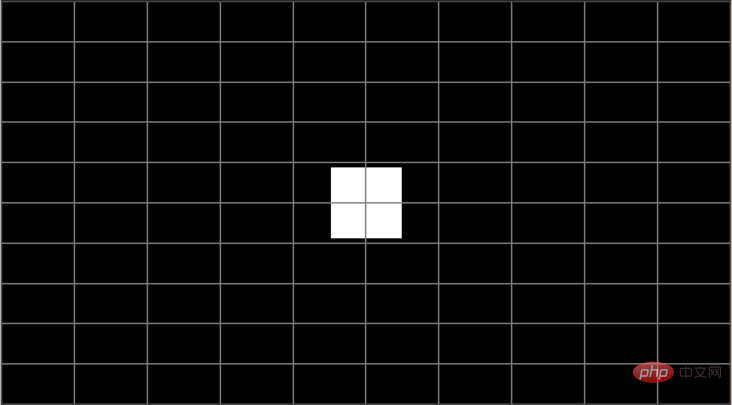
Add value
We want to do it via .cell Set the values of --positionX and --positionY.
当我们 hover 悬停在第一个(左列).cell上时,--positionX 值应为 0。当我们悬停在第二列中的 .cell 上时,值应为 1。第三 2 ,等等。
y轴 也是如此。当我们悬停在第一行(顶部).cell上时,--positionY 应该为 0 ,当我们悬停在第二行的单元格上时,值应该是 1,等等。
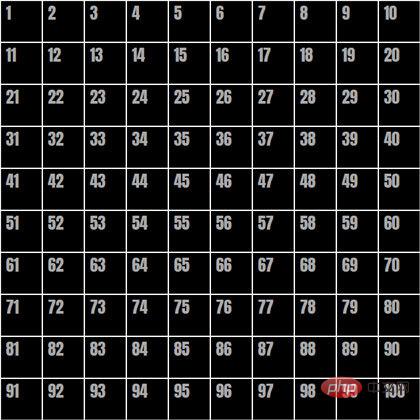
从左到右按顺序排列着白色边框和数字的黑色十乘十方格。
图像中的数字表示网格中每个单元格的编号。如果以一个单一的 .cell 为例——42号单元格——我们可以使用 :nth-child()来选择它:
.cell:nth-child(42) { }但我们需要记住几件事:
- 我们只希望此选择器只在
hover悬停在单元格上时生效,因此我们需要给它附件:hover。 - 我们希望选择的是
.content元素而不是单元格本身,因此需要使用一般兄弟选择器~来做到这一点。
因此,现在当第42个单元格处于 hover 状态时,要将 --positionX 设置为 1 与--positionY 设置为 3,需要这样做:
.cell:nth-child(42):hover ~ .content {
--positionX: 1;
--positionY: 3;
}但是有100个单元格,谁想这样做100次呢!?有几种方法可以使上述操作变得更容易:
使用
Sass中的@for循环来遍历所有 100 个单元格,并做一些数学运算,每次遍历设置对应的的--positionX和--positionY值。将 x 轴和 y 轴分开,用带有
:nth-child的功能符号分别选择每行和每列。结合这两种方法,同时使用
Sass@for循环和:nth-child功能符号。
我深思熟虑过什么是最简单最好的方法,虽然所有方法都有优缺点。根据要编写的代码数量、编译代码的质量和数学复杂性方面的考虑,最终我选择了第三种方法。如果你有更好的方法,可以在评论中告诉我。
用 @for 循环设置值
@for $i from 0 to 10 {
.cell:nth-child(???):hover ~ .content {
--positionX: #{$i};
}
.cell:nth-child(???):hover ~ .content {
--positionY: #{$i};
}
}这是一个基本循环框架,我们需要循环10次,因为上述构造的网格有10行和10列。将网格分为 x轴和 y轴 ,对每列设置 --positionX,对每行设置 --positionY。现在要做的是找到一个合适的数学表达式,填到 ??? 处,来进行选择每行和每列。
让我们从 x轴 开始
回到我们上面带有数字的网格图像,我们可以看到 第2列 中所有单元格的数字是 10的倍数加2。第2列 中的单元格是 10的倍数加3...
现在,让我们把它转换成 :nth-child 的功能表达式。以下是第2列可以表示为:
:nth-child(10n + 2)
- 10n表示选择每个10的倍数。
- 2 是列号,在我们的循环中,将用
#{$i +1]替换列号来按顺序重复。
.cell:nth-child(10n + #{$i + 1}):hover ~ .content {
--positionX: #{$i};
}现在让我们处理y轴
再看一遍网格图像,关注 第4行,网格编号介于 41与50 之间。第5行 的网格编号在 51与60 之间等等。要选择每行,我们需要定义其范围。例如,第四行的范围是:
.cell:nth-child(n + 41):nth-child(-n + 50)
(n + 41) 是范围的开始。(-n + 50) 是范围的结尾。
现在,我们用 $i值 的来代替数学公式中的数字。对于范围的开始,得到 (n + #{10 * $i + 1}) ,对于范围结尾获得 (-n + #{10 * ($i + 1)})。
因此,最终的 @for 循环是:
@for $i from 0 to 10 {
.cell:nth-child(10n + #{$i + 1}):hover ~ .content {
--positionX: #{$i};
}
.cell:nth-child(n + #{10 * $i + 1}):nth-child(-n + #{10 * ($i + 1)}):hover ~ .content {
--positionY: #{$i};
}
}映射完成!当我们悬停在元素上时,--positionX 和 --positionY 的值会根据鼠标位置而变化。这意味着我们可以使用它们来控制内容中的元素。
处理自定义属性
好了,现在我们已经把鼠标位置映射到两个自定义属性,接下来的事情是使用它们来控制 .square 元素的宽度和高度值。
让我们从宽度开始,假设我们希望 .square 元素的的最小宽度为 100px(即当鼠标光标位于屏幕左侧时),我们还希望鼠标光标向右移动的每一步都增长 20px。
使用 calc(),就可以实现:
.square {
width: calc(100px + var(--positionX) * 20px);
}对于高度我们做同样的操作,但用 --positionY 代替:
.square {
width: calc(100px + var(--positionX) * 20px);
height: calc(100px + var(--positionY) * 20px);
}就是这样!现在我们有一个简单的 .square 元素,宽度和高度由鼠标位置控制。将鼠标光标在界面移动,查看正方形的宽度和高度如何相应地变化,下面是整个示例的完整代码。
<div> <div></div> </div>
*, *::before, *::after {
padding: 0;
margin: 0 auto;
box-sizing: border-box;
}
body {
background-color: black;
height: 100vh;
display: grid;
grid-template: repeat(10, 1fr) / repeat(10, 1fr);
}
.cell {
width: 100%;
height: 100%;
// border: 1px solid gray;
z-index: 2;
}
@for $i from 0 to 10 {
.cell:nth-child(10n + #{$i + 1}):hover ~ .content {
--positionX: #{$i};
}
.cell:nth-child(n + #{10 * $i + 1}):nth-child(-n + #{10 * ($i + 1)}):hover ~ .content {
--positionY: #{$i};
}
}
.content {
--positionX: 0;
--positionY: 0;
position: absolute;
top: 0; right: 0; bottom: 0; left: 0;
display: flex;
justify-content: center;
align-items: center;
}
.square {
width: calc(100px + var(--positionX) * 20px);
height: calc(100px + var(--positionY) * 20px);
background: white;
transition: all 0.3s;
}
我添加了一个小的过渡效果,看起来更顺畅。当然,这不是必须的。我也注释了 .cell 元素的的 border。
让我们尝试一种替代方法
可能会有一种情况,即您想要"绕过" --positionX 和 --positionY,并将最终值直接设置在 @for循环 中。对于我们的例子而言,可以像下面这样实现:
@for $i from 0 to 10 {
.cell:nth-child(10n + #{$i + 1}):hover ~ .content {
--squareWidth: #{100 + $i * 20}px;
}
.cell:nth-child(n + #{10 * $i + 1}):nth-child(-n + #{10 * ($i + 1)}):hover ~ .content {
--squareHeight: #{100 + $i * 20}px;: #{$i};
}
}.square 元素从而可以这样自定义属性:
.square {
width: var(--squareWidth);
height: var(--squareHeight);
}这种方法相比较而言更灵活一些,因为它允许更高级的 Sass 数学(和字符串)函数,但它的主要原理与我们示例的内容是完全相同的。
接下来呢?
好吧,剩下的就由你决定如何使用——而且可能性是无穷无尽的!你能在 CSS 中更进一步地使用映射鼠标位置地技巧吗?下面是几个页面图形会随着鼠标变换的例子:
-
跳动粒子

演示地址:https://codepen.io/amit_sheen/pen/c402584728a49c435fefa388e1692687
-
3D文字

演示地址:https://codepen.io/amit_sheen/pen/261df6f09d15a179b63454bb75acc191
-
透视图像

演示地址:https://codepen.io/amit_sheen/pen/7ec61599091d3be99d503634b1b7e884
-
打字机效果
、
演示地址:https://codepen.io/amit_sheen/pen/af022e80f75789c6b80a8d0eb718f890
更多编程相关知识,请访问:编程视频!!
The above is the detailed content of How to use CSS to achieve mouse movement control page element effects? (code example). For more information, please follow other related articles on the PHP Chinese website!

Hot AI Tools

Undresser.AI Undress
AI-powered app for creating realistic nude photos

AI Clothes Remover
Online AI tool for removing clothes from photos.

Undress AI Tool
Undress images for free

Clothoff.io
AI clothes remover

Video Face Swap
Swap faces in any video effortlessly with our completely free AI face swap tool!

Hot Article

Hot Tools

Notepad++7.3.1
Easy-to-use and free code editor

SublimeText3 Chinese version
Chinese version, very easy to use

Zend Studio 13.0.1
Powerful PHP integrated development environment

Dreamweaver CS6
Visual web development tools

SublimeText3 Mac version
God-level code editing software (SublimeText3)

Hot Topics
 1659
1659
 14
14
 1416
1416
 52
52
 1310
1310
 25
25
 1258
1258
 29
29
 1232
1232
 24
24
 How to use bootstrap in vue
Apr 07, 2025 pm 11:33 PM
How to use bootstrap in vue
Apr 07, 2025 pm 11:33 PM
Using Bootstrap in Vue.js is divided into five steps: Install Bootstrap. Import Bootstrap in main.js. Use the Bootstrap component directly in the template. Optional: Custom style. Optional: Use plug-ins.
 Understanding HTML, CSS, and JavaScript: A Beginner's Guide
Apr 12, 2025 am 12:02 AM
Understanding HTML, CSS, and JavaScript: A Beginner's Guide
Apr 12, 2025 am 12:02 AM
WebdevelopmentreliesonHTML,CSS,andJavaScript:1)HTMLstructurescontent,2)CSSstylesit,and3)JavaScriptaddsinteractivity,formingthebasisofmodernwebexperiences.
 The Roles of HTML, CSS, and JavaScript: Core Responsibilities
Apr 08, 2025 pm 07:05 PM
The Roles of HTML, CSS, and JavaScript: Core Responsibilities
Apr 08, 2025 pm 07:05 PM
HTML defines the web structure, CSS is responsible for style and layout, and JavaScript gives dynamic interaction. The three perform their duties in web development and jointly build a colorful website.
 How to insert pictures on bootstrap
Apr 07, 2025 pm 03:30 PM
How to insert pictures on bootstrap
Apr 07, 2025 pm 03:30 PM
There are several ways to insert images in Bootstrap: insert images directly, using the HTML img tag. With the Bootstrap image component, you can provide responsive images and more styles. Set the image size, use the img-fluid class to make the image adaptable. Set the border, using the img-bordered class. Set the rounded corners and use the img-rounded class. Set the shadow, use the shadow class. Resize and position the image, using CSS style. Using the background image, use the background-image CSS property.
 How to write split lines on bootstrap
Apr 07, 2025 pm 03:12 PM
How to write split lines on bootstrap
Apr 07, 2025 pm 03:12 PM
There are two ways to create a Bootstrap split line: using the tag, which creates a horizontal split line. Use the CSS border property to create custom style split lines.
 How to set up the framework for bootstrap
Apr 07, 2025 pm 03:27 PM
How to set up the framework for bootstrap
Apr 07, 2025 pm 03:27 PM
To set up the Bootstrap framework, you need to follow these steps: 1. Reference the Bootstrap file via CDN; 2. Download and host the file on your own server; 3. Include the Bootstrap file in HTML; 4. Compile Sass/Less as needed; 5. Import a custom file (optional). Once setup is complete, you can use Bootstrap's grid systems, components, and styles to create responsive websites and applications.
 How to resize bootstrap
Apr 07, 2025 pm 03:18 PM
How to resize bootstrap
Apr 07, 2025 pm 03:18 PM
To adjust the size of elements in Bootstrap, you can use the dimension class, which includes: adjusting width: .col-, .w-, .mw-adjust height: .h-, .min-h-, .max-h-
 How to use bootstrap button
Apr 07, 2025 pm 03:09 PM
How to use bootstrap button
Apr 07, 2025 pm 03:09 PM
How to use the Bootstrap button? Introduce Bootstrap CSS to create button elements and add Bootstrap button class to add button text