 Development Tools
Development Tools
 sublime
sublime
 Sublime Text3 builds PHP development environment [detailed graphic explanation]
Sublime Text3 builds PHP development environment [detailed graphic explanation]
Sublime Text3 builds PHP development environment [detailed graphic explanation]
The following tutorial column from sublime will introduce to you how to build a PHP development environment with Sublime Text3 [detailed pictures and texts]. I hope it will be helpful to friends who need it!
![Sublime Text3 builds PHP development environment [detailed graphic explanation]](https://img.php.cn/upload/article/000/000/020/605c5c2f6b3bc529.jpg)
1.Sublime text3 installation
Go to the official website http://www.sublimetext.com/ to download Sublime text3 , click Install after downloading, and keep clicking Next.
2. Install Package Control
You need to install Package Control before installing other plug-ins
Method 1.Ctrl ` shortcut key or through View->Show Console menu opens the command line, enter the relevant code copied at https://packagecontrol.io/installation and paste it into the console.
Method 2. I failed to install through method 1, so I installed it manually:
First go to https://packagecontrol.io/installation to download Package Control.sublime-package,
Then, click Preferences -> Browse Packages menu-> Enter the upper directory of the opened directory C:\Users\……\……\Sublime Text 3-> Then enter the Installed Packages/ directory ->Put the downloaded Package Control.sublime-package into the Installed Packages/ directory ->Restart Sublime Text.
If the installation is successful, you can see the Package Settings and Package Control menus under the Preferences menu.
3. Start installing the plug-in
Open Package Control through the shortcut key Ctrl Shift P, enter pic and click Package Control:Install Pcakage
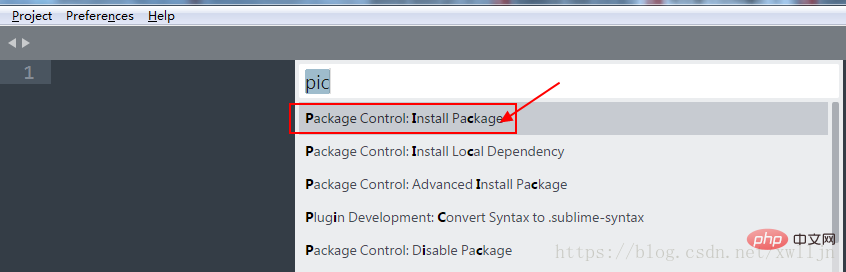
Next step: Enter the plug-in you need to install in the input box that appears
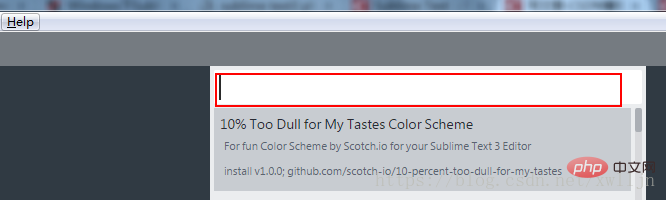
I mainly install the following plug-ins:
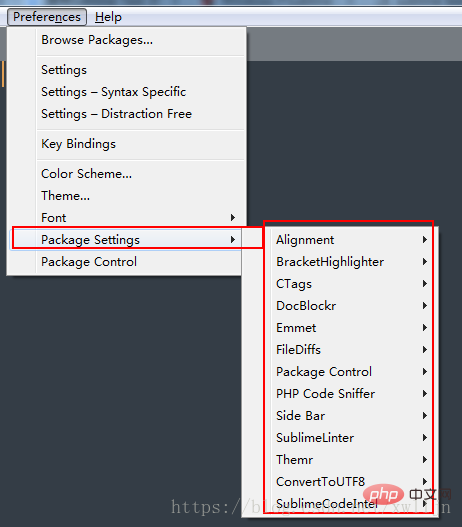
1.Aligment Automatic alignment
##Since Ctrl Alt A may conflict with the shortcut key of an IM screenshot, the method to modify the Sublime Text 2 shortcut key is as follows:
Open Preferences=>Package Settings=>Alignment=>Key Binding - User and write [ { "keys": ["ctrl alt l"], "command" : "alignment" }]
Aligment details https://blog.csdn.net/sugang_ximi/article/details/48464253
2.Bracket Highlighter is used to match brackets, quotes and html tags. Useful for very long codes. After installation, the plug-in will automatically take effect without setting up
ConvertToUTF8 Plug-in that supports UTF-8 encoding
4.DocBlockr DocBlockr can automatically generate PHPDoc style comments. The languages it supports include Javascript, PHP, ActionScript, CoffeeScript, Java, Objective C, C, C 5.Emmet(Zen Coding)
A plug-in that quickly generates HTML code snippets. It is unparalleledly powerful. If you know, please google
This plug-in improves the sidebar and adds many functions. Open the configuration reference in the browser: http://www.cnblogs.com/jikey/archive/2013/03/12/2955230.html
##7.
Themr Theme management, when switching themes, you don’t need to modify the configuration file yourself. You can use this to switch themes conveniently8.CTags
Different file functions Jump between. http://ctags.sourceforge.net/After downloading CTags, unzip it, then configure the environment variable path, press WIN R to enter the sysdm.cpl environment to open the system properties (you can also right-click on the computer->Properties->Advanced System Configuration) and select Advanced->Environment variable, and then set the CTags executable program path to the environment variable path. In the command line (console) under the window, cd to the root directory of the project where the plug-in needs to be used, enter ctags -R -f .tags, and a .tags file will be generated in the project root directory, and the jump can be realized. . (Jump back and forth shortcut keys: crtl left mouse button/crtl right mouse button)
9.Php Code SnifferCode specification prompt plug-in
10.phpfmtFormat PHP code
Automatically format the Preferences->Browse Packages->phpfmt.sublime-settings file when saving the configuration, and change its content to:
{"version": 4,"php_bin":"D:/wamp64/bin/php/php7.1.16/php.exe",//填写你的php.exe的地址"format_on_save":true,"option": "value"}11.SublimeTmpl Quickly generate file templates
SublimeTmpl can create six types of file templates: html, css, javascript, php, python, ruby, all file templates They are all in the templates folder of the plug-in directory, and you can customize and edit the file templates.
SublimeTmpl default shortcut keys
- ctrl alt h → html
- ctrl alt j → javascript
- ctrl alt c → css
- ctrl alt p → php
- ctrl alt r → ruby
- ctrl alt shift p → python
12.SublimeHeight is highlighted when copied to word
tohttps://github.com /n1k0/SublimeHighlight/tree/python3Download the zip file and extract it to d:/……/Sublime Text 3\Packages.
Usage Guide: https://jingyan.baidu.com/article/90808022c1a1d4fd91c80f21.html
4. Create PHP compilation System
Add PHP build system, as shown in the figure, Tools->Build System-> New Build System:
Create a new one, the default content is: { " shell_cmd": "make"} modified to: { "cmd": ["php", "$file"], "file_regex": "php$", "selector": "source.php" } saved in the default directory Just download it and pay attention to changing the file name to php.sublime-build. Restart sublime text and you can use Ctrl B to compile the .php file;
5. General shortcut keys
Select class
Ctrl D selects the text occupied by the cursor. If you continue to operate, the next same text will be selected.
Alt F3 Select text and press the shortcut key to select all the same text at once for editing at the same time. For example: quickly select and change all the same variable names, function names, etc.
Ctrl L selects the entire line. If you continue the operation, you will continue to select the next line. The effect is the same as Shift ↓.
Ctrl Shift L First select multiple lines, and then press the shortcut key. The cursor will be inserted at the end of each line, and you can edit these lines at the same time.
Ctrl Shift M Select the content within the brackets (continue to select the parent brackets). For example: quickly select to delete the code in the function, rewrite the function body code or rewrite the content inside the brackets.
Ctrl M Move the cursor to the end or beginning position within the brackets.
Ctrl Enter inserts a new line on the next line. For example: even if the cursor is not at the end of the line, you can quickly insert a line downwards.
Ctrl Shift Enter inserts a new line on the previous line. For example: even if the cursor is not at the beginning of the line, you can quickly insert a line upwards.
Ctrl Shift [Select the code, press the shortcut key, and collapse the code.
Ctrl Shift ] Select the code and press the shortcut key to expand the code.
Ctrl K 0 Expand all folded codes.
Ctrl ← Move the cursor unitarily to the left and move the cursor quickly.
Ctrl → Move the cursor unitarily to the right and move the cursor quickly.
shift ↑ Select multiple lines upward.
shift ↓ Select multiple lines downwards.
Shift ← Select text to the left.
Shift → Select text to the right.
Ctrl Shift ← Select text unitarily to the left.
Ctrl Shift → Select text unitarily to the right.
Ctrl Shift ↑ Swap the line where the cursor is and the previous line of code (insert the line where the cursor is before the previous line).
Ctrl Shift ↓ Swap the line where the cursor is and the next line of code (insert the line where the cursor is after the next line).
Ctrl Alt ↑ Add multi-line cursor upward to edit multiple lines at the same time.
Ctrl Alt ↓ Add multi-line cursor downwards and edit multiple lines at the same time.
Edit Class
Ctrl J merges selected lines of code into one line. For example: merge CSS properties in multi-line format into one line.
Ctrl Shift D Copy the entire line where the cursor is and insert it into the next line.
Tab indents to the right.
Shift Tab indents to the left.
Ctrl K K Delete code from the cursor to the end of the line.
Ctrl Shift K deletes the entire line.
Ctrl / Comment single line.
Ctrl Shift / Comment multiple lines.
Ctrl K U Convert to uppercase.
Ctrl K L Convert to lowercase.
Ctrl Z Undo.
Ctrl Y Undo.
Ctrl U soft undo, feels the same as Gtrl Z.
Ctrl F2 Set bookmark
Ctrl T Swap left and right letters.
F6 Word detection spelling
Search category
Ctrl F Open the search box at the bottom and search for keywords.
Ctrl shift F Search within a folder. The difference from ordinary editors is that sublime allows you to add multiple folders for search. It is slightly advanced and has not been studied yet.
Ctrl P opens the search box. For example: 1. Enter the file name in the current project to quickly search the file. 2. Enter @ and keywords to find the function name in the file. 3. Enter: and a number to jump to the line of code in the file. 4. Enter # and keywords to find variable names.
Ctrl G opens the search box, automatically with:, enter the number to jump to the line of code. For example: quickly locate files with long page codes.
Ctrl R Open the search box, automatically add @, enter keywords to find the function name in the file. For example: quickly search for a function on a page with many functions.
Ctrl: Open the search box, automatically add #, enter keywords, and search for variable names, attribute names, etc. in the file.
Ctrl Shift P opens the command box. Scenario example: Open the naming box, enter keywords, and call the function of sublime text or plug-in, such as using package to install the plug-in.
Esc exits cursor multi-line selection, exits search box, command box, etc.
Display class
Ctrl Tab switches the tabs of the current window in the order in which the files have been browsed.
Ctrl PageDown Switch the tab page of the current window to the left.
Ctrl PageUp Switch the tab page of the current window to the right.
Alt Shift 1 window split screen, restore the default 1 screen (non-keypad numbers)
Alt Shift 2 left and right split screen - 2 columns
Alt Shift 3 left and right split screen - 3 columns
Alt Shift 4 Left and right split screen - 4 columns
Alt Shift 5 Equally divided screen 4
Alt Shift 8 Vertical split screen - 2 screens
Alt Shift 9 Vertical split screen - 3 screens
Ctrl K B Turn on/off side Sidebar.
F11 Full screen mode
Shift F11 Do not disturb mode
The above is the detailed content of Sublime Text3 builds PHP development environment [detailed graphic explanation]. For more information, please follow other related articles on the PHP Chinese website!

Hot AI Tools

Undresser.AI Undress
AI-powered app for creating realistic nude photos

AI Clothes Remover
Online AI tool for removing clothes from photos.

Undress AI Tool
Undress images for free

Clothoff.io
AI clothes remover

Video Face Swap
Swap faces in any video effortlessly with our completely free AI face swap tool!

Hot Article

Hot Tools

Notepad++7.3.1
Easy-to-use and free code editor

SublimeText3 Chinese version
Chinese version, very easy to use

Zend Studio 13.0.1
Powerful PHP integrated development environment

Dreamweaver CS6
Visual web development tools

SublimeText3 Mac version
God-level code editing software (SublimeText3)

Hot Topics
 1662
1662
 14
14
 1419
1419
 52
52
 1313
1313
 25
25
 1262
1262
 29
29
 1235
1235
 24
24
 PHP and Python: Comparing Two Popular Programming Languages
Apr 14, 2025 am 12:13 AM
PHP and Python: Comparing Two Popular Programming Languages
Apr 14, 2025 am 12:13 AM
PHP and Python each have their own advantages, and choose according to project requirements. 1.PHP is suitable for web development, especially for rapid development and maintenance of websites. 2. Python is suitable for data science, machine learning and artificial intelligence, with concise syntax and suitable for beginners.
 PHP in Action: Real-World Examples and Applications
Apr 14, 2025 am 12:19 AM
PHP in Action: Real-World Examples and Applications
Apr 14, 2025 am 12:19 AM
PHP is widely used in e-commerce, content management systems and API development. 1) E-commerce: used for shopping cart function and payment processing. 2) Content management system: used for dynamic content generation and user management. 3) API development: used for RESTful API development and API security. Through performance optimization and best practices, the efficiency and maintainability of PHP applications are improved.
 PHP: A Key Language for Web Development
Apr 13, 2025 am 12:08 AM
PHP: A Key Language for Web Development
Apr 13, 2025 am 12:08 AM
PHP is a scripting language widely used on the server side, especially suitable for web development. 1.PHP can embed HTML, process HTTP requests and responses, and supports a variety of databases. 2.PHP is used to generate dynamic web content, process form data, access databases, etc., with strong community support and open source resources. 3. PHP is an interpreted language, and the execution process includes lexical analysis, grammatical analysis, compilation and execution. 4.PHP can be combined with MySQL for advanced applications such as user registration systems. 5. When debugging PHP, you can use functions such as error_reporting() and var_dump(). 6. Optimize PHP code to use caching mechanisms, optimize database queries and use built-in functions. 7
 The Enduring Relevance of PHP: Is It Still Alive?
Apr 14, 2025 am 12:12 AM
The Enduring Relevance of PHP: Is It Still Alive?
Apr 14, 2025 am 12:12 AM
PHP is still dynamic and still occupies an important position in the field of modern programming. 1) PHP's simplicity and powerful community support make it widely used in web development; 2) Its flexibility and stability make it outstanding in handling web forms, database operations and file processing; 3) PHP is constantly evolving and optimizing, suitable for beginners and experienced developers.
 PHP vs. Other Languages: A Comparison
Apr 13, 2025 am 12:19 AM
PHP vs. Other Languages: A Comparison
Apr 13, 2025 am 12:19 AM
PHP is suitable for web development, especially in rapid development and processing dynamic content, but is not good at data science and enterprise-level applications. Compared with Python, PHP has more advantages in web development, but is not as good as Python in the field of data science; compared with Java, PHP performs worse in enterprise-level applications, but is more flexible in web development; compared with JavaScript, PHP is more concise in back-end development, but is not as good as JavaScript in front-end development.
 PHP and Python: Code Examples and Comparison
Apr 15, 2025 am 12:07 AM
PHP and Python: Code Examples and Comparison
Apr 15, 2025 am 12:07 AM
PHP and Python have their own advantages and disadvantages, and the choice depends on project needs and personal preferences. 1.PHP is suitable for rapid development and maintenance of large-scale web applications. 2. Python dominates the field of data science and machine learning.
 PHP vs. Python: Core Features and Functionality
Apr 13, 2025 am 12:16 AM
PHP vs. Python: Core Features and Functionality
Apr 13, 2025 am 12:16 AM
PHP and Python each have their own advantages and are suitable for different scenarios. 1.PHP is suitable for web development and provides built-in web servers and rich function libraries. 2. Python is suitable for data science and machine learning, with concise syntax and a powerful standard library. When choosing, it should be decided based on project requirements.
 PHP's Purpose: Building Dynamic Websites
Apr 15, 2025 am 12:18 AM
PHP's Purpose: Building Dynamic Websites
Apr 15, 2025 am 12:18 AM
PHP is used to build dynamic websites, and its core functions include: 1. Generate dynamic content and generate web pages in real time by connecting with the database; 2. Process user interaction and form submissions, verify inputs and respond to operations; 3. Manage sessions and user authentication to provide a personalized experience; 4. Optimize performance and follow best practices to improve website efficiency and security.



