How to thicken the lines drawn in CAD
How to thicken the lines drawn by CAD: First, use the L command to draw a line segment, click to open the line width display; then select the line segment, right-click, and select Properties; finally, in the Properties dialog box, select Line Width That’s it.

The operating environment of this article: Windows 7 system, autocad2020 version, Dell G3 computer.
How to thicken the lines drawn by cad:
1. Use the L command to draw a line segment. The width of this line segment is the default width 0.01mm. Now The purpose is to make this line segment wider.
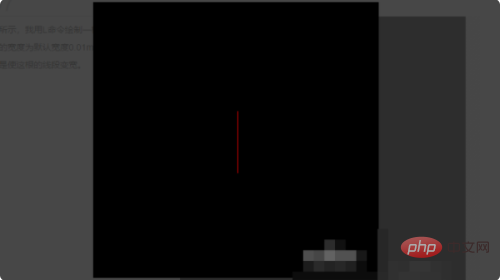
#2. Line width display method. Click to turn on line width display.
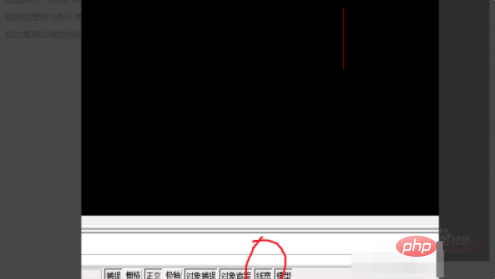
3. Select the line segment, right-click and select Properties.
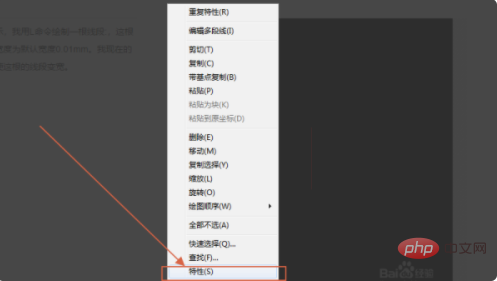
4. In the properties dialog box, select the line width. For example, if I select 0.5mm, the line segment will display a width of 0.5mm.
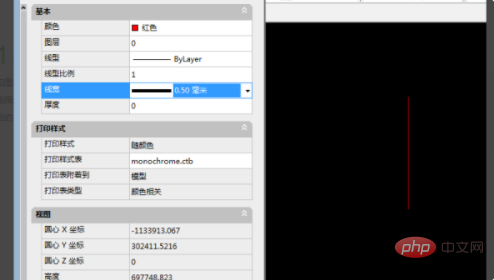
Related video recommendations: PHP programming from entry to proficiency
The above is the detailed content of How to thicken the lines drawn in CAD. For more information, please follow other related articles on the PHP Chinese website!

Hot AI Tools

Undresser.AI Undress
AI-powered app for creating realistic nude photos

AI Clothes Remover
Online AI tool for removing clothes from photos.

Undress AI Tool
Undress images for free

Clothoff.io
AI clothes remover

Video Face Swap
Swap faces in any video effortlessly with our completely free AI face swap tool!

Hot Article

Hot Tools

Notepad++7.3.1
Easy-to-use and free code editor

SublimeText3 Chinese version
Chinese version, very easy to use

Zend Studio 13.0.1
Powerful PHP integrated development environment

Dreamweaver CS6
Visual web development tools

SublimeText3 Mac version
God-level code editing software (SublimeText3)

Hot Topics
 binance official website URL Binance official website entrance latest genuine entrance
Dec 16, 2024 pm 06:15 PM
binance official website URL Binance official website entrance latest genuine entrance
Dec 16, 2024 pm 06:15 PM
This article focuses on the latest genuine entrances to Binance’s official website, including Binance Global’s official website, the US official website and the Academy’s official website. In addition, the article also provides detailed access steps, including using a trusted device, entering the correct URL, double-checking the website interface, verifying the website certificate, contacting customer support, etc., to ensure safe and reliable access to the Binance platform.
 How to measure the area of graphics in CAD Viewer. How to measure the area of graphics in CAD Viewer.
Mar 13, 2024 pm 01:43 PM
How to measure the area of graphics in CAD Viewer. How to measure the area of graphics in CAD Viewer.
Mar 13, 2024 pm 01:43 PM
How to measure the area of graphics in CAD Viewer? CAD Viewer is a very easy-to-use software for viewing engineering drawings. This software has many functions, and drawings in various formats can be opened and viewed. If when we look at the drawings, we find that the area measurement of some graphics is wrong or that some graphics forget to measure the area, we can use this software to measure the area of the graphics. So how to measure the area of graphics? Below, the editor of this site has compiled a CAD drawing king's steps to measure the area of graphics for your reference. Steps for measuring the graphic area in CAD Viewer 1. First, open the drawing file in CAD Viewer APP, take the drawing with arc graphics as an example, and measure the area of the graphic. 2. After opening the drawing, go to the bottom of the software interface
 Laravel Redis connection sharing: Why does the select method affect other connections?
Apr 01, 2025 am 07:45 AM
Laravel Redis connection sharing: Why does the select method affect other connections?
Apr 01, 2025 am 07:45 AM
The impact of sharing of Redis connections in Laravel framework and select methods When using Laravel framework and Redis, developers may encounter a problem: through configuration...
 Apple Watch Series 10: Leaked CAD images reveal larger display than Apple Watch Ultra but minimal design changes
Jun 28, 2024 am 02:13 AM
Apple Watch Series 10: Leaked CAD images reveal larger display than Apple Watch Ultra but minimal design changes
Jun 28, 2024 am 02:13 AM
Apple likely remains a few months off from unveiling its next batch of smartwatches. Given the timing of its Watch Series 9 and Watch Ultra 2 (curr. $646.94 - refurbished on Amazon) announcements, it seems that Apple will hold out until September bef
 How to convert PDF to CAD
Mar 19, 2024 pm 06:10 PM
How to convert PDF to CAD
Mar 19, 2024 pm 06:10 PM
As an excellent software related to industry such as construction, CAD is often indispensable when performing related professional work. It is precisely because of CAD that work efficiency has been greatly improved. As we all know, its functions are also rich and diverse, and one of the more outstanding functions is PDF to CAD. In many cases, when merchants cannot forward CAD in time and can only forward PDF, this function is needed. So let me tell you how to operate it specifically. 1. Open the CAD software and find Insert. Find "PDF Underlay" in Insert. 2. Next, find the PDF image you want to convert in "PDF Underlay" and open it. 3. Modify the ratio to 25.4, keep other things unchanged, and click OK. 4.
 Vue and Element-UI cascaded drop-down box props pass value
Apr 07, 2025 pm 07:36 PM
Vue and Element-UI cascaded drop-down box props pass value
Apr 07, 2025 pm 07:36 PM
The data structure must be clearly defined when the Vue and Element-UI cascaded drop-down boxes pass the props, and the direct assignment of static data is supported. If data is dynamically obtained, it is recommended to assign values within the life cycle hook and handle asynchronous situations. For non-standard data structures, defaultProps or convert data formats need to be modified. Keep the code simple and easy to understand with meaningful variable names and comments. To optimize performance, virtual scrolling or lazy loading techniques can be used.
 Laravel Eloquent ORM in Bangla partial model search)
Apr 08, 2025 pm 02:06 PM
Laravel Eloquent ORM in Bangla partial model search)
Apr 08, 2025 pm 02:06 PM
LaravelEloquent Model Retrieval: Easily obtaining database data EloquentORM provides a concise and easy-to-understand way to operate the database. This article will introduce various Eloquent model search techniques in detail to help you obtain data from the database efficiently. 1. Get all records. Use the all() method to get all records in the database table: useApp\Models\Post;$posts=Post::all(); This will return a collection. You can access data using foreach loop or other collection methods: foreach($postsas$post){echo$post->
 Download link of the virtual currency website mobile version APP (the top ten recommended in the world)
Mar 04, 2025 pm 03:48 PM
Download link of the virtual currency website mobile version APP (the top ten recommended in the world)
Mar 04, 2025 pm 03:48 PM
This article compares and reviews nine mainstream cryptocurrency exchanges in OKX, Binance, Gate.io, Huobi, Kraken, Coinbase, KuCoin, Crypto.com and Bitstamp. The article conducts detailed analysis and comparison of each exchange from multiple dimensions such as technical advantages, security system, product innovation, global layout, compliance progress, fees, user experience, ecosystem, market position, etc., aiming to help users choose the platform that best suits their needs. OKX is famous for its distributed architecture and derivative trading; Binance occupies a leading position with the world's largest trading volume and rich ecosystem; Gate.io focuses on wide currency coverage and low rates; Huobi focuses on localized services and technical strength;





