 Web Front-end
Web Front-end
 CSS Tutorial
CSS Tutorial
 Use pure css to achieve simple loading animation effect (code example)
Use pure css to achieve simple loading animation effect (code example)
Use pure css to achieve simple loading animation effect (code example)
This article uses code examples to introduce how to use pure CSS to achieve a simple loading animation effect. It has certain reference value. Friends in need can refer to it. I hope it will be helpful to everyone.
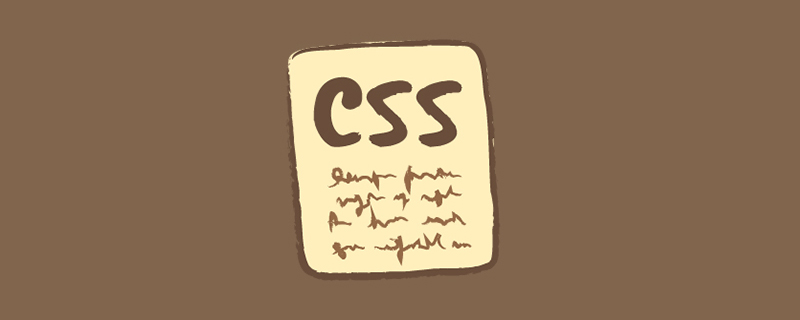
[Recommended tutorial: CSS video tutorial]
I saw that many websites currently use gif images for their loading effects, so I’m curious, how can I achieve this using just CSS? Good stuff is coming, please pick it up.
Difficulty factor
##☆☆☆☆Rendering
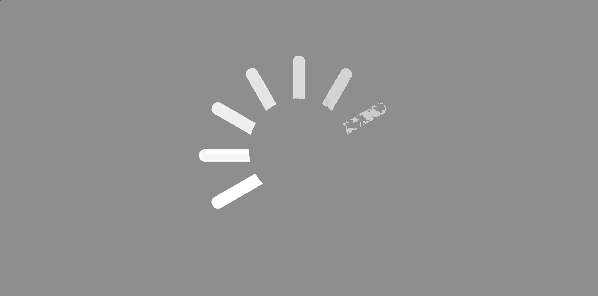
Ideas
CSS is used to modify HTML, so even the simplest effects depend on HTML, and the HTML layout of the effect in this example is even more important. heavy. Let’s first analyze the composition of the animation effect:- Lines
- If the loading is still, several lines form a circle
- The length of these lines The same, but the direction is different
- Each line does not run through the entire diameter, but is based on the radius
Circle- The overall effect is a Ring, the background color of the inner circle is consistent with the entire background
Animation- Starting from a certain line, the color (transparency) of each radius line changes one by one
HTML
<div id="container"> <div class="load-line rotate-0"> <span class="left"></span> <span class="right"></span> </div> <div class="load-line rotate-30"> <span class="left"></span> <span class="right"></span> </div> <div class="load-line rotate-60"> <span class="left"></span> <span class="right"></span> </div> <div class="load-line rotate-90"> <span class="left"></span> <span class="right"></span> </div> <div class="load-line rotate-120"> <span class="left"></span> <span class="right"></span> </div> <div class="load-line rotate-150"> <span class="left"></span> <span class="right"></span> </div> <div id="circle-center"></div> </div>
- load-line represents a radius line with the same diameter. Since the rotation direction is the same, put it in the same pSince the animation delay of each radius line is different, add left and right linescircle-center represents the inner circle
CSS
#container, #circle-center {
background: grey;
}
#container {
position: relative;
width: 600px;
height: 300px;
}
#circle-center {
position: absolute;
top: 100px;
left: 250px;
width: 100px;
height: 100px;
border-radius: 100px;
}
.load-line {
position: absolute;
top: 150px;
left: 200px;
width: 200px;
height: 13px;
}
.load-line > span {
display: inline-block;
width: 50%;
height: 100%;
border-radius: 20px;
background: white;
}
.left {
float: left;
}
.right {
float: right;
}
.rotate-0 {
transform: rotate(0);
}
.rotate-0 > .left {
animation: load-effect 1.2s linear 0s infinite;
}
.rotate-0 > .right {
animation: load-effect 1.2s linear 0.6s infinite;
}
.rotate-30 {
transform: rotate(30deg);
}
.rotate-30 > .left {
animation: load-effect 1.2s linear 0.1s infinite;
}
.rotate-30 > .right {
animation: load-effect 1.2s linear 0.7s infinite;
}
.rotate-60 {
transform: rotate(60deg);
}
.rotate-60 > .left {
animation: load-effect 1.2s linear 0.2s infinite;
}
.rotate-60 > .right {
animation: load-effect 1.2s linear 0.8s infinite;
}
.rotate-90 {
transform: rotate(90deg);
}
.rotate-90 > .left {
animation: load-effect 1.2s linear 0.3s infinite;
}
.rotate-90 > .right {
animation: load-effect 1.2s linear 0.9s infinite;
}
.rotate-120 {
transform: rotate(120deg);
}
.rotate-120 > .left {
animation: load-effect 1.2s linear 0.4s infinite;
}
.rotate-120 > .right {
animation: load-effect 1.2s linear 1.0s infinite;
}
.rotate-150 {
transform: rotate(150deg);
}
.rotate-150 > .left {
animation: load-effect 1.2s linear 0.5s infinite;
}
.rotate-150 > .right {
animation: load-effect 1.2s linear 1.1s infinite;
}
@keyframes load-effect {
0% {
opacity: 0;
}
100% {
opacity: 1;
}
}- The parent container of the entire effect Non-static positioning needs to be set to facilitate the layout of child elements. This example is relative
- All lines have the same size and have rounded corners
- The rotation angles of lines along the same diameter direction are the same
- The animation effect of all lines is the same (the transparency is changing) , the animation duration is the same, the animation delay starts from a certain line and increases one by one
Programming Video! !
The above is the detailed content of Use pure css to achieve simple loading animation effect (code example). For more information, please follow other related articles on the PHP Chinese website!

Hot AI Tools

Undresser.AI Undress
AI-powered app for creating realistic nude photos

AI Clothes Remover
Online AI tool for removing clothes from photos.

Undress AI Tool
Undress images for free

Clothoff.io
AI clothes remover

Video Face Swap
Swap faces in any video effortlessly with our completely free AI face swap tool!

Hot Article

Hot Tools

Notepad++7.3.1
Easy-to-use and free code editor

SublimeText3 Chinese version
Chinese version, very easy to use

Zend Studio 13.0.1
Powerful PHP integrated development environment

Dreamweaver CS6
Visual web development tools

SublimeText3 Mac version
God-level code editing software (SublimeText3)

Hot Topics
 1664
1664
 14
14
 1423
1423
 52
52
 1317
1317
 25
25
 1268
1268
 29
29
 1244
1244
 24
24
 How to use bootstrap in vue
Apr 07, 2025 pm 11:33 PM
How to use bootstrap in vue
Apr 07, 2025 pm 11:33 PM
Using Bootstrap in Vue.js is divided into five steps: Install Bootstrap. Import Bootstrap in main.js. Use the Bootstrap component directly in the template. Optional: Custom style. Optional: Use plug-ins.
 Understanding HTML, CSS, and JavaScript: A Beginner's Guide
Apr 12, 2025 am 12:02 AM
Understanding HTML, CSS, and JavaScript: A Beginner's Guide
Apr 12, 2025 am 12:02 AM
WebdevelopmentreliesonHTML,CSS,andJavaScript:1)HTMLstructurescontent,2)CSSstylesit,and3)JavaScriptaddsinteractivity,formingthebasisofmodernwebexperiences.
 The Roles of HTML, CSS, and JavaScript: Core Responsibilities
Apr 08, 2025 pm 07:05 PM
The Roles of HTML, CSS, and JavaScript: Core Responsibilities
Apr 08, 2025 pm 07:05 PM
HTML defines the web structure, CSS is responsible for style and layout, and JavaScript gives dynamic interaction. The three perform their duties in web development and jointly build a colorful website.
 How to insert pictures on bootstrap
Apr 07, 2025 pm 03:30 PM
How to insert pictures on bootstrap
Apr 07, 2025 pm 03:30 PM
There are several ways to insert images in Bootstrap: insert images directly, using the HTML img tag. With the Bootstrap image component, you can provide responsive images and more styles. Set the image size, use the img-fluid class to make the image adaptable. Set the border, using the img-bordered class. Set the rounded corners and use the img-rounded class. Set the shadow, use the shadow class. Resize and position the image, using CSS style. Using the background image, use the background-image CSS property.
 How to write split lines on bootstrap
Apr 07, 2025 pm 03:12 PM
How to write split lines on bootstrap
Apr 07, 2025 pm 03:12 PM
There are two ways to create a Bootstrap split line: using the tag, which creates a horizontal split line. Use the CSS border property to create custom style split lines.
 How to set up the framework for bootstrap
Apr 07, 2025 pm 03:27 PM
How to set up the framework for bootstrap
Apr 07, 2025 pm 03:27 PM
To set up the Bootstrap framework, you need to follow these steps: 1. Reference the Bootstrap file via CDN; 2. Download and host the file on your own server; 3. Include the Bootstrap file in HTML; 4. Compile Sass/Less as needed; 5. Import a custom file (optional). Once setup is complete, you can use Bootstrap's grid systems, components, and styles to create responsive websites and applications.
 How to resize bootstrap
Apr 07, 2025 pm 03:18 PM
How to resize bootstrap
Apr 07, 2025 pm 03:18 PM
To adjust the size of elements in Bootstrap, you can use the dimension class, which includes: adjusting width: .col-, .w-, .mw-adjust height: .h-, .min-h-, .max-h-
 How to use bootstrap button
Apr 07, 2025 pm 03:09 PM
How to use bootstrap button
Apr 07, 2025 pm 03:09 PM
How to use the Bootstrap button? Introduce Bootstrap CSS to create button elements and add Bootstrap button class to add button text



