Why is there no 0 in the Excel table?
The reason why the Excel table does not have 0 is because the format of the cells has not been changed. The solution: first open the EXCEL software; then right-click the table where you need to add "0"; then click Set Cell Format, and Select "Text" in the pop-up dialog box; finally re-enter 0.

The operating environment of this article: windows7 system, Microsoft Office Excel2016, DELL G3 computer
The main reason is because the format of the cells has not been changed, specifically The operation steps are as follows:
1. Open the computer, find and double-click the EXCEL2016 version software;
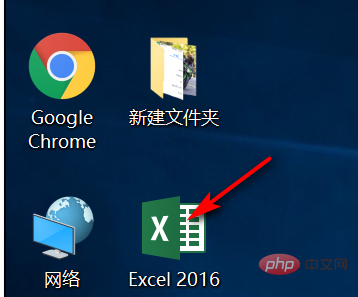
2. After opening the EXCEL2016 version software, add "0" when needed Click the right mouse button on the table to display the drop-down option;

3. After clicking the right mouse button, select the "Format Cells" command in the drop-down option;
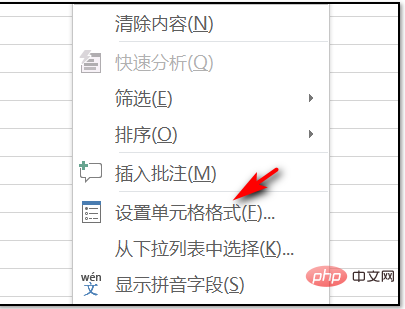
4. After clicking to format the cells, in the pop-up dialog box, select "Text" in the lower left corner;
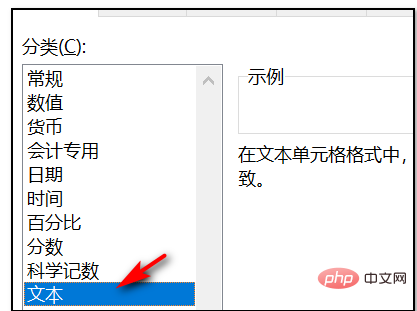
5. After selecting and confirming the text, you can enter numbers with "0" in the empty form. [Recommended learning: Excel tutorial]
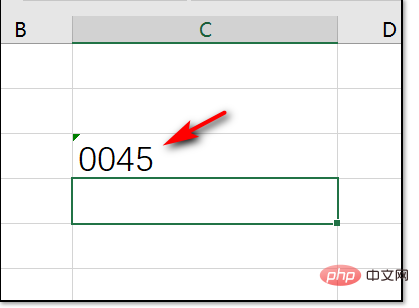
The above is the detailed content of Why is there no 0 in the Excel table?. For more information, please follow other related articles on the PHP Chinese website!

Hot AI Tools

Undresser.AI Undress
AI-powered app for creating realistic nude photos

AI Clothes Remover
Online AI tool for removing clothes from photos.

Undress AI Tool
Undress images for free

Clothoff.io
AI clothes remover

Video Face Swap
Swap faces in any video effortlessly with our completely free AI face swap tool!

Hot Article

Hot Tools

Notepad++7.3.1
Easy-to-use and free code editor

SublimeText3 Chinese version
Chinese version, very easy to use

Zend Studio 13.0.1
Powerful PHP integrated development environment

Dreamweaver CS6
Visual web development tools

SublimeText3 Mac version
God-level code editing software (SublimeText3)

Hot Topics
 How to add calendar to Outlook: shared, Internet calendar, iCal file
Apr 03, 2025 am 09:06 AM
How to add calendar to Outlook: shared, Internet calendar, iCal file
Apr 03, 2025 am 09:06 AM
This article explains how to access and utilize shared calendars within the Outlook desktop application, including importing iCalendar files. Previously, we covered sharing your Outlook calendar. Now, let's explore how to view calendars shared with
 How to use Flash Fill in Excel with examples
Apr 05, 2025 am 09:15 AM
How to use Flash Fill in Excel with examples
Apr 05, 2025 am 09:15 AM
This tutorial provides a comprehensive guide to Excel's Flash Fill feature, a powerful tool for automating data entry tasks. It covers various aspects, from its definition and location to advanced usage and troubleshooting. Understanding Excel's Fla
 MEDIAN formula in Excel - practical examples
Apr 11, 2025 pm 12:08 PM
MEDIAN formula in Excel - practical examples
Apr 11, 2025 pm 12:08 PM
This tutorial explains how to calculate the median of numerical data in Excel using the MEDIAN function. The median, a key measure of central tendency, identifies the middle value in a dataset, offering a more robust representation of central tenden
 How to import contacts to Outlook (from CSV and PST file)
Apr 02, 2025 am 09:09 AM
How to import contacts to Outlook (from CSV and PST file)
Apr 02, 2025 am 09:09 AM
This tutorial demonstrates two methods for importing contacts into Outlook: using CSV and PST files, and also covers transferring contacts to Outlook Online. Whether you're consolidating data from an external source, migrating from another email pro
 How to enable and disable macros in Excel
Apr 02, 2025 am 09:05 AM
How to enable and disable macros in Excel
Apr 02, 2025 am 09:05 AM
This article explores how to enable macros in Excel, covering macro security basics and safe VBA code execution. Macros, like any technology, have dual potential—beneficial automation or malicious use. Excel's default setting disables macros for sa
 How to use Google Sheets QUERY function – standard clauses and an alternative tool
Apr 02, 2025 am 09:21 AM
How to use Google Sheets QUERY function – standard clauses and an alternative tool
Apr 02, 2025 am 09:21 AM
This comprehensive guide unlocks the power of Google Sheets' QUERY function, often hailed as the most potent spreadsheet function. We'll dissect its syntax and explore its various clauses to master data manipulation. Understanding the Google Sheet
 Excel shared workbook: How to share Excel file for multiple users
Apr 11, 2025 am 11:58 AM
Excel shared workbook: How to share Excel file for multiple users
Apr 11, 2025 am 11:58 AM
This tutorial provides a comprehensive guide to sharing Excel workbooks, covering various methods, access control, and conflict resolution. Modern Excel versions (2010, 2013, 2016, and later) simplify collaborative editing, eliminating the need to m
 How to use Google Sheets FILTER function
Apr 02, 2025 am 09:19 AM
How to use Google Sheets FILTER function
Apr 02, 2025 am 09:19 AM
Unlock the Power of Google Sheets' FILTER Function: A Comprehensive Guide Tired of basic Google Sheets filtering? This guide unveils the capabilities of the FILTER function, offering a powerful alternative to the standard filtering tool. We'll explo






