How to set the upper and lower spacing in css
How to set the upper and lower spacing in css: 1. Use the line-height attribute to set the upper and lower spacing, the syntax "line-height: spacing value;"; 2. Use the margin-top and margin-bottom attributes to set the upper and lower spacing respectively. Spacing, the syntax is "margin-top: top spacing value; margin-bottom: bottom spacing value;"; 3. Use the padding-top and padding-bottom attributes to set the top and bottom spacing respectively.

The operating environment of this tutorial: Windows 7 system, CSS3&&HTML5 version, Dell G3 computer.
1. Use the line-height attribute to set the upper and lower spacing
The line-height attribute is used to set the distance between lines (line height), which can control text lines and lines. the distance between.
<!DOCTYPE html>
<html>
<head>
<meta charset="utf-8">
<style type="text/css">
div{
width: 200px;
border: 1px solid red;
}
.abc {
line-height: 50px;
}
</style>
</head>
<body>
<div >
<p>第一段</p>
<p>第二段</p>
<p>第三段</p>
<p>第四段</p>
</div><br>
<div class="abc">
<p>第一段</p>
<p>第二段</p>
<p>第三段</p>
<p>第四段</p>
</div>
</body>
</html>Rendering:
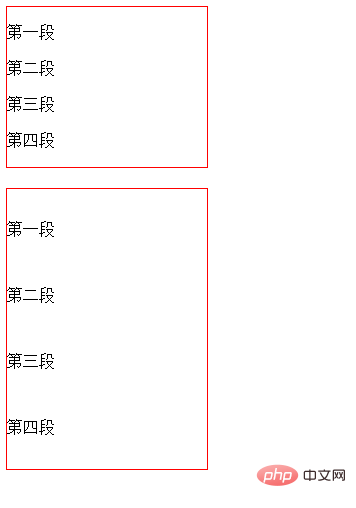
Description:
The implementation height (line spacing) is essentially through the upper spacing, It is controlled by the bottom spacing, not the height of the text (the distance from the top edge to the bottom edge of the text). If the pixels of the text are 16px, the larger the line height is, the pixels of the text will remain unchanged, but the upper and lower spacing of the text will change. If the line height is 26px, then the top and bottom spacing are 5px each. That is, increasing the row height will only increase the top and bottom spacing.
Tips: The line height of multi-line text is actually from the bottom edge of the line of text to the bottom edge of the next line of text
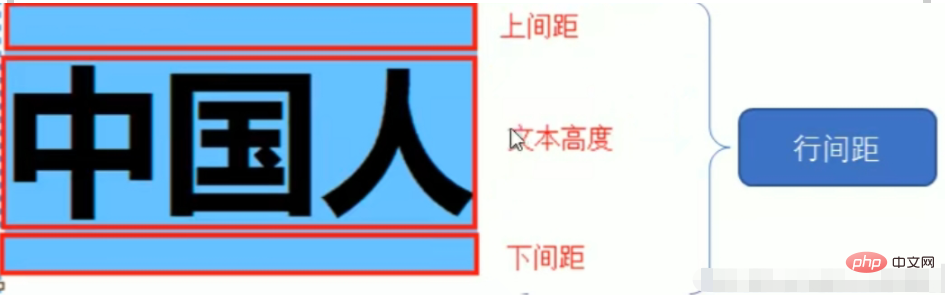
2. Use the margin-top and margin-bottom properties to set the top and bottom spacing
The margin-top property sets the top margin of the element.
margin-bottom attribute sets the bottom margin of the element.
<!DOCTYPE html>
<html>
<head>
<meta charset="utf-8">
<style type="text/css">
div{
width: 200px;
border: 1px solid red;
}
.abc p {
margin-top:50px;
margin-bottom:50px;
}
</style>
</head>
<body>
<div >
<p>第一段</p>
<p>第二段</p>
<p>第三段</p>
<p>第四段</p>
</div><br>
<div class="abc">
<p>第一段</p>
<p>第二段</p>
<p>第三段</p>
<p>第四段</p>
</div>
</body>
</html>Rendering:
3. Use padding-top and padding-bottom attributes to set the top and bottom spacing
The padding-top attribute sets the top padding (space) of the element.
The padding-bottom attribute sets the bottom padding (space) of the element.
<!DOCTYPE html>
<html>
<head>
<meta charset="utf-8">
<style type="text/css">
div{
width: 200px;
border: 1px solid red;
}
.abc p {
padding-top:30px;
padding-bottom:30px;
}
</style>
</head>
<body>
<div >
<p>第一段</p>
<p>第二段</p>
<p>第三段</p>
<p>第四段</p>
</div><br>
<div class="abc">
<p>第一段</p>
<p>第二段</p>
<p>第三段</p>
<p>第四段</p>
</div>
</body>
</html>Rendering:
Description:
These two attributes set the upper and lower padding of the element respectively. width. Top and bottom padding set on inline non-replaced elements will not affect line height calculations. Therefore, if an element has both padding and background, it may visually extend to other lines and may overlap with other content. . Negative padding values are not allowed.
[Recommended tutorials: CSS video tutorial, html video tutorial]
The above is the detailed content of How to set the upper and lower spacing in css. For more information, please follow other related articles on the PHP Chinese website!

Hot AI Tools

Undresser.AI Undress
AI-powered app for creating realistic nude photos

AI Clothes Remover
Online AI tool for removing clothes from photos.

Undress AI Tool
Undress images for free

Clothoff.io
AI clothes remover

Video Face Swap
Swap faces in any video effortlessly with our completely free AI face swap tool!

Hot Article

Hot Tools

Notepad++7.3.1
Easy-to-use and free code editor

SublimeText3 Chinese version
Chinese version, very easy to use

Zend Studio 13.0.1
Powerful PHP integrated development environment

Dreamweaver CS6
Visual web development tools

SublimeText3 Mac version
God-level code editing software (SublimeText3)

Hot Topics
 How to use bootstrap in vue
Apr 07, 2025 pm 11:33 PM
How to use bootstrap in vue
Apr 07, 2025 pm 11:33 PM
Using Bootstrap in Vue.js is divided into five steps: Install Bootstrap. Import Bootstrap in main.js. Use the Bootstrap component directly in the template. Optional: Custom style. Optional: Use plug-ins.
 The Roles of HTML, CSS, and JavaScript: Core Responsibilities
Apr 08, 2025 pm 07:05 PM
The Roles of HTML, CSS, and JavaScript: Core Responsibilities
Apr 08, 2025 pm 07:05 PM
HTML defines the web structure, CSS is responsible for style and layout, and JavaScript gives dynamic interaction. The three perform their duties in web development and jointly build a colorful website.
 Understanding HTML, CSS, and JavaScript: A Beginner's Guide
Apr 12, 2025 am 12:02 AM
Understanding HTML, CSS, and JavaScript: A Beginner's Guide
Apr 12, 2025 am 12:02 AM
WebdevelopmentreliesonHTML,CSS,andJavaScript:1)HTMLstructurescontent,2)CSSstylesit,and3)JavaScriptaddsinteractivity,formingthebasisofmodernwebexperiences.
 How to set up the framework for bootstrap
Apr 07, 2025 pm 03:27 PM
How to set up the framework for bootstrap
Apr 07, 2025 pm 03:27 PM
To set up the Bootstrap framework, you need to follow these steps: 1. Reference the Bootstrap file via CDN; 2. Download and host the file on your own server; 3. Include the Bootstrap file in HTML; 4. Compile Sass/Less as needed; 5. Import a custom file (optional). Once setup is complete, you can use Bootstrap's grid systems, components, and styles to create responsive websites and applications.
 How to write split lines on bootstrap
Apr 07, 2025 pm 03:12 PM
How to write split lines on bootstrap
Apr 07, 2025 pm 03:12 PM
There are two ways to create a Bootstrap split line: using the tag, which creates a horizontal split line. Use the CSS border property to create custom style split lines.
 How to insert pictures on bootstrap
Apr 07, 2025 pm 03:30 PM
How to insert pictures on bootstrap
Apr 07, 2025 pm 03:30 PM
There are several ways to insert images in Bootstrap: insert images directly, using the HTML img tag. With the Bootstrap image component, you can provide responsive images and more styles. Set the image size, use the img-fluid class to make the image adaptable. Set the border, using the img-bordered class. Set the rounded corners and use the img-rounded class. Set the shadow, use the shadow class. Resize and position the image, using CSS style. Using the background image, use the background-image CSS property.
 How to use bootstrap button
Apr 07, 2025 pm 03:09 PM
How to use bootstrap button
Apr 07, 2025 pm 03:09 PM
How to use the Bootstrap button? Introduce Bootstrap CSS to create button elements and add Bootstrap button class to add button text
 How to resize bootstrap
Apr 07, 2025 pm 03:18 PM
How to resize bootstrap
Apr 07, 2025 pm 03:18 PM
To adjust the size of elements in Bootstrap, you can use the dimension class, which includes: adjusting width: .col-, .w-, .mw-adjust height: .h-, .min-h-, .max-h-








