Learn more about navigation components in Bootstrap
本篇文章给大家介绍一下Bootstrap中的导航组件。有一定的参考价值,有需要的朋友可以参考一下,希望对大家有所帮助。
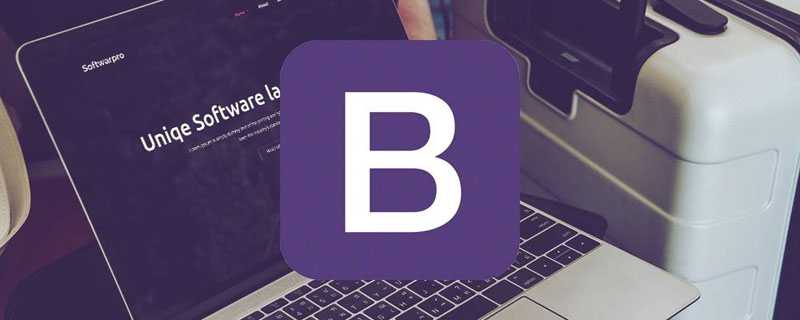
相关推荐:《bootstrap教程》
在bootstrap框架中将导航独立出来成为一个导航组件,根据不同的版本,可以找到相应的源码:
LESS: navs.less
SASS: _navs.scss
标签形导航,也称选项卡导航
标签形导航是通过.nav-tabs样式来实现的,在制作标签形导航时需要在原导航类名为.nav的容器上追加类名.nav-tabs
原理:
将菜单项li按块显示,并让它们排列在同一水平上,然后定义非高亮菜单的样式和鼠标悬浮效果
.nav-tabs {
border-bottom: 1px solid #ddd;
}
.nav-tabs > li {
float: left;
margin-bottom: -1px;
}
.nav-tabs > li > a {
margin-right: 2px;
line-height: 1.42857143;
border: 1px solid transparent;
border-radius: 4px 4px 0 0;
}
.nav-tabs > li >a:hover {
border-color: #eee #eee #ddd;
}一般情况下,选项卡都会有个当前选中项,只需要在其(li)标签上添加类名.active即可
.nav-tabs >li.active> a,
.nav-tabs >li.active>a:hover,
.nav-tabs >li.active>a:focus {
color: #555;
cursor: default;
background-color: #fff;
border: 1px solid #ddd;
border-bottom-color: transparent;
}除了当前选项外,有的选项卡还带有禁用状态,实现这样的效果,只需在标签项上添加类名disabled
.nav>li.disabled> a {
color: #999;
}
.nav>li.disabled>a:hover,
.nav>li.disabled>a:focus {
color: #999;
text-decoration: none;
cursor: not-allowed;
background-color: transparent;
}如果要实现点击菜单项就可以切换内容的效果,就需要配合js插件
胶囊形(pills)导航
当前高亮显示,并带圆角效果,其实现方法和选项卡导航类似,同样的结构,只需将类名.nav-tabs换成类名.nav-pills
.nav-pills > li {
float: left;
}
.nav-pills > li > a {
border-radius: 4px;
}
.nav-pills > li + li {
margin-left: 2px;
}
.nav-pills >li.active> a,
.nav-pills >li.active>a:hover,
.nav-pills >li.active>a:focus {
color: #fff;
background-color: #428bca;
}垂直堆叠的导航
除了水平导航,还有垂直导航,制作垂直堆叠的导航只需在.nav-pills的基础上追加类名.nav-stacked
与胶囊形导航相比,主要是让导航项不浮动,让其垂直排列,然后给相邻导航项留有一定的间距
.nav-stacked > li {
float: none;
}
.nav-stacked > li + li {
margin-top: 2px;
margin-left: 0;
}垂直堆叠导航像下拉菜单组与组间有一分割线一样,导航项之间也有分割线这样的效果,只需在导航项之间添加<li class="”pider”">
.nav .nav-divider {
height: 1px;
margin: 9px 0;
overflow: hidden;
background-color: #e5e5e5;
}自适应导航
自适应导航指的是导航占据容器全部宽度,而且菜单项可以像表格的单元格一样自适应宽度,自适应导航和之前提到的.btn-group-justified制作的自适应按钮组件一样,不过在制作自适应导航时类名.nav-justified需和.nav-tabs或.nav-pills配合一起使用
原理:
列表ul上设置宽度为100%,然后每个菜单项li设置了display:table-cell,让列表模拟表格单元格的形式显示;
.nav-justified {
width: 100%;
}
.nav-justified > li {
float: none;
}
.nav-justified > li > a {
margin-bottom: 5px;
text-align: center;
}
.nav-justified > .dropdown .dropdown-menu {
top: auto;
left: auto;
}
@media (min-width: 768px) {
.nav-justified > li {
display: table-cell;
width: 1%;
}
.nav-justified > li > a {
margin-bottom: 0;
}
}上面有一个媒体查询条件:@media(min-width:768px){……}表示自适应导航仅在浏览器视窗宽度大于768px才能按上面的风格显示,但浏览器视窗宽度小于768px时,会按下图的风格显示
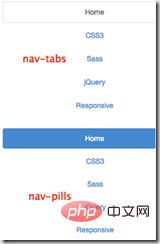
.nav-tabs和.nav-justified配合在一起使用,也就是自适应选项卡导航,浏览器视窗宽度小于768px时,在样式上做了另外的处理
.nav-tabs.nav-justified {
width: 100%;
border-bottom: 0;
}
.nav-tabs.nav-justified > li {
float: none;
}
.nav-tabs.nav-justified > li > a {
margin-bottom: 5px;
text-align: center;
}
.nav-tabs.nav-justified > .dropdown .dropdown-menu {
top: auto;
left: auto;
}
@media (min-width: 768px) {
.nav-tabs.nav-justified > li {
display: table-cell;
width: 1%;
}
.nav-tabs.nav-justified > li > a {
margin-bottom: 0;
}
}
.nav-tabs.nav-justified > li > a {
margin-right: 0;
border-radius: 4px;
}
.nav-tabs.nav-justified > .active > a,
.nav-tabs.nav-justified > .active >a:hover,
.nav-tabs.nav-justified > .active >a:focus {
border: 1px solid #ddd;
}
@media (min-width: 768px) {
.nav-tabs.nav-justified > li > a {
border-bottom: 1px solid #ddd;
border-radius: 4px 4px 0 0;
}
.nav-tabs.nav-justified > .active > a,
.nav-tabs.nav-justified > .active >a:hover,
.nav-tabs.nav-justified > .active >a:focus {
border-bottom-color: #fff;
}
}导航加下拉菜单(二级导航)
制做二级导航只需将li当做父容器,使用类名.dropdown,同时在li中嵌套另一个ul列表
面包屑式导航
面包屑一般用于导航,主要的作用是告诉用户现在所处页面的位置,在bootstrap框架中面包屑也是一个独立的模块组件。
LESS: breadcrumbs.less
SASS:_breadcrumbs.scss
<ol> <li><a>首页</a></li> <li><a>我的书</a></li> <li>图解css</li> </ol>
.breadcrumb {
padding: 8px 15px;
margin-bottom: 20px;
list-style: none;
background-color: #f5f5f5;
border-radius: 4px;
}
.breadcrumb> li {
display: inline-block;
}
.breadcrumb> li + li:before {
padding: 0 5px;
color: #ccc;
content: "/\00a0";
}
.breadcrumb> .active {
color: #999;
}上面使用li+li:before实现li与li之间的分隔符,这种方案在低版本ie不支持
更多编程相关知识,请访问:编程入门!!
The above is the detailed content of Learn more about navigation components in Bootstrap. For more information, please follow other related articles on the PHP Chinese website!

Hot AI Tools

Undresser.AI Undress
AI-powered app for creating realistic nude photos

AI Clothes Remover
Online AI tool for removing clothes from photos.

Undress AI Tool
Undress images for free

Clothoff.io
AI clothes remover

Video Face Swap
Swap faces in any video effortlessly with our completely free AI face swap tool!

Hot Article

Hot Tools

Notepad++7.3.1
Easy-to-use and free code editor

SublimeText3 Chinese version
Chinese version, very easy to use

Zend Studio 13.0.1
Powerful PHP integrated development environment

Dreamweaver CS6
Visual web development tools

SublimeText3 Mac version
God-level code editing software (SublimeText3)

Hot Topics
 How to use bootstrap in vue
Apr 07, 2025 pm 11:33 PM
How to use bootstrap in vue
Apr 07, 2025 pm 11:33 PM
Using Bootstrap in Vue.js is divided into five steps: Install Bootstrap. Import Bootstrap in main.js. Use the Bootstrap component directly in the template. Optional: Custom style. Optional: Use plug-ins.
 How to get the bootstrap search bar
Apr 07, 2025 pm 03:33 PM
How to get the bootstrap search bar
Apr 07, 2025 pm 03:33 PM
How to use Bootstrap to get the value of the search bar: Determines the ID or name of the search bar. Use JavaScript to get DOM elements. Gets the value of the element. Perform the required actions.
 How to do vertical centering of bootstrap
Apr 07, 2025 pm 03:21 PM
How to do vertical centering of bootstrap
Apr 07, 2025 pm 03:21 PM
Use Bootstrap to implement vertical centering: flexbox method: Use the d-flex, justify-content-center, and align-items-center classes to place elements in the flexbox container. align-items-center class method: For browsers that do not support flexbox, use the align-items-center class, provided that the parent element has a defined height.
 How to write split lines on bootstrap
Apr 07, 2025 pm 03:12 PM
How to write split lines on bootstrap
Apr 07, 2025 pm 03:12 PM
There are two ways to create a Bootstrap split line: using the tag, which creates a horizontal split line. Use the CSS border property to create custom style split lines.
 How to set up the framework for bootstrap
Apr 07, 2025 pm 03:27 PM
How to set up the framework for bootstrap
Apr 07, 2025 pm 03:27 PM
To set up the Bootstrap framework, you need to follow these steps: 1. Reference the Bootstrap file via CDN; 2. Download and host the file on your own server; 3. Include the Bootstrap file in HTML; 4. Compile Sass/Less as needed; 5. Import a custom file (optional). Once setup is complete, you can use Bootstrap's grid systems, components, and styles to create responsive websites and applications.
 How to insert pictures on bootstrap
Apr 07, 2025 pm 03:30 PM
How to insert pictures on bootstrap
Apr 07, 2025 pm 03:30 PM
There are several ways to insert images in Bootstrap: insert images directly, using the HTML img tag. With the Bootstrap image component, you can provide responsive images and more styles. Set the image size, use the img-fluid class to make the image adaptable. Set the border, using the img-bordered class. Set the rounded corners and use the img-rounded class. Set the shadow, use the shadow class. Resize and position the image, using CSS style. Using the background image, use the background-image CSS property.
 How to use bootstrap button
Apr 07, 2025 pm 03:09 PM
How to use bootstrap button
Apr 07, 2025 pm 03:09 PM
How to use the Bootstrap button? Introduce Bootstrap CSS to create button elements and add Bootstrap button class to add button text
 How to resize bootstrap
Apr 07, 2025 pm 03:18 PM
How to resize bootstrap
Apr 07, 2025 pm 03:18 PM
To adjust the size of elements in Bootstrap, you can use the dimension class, which includes: adjusting width: .col-, .w-, .mw-adjust height: .h-, .min-h-, .max-h-






