What to use to write go language on macos
IDEs that can write go language code on macos: 1. LiteIDE, an IDE designed for Golang; 2. VSCode, you can write go code by installing the Go extension; 3. Eclipse; 4. Atom; 5. Vim; 6, GoLand; 7, Komodo IDE, etc.
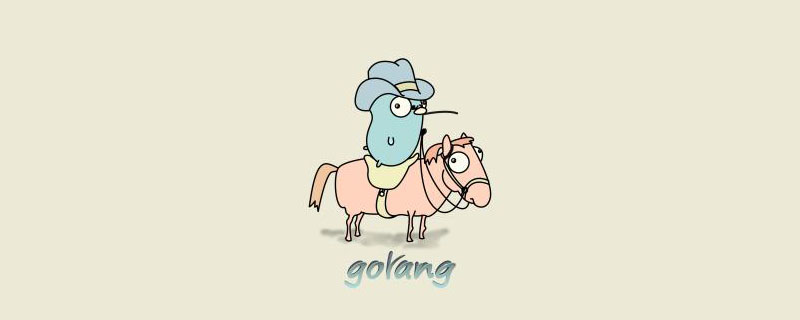
The operating environment of this tutorial: macOS Big Sur system, GO 1.11.2, MacBook Pro computer.
LiteIDE
LiteIDE is a simple open source IDE. It is worth noting that it is the first IDE released in the official version of the Go language in 2012. It is developed by Qt and it looks and feels similar to other compilers such as Visual Studio and GCC C.
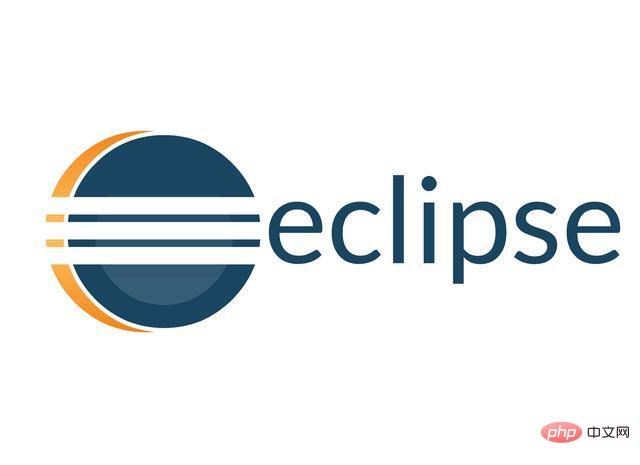
Since it is designed directly for Golang, LiteIDE provides developers with many useful features, including configurable build commands, an advanced code editor, and extensive Golang support. Other features include code management, gdb and Delve debuggers, autocomplete and themes using WordApi, MIME type based system and more.
VS Code
It is a popular open source IDE developed by Microsoft, and there is an out-of-the-box Go extension available for VS Code. The vscode-go plugin provides developers with more functionality, including integration with many Go tools.
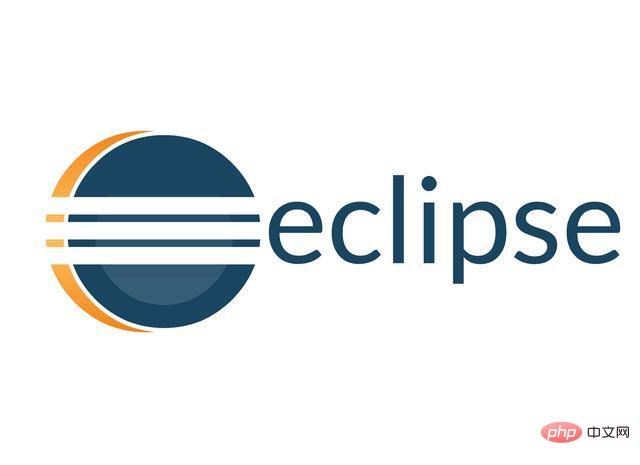
#VS Code provides smart completion through IntelliSense, built-in Git integration, debugging code directly from the editor, and more. VS Code is highly extensible and offers many customization options through its many extensions. It also offers support for dozens of languages, making it a popular tool among developers.
Eclipse plug-in GoClipse
GoClipse is a plug-in for Eclipse. Using the GoClipse plug-in, developers can leverage the popular Eclipse IDE for programming. Both the Eclipse IDE and the GoClipse plug-in are free and open source. The GoClipse editor provides developers with a wide range of features, including a source code editor, a project wizard and builder to help report errors for in-editor builds, and full-featured GDB debugger support.
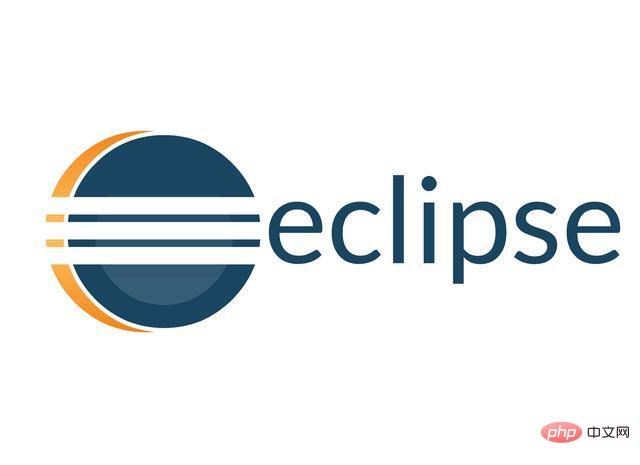
Atom
# Developers can take advantage of this Atom IDE’s improved language integration with a smarter editor. The open source go-plus package makes it easier for developers to program in Go.

The Atom and go-plus packages provide support for tools, build processes, linters, vets, and coverage tools for Golang. Other features include autocompletion, formatting, testing and documentation. Additional debugging functionality can be added using deve's go-debug package.
Vim
Vim has many plugins to help developers edit their Go code more easily. The vim-go plugin automatically installs all necessary stuff, providing smoother integration for Go developers in Vim.
Vim-go has many useful features, including a compiler, improved syntax highlighting and folding, completion support, and a range of debuggers with integrated support. There are also some advanced source analysis tools used, including: GoImplements,: GoCallees, and: GoReferrers.

Other vim plugins include the Syntastic plugin for reporting compiler errors, the tagbar plugin for Gotags, the vim compiler plugin for syntax checking, and even for generating vim-bootstrap configured in .virmrc.
Of course, there are many other options. For example, JetBrain's GoLand is a powerful IDE, but it only has a 30-day free trial. Komodo IDE is a cross-platform IDE that supports multiple major languages.
For more programming related knowledge, please visit: Programming Video! !
The above is the detailed content of What to use to write go language on macos. For more information, please follow other related articles on the PHP Chinese website!

Hot AI Tools

Undresser.AI Undress
AI-powered app for creating realistic nude photos

AI Clothes Remover
Online AI tool for removing clothes from photos.

Undress AI Tool
Undress images for free

Clothoff.io
AI clothes remover

Video Face Swap
Swap faces in any video effortlessly with our completely free AI face swap tool!

Hot Article

Hot Tools

Notepad++7.3.1
Easy-to-use and free code editor

SublimeText3 Chinese version
Chinese version, very easy to use

Zend Studio 13.0.1
Powerful PHP integrated development environment

Dreamweaver CS6
Visual web development tools

SublimeText3 Mac version
God-level code editing software (SublimeText3)

Hot Topics
 1658
1658
 14
14
 1415
1415
 52
52
 1309
1309
 25
25
 1257
1257
 29
29
 1231
1231
 24
24
 What computer configuration is required for vscode
Apr 15, 2025 pm 09:48 PM
What computer configuration is required for vscode
Apr 15, 2025 pm 09:48 PM
VS Code system requirements: Operating system: Windows 10 and above, macOS 10.12 and above, Linux distribution processor: minimum 1.6 GHz, recommended 2.0 GHz and above memory: minimum 512 MB, recommended 4 GB and above storage space: minimum 250 MB, recommended 1 GB and above other requirements: stable network connection, Xorg/Wayland (Linux)
 vscode terminal usage tutorial
Apr 15, 2025 pm 10:09 PM
vscode terminal usage tutorial
Apr 15, 2025 pm 10:09 PM
vscode built-in terminal is a development tool that allows running commands and scripts within the editor to simplify the development process. How to use vscode terminal: Open the terminal with the shortcut key (Ctrl/Cmd). Enter a command or run the script. Use hotkeys (such as Ctrl L to clear the terminal). Change the working directory (such as the cd command). Advanced features include debug mode, automatic code snippet completion, and interactive command history.
 How to check the warehouse address of git
Apr 17, 2025 pm 01:54 PM
How to check the warehouse address of git
Apr 17, 2025 pm 01:54 PM
To view the Git repository address, perform the following steps: 1. Open the command line and navigate to the repository directory; 2. Run the "git remote -v" command; 3. View the repository name in the output and its corresponding address.
 Where to write code in vscode
Apr 15, 2025 pm 09:54 PM
Where to write code in vscode
Apr 15, 2025 pm 09:54 PM
Writing code in Visual Studio Code (VSCode) is simple and easy to use. Just install VSCode, create a project, select a language, create a file, write code, save and run it. The advantages of VSCode include cross-platform, free and open source, powerful features, rich extensions, and lightweight and fast.
 vscode terminal command cannot be used
Apr 15, 2025 pm 10:03 PM
vscode terminal command cannot be used
Apr 15, 2025 pm 10:03 PM
Causes and solutions for the VS Code terminal commands not available: The necessary tools are not installed (Windows: WSL; macOS: Xcode command line tools) Path configuration is wrong (add executable files to PATH environment variables) Permission issues (run VS Code as administrator) Firewall or proxy restrictions (check settings, unrestrictions) Terminal settings are incorrect (enable use of external terminals) VS Code installation is corrupt (reinstall or update) Terminal configuration is incompatible (try different terminal types or commands) Specific environment variables are missing (set necessary environment variables)
 vscode Previous Next Shortcut Key
Apr 15, 2025 pm 10:51 PM
vscode Previous Next Shortcut Key
Apr 15, 2025 pm 10:51 PM
VS Code One-step/Next step shortcut key usage: One-step (backward): Windows/Linux: Ctrl ←; macOS: Cmd ←Next step (forward): Windows/Linux: Ctrl →; macOS: Cmd →
 vscode cannot install extension
Apr 15, 2025 pm 07:18 PM
vscode cannot install extension
Apr 15, 2025 pm 07:18 PM
The reasons for the installation of VS Code extensions may be: network instability, insufficient permissions, system compatibility issues, VS Code version is too old, antivirus software or firewall interference. By checking network connections, permissions, log files, updating VS Code, disabling security software, and restarting VS Code or computers, you can gradually troubleshoot and resolve issues.
 laravel installation code
Apr 18, 2025 pm 12:30 PM
laravel installation code
Apr 18, 2025 pm 12:30 PM
To install Laravel, follow these steps in sequence: Install Composer (for macOS/Linux and Windows) Install Laravel Installer Create a new project Start Service Access Application (URL: http://127.0.0.1:8000) Set up the database connection (if required)




