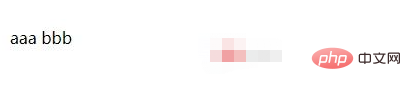How to set p tag not to wrap in css
Css method to set the p tag not to wrap: Use the [display:inline] style to make the p tag not wrap. This attribute is used to define the type of display box generated by the element when creating the layout. The code is [p{display : inline;}].

The operating environment of this tutorial: windows7 system, css3 version, DELL G3 computer. This method is suitable for all brands of computers.
How to set the p tag not to wrap in css:
We use the display:inline style to make the p tag not to wrap.
Display style introduction:
The display attribute specifies the type of box that the element should generate.
This attribute is used to define the type of display box generated by the element when creating the layout. For document types such as HTML, using display carelessly can be dangerous, as it may violate the display hierarchy already defined in HTML. For XML, since XML doesn't have this kind of hierarchy built in, all display is absolutely necessary.
Attribute value:
none This element will not be displayed.
block This element will be displayed as a block-level element with line breaks before and after this element.
inline Default. This element will be displayed as an inline element with no line breaks before or after the element.
inline-block Inline block element. (New value in CSS2.1)
list-item This element will be displayed as a list.
run-in This element appears as a block-level element or an inline element, depending on the context.
compact There was a value compact in CSS, but it was removed from CSS2.1 due to lack of widespread support.
marker The value marker existed in CSS, but was removed from CSS2.1 due to lack of widespread support.
-
table This element will be displayed as a block-level table (similar to
) with line breaks before and after the table.
inline-table This element will be displayed as an inline table (similar to
), with no line breaks before and after the table.
table-row-group This element is displayed as a group of one or more rows (similar to
).table-header-group This element is displayed as a group of one or more rows (similar to ).
table-footer-group This element is displayed as a group of one or more rows (similar to
).table-row This element will be displayed as a table row (similar to
). table-column-group This element is displayed as a group of one or more columns (similar to
). table-column This element will be displayed as a column of cells (similar to
) table-cell This element will be displayed as A table cell display (similar to
and ) table-caption This element will be displayed as a table title (similar to
) inherit specifies that the value of the display attribute should be inherited from the parent element.
Example
css code
p{display: inline;}Copy after loginHTML code
<p>aaa</p> <p>bbb</p>
Copy after loginRendering:

Related tutorial recommendations: CSS video tutorial
The above is the detailed content of How to set p tag not to wrap in css. For more information, please follow other related articles on the PHP Chinese website!

Hot AI Tools

Undresser.AI Undress
AI-powered app for creating realistic nude photos

AI Clothes Remover
Online AI tool for removing clothes from photos.

Undress AI Tool
Undress images for free

Clothoff.io
AI clothes remover

Video Face Swap
Swap faces in any video effortlessly with our completely free AI face swap tool!

Hot Article

Hot Tools

Notepad++7.3.1
Easy-to-use and free code editor

SublimeText3 Chinese version
Chinese version, very easy to use

Zend Studio 13.0.1
Powerful PHP integrated development environment

Dreamweaver CS6
Visual web development tools

SublimeText3 Mac version
God-level code editing software (SublimeText3)

Hot Topics
 1662
1662
 14
14
 1418
1418
 52
52
 1311
1311
 25
25
 1261
1261
 29
29
 1234
1234
 24
24
 How to use bootstrap in vue
Apr 07, 2025 pm 11:33 PM
How to use bootstrap in vue
Apr 07, 2025 pm 11:33 PM
Using Bootstrap in Vue.js is divided into five steps: Install Bootstrap. Import Bootstrap in main.js. Use the Bootstrap component directly in the template. Optional: Custom style. Optional: Use plug-ins.
 Understanding HTML, CSS, and JavaScript: A Beginner's Guide
Apr 12, 2025 am 12:02 AM
Understanding HTML, CSS, and JavaScript: A Beginner's Guide
Apr 12, 2025 am 12:02 AM
WebdevelopmentreliesonHTML,CSS,andJavaScript:1)HTMLstructurescontent,2)CSSstylesit,and3)JavaScriptaddsinteractivity,formingthebasisofmodernwebexperiences.
 The Roles of HTML, CSS, and JavaScript: Core Responsibilities
Apr 08, 2025 pm 07:05 PM
The Roles of HTML, CSS, and JavaScript: Core Responsibilities
Apr 08, 2025 pm 07:05 PM
HTML defines the web structure, CSS is responsible for style and layout, and JavaScript gives dynamic interaction. The three perform their duties in web development and jointly build a colorful website.
 How to insert pictures on bootstrap
Apr 07, 2025 pm 03:30 PM
How to insert pictures on bootstrap
Apr 07, 2025 pm 03:30 PM
There are several ways to insert images in Bootstrap: insert images directly, using the HTML img tag. With the Bootstrap image component, you can provide responsive images and more styles. Set the image size, use the img-fluid class to make the image adaptable. Set the border, using the img-bordered class. Set the rounded corners and use the img-rounded class. Set the shadow, use the shadow class. Resize and position the image, using CSS style. Using the background image, use the background-image CSS property.
 How to write split lines on bootstrap
Apr 07, 2025 pm 03:12 PM
How to write split lines on bootstrap
Apr 07, 2025 pm 03:12 PM
There are two ways to create a Bootstrap split line: using the tag, which creates a horizontal split line. Use the CSS border property to create custom style split lines.
 How to set up the framework for bootstrap
Apr 07, 2025 pm 03:27 PM
How to set up the framework for bootstrap
Apr 07, 2025 pm 03:27 PM
To set up the Bootstrap framework, you need to follow these steps: 1. Reference the Bootstrap file via CDN; 2. Download and host the file on your own server; 3. Include the Bootstrap file in HTML; 4. Compile Sass/Less as needed; 5. Import a custom file (optional). Once setup is complete, you can use Bootstrap's grid systems, components, and styles to create responsive websites and applications.
 How to resize bootstrap
Apr 07, 2025 pm 03:18 PM
How to resize bootstrap
Apr 07, 2025 pm 03:18 PM
To adjust the size of elements in Bootstrap, you can use the dimension class, which includes: adjusting width: .col-, .w-, .mw-adjust height: .h-, .min-h-, .max-h-
 How to use bootstrap button
Apr 07, 2025 pm 03:09 PM
How to use bootstrap button
Apr 07, 2025 pm 03:09 PM
How to use the Bootstrap button? Introduce Bootstrap CSS to create button elements and add Bootstrap button class to add button text