 Web Front-end
Web Front-end
 Bootstrap Tutorial
Bootstrap Tutorial
 Detailed explanation of commonly used form components in Bootstrap learning
Detailed explanation of commonly used form components in Bootstrap learning
Detailed explanation of commonly used form components in Bootstrap learning
This article will introduce to you the common form components in Bootstrap. It has certain reference value. Friends in need can refer to it. I hope it will be helpful to everyone.
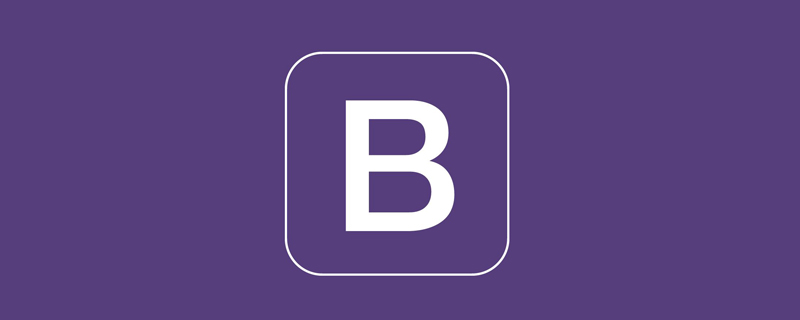
Related recommendations: "bootstrap Tutorial"
Common elements of forms mainly include: text input box, drop-down selection box, single Select boxes, check boxes, text fields, buttons, etc. The following are different bootstrap versions:
LESS: forms.less
SASS: _forms.scss
bootstrap only customizes the fieldset, legend, and label tags in the form
fieldset {
min-width: 0;
padding: 0;
margin: 0;
border: 0;
}
legend {
display: block;
width: 100%;
padding: 0;
margin-bottom: 20px;
font-size: 21px;
line-height: inherit;
color: #333;
border: 0;
border-bottom: 1px solid #e5e5e5;
}
label {
display: inline-block;
margin-bottom: 5px;
font-weight: bold;
}In addition to these elements, there are also input, select, textarea and other elements. In the bootstrap framework, the effect is achieved by customizing a class name .form-control
1. The width becomes 100%;
2. Set a light gray (#ccc) border
3. Have a 4px rounded corner
4. Set a shadow effect , and when the element gets focus, the shadow and border effects will change
5. Set the color of the placeholder to #999
Inline form
If you want to add a label before the input, it will cause the input to wrap in another line. If you have to add such a label and don't want the input to wrap, you need to put the label in the container as well. In form-group, for example:
<div class="form-group ">
<label class="sr-only">邮箱地址</label>
</div>
<div class="form-group">
<input type="email" class="form-control" placeholder="请输入邮箱号">
</div>To achieve the joint form effect, just add the class name .form-inline to the form element. Implementation principle:
Set the form control inline Block element (display: inline-block) allows form controls to be displayed in one line.
Example:
<form class="form-inline">
<div class="form-group">
<label class="sr-only">邮箱</label>
<input class="form-control" type="email" placeholder="请输入邮箱号">
</div>
<div class="form-group">
<label class="sr-only">密码</label>
<input type="password" class="form-control" placeholder="请输入密码">
</div>
<div class="checkbox">
<label>
<input type="checkbox" > 记住密码
</label>
</div>
<div class="form-group">
<button class="btn btn-default">进入邮箱</button>
</div>
</form>The effect is as follows:

When you see the effect in the above picture, have you noticed that there is a label label in the code, and If it is not placed in the container .form-group, the input will not wrap. What is even more strange is that the content of the label label is not displayed! In fact, if you look closely at the label label, the class name .sr-only is added, which hides the label. Let’s take a look at its source code:
.sr-only {
position: absolute;
width: 1px;
height: 1px;
padding: 0;
margin: -1px;
overflow: hidden;
clip: rect(0, 0, 0, 0);
border: 0;
}Since the label label is added, .sr- is added. Is it unnecessary to hide the label in the only class name? ? ? But this is exactly one of the advantages of the bootstrap framework. If the label is not set for the input control, the screen reader will not be able to recognize it correctly. At the same time, certain considerations have been made for people with disabilities
Horizontal form
To achieve the horizontal form effect in bootstrap, the following two conditions must be met:
1. Use the class name .form-horizontal
## on the form element #2. The grid system that cooperates with the bootstrap framework (details: Detailed explanation of the Bootstrap grid system) Using the class name .form-horizontal in the form element mainly has the following functions: 1. Set the form control padding and margin values2. Change the expression of .from-group, similar to the row of the grid systemcss source code:.form-horizontal .control-label,
.form-horizontal .radio,
.form-horizontal .checkbox,
.form-horizontal .radio-inline,
.form-horizontal .checkbox-inline {
padding-top: 7px;
margin-top: 0;
margin-bottom: 0;
}
.form-horizontal .radio,
.form-horizontal .checkbox {
min-height: 27px;
}
.form-horizontal .form-group {
margin-right: -15px;
margin-left: -15px;
}
.form-horizontal .form-control-static {
padding-top: 7px;
}
@media (min-width: 768px) {
.form-horizontal .control-label {
text-align: right;
}
}
.form-horizontal .has-feedback .form-control-feedback {
top: 0;
right: 15px;
}<form class="form-horizontal">
<div class="form-group">
<label class="col-sm-2 control-label">邮箱</label>
<div class="col-sm-10">
<input type="email" class="form-control" placeholder="请输入邮箱">
</div>
</div>
<div class="form-group">
<label class="col-sm-2 control-label">密码</label>
<div class="col-sm-10">
<input type="password" class="form-control" placeholder="请输入密码">
</div>
</div>
<div class="form-group">
<div class="col-sm-10 col-sm-offset-2">
<label>
<input type="checkbox">记住密码
</label>
</div>
</div>
<div class="form-group">
<div class="col-sm-10 col-sm-offset-2">
<button class="btn btn-default">进入邮箱</button>
</div>
</div>
</form>
Single-line input box
Use input in bootstrap The type type must also be added. If the type type is not specified, the correct style will not be obtained, because the bootstrap framework defines the style in the form of input[type="?"], such as: text type, which corresponds to input [type=”text”]In order to make the control look good in various form styles, you need to add a class name.form-control<form role="form">
<div class="form-group">
<input type="email" class="form-control" placeholder="enter email" >
</div>
</form>Drop-down selection box select
Multiple row selection sets the value of the multiple attribute to multiple<form role="form">
<div class="form-group">
<select class="form-control">
<option>1</option>
<option>2</option>
<option>3</option>
<option>4</option>
<option>5</option>
</select>
</div>
<div class="form-group">
<select multiple class="form-control">
<option>1</option>
<option>2</option>
<option>3</option>
<option>4</option>
<option>5</option>
</select>
</div>
</form>
Text area textarea
The text area is used in the same way as the original one. Setting rows can define its height, and setting cols can define its width. If the class name .form-control is added to the textarea element, there is no need to set the cols attribute. Because the target space width of the .form-control style in the bootstrap framework is 100% or auto<form role="form">
<div class="form-group">
<textarea class="form-control" rows="3"></textarea>
</div>
</form>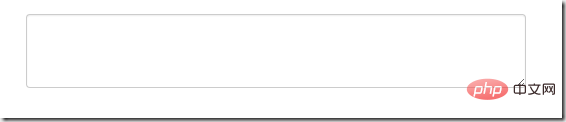
复选框checkbox和单选框radio
checkbox和radio与label标签配合使用会出现一些小问题(如对齐问题)
<form>
<div class="checkbox">
<label>
<input type="checkbox"> 记住密码
</label>
</div>
<div class="radio">
<label>
<input type="radio" name="optionsRadios" id="optionsRadios1" checked> 喜欢
</label>
</div>
<div class="radio">
<label>
<input type="radio" name="optionsRadios" id="optionsRadios2">不喜欢
</label>
</div>
</form>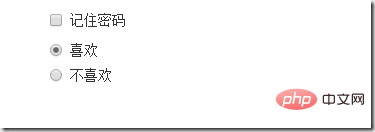
1、不管是checkbox还是radio都使用label包起来了
2、checkbox连同label标签放在一个名为.checkbox的容器内
3、radio连同label标签放在一个名为.radio的容器内,bootstrap主要借助.checkbox和.radio样式来处理复选框、单选按钮与标签的对齐方式
.radio,
.checkbox {
display: block;
min-height: 20px;
padding-left: 20px;
margin-top: 10px;
margin-bottom: 10px;
}
.radio label,
.checkbox label {
display: inline;
font-weight: normal;
cursor: pointer;
}
.radio input[type="radio"],
.radio-inline input[type="radio"],
.checkbox input[type="checkbox"],
.checkbox-inline input[type="checkbox"] {
float: left;
margin-left: -20px;
}
.radio + .radio,
.checkbox + .checkbox {
margin-top: -5px;
}复选框和单选按钮水平排列
1、如果checkbox需要水平排列,只需要在label标签上添加类名.checkbox-inline
2、如果radio需要水平排列,只需在label标签上添加类名.radion-inline
下面是css源码:
.radio-inline,
.checkbox-inline {
display: inline-block;
padding-left: 20px;
margin-bottom: 0;
font-weight: normal;
vertical-align: middle;
cursor: pointer;
}
.radio-inline + .radio-inline,
.checkbox-inline + .checkbox-inline {
margin-top: 0;
margin-left: 10px;
}<div class="form-group">
<label class="radio-inline">
<input type="radio" name="sex"value="option1"> 男性
</label>
<label class="radio-inline">
<input type="radio" name="sex" value="option2"> 女性
</label>
<label class="radio-inline">
<input type="radio" name="sex" value="option3">中性
</label>
</div>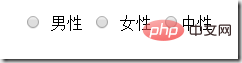
表单控件状态
1、焦点状态:
焦点状态是通过伪类:focus来实现的,bootstrap表单控件中的焦点状态删除了outline的默认样式,重新添加阴影效果,下面是css源码:
.form-control:focus {
border-color: #66afe9;
outline: 0;
-webkit-box-shadow: inset 0 1px 1pxrgba(0,0,0,.075), 0 0 8px rgba(102, 175, 233, .6);
box-shadow: inset 0 1px 1pxrgba(0,0,0,.075), 0 0 8px rgba(102, 175, 233, .6);
}从源码中可以看出,要让控件在焦点状态下有上面的样式效果需要给控件添加类名.form-control
<form class="form-horizontal">
<div class="form-group ">
<div class="col-xs-6">
<input type="text" class=" input-lg" placeholder="不是在焦点状态下的效果">
</div>
<div class="col-xs-6">
<input type="text" class="form-control input-lg" placeholder="在焦点状态下的效果">
</div>
</div>
</form>
file、radio、checkbox控件在焦点状态下的效果也与普通的input控件不太一样,下面是源码
input[type="file"]:focus,
input[type="radio"]:focus,
input[type="checkbox"]:focus {
outline: thin dotted;
outline: 5px auto -webkit-focus-ring-color;
outline-offset: -2px;
}2、禁用状态:
在相应得表单控件上添加属性disabled即可,下面是css源码:
.form-control[disabled],
.form-control[readonly],
fieldset[disabled] .form-control {
cursor: not-allowed;
background-color: #eee;
opacity: 1;
}input[type="radio"][disabled],
input[type="checkbox"][disabled],
.radio[disabled],
.radio-inline[disabled],
.checkbox[disabled],
.checkbox-inline[disabled],
fieldset[disabled] input[type="radio"],
fieldset[disabled] input[type="checkbox"],
fieldset[disabled] .radio,
fieldset[disabled] .radio-inline,
fieldset[disabled] .checkbox,
fieldset[disabled] .checkbox-inline {
cursor: not-allowed;
}例子:
<input type="text" class="form-control" placeholder="表单已禁用" disabled>

如果fieldset设置了disabled属性,整个域都会处于被禁用状态
例子:
<form role="form">
<fieldset disabled>
<div class="form-group">
<label> 输入框已禁用</label>
<input type="text" class="form-control" placeholder="禁止输入内容">
</div>
<div class="form-group">
<label>下拉框已禁用</label>
<select class="form-control">
<option>1</option>
<option>2</option>
<option>3</option>
<option>4</option>
</select>
</div>
<div class="checkbox">
<label >
<input type="checkbox">选项框被禁用了
</label>
</div>
<button type="submit" class="btn btn-primary">提交</button>
</fieldset>
</form>效果如下:(鼠标移上去的时候出现禁用的图标,这里是直接截的图看不到这个效果)
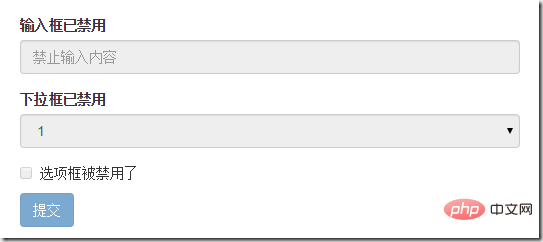
3、验证状态
bootstrap提供下面这几种效果:
1)、.has-warning:警告状态 黄色
2)、 .has-error :错误状态 红色
3)、 .has-success:成功状态 绿色
使用的时候只需在form-group容器上对应添加状态类名,三种状态下效果都是一样的,只是颜色不一样而已
例子:
<form>
<div class="form-group has-success">
<label>成功状态</label>
<input type="text" class="form-control" placeholder="成功状态">
</div>
<div class="form-group has-error">
<label>错误状态</label>
<input type="text" class="form-control" placeholder="错误状态">
</div>
<div class="form-group has-warning">
<label>警告状态</label>
<input type="text" class="form-control" placeholder="警告状态">
</div>
</form>效果如下:
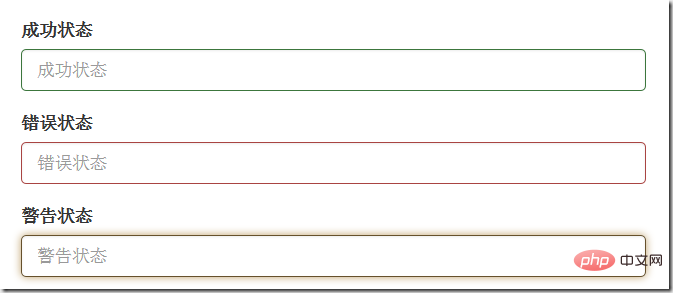
有时候,在表单验证的时不同的状态会提供不同的icon,如果要在对应的状态下显示icon出来,只需要在对应的状态下添加类名.has-feedback ,注意它要和.has-error,.has-success,.has-warning一起使用。
bootstrap的小图标都是使用@font-face来制作的。如:<span class=”glyphicon glyphicon-warning form-control-feedback”></span>
例子:
<form>
<div class="form-group has-success has-feedback">
<label> 成功状态</label>
<input type="text" class="form-control" placeholder="成功状态">
<span class="glyphicon glyphicon-ok form-control-feedback"></span>
</div>
<div class="form-group has-error has-feedback">
<label>错误状态</label>
<input type="text" class="form-control" placeholder="错误状态">
<span class="glyphicon glyphicon-remove form-control-feedback"></span>
</div>
<div class="form-group has-warning has-feedback">
<label>警告状态</label>
<input type="text" class="form-control" placeholder="警告状态">
<span class="glyphicon glyphicon-warning-sign form-control-feedback"></span>
</div>
</form>效果如下:
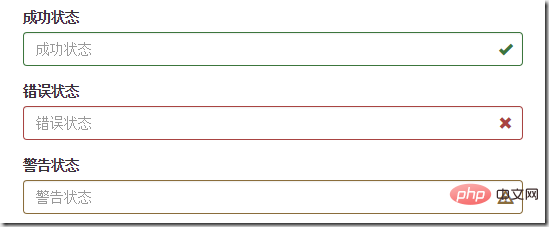
表单提示信息
一般在制作表单验证时,需要提供不同的提示信息,在bootstrap框架中使用.help-block,将提示信息以块状显示,并且显示在控件底部
下面是css源码:
.help-block {
display: block;
margin-top: 5px;
margin-bottom: 10px;
color: #737373;
}例子:
<form>
<div class="form-group has-success has-feedback">
<label>成功状态</label>
<input type="text" class="form-control" placeholder="成功状态">
<span class="help-block">输入的信息正确</span>
<span class="glyphicon glyphicon-ok form-control-feedback"></span>
</div>
<div class="form-group has-error has-feedback">
<label>错误状态</label>
<input type="text" class="form-control" placeholder="错误状态">
<span class="help-block">输入的信息有误</span>
<span class="glyphicon glyphicon-remove form-control-feedback"></span>
</div>
<div class="form-group has-warning has-feedback">
<label>警告状态</label>
<input type="text" class="form-control" placeholder="警告状态">
<span class="help-block">请输入正确的信息</span>
<span class="glyphicon glyphicon-warning-sign form-control-feedback"></span>
</div>
</form>效果如下:
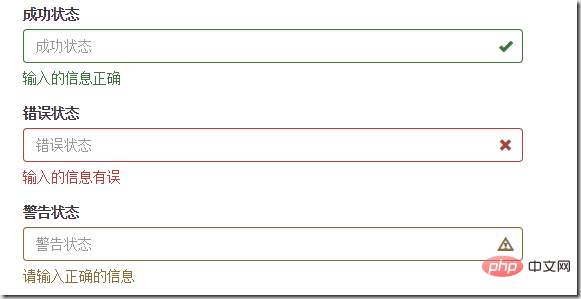
如果不想为bootstrap.css增加自己的代码,而且设计又有这种需要,可以借助bootstrap的网格系统,例如:
<form role="form">
<div class="form-group">
<label class="control-label" for="inputSuccess1">成功状态</label>
<div class="row">
<div class="col-xs-6">
<input type="text" class="form-control" id="inputSuccess1" placeholder="成功状态" >
</div>
<span class="col-xs-6 help-block">你输入的信息是正确的</span>
</div>
</div>
</form>更多编程相关知识,请访问:编程视频!!
The above is the detailed content of Detailed explanation of commonly used form components in Bootstrap learning. For more information, please follow other related articles on the PHP Chinese website!

Hot AI Tools

Undresser.AI Undress
AI-powered app for creating realistic nude photos

AI Clothes Remover
Online AI tool for removing clothes from photos.

Undress AI Tool
Undress images for free

Clothoff.io
AI clothes remover

Video Face Swap
Swap faces in any video effortlessly with our completely free AI face swap tool!

Hot Article

Hot Tools

Notepad++7.3.1
Easy-to-use and free code editor

SublimeText3 Chinese version
Chinese version, very easy to use

Zend Studio 13.0.1
Powerful PHP integrated development environment

Dreamweaver CS6
Visual web development tools

SublimeText3 Mac version
God-level code editing software (SublimeText3)

Hot Topics
 1655
1655
 14
14
 1414
1414
 52
52
 1307
1307
 25
25
 1253
1253
 29
29
 1228
1228
 24
24
 How to use bootstrap in vue
Apr 07, 2025 pm 11:33 PM
How to use bootstrap in vue
Apr 07, 2025 pm 11:33 PM
Using Bootstrap in Vue.js is divided into five steps: Install Bootstrap. Import Bootstrap in main.js. Use the Bootstrap component directly in the template. Optional: Custom style. Optional: Use plug-ins.
 How to get the bootstrap search bar
Apr 07, 2025 pm 03:33 PM
How to get the bootstrap search bar
Apr 07, 2025 pm 03:33 PM
How to use Bootstrap to get the value of the search bar: Determines the ID or name of the search bar. Use JavaScript to get DOM elements. Gets the value of the element. Perform the required actions.
 How to do vertical centering of bootstrap
Apr 07, 2025 pm 03:21 PM
How to do vertical centering of bootstrap
Apr 07, 2025 pm 03:21 PM
Use Bootstrap to implement vertical centering: flexbox method: Use the d-flex, justify-content-center, and align-items-center classes to place elements in the flexbox container. align-items-center class method: For browsers that do not support flexbox, use the align-items-center class, provided that the parent element has a defined height.
 How to write split lines on bootstrap
Apr 07, 2025 pm 03:12 PM
How to write split lines on bootstrap
Apr 07, 2025 pm 03:12 PM
There are two ways to create a Bootstrap split line: using the tag, which creates a horizontal split line. Use the CSS border property to create custom style split lines.
 How to insert pictures on bootstrap
Apr 07, 2025 pm 03:30 PM
How to insert pictures on bootstrap
Apr 07, 2025 pm 03:30 PM
There are several ways to insert images in Bootstrap: insert images directly, using the HTML img tag. With the Bootstrap image component, you can provide responsive images and more styles. Set the image size, use the img-fluid class to make the image adaptable. Set the border, using the img-bordered class. Set the rounded corners and use the img-rounded class. Set the shadow, use the shadow class. Resize and position the image, using CSS style. Using the background image, use the background-image CSS property.
 How to set up the framework for bootstrap
Apr 07, 2025 pm 03:27 PM
How to set up the framework for bootstrap
Apr 07, 2025 pm 03:27 PM
To set up the Bootstrap framework, you need to follow these steps: 1. Reference the Bootstrap file via CDN; 2. Download and host the file on your own server; 3. Include the Bootstrap file in HTML; 4. Compile Sass/Less as needed; 5. Import a custom file (optional). Once setup is complete, you can use Bootstrap's grid systems, components, and styles to create responsive websites and applications.
 How to use bootstrap button
Apr 07, 2025 pm 03:09 PM
How to use bootstrap button
Apr 07, 2025 pm 03:09 PM
How to use the Bootstrap button? Introduce Bootstrap CSS to create button elements and add Bootstrap button class to add button text
 How to resize bootstrap
Apr 07, 2025 pm 03:18 PM
How to resize bootstrap
Apr 07, 2025 pm 03:18 PM
To adjust the size of elements in Bootstrap, you can use the dimension class, which includes: adjusting width: .col-, .w-, .mw-adjust height: .h-, .min-h-, .max-h-



