How to read and save files in JS? Method introduction
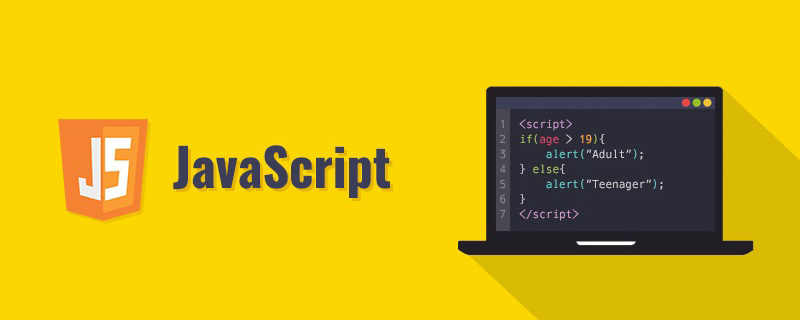
JavaScript to read and save files
Because Google does not yet provide the function of synchronizing plug-in data, import and To export plug-in configuration, you must deal with files. For security reasons, only IE provides APIs for accessing files; but with the arrival of HTML 5, other browsers have also supported it.
First let’s read the file. W3C provides some File APIs, the most important of which is the FileReader class.
First list the HTML tags that need to be used:
<input type="file" id="file" onchange="handleFiles(this.files)"/>
When a file is selected, the list containing the file (a FileList object) will be passed to handleFiles() as a parameter function.
This FileList object is similar to an array, you can know the number of files, and its elements are File objects.
From this File object, attributes such as name, size, lastModifiedDate and type can be obtained.
Pass this File object to the reading method of the FileReader object to read the file.
FileReader has 4 reading methods:
readAsArrayBuffer(file): Read the file as ArrayBuffer.
readAsBinaryString(file): Read the file as a binary string
readAsDataURL(file): Read the file as a Data URL
readAsText(file, [encoding] ): Read the file as text, the default encoding value is 'UTF-8'
In addition, the abort() method can stop reading the file.
The FileReader object still needs to be processed after reading the file. In order not to block the current thread, the API adopts an event model, and you can register these events:
onabort: triggered when interrupted
onerror: triggered when an error occurs
onload: file read successfully Triggered when fetching is completed
onloadend: Triggered when the file is read, regardless of failure
onloadstart: Triggered when the file starts to be read
onprogress: When the file is read, Trigger periodically
With these methods in place, you can process files.
Read file
Let’s try reading a text file first:
function handleFiles(files) {
if (files.length) {
var file = files[0];
var reader = new FileReader();
if (/text/w+/.test(file.type)) {
reader.onload = function() {
$('<pre class="brush:php;toolbar:false">' + this.result + '').appendTo('body');
}
reader.readAsText(file);
}
}
}<span style="font-family: Arial, Helvetica, sans-serif;">这里的this.result实际上就是reader.result,也就是读取出来的文件内容。</span>
Test it and you will find that the content of this file is added to the web page. If you are using Chrome, you must put the web page on the server or in a plug-in. The file protocol will fail.
Let’s try the picture again, because the browser can directly display the picture of the Data URI protocol, so I will add the picture this time:
function handleFiles(files) {
if (files.length) {
var file = files[0];
var reader = new FileReader();
if (/text/w+/.test(file.type)) {
reader.onload = function() {
$('<pre class="brush:php;toolbar:false">' + this.result + '').appendTo('body');
}
reader.readAsText(file);
} else if(/image/w+/.test(file.type)) {
reader.onload = function() {
$('In fact, the input:file control also supports the selection of multiple files:
<input type="file" id="files" multiple="" onchange="handleFiles(this.files)"/>
In this way, handleFiles() needs to traverse and process files.
If you only want to read part of the data, the File object also has webkitSlice() or mozSlice() methods for generating Blob objects. This object can be read by FileReader in the same way as the File object. These two methods receive 3 parameters: the first parameter is the starting position; the second parameter is the end position, if omitted, it will read to the end of the file; the third parameter is the content type.
Of course, in addition to importing data and displaying files, it can also be used for AJAX upload. For code, please refer to "Using files from web applications".
Save File
Actually File API: Writer provides 4 interfaces, but currently only some browsers (Chrome 8 and Firefox 4) implement BlobBuilder, and the other interfaces are not available.
For unsupported browsers, you can use BlobBuilder.js and FileSaver.js to gain support.
I researched it and discovered the secret.
BlobBuilder can create a Blob object. Pass this Blob object to the URL.createObjectURL() method to get an object URL. And this object URL is the download address of this Blob object.
After getting the download address, create an a element, assign the download address to the href attribute, and assign the file name to the download attribute (Chrome 14 supports).
Then create a click event and hand it over to the a element for processing, which will cause the browser to start downloading the Blob object.
Finally, use URL.revokeObjectURL() to release the object URL and notify the browser that it no longer needs to reference this file.
The following is a simplified code:
var BlobBuilder = BlobBuilder || WebKitBlobBuilder || MozBlobBuilder;
var URL = URL || webkitURL || window;
function saveAs(blob, filename) {
var type = blob.type;
var force_saveable_type = 'application/octet-stream';
if (type && type != force_saveable_type) { // 强制下载,而非在浏览器中打开
var slice = blob.slice || blob.webkitSlice || blob.mozSlice;
blob = slice.call(blob, 0, blob.size, force_saveable_type);
}
var url = URL.createObjectURL(blob);
var save_link = document.createElementNS('http://www.w3.org/1999/xhtml', 'a');
save_link.href = url;
save_link.download = filename;
var event = document.createEvent('MouseEvents');
event.initMouseEvent('click', true, false, window, 0, 0, 0, 0, 0, false, false, false, false, 0, null);
save_link.dispatchEvent(event);
URL.revokeObjectURL(url);
}
var bb = new BlobBuilder;
bb.append('Hello, world!');
saveAs(bb.getBlob('text/plain;charset=utf-8'), 'hello world.txt');When testing, you will be prompted to save a text file. Chrome needs to put the web page on the server or in a plug-in.
附:写文件工具类(干货)
/**
* 写文件
* @param fileName 文件名
* @param data 文件流
* @param path 写入路径
* @return boolean
*/
public static boolean writeFile(String fileName,String data,String path) {
try {
// System.out.println("fileContent:" + data);
File file = new File(path + fileName);
if(!file.exists()){
file.createNewFile();
}
FileOutputStream outStream = new FileOutputStream(file);
outStream.write(data.getBytes());
outStream.flush();
outStream.close();
outStream = null;
return(true);
} catch (Exception e) {
e.printStackTrace();
return(false);
}
}更多编程相关知识,请访问:编程教学!!
The above is the detailed content of How to read and save files in JS? Method introduction. For more information, please follow other related articles on the PHP Chinese website!

Hot AI Tools

Undresser.AI Undress
AI-powered app for creating realistic nude photos

AI Clothes Remover
Online AI tool for removing clothes from photos.

Undress AI Tool
Undress images for free

Clothoff.io
AI clothes remover

Video Face Swap
Swap faces in any video effortlessly with our completely free AI face swap tool!

Hot Article

Hot Tools

Notepad++7.3.1
Easy-to-use and free code editor

SublimeText3 Chinese version
Chinese version, very easy to use

Zend Studio 13.0.1
Powerful PHP integrated development environment

Dreamweaver CS6
Visual web development tools

SublimeText3 Mac version
God-level code editing software (SublimeText3)

Hot Topics
 How to recover expired WeChat files? Can expired WeChat files be recovered?
Feb 22, 2024 pm 02:46 PM
How to recover expired WeChat files? Can expired WeChat files be recovered?
Feb 22, 2024 pm 02:46 PM
Open WeChat, select Settings in Me, select General and then select Storage Space, select Management in Storage Space, select the conversation in which you want to restore files and select the exclamation mark icon. Tutorial Applicable Model: iPhone13 System: iOS15.3 Version: WeChat 8.0.24 Analysis 1 First open WeChat and click the Settings option on the My page. 2 Then find and click General Options on the settings page. 3Then click Storage Space on the general page. 4 Next, click Manage on the storage space page. 5Finally, select the conversation in which you want to recover files and click the exclamation mark icon on the right. Supplement: WeChat files generally expire in a few days. If the file received by WeChat has not been clicked, the WeChat system will clear it after 72 hours. If the WeChat file has been viewed,
 Photos cannot open this file because the format is not supported or the file is corrupted
Feb 22, 2024 am 09:49 AM
Photos cannot open this file because the format is not supported or the file is corrupted
Feb 22, 2024 am 09:49 AM
In Windows, the Photos app is a convenient way to view and manage photos and videos. Through this application, users can easily access their multimedia files without installing additional software. However, sometimes users may encounter some problems, such as encountering a "This file cannot be opened because the format is not supported" error message when using the Photos app, or file corruption when trying to open photos or videos. This situation can be confusing and inconvenient for users, requiring some investigation and fixes to resolve the issues. Users see the following error when they try to open photos or videos on the Photos app. Sorry, Photos cannot open this file because the format is not currently supported, or the file
 Preparing for removal takes a long time in Windows 11/10
Feb 19, 2024 pm 07:42 PM
Preparing for removal takes a long time in Windows 11/10
Feb 19, 2024 pm 07:42 PM
In this article, we will introduce how to solve the problem of "Ready to delete" prompt when deleting files or folders in Windows system. This prompt means that the system is performing some background operations, such as checking file permissions, verifying whether the file is occupied by other programs, calculating the size of the item to be deleted, etc. We will provide you with some workarounds to ensure that you can successfully delete your files without waiting too long. Why does Windows take so long to delete files? The time it takes Windows to prepare a file for deletion is affected by a variety of factors, including file size, storage device speed, and background processes. A long or stuck "Preparing to delete" prompt may indicate insufficient system resources, disk errors, or file system issues. exist
 Can Tmp format files be deleted?
Feb 24, 2024 pm 04:33 PM
Can Tmp format files be deleted?
Feb 24, 2024 pm 04:33 PM
Tmp format files are a temporary file format usually generated by a computer system or program during execution. The purpose of these files is to store temporary data to help the program run properly or improve performance. Once the program execution is completed or the computer is restarted, these tmp files are often no longer necessary. Therefore, for Tmp format files, they are essentially deletable. Moreover, deleting these tmp files can free up hard disk space and ensure the normal operation of the computer. However, before deleting Tmp format files, we need to
 How to install GHO files
Feb 19, 2024 pm 10:06 PM
How to install GHO files
Feb 19, 2024 pm 10:06 PM
The gho file is a GhostImage image file, which is usually used to back up the entire hard disk or partition data into a file. In some specific cases, we need to reinstall this gho file back to the hard drive to restore the hard drive or partition to its previous state. The following will introduce how to install the gho file. First, before installation, we need to prepare the following tools and materials: Entity gho file: Make sure you have a complete gho file, which usually has a .gho suffix and contains a backup
 What to do if the 0x80004005 error code appears. The editor will teach you how to solve the 0x80004005 error code.
Mar 21, 2024 pm 09:17 PM
What to do if the 0x80004005 error code appears. The editor will teach you how to solve the 0x80004005 error code.
Mar 21, 2024 pm 09:17 PM
When deleting or decompressing a folder on your computer, sometimes a prompt dialog box "Error 0x80004005: Unspecified Error" will pop up. How should you solve this situation? There are actually many reasons why the error code 0x80004005 is prompted, but most of them are caused by viruses. We can re-register the dll to solve the problem. Below, the editor will explain to you the experience of handling the 0x80004005 error code. Some users are prompted with error code 0X80004005 when using their computers. The 0x80004005 error is mainly caused by the computer not correctly registering certain dynamic link library files, or by a firewall that does not allow HTTPS connections between the computer and the Internet. So how about
 Different uses of slashes and backslashes in file paths
Feb 26, 2024 pm 04:36 PM
Different uses of slashes and backslashes in file paths
Feb 26, 2024 pm 04:36 PM
A file path is a string used by the operating system to identify and locate a file or folder. In file paths, there are two common symbols separating paths, namely forward slash (/) and backslash (). These two symbols have different uses and meanings in different operating systems. The forward slash (/) is a commonly used path separator in Unix and Linux systems. On these systems, file paths start from the root directory (/) and are separated by forward slashes between each directory. For example, the path /home/user/Docume
 How to transfer files from Quark Cloud Disk to Baidu Cloud Disk?
Mar 14, 2024 pm 02:07 PM
How to transfer files from Quark Cloud Disk to Baidu Cloud Disk?
Mar 14, 2024 pm 02:07 PM
Quark Netdisk and Baidu Netdisk are currently the most commonly used Netdisk software for storing files. If you want to save the files in Quark Netdisk to Baidu Netdisk, how do you do it? In this issue, the editor has compiled the tutorial steps for transferring files from Quark Network Disk computer to Baidu Network Disk. Let’s take a look at how to operate it. How to save Quark network disk files to Baidu network disk? To transfer files from Quark Network Disk to Baidu Network Disk, you first need to download the required files from Quark Network Disk, then select the target folder in the Baidu Network Disk client and open it. Then, drag and drop the files downloaded from Quark Cloud Disk into the folder opened by the Baidu Cloud Disk client, or use the upload function to add the files to Baidu Cloud Disk. Make sure to check whether the file was successfully transferred in Baidu Cloud Disk after the upload is completed. That's it






