 Operation and Maintenance
Operation and Maintenance
 Windows Operation and Maintenance
Windows Operation and Maintenance
 How to set and modify shortcut keys in Windows 10
How to set and modify shortcut keys in Windows 10
How to set and modify shortcut keys in Windows 10
How to set and modify shortcut keys for window10: First click on the language area of the taskbar and then click on Language Preferences; then select the "Advanced Settings" button, and click to select the "Change Language Bar Hotkeys" button; finally Select the shortcut key option and click OK.

#The operating environment of this article: Windows 10 system, Dell G3 computer.
How to set and modify shortcut keys in window10:
1. First turn on the computer, click on the language area of the taskbar and then click on Language Preferences.
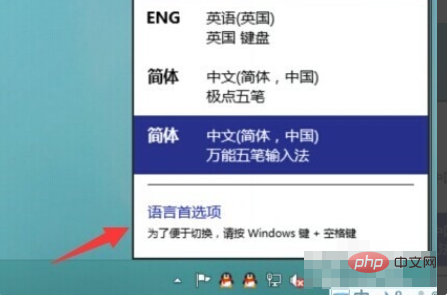
#2. Then click on the "Advanced Settings" button on the left in the new interface.
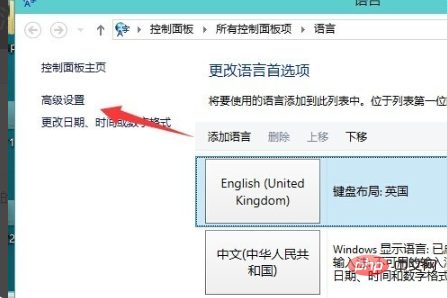
#3. Then click and select the "Change Language Bar Hotkey" button in the new interface.
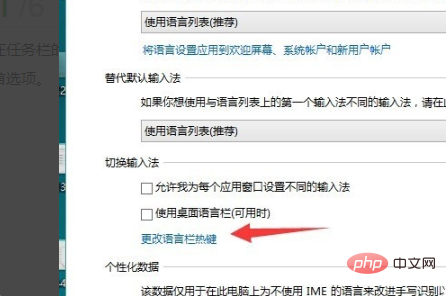
#4. Then click and select the "Change Hotkey Order" button in the new interface.
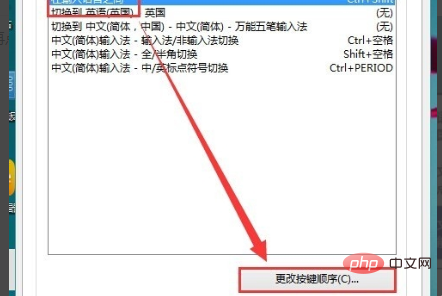
#5. Afterwards, you can see the (Ctrl Shift) shortcut key settings in the new interface. After selecting the shortcut key, click the "OK" option.
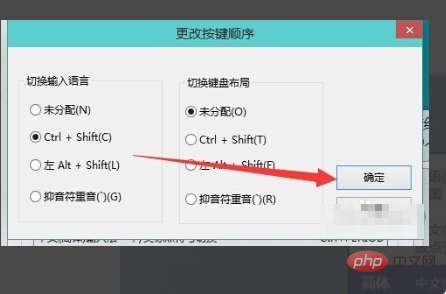
Related learning recommendations: windows server operation and maintenance tutorial
The above is the detailed content of How to set and modify shortcut keys in Windows 10. For more information, please follow other related articles on the PHP Chinese website!

Hot AI Tools

Undresser.AI Undress
AI-powered app for creating realistic nude photos

AI Clothes Remover
Online AI tool for removing clothes from photos.

Undress AI Tool
Undress images for free

Clothoff.io
AI clothes remover

Video Face Swap
Swap faces in any video effortlessly with our completely free AI face swap tool!

Hot Article

Hot Tools

Notepad++7.3.1
Easy-to-use and free code editor

SublimeText3 Chinese version
Chinese version, very easy to use

Zend Studio 13.0.1
Powerful PHP integrated development environment

Dreamweaver CS6
Visual web development tools

SublimeText3 Mac version
God-level code editing software (SublimeText3)




